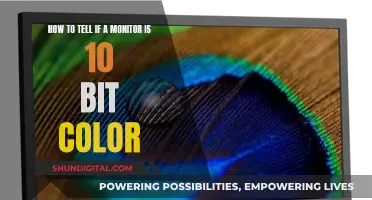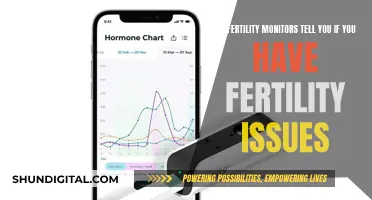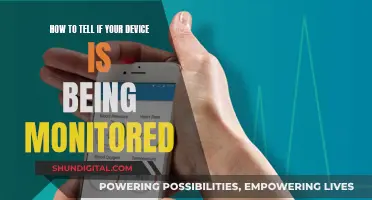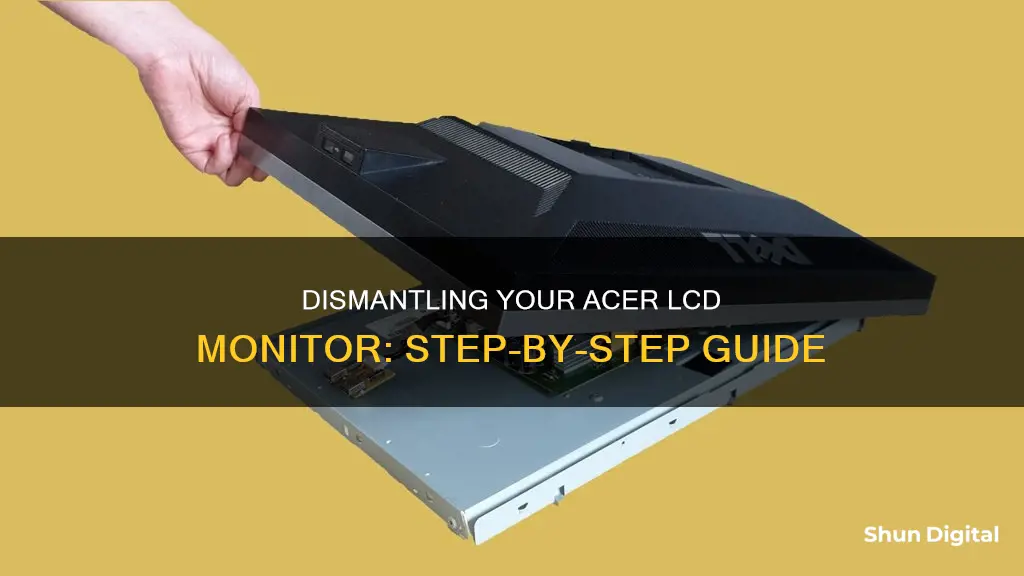
Taking apart an Acer LCD monitor can be a fun and educational DIY project, but it requires careful execution and the right tools to avoid damaging the device. Before starting, ensure you have a well-lit workspace and the necessary equipment, such as plastic pry tools and screwdrivers. It is also crucial to unplug the monitor and disconnect all cables to prioritise safety. Additionally, use a grounded, anti-static mat or wear an anti-static wristband to protect sensitive components from static electricity discharge. Taking pictures or making notes on the locations and connections of parts will aid in reassembly.
| Characteristics | Values |
|---|---|
| When to disassemble | When self-repairing, wall-mounting, relocating, or learning about the device |
| Safety precautions | Turn off and unplug the monitor; use an anti-static mat or wristband; use appropriate tools; document the process |
| Tools | Phillips-head screwdriver; plastic pry tool; anti-static mat/wristband; well-lit work area |
| Steps | Place monitor on soft, flat surface; remove stand; remove screws; remove tilting mechanism; remove control panel; remove plastic frame; separate LCD and backlight layers |
What You'll Learn

Prepare your workspace
Before you begin disassembling your Acer LCD monitor, it's important to prepare your workspace to ensure a smooth and safe process. Here are some detailed instructions to help you get started:
Choose a Suitable Work Area:
Select a spacious and well-lit workspace to ensure you have enough room to work comfortably. It's best to work on a flat, stable surface to minimize the risk of accidentally knocking over your monitor or the tools you'll be using. Make sure you have good lighting to see the small details and components clearly.
Gather the Necessary Tools:
Before you begin, gather all the tools you'll need to avoid having to search for them midway through the process. Here are some tools you may need:
- Screwdrivers: Phillips-head screwdrivers of various sizes are commonly used for Acer monitors. You may also need a flat-head screwdriver for prying.
- Plastic pry tools: These are essential for safely separating components without damaging the plastic.
- Anti-static equipment: If you're working in an area with static electricity concerns, use a grounded anti-static mat or wear an anti-static wristband to protect sensitive electronic components.
- Camera or notebook: If you plan to reassemble the monitor, take photos or make notes of the locations and connections of the parts to guide you during reassembly.
Prepare the Work Surface:
Cover your work surface with a soft cloth, such as a towel or blanket, to protect your monitor from scratches or other damage. This is especially important if you'll be placing the monitor face down on the surface at any point.
Disconnect and Power Off:
Before placing your monitor on the prepared work surface, be sure to disconnect all wires, cables, and power sources. This includes any cables connecting the monitor to your computer system, as well as the power cord. Turn off the monitor completely.
Final Checks:
Once your workspace is prepared, take a moment to ensure you have all the necessary tools within reach. Double-check that you've covered the work surface adequately to protect your monitor, and confirm that the monitor is powered off and all cables are disconnected.
Now that your workspace is ready, you can proceed with the disassembly process, starting with removing the stand and base of the monitor. Remember to work carefully and methodically, and always prioritize the safety of your equipment and yourself.
Monitoring iPad Usage: Strategies for Parents and Guardians
You may want to see also

Remove the stand
To remove the stand from an Acer LCD monitor, you will need to lay the monitor on a flat surface, preferably soft, with the back facing up. Ensure you have enough space and the necessary tools for the task.
First, grab the hinge cover with both hands on either side of the stand. Squeeze inwards with your thumbs and fingers and lift up to remove the hinge cover. You should now see the screws that hold the stand to the monitor. Remove these screws—there should be four 12.1 mm Phillips #2 screws. It is important to support the monitor while removing the screws to prevent it from falling.
Once the screws are removed, simply lift up to detach the stand from the monitor.
To reassemble the monitor, follow these steps in reverse.
Monitoring Bandwidth Usage: Managing Your Comcast Gateway
You may want to see also

Disconnect wires and cables
Disconnecting the wires and cables is a crucial step when disassembling an Acer LCD monitor. Here is a detailed guide to help you safely complete this task:
Switch Off and Prepare Your Workspace:
Before you begin, ensure that your Acer monitor is switched off and unplugged from the power source. Place the monitor on a soft, flat surface, such as a table covered with a towel, blanket, or cloth. This will prevent scratches or damage to the screen during the disassembly process. Make sure you have adequate space to work comfortably.
Disconnect Cables:
Locate and disconnect all wires and cables connected to your Acer monitor. This includes power cables, video cables (DVI, HDMI, or VGA), and any other cables linking the monitor to your system. Be careful when handling the cables to avoid tripping or damaging the connectors.
Remove the Base:
Click the release button near the bottom of the display, close to the junction of the base and monitor. Slide out the base to detach it from the monitor. Set the base aside in a safe place.
Disconnect Control Panel:
Before removing the monitor's plastic side frame, you must disconnect the control panel. The control panel is connected to the display through a single flat ribbon cable that is clamped in place. Use a screwdriver to carefully push on the clamp and open it, then gently remove the ribbon cable. Be cautious not to use excessive force, and avoid touching the monitor's electronics to prevent any electric discharge.
Remove Plastic Side Frame:
After disconnecting the control panel, proceed to remove the screws in the plastic frame. Exercise caution when working around the cabling to avoid accidental damage.
By following these steps, you will have successfully disconnected the wires and cables from your Acer LCD monitor. Remember to keep track of the cables and their corresponding connections for easier reassembly. Always handle the components with care to avoid damage and ensure your safety.
Monitors for Home Studio: Size and Setup Guide
You may want to see also

Remove the bezel
Removing the bezel from your Acer LCD monitor can be a challenging but rewarding task. Here is a step-by-step guide to help you through the process:
Prepare Your Workspace:
Before you begin, make sure you have a soft, flat surface to work on, such as a table covered with a towel or blanket to prevent scratches to your monitor. Ensure you have adequate space and gather the necessary tools, including a Phillips screwdriver and a thin, hard tool like a paint scraper or a screwdriver to pry the casing open.
Remove the Stand and Base:
To make the process easier, it is recommended to keep the stand attached to the monitor as it provides better access to the edges. However, if you prefer, you can start by removing the stand. First, place the monitor face down on a soft surface. Then, locate the release button near the bottom of the display, close to where the base and monitor meet. Click the release button and slide out the stand. Now, remove the base, which is secured with a large flat-head screw.
Remove the Screws from the IO Panel:
The IO panel is located at the back of the monitor and contains three Phillips screws. Use your Phillips screwdriver to remove these screws.
Loosen the Metal Plate:
Be cautious during this step as there are two Phillips screws secured to long plastic tubes underneath the metal plate that may crack if excessive torque is applied. Use a magnetic Phillips screwdriver with a long, thin neck for better access.
Remove the Tilting Mechanism:
Gently press on the plastic lock clamp located between or below the two bolts to remove the tilting mechanism. Additionally, you can separate the long Phillips screws beneath the tilting mechanism to further release the plastic back of the monitor.
Remove the Back Panel:
The back of the monitor is secured by over 20 plastic locks. Use your pry tool and screwdriver to carefully remove them, starting from the bottom side without the control panel/buttons, and working your way up, over the top, and around the control panel. Be patient and gentle to avoid leaving marks on the casing.
Disconnect the Control Panel:
Before proceeding, you must disconnect the control panel, which is connected to the display through a single flat ribbon cable. Use a screwdriver to gently push on the clamp and open it to release the ribbon cable. Then, carefully unplug the ribbon cable, wiggling it slightly if needed.
Remove the Monitor's Plastic Frame:
After disconnecting the control panel, remove the screws from the plastic frame, being cautious around the cabling.
At this point, you have successfully removed the bezel from your Acer LCD monitor. Remember to be cautious throughout the process, as some parts may be delicate and prone to damage. Always ensure your safety when working with electrical equipment, and if you are unsure, seek the assistance of a professional.
Removing Dead Bugs from LCD Monitors
You may want to see also

Separate the LCD and backlight layers
To separate the LCD and backlight layers of an Acer LCD monitor, follow these steps:
Firstly, it is important to note that there are three layers in your monitor: the backlight, the diffuser sheet, and the LCD. The outermost protective plastic or glass layer is glued on top of the LCD layer and cannot be removed.
To begin the separation process, place the monitor on a soft, flat surface, preferably covered with a towel or blanket to prevent scratches or damage. Ensure you have adequate space to work.
Next, carefully remove the screws from the IO panel. The IO panel contains three Phillips screws. Then, remove the stand base, which is secured with a large flat-head screw.
Now, you can proceed to loosen the metal plate. Be cautious during this step as the two Phillips screws are secured to long plastic tubes that may crack if too much torque is applied. It is recommended to use a magnetic Phillips screwdriver with a long, thin neck for this step.
With the metal plate removed, you will be able to access three additional Phillips screws underneath. At this point, you may also choose to remove the tilting mechanism by gently pressing on the plastic lock clamp between or below the bolts.
Once the screws are removed, you can start to separate the LCD and backlight layers. Below the outermost protective layer, you will find the diffuser sheet, which is self-adhesive and can be carefully removed and cleaned.
Finally, at the bottom, there is the backlight layer. While it may be possible to detach this layer, it is not recommended unless necessary, as it could void your warranty.
Remember to work patiently and cautiously throughout the process to avoid leaving marks or causing damage to the delicate components of your Acer LCD monitor.
Monitoring Bandwidth Usage: Android Tips and Tricks
You may want to see also