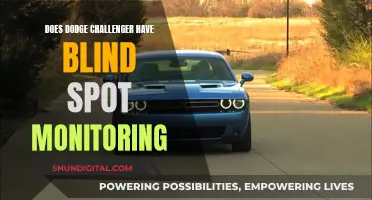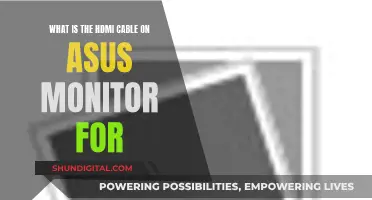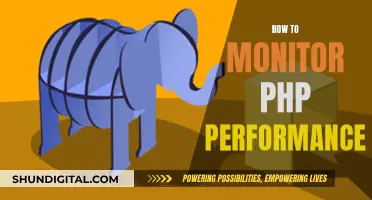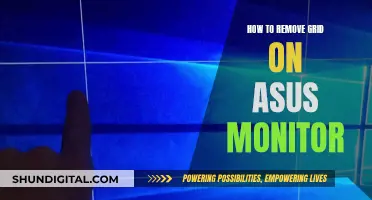With the invention of new surveillance technology, it is easier than ever for someone to monitor your phone. Monitoring tools are not always used for nefarious purposes, but they can be used to invade your privacy. If you suspect that your phone is being monitored, it is important to take action to protect your private information.
There are several signs that your phone is being monitored, including:
- Unusual sounds during phone calls, such as clicking, tapping, static, or distant voices.
- Your phone lights up or shows signs of activity when not in use, including notifications, camera activity, or microphone activity.
- Your phone randomly reboots or turns off without your permission.
- Your battery drains more quickly than usual.
- You receive strange text messages with random characters, numbers, or symbols.
- Your phone feels hot to the touch, even when it is not in use.
- You notice increased data usage.
- You see unfamiliar apps in your app list.
- Your phone takes a long time to power on or off.
- Websites or apps look different or behave strangely.
- Dialing a USSD code (*#21# or *#62#) reveals that your calls or messages are being redirected.
If you suspect that your phone is being monitored, you can take several steps to protect your privacy, including:
- Reviewing your phone's recent activity and app permissions.
- Scanning your phone for spyware or other malware using a third-party app.
- Performing a factory reset on your phone to remove any spyware.
- Using a virtual private network (VPN) to protect your online activity.
- Installing an anti-spyware tool, such as Norton, Malwarebytes, or AVG.
- Turning off location services, Bluetooth, and other connections when not in use.
- Using a private browser, such as Avast, Tor, or DuckDuckGo, to encrypt your web activity.
- Limiting app permissions to reduce potential entry points for spyware.
| Characteristics | Values |
|---|---|
| Strange permission requests | Camera access or voice-recording permission for a reminder app |
| Battery consumption | Higher battery consumption |
| Overheating | Regular overheating |
| Data usage | Increased data usage |
| Device linked to another device | Unfamiliar device linked to your account |
| Phone activity | Activity when not in use |
| Phone calls | Background noises in calls |
| Phone temperature | Increased battery temperature in idle mode |
| Phone shutdown | Increased device shutdown time |
| Phone performance | Slower performance |
| Text messages | Coded or strange text messages |
| Websites | Websites look unusual |
What You'll Learn

Strange permission requests
It's important to review the permissions that an app is requesting before installing it. You can also manage and modify app permissions in your device settings. Be cautious of apps that request access to sensitive data such as your location, camera, microphone, contacts, or private messages. While some apps may need these permissions to function properly, always consider your privacy when deciding whether to accept or deny a permission request.
In addition to strange permission requests, other signs that your device may be monitored include increased data usage, rapid battery drain, unusual phone activity, and strange texts or calls. If you suspect that your device is being monitored, take action to protect your privacy.
Heart Rate Monitor: What You Need to Know
You may want to see also

High battery consumption
If you notice that your device's battery is draining faster than usual, this could be a sign of spy software running in the background. Spyware consumes a lot of power as it is constantly active, recording your conversations and activities, and transmitting data to a third party.
To determine if battery drainage is due to spyware, you can try the following:
- Check your battery usage data: Both Android and iOS devices allow you to view your battery life data, which can help you identify which apps are using the most power. This can be done by going into your device's settings and looking for the "Battery" section.
- Compare with similar devices: If you have access to a similar device model, you can compare its battery-life data with yours. If your device is using significantly more power, it could indicate the presence of spyware or a defective battery.
- Review recent usage and force-quit apps: On Android devices, you can go into the "Battery" settings and tap "Battery Usage" to review recent usage and force-quit apps that are consuming excessive power.
- Use a battery-saving mode: Many devices offer a battery-saving mode that limits background activity and reduces power consumption. Turning this on can help extend your battery life, but may also limit the functionality of certain apps and features.
- Delete unused accounts and restrict high-usage apps: By deleting accounts you no longer use and restricting apps that consume a lot of power, you can reduce overall battery usage and potentially identify any suspicious apps that are using excessive power.
- Consider a factory reset: If you suspect spyware, performing a factory reset can help remove any malicious software. However, it is important to back up your data beforehand, as a factory reset will erase all information from your device.
While high battery consumption can be a sign of spyware, it is important to note that it could also be due to legitimate apps or services running in the background. Therefore, it is essential to investigate and address any potential issues to improve your device's battery life and protect your privacy.
Monitoring Kids' Online Activity When Using Hotspot
You may want to see also

Overheating
An overheating phone can be a sign that it's being monitored. Spyware can cause a device to heat up as it runs resource-intensive operations in the background. This can be particularly true if your phone is heating up while idle or when performing relatively simple tasks.
However, there are many other reasons why your phone might be overheating. For example, intensive camera use, direct sunlight, certain apps, and charging can all cause a phone to overheat.
If you suspect your phone is being monitored, there are several other signs to look out for, including:
- Strange permission requests
- Higher battery consumption
- Increased data usage
- Unusual sounds during calls
- Unusual phone activity when not in use
- Trouble shutting down
- Websites look different
- Unusual texts
- Cameras and microphones turn on randomly
Monitoring Home WiFi Usage: An Xfinity User's Guide
You may want to see also

Increased data usage
If you suspect your device is being monitored, it is important to check your data usage. Spyware apps are known to eat up your data. In the age of unlimited data plans, many people don't bother to check how much data they are using on their mobile devices. However, if you suspect that your phone may be tapped, it is a good idea to start keeping an eye on your data usage.
- Use apps to check your data usage: There are many apps available that can help you keep track of your data usage, such as GlassWire. These apps can show you which apps are using the most data and even block data-wasting apps.
- Monitor real-time data usage: It is important to monitor your data usage in real time, as a newly installed data-hogging app can quickly push you over your data cap.
- Set a data usage limit or alert: You can set up alerts to notify you when you are close to reaching your data limit. This can help you avoid overage fees.
- Check your ISP's dashboard: Log in to your internet service provider's online account system to check your overall bandwidth usage. However, keep in mind that some ISPs only show the total usage and don't break it down into upload and download stats.
- Monitor data usage at the router level: Many consumer routers have bandwidth monitoring built into their control panel or mobile app. This allows you to check total bandwidth consumption and monitor individual devices on your network.
- Use your device's built-in settings: On iOS devices, go to Settings > Cellular or Mobile Data to see which apps are using cellular data. On Android devices, look for Connections > Data Usage > Mobile Data or Network & Internet > Mobile Network.
If you notice a sudden increase in your data usage that cannot be explained by your normal usage habits, it could be a sign that your device is being monitored. Spyware apps use a lot of data to export the information they collect from your device. So, if you see a significant spike in your data usage, it may be time to investigate further and take steps to protect your privacy.
Glossy or Matte: How to Tell Monitor Finishes?
You may want to see also

Random reboots
- Unusual permission requests: Apps that request permissions that don't match their function, such as a reminder app asking for camera access, may be malicious and causing issues. Remove any suspicious apps you didn't install or don't recognise.
- Increased data usage: Spyware often uses a lot of data to export information from your device. If you experience unexplained increases in your data usage, it could indicate the presence of spyware. Review your data usage regularly and be cautious when granting app permissions.
- Battery issues: Spyware can cause rapid battery drain and overheating as it runs continuously in the background. If your battery performance suddenly deteriorates, it could be a sign of spyware or another technical issue. Check your battery usage and compare it with similar devices to identify any abnormalities.
- Unusual phone activity: If your phone turns on and off by itself, apps open and close unexpectedly, or you receive notifications while in silent mode, it could indicate the presence of spyware or rogue software. Review your apps and remove any suspicious or unfamiliar ones.
- Technical issues: Random reboots may also be caused by technical issues such as an incompatible graphics driver, faulty RAM, outdated software, or power supply problems. Try reinstalling or updating your graphics driver, checking for RAM errors, updating your operating system and apps, and replacing old power cables or the Power Supply Unit (PSU).
Remember to keep your device's operating system and apps up to date, as updates often include security patches and improvements that can help prevent random reboots and enhance your device's overall performance and stability.
Unlocking LCD Monitors: A Step-by-Step Guide to Success
You may want to see also
Frequently asked questions
There are several signs that may indicate that your device is being monitored, including:
- Unusual sounds during calls: If you hear clicking, tapping, static, or distant voices during a call, it could mean that someone is eavesdropping.
- Increased data usage: Spyware uses a lot of data to transmit information, so if you notice a spike in your data usage, it could be a sign of monitoring.
- Battery drain: Spyware runs in the background and uses a lot of power, causing your battery to drain faster than usual.
- Strange permission requests: If an app is requesting permissions that don't seem necessary for its function (e.g., a reminder app asking for camera access), it could be a sign of spyware.
- Unfamiliar apps: If you see new, unknown apps on your device, it could be spyware disguising itself with a generic name.
To protect your device from monitoring, you can:
- Use a VPN: A VPN encrypts your internet connection and hides your IP address, making it harder for spies to track your online activity.
- Avoid suspicious links: Don't click on suspicious links in emails, texts, or websites, as they may install spyware on your device.
- Only download apps from official stores: Official app stores like the Google Play Store and Apple App Store have security measures in place to detect and remove malicious apps.
- Restrict app permissions: Be cautious about the permissions you grant to apps. Limit access to location, microphone, camera, and other sensitive data.
- Use antivirus software: Install a reputable antivirus program to detect and remove spyware, as well as protect your device from future infections.
- Don't jailbreak or root your phone: Jailbreaking (iOS) and rooting (Android) remove security restrictions, making it easier for spyware to infect your device.
If you discover spyware on your device, you can try the following steps:
- Remove the spyware app: If the spyware appears in your app list, you can usually uninstall it by deleting it from your device.
- Use an antivirus program: A good antivirus program can detect and remove spyware, as well as protect your device from future infections.
- Perform a factory reset: As a last resort, you can reset your device to its factory settings, which will remove all third-party apps, including spyware. Back up your important data before resetting.
There are a few ways to check if your phone calls are being monitored:
- Dial USSD codes: On your phone, dial *#21# or *#62#. These codes will provide information about whether your calls or messages are being redirected, which is a sign of monitoring.
- Check recent activity: On iPhones, look for indicators near the battery icon, such as arrows for Location Services, a green dot for camera access, or an orange dot for microphone access. On Android, go to "Apps > App battery usage" and look for any unfamiliar apps.
- Scan for spyware: Use a third-party security app to scan your device for spyware and other malware.
Yes, there are several spy apps available that are designed for monitoring purposes. Some popular examples include:
- mSpy: An undetectable iOS app that can read chats, track location, view emails, and more.
- Spyera: Requires a jailbroken iPhone and can monitor and record phone calls.
- Flexispy: Marketed as a parental monitoring app, it can track calls, social media activity, and more.
- Umobix: A powerful app that allows users to monitor location, calls, texts, social media, and keystrokes.
- Clevguard: Available for iOS and Android, it can track location, capture screenshots, and drain the target device's battery.