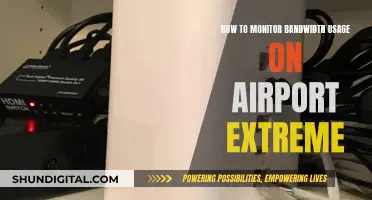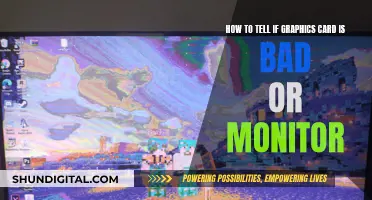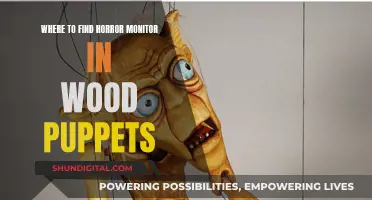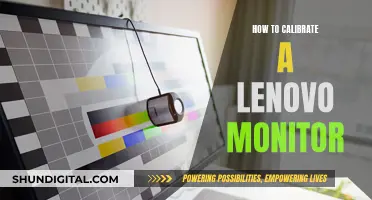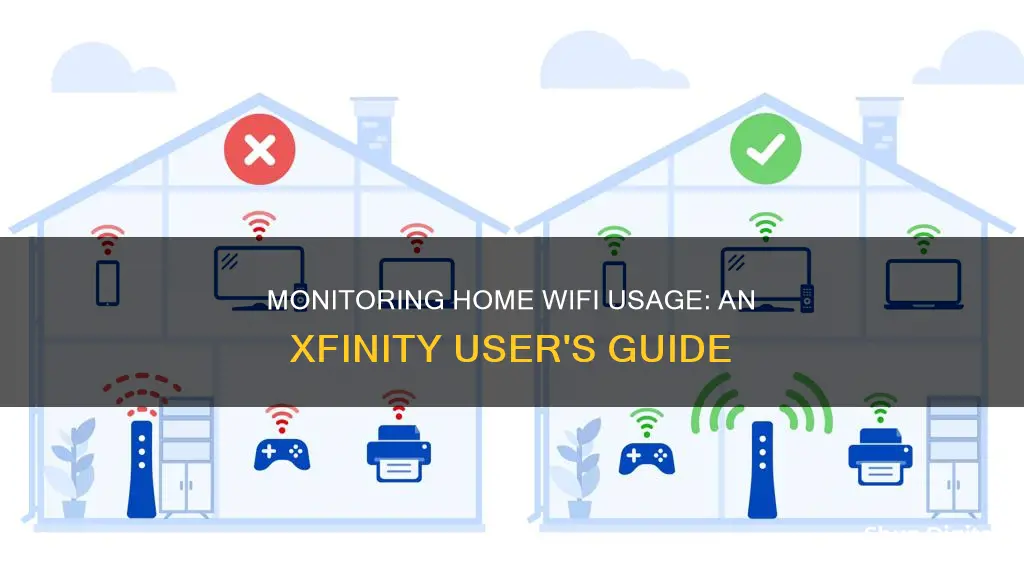
Monitoring Wi-Fi usage at home is a common concern, especially when it comes to unexpected spikes in data usage. While Xfinity offers data plans with a monthly allocation of 1.2 terabytes (1,229 GB) of Internet data, some customers have reported issues with determining which devices are consuming the most data. This is important for customers who want to stay within their data limits and avoid overage charges. While Xfinity has provided some resources for monitoring data usage, such as the Xfinity app and website, customers have expressed frustration with the lack of detailed information on a per-device basis. In response, Xfinity has cited privacy and security concerns as reasons for not providing device-specific data usage information. However, customers have suggested that this level of transparency is standard among competitors and would help them identify and address any data usage issues.
| Characteristics | Values |
|---|---|
| Data Usage Plan | 1.2 Terabytes (1,229 GB) of Internet Data per month |
| Data Usage Tracking | Unable to track data usage per device |
| Data Usage Monitoring | Monitor usage through the Xfinity app or Xfinity.com |
| Data Usage Breakdown | Sign into "My Account" to see a breakdown of data usage |
| Data Usage Meter | Access the usage meter at xfinity.com/usagemeter |
What You'll Learn

Monitor usage via the Xfinity app
The Xfinity app allows you to monitor your data usage. To do this, go to WiFi, then View WiFi Equipment, then Advanced Settings, and finally, Data Usage. You can also access this information online at Xfinity.com. Go to the Devices page on Xfinity.com and find your Data Usage Overview. You will need to sign in with your Xfinity ID and password. If you are already logged in, click on the Internet tab located under Your Services at the top of the site.
The Xfinity app also allows you to pause devices, so you can narrow things down by a process of elimination. This can help you identify which devices are using the most data.
You can also check by disconnecting a device, such as a computer, phone, or gaming system, and monitor the usage to see if it is still higher than normal.
It is worth noting that some users have reported issues with monitoring data usage via the Xfinity app and website. Some users have stated that they are unable to view data usage per device, while others have reported issues with the accuracy of the data provided.
If you suspect fraudulent activity or notice unusually high data usage, it is recommended to reach out to Xfinity's Customer Security Assurance Team (CSA) for further assistance.
Monitoring Power Usage: Breakers in Your Home
You may want to see also

Check the router IPV4 gateway
To check the router IPv4 gateway, you can follow these steps:
- Open the Xfinity app on your phone: From the app, navigate to "View Network Details", then click on "See Networks" under your WiFi name, and select "Advanced Settings".
- Update the IP range: Update the IP range to 10.0.0.11 to 10.0.0.253. This will allow your devices to connect to the IPv4 network.
- Check your device's IPv4 address: Ensure that your device has a valid IPv4 address. It should not start with 169.254.xx.yy.
- Check your router's IPv4 address from Comcast: Confirm that your router has received an IPv4 address from Comcast. If it hasn't, enable the DHCP client on your router.
- Enable DHCP server and check NAT addresses: Make sure that your router has a pool of NAT addresses available, such as 192.168.0.0/24 or 10.0.0.0/24, and that the DHCP server is enabled.
- Troubleshoot: If your device and router have IPv4 addresses, but you still cannot connect to IPv4 websites, try using a traceroute tool to determine where the issue lies. Run a traceroute to 8.8.8.8 and look for the last router reply. If you see '!H' or 'H!' on the line, it indicates that the remote host is not reachable, suggesting the problem is with Comcast.
By following these steps, you can ensure that your router is properly configured with IPv4 and that your devices can connect to the IPv4 network.
Battery-Sapping Security Apps: Monitor Your Usage
You may want to see also

Use the parental controls to pause devices
To monitor your WiFi usage at home with Xfinity, you can use the parental controls to pause devices. This can be done through the Xfinity app or the web portal, xfinity.com/myxFi. Here, you can access the Admin Tool to enable the xFi Parental Controls feature.
The Xfinity app allows you to restrict WiFi access using features such as "Bedtime Mode" and "Pause". By using the "Pause" feature, you can temporarily stop internet access to specific devices. This can be helpful in understanding which devices are contributing to high data usage.
To identify which devices are using the most data, you can pause one device at a time and monitor the data usage over a certain period. This process of elimination will help you narrow down the devices that are consuming the most data.
Additionally, you can use the Wireless Gateway Admin Tool by accessing http://10.0.0.1 on a computer or other device connected to your home network. With this tool, you can block certain keywords or web addresses and prevent access to specific apps and services.
By utilising the parental controls to pause devices, you can gain a better understanding of your WiFi usage and make informed decisions regarding your data plan.
Monitoring Hydro Usage: Smart Metering and Water Efficiency
You may want to see also

Log in to your Xfinity account to see a breakdown of usage
To monitor your WiFi usage at home with Xfinity, you can log in to your Xfinity account. This will allow you to see a breakdown of your usage and identify which devices are consuming the most data.
- Open a web browser and go to the Xfinity website: www.xfinity.com.
- Log in to your Xfinity account by entering your username and password.
- Once you are logged in, navigate to the "My Account" section.
- In the "My Account" section, look for the "Usage" or "Data Usage" tab. This may be found under the "Services" or "Internet" section.
- Click on the "Usage" or "Data Usage" tab to view your WiFi usage breakdown.
This page will provide you with detailed information about your WiFi usage, including the amount of data used and the devices that are using the most data. You may be able to view this information as a graph or a list of devices, with data usage shown in GB or as a percentage of your total data allowance.
By accessing this breakdown of usage, you can gain valuable insights into your data consumption habits and identify any devices that may be using excessive data. This information can help you make informed decisions about your internet plan, data limits, and device usage.
It is important to note that some Xfinity users have reported difficulties in obtaining detailed data usage information per device. While Xfinity prioritises privacy and security, you may need to contact their Customer Security (CSA) Assurance team for further assistance in monitoring specific device usage.
Additionally, consider exploring the Xfinity Community Forum, where you can find discussions and advice from other Xfinity users regarding WiFi usage monitoring and data management.
Monitoring Electrical Usage: Individual Breakers and Their Secrets
You may want to see also

Contact Xfinity's Customer Security Assurance team
If you are experiencing issues with your Xfinity data usage, you can contact the Customer Security Assurance team. This team is dedicated to ensuring a safe and secure online experience for Comcast customers. They deal with issues such as phishing, spam, online fraud, and other security concerns.
You can reach out to the team if you believe there is an inaccurate amount of data being used or if there are unauthorized devices on your network contributing to higher-than-normal data usage. They can assist in investigating any discrepancies in your data usage reporting.
The Customer Security Assurance team can be contacted at 1-800-XFINITY (1-800-934-6489). They are available 7 days a week from 8:00 am to 12:00 am EST.
Additionally, you can also contact the Comcast Legal Response Center at 1-866-947-8572. Their business hours are Monday through Friday, 8:30 am to 5:00 pm EST.
If you have any concerns regarding fraud or identity theft, you can initiate a claim process by completing the Identity Theft Victim's Complaint and Affidavit Form and submitting it to Comcast, along with the necessary supporting documentation. You can find more information on the Comcast website under Comcast Resources for Fraud and Identity Theft Resolution.
Remember, Xfinity does not monitor data usage by device for privacy and security reasons. However, you can utilize the parental controls and the Xfinity App to pause devices and narrow down usage through a process of elimination.
CPU Performance Monitoring: Configuring for Optimum Usage
You may want to see also
Frequently asked questions
You can monitor your usage through the Xfinity app (WiFi > View WiFi equipment > Advanced settings > Data Usage) or online at Xfinity.com. (Go to the Devices page on xfinity.com to see your Data Usage Overview. You will need to sign in with your Xfinity ID and password.)
No, you cannot see which device is using how much data. For privacy and security reasons, Xfinity does not monitor data usage by device.
You could use the parental controls and Xfinity App to pause devices, so you can narrow things down by a process of elimination. Alternatively, you can disconnect a device and monitor the usage to see if there is a difference.