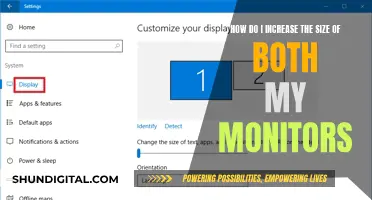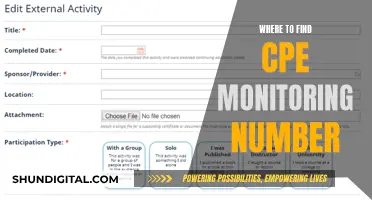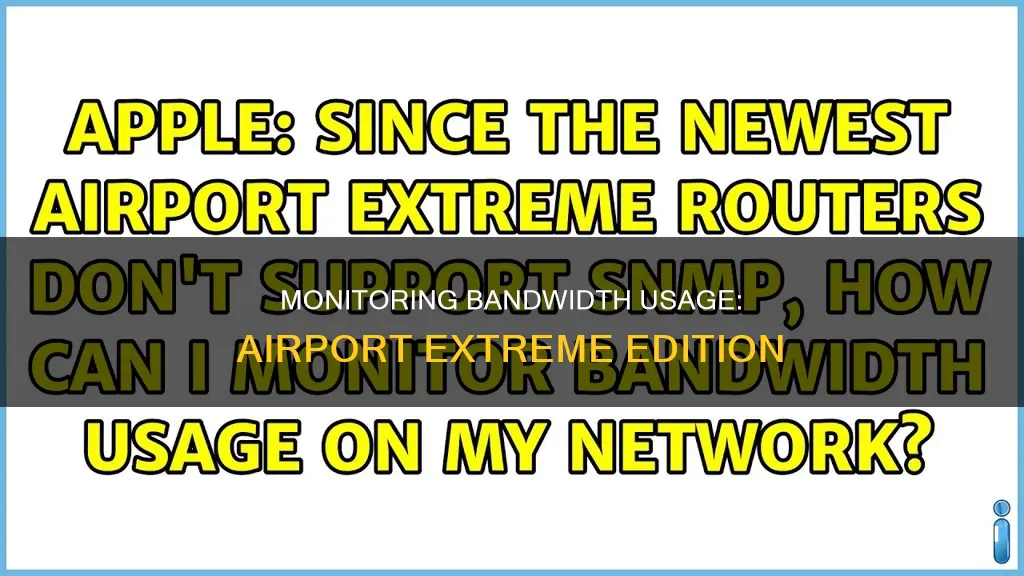
If you want to monitor bandwidth usage on your Airport Extreme, you may be out of luck. Apple removed the ability to monitor network traffic on the Airport Extreme in 2013 with the release of the AC model. This means that if you have an older model, you may be able to use SNMP to monitor bandwidth usage. However, this will require an older version of the Airport Configuration Utility (version 5.6) and may not be compatible with newer operating systems. Even with SNMP enabled, you will need a third-party application to read the data, such as PeakHour or NetUse Traffic Monitor. Alternatively, you may need to purchase additional hardware, such as a router with proper bandwidth controls, and set up network monitoring through that.
| Characteristics | Values |
|---|---|
| Ability to monitor network traffic | No |
| Ability to monitor bandwidth usage | Yes, with SNMP |
| Ability to monitor individual devices | Yes, with PeakHour |
| Ability to monitor via Airport Utility | Yes, with Airport Utility 5.6.1 |
| Ability to monitor via NetUse Traffic Monitor | Yes, but only for total up/down speed |
| Ability to monitor via third-party firmware | Yes, with Gargoyle |
What You'll Learn

Use an older version of Airport Utility
To monitor bandwidth usage on an Airport Extreme router, you can use an older version of Airport Utility (5.6.1) installed on your Mac to view the logs on the AirPort Express and prior generation AirPort Extreme. This is because Apple removed the ability to monitor network traffic data in Gen 5 and later versions of the Extreme or Time Capsule.
To use Airport Utility 5.6.1, you will need to have a Mac running an older operating system, such as Leopard (10.5.x), Snow Leopard (10.6.x), or Lion up to (10.7.2). Alternatively, you can use a PC with Airport Utility 5.6.1 for Windows.
- Open Airport Utility 5.6.1.
- Select the AirPort Express or older AirPort Extreme.
- Click the Advanced icon at the top of the next window.
- Click Logging and Statistics.
Please note that even with Airport Utility 5.6.1, you will not be able to access information for the current models of the AirPort Extreme and AirPort Time Capsule.
Additionally, the 6.x version of Airport Utility, introduced with Lion (10.7.3), does not support any kind of logging, although it is possible to see wireless clients connected to the particular AirPort router.
Monitoring Bandwidth Usage: Track IP Address Activity
You may want to see also

Use a third-party router with Gargoyle firmware
If you want to monitor bandwidth usage on your Airport Extreme, one option is to use a third-party router with Gargoyle firmware. This firmware is a free upgrade for your wireless router that allows you to monitor bandwidth usage for every connected computer, set quotas and throttles, block forbidden websites, and configure a wireless bridge.
To use Gargoyle, you will need to buy a compatible router and flash it with the firmware, which is similar to performing a regular firmware update. It is important to choose the right hardware and firmware for your specific needs. For example, if you require high speeds, a TP-Link C7 router (around $100 USD) is recommended. However, if your speeds are lower, an older WNDR3800 router (around $10 on eBay) may be more suitable.
Once you have the correct router and firmware, you can set up your network to use the third-party router for routing duties, while still using your Airport Extreme as a wireless access point. This will allow you to monitor bandwidth usage and set quotas and throttles for all devices on your network.
Gargoyle provides an affordable and effective solution for monitoring bandwidth usage on your Airport Extreme network, without the need for purchasing expensive enterprise-oriented routers.
Privacy Concerns: Hotels Monitoring Guest Internet Activity?
You may want to see also

Use a router with built-in controls
If you want to monitor the bandwidth usage on your Airport Extreme, one option is to use a router with built-in controls. This can be an effective way to gain more control over your network and manage your bandwidth usage. Here are some things to consider when choosing and setting up a router with built-in controls:
- Router selection: Look for a router with excellent firmware that offers a wide range of controls and features. One example is the Asus RT-AC68U model and its higher-end versions. These routers are known for their robust firmware and special version called Merlin, which provides even more controls, including QoS and throttling features.
- Compatibility: Ensure that your chosen router is compatible with your existing setup. In some cases, you may need to offload router duties to the new router to avoid issues like double NAT.
- Firmware updates: Keep your router's firmware up to date to access the latest features and improvements. This is usually done through a firmware update process, which involves downloading and installing the new firmware version onto your router.
- SNMP support: Simple Network Management Protocol (SNMP) is a protocol used to monitor and manage network devices. Check if your router supports SNMP, as this can provide valuable information about your network's performance and usage.
- Traffic monitoring applications: Consider using traffic monitoring applications, such as PeakHour or NetUse Traffic Monitor, in conjunction with your router. These applications can provide real-time internet usage statistics and help you track usage by IP address or device.
- Throttling and quotas: Look for routers that allow you to set throttling and quotas. This gives you more control over your network's bandwidth usage and can help ensure a fair distribution of resources among connected devices.
- Cost: The cost of routers with built-in controls can vary. While some options may be fairly expensive, such as the Asus models mentioned earlier, there are also more affordable alternatives available, like the TP-Link WR1043NDv2, which is recommended by some users for its compatibility with third-party firmware.
- Technical expertise: Keep in mind that setting up and configuring a router with built-in controls may require a certain level of technical expertise. If you are not comfortable with networking concepts, you may need to seek assistance or opt for a more user-friendly solution.
Using a router with built-in controls can be a powerful way to monitor and manage your Airport Extreme's bandwidth usage. It provides more advanced features and customization options compared to the basic functionality offered by the Airport Extreme alone. By selecting a suitable router, keeping its firmware up to date, and utilizing additional traffic monitoring tools, you can gain greater insight into your network's performance and make informed decisions about bandwidth allocation.
Monitoring App Usage: iPad Settings for Parents and Guardians
You may want to see also

Use a Linux-based router
If you want to monitor the bandwidth usage on your Airport Extreme, one option is to use a Linux-based router. This method is recommended by a user on the Apple Community forum, who suggests Ubiquiti or Mikrotik routers. These routers are highly configurable and semi-professional, and relatively inexpensive to purchase. However, the user cautions that there is a steep learning curve to using these routers, as you will need to learn the operating system.
Another option is to use a software router such as PFsense. This will give you a similar end result to using a Linux-based router but will use a PC.
If you decide to go with a Linux-based router, you will need to make sure that your network is set up correctly. First, check what type of modem you have. If you use a pure modem or bridged modem router, you can replace the Gen6 with Gen5 to handle routing duties and plug the Gen6 into Gen5 to act as a wireless access point. If your main modem is a router/gateway, check the specifications to see if it has SNMP available. Most decent routers will support SNMP. It can also work with UPNP if the router has sufficient controls.
Once you have your Linux-based router set up, you will need an application to read the SNMP data. For Mac users, PeakHour is a good option. It is fairly inexpensive and will tell you the usage of all devices, but your computer must be on 24/7 to read the information. There is a free download available to check your ISP router.
Monitoring Xbox Usage: Parental Control and Time Management
You may want to see also

Use a software router
If you want to monitor bandwidth usage on your Airport Extreme, one option is to use a software router. This can be achieved by setting up a virtual router on your computer using a software router application like PFsense. This will allow you to monitor network traffic and bandwidth usage on your Airport Extreme.
Step 1: Install a Software Router Application
Download and install a software router application like PFsense on your computer. PFsense is a free and open-source software router that can be installed on a dedicated computer or virtual machine. It provides a wide range of features, including bandwidth monitoring, firewall, and VPN functionality.
Step 2: Configure the Software Router
Once you have installed the software router application, you need to configure it according to your network setup. This includes setting up the network interfaces, configuring DHCP and DNS settings, and defining firewall rules. The specific steps may vary depending on the software router application you choose, so be sure to refer to their documentation for detailed instructions.
Step 3: Connect the Airport Extreme to the Software Router
To monitor bandwidth usage on your Airport Extreme, you need to connect it to the software router. This can be done by plugging one end of an Ethernet cable into the LAN port of your Airport Extreme and the other end into the network interface of the computer running the software router application.
Step 4: Configure Bandwidth Monitoring
After establishing the connection between your Airport Extreme and the software router, you can now configure bandwidth monitoring. The software router application should provide tools or plugins to monitor bandwidth usage on the connected devices. Refer to the documentation or community forums of the software router application for specific instructions on how to set up and use their bandwidth monitoring features.
Step 5: Monitor Bandwidth Usage
With the software router and bandwidth monitoring configured, you can now monitor bandwidth usage on your Airport Extreme. The software router application will provide a dashboard or interface where you can view real-time and historical data on bandwidth usage, including upload and download speeds, data transfer rates, and traffic statistics.
By using a software router, you gain more control and visibility over your network, including the ability to monitor bandwidth usage on your Airport Extreme. It provides a cost-effective and flexible solution, especially if you have the necessary technical skills or are willing to learn. Remember that the specific steps and features may vary depending on the software router application you choose, so be sure to consult their documentation and community resources for detailed instructions and guidance.
Monitoring KWH Usage: A Simple Guide to Energy Tracking
You may want to see also
Frequently asked questions
You can use an application called PeakHour, which tracks usage by IP address. However, this requires SNMP to be enabled on your Airport Extreme, which Apple removed from the AC model onwards in 2013.
You can enable SNMP on your Airport Extreme by using Airport Configuration Utility version 5.6. Download this version from Apple's support page, as Apple removed advanced configuration parameters from Airport Configuration Utility 6.0.
Yes, there are several alternatives to PeakHour, including:
- NetUse Traffic Monitor (discontinued)
- Cacti
- A third-party router with custom firmware, such as Gargoyle
- A router with built-in controls, such as the Asus RT-AC68U
- A Linux-based router, such as Ubiquiti or Mikrotik
Yes, you can use a different router to monitor your Airport Extreme. For example, you can use a TP-Link WR1043NDv2 router with Gargoyle firmware to monitor usage and set throttles and quotas.