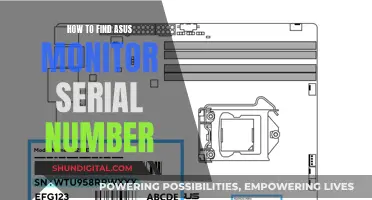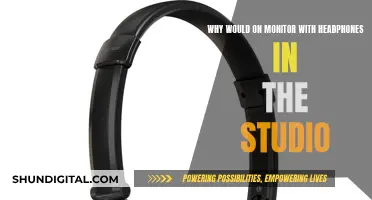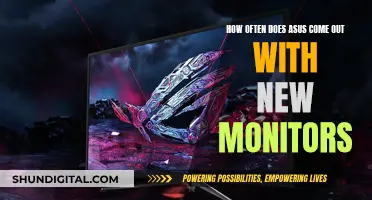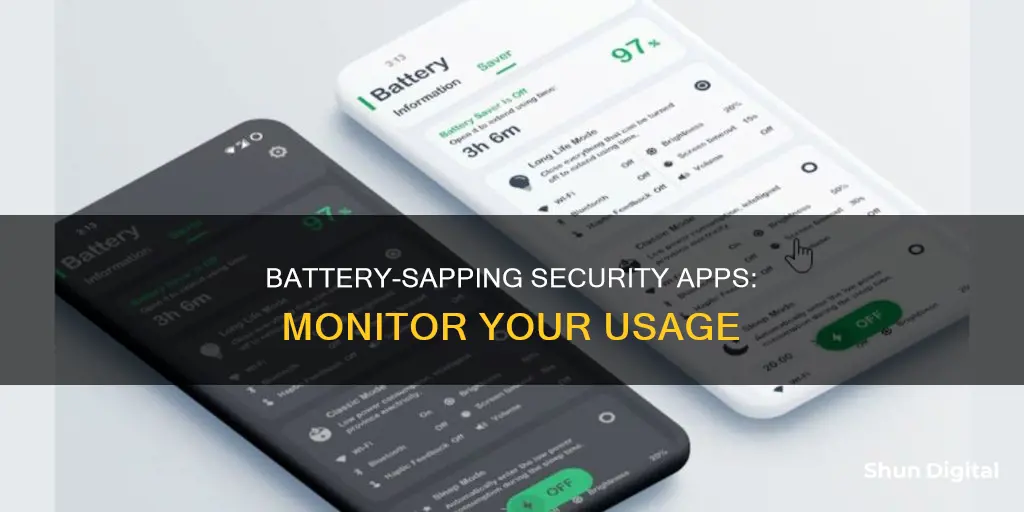
There are a number of security apps that monitor battery usage, which can help you identify which apps are draining your battery and preserve your phone's battery life. These include Battery Guru, Avira Optimizer, Avast Cleanup & Boost, Servicely, Power Battery, Kaspersky Battery Life, AccuBattery, and GSam Battery Monitor.
| Characteristics | Values |
|---|---|
| Operating System | Android, iOS, Windows, macOS |
| Free or Paid | Free, Paid, Free Trial, Paid Subscription |
| Purpose | Monitor battery usage, Extend battery life, Identify battery-draining apps |
| Features | Battery statistics, Data analysis, Alarms, Widgets, App management, Junk file cleaning, Memory boosting |
What You'll Learn

Accurate battery stats and estimates
Battery life is a vague and nebulous concept, and literally hundreds of factors can shorten or lengthen a device's endurance. Performing different tasks can affect duration, as can something as innocent as the temperature in the room. Therefore, it is important to calibrate your device's battery to get accurate estimates of how much battery power it has left.
Calibration
Calibration involves letting the battery run from 100% down to almost dead, and then charging it back to full. This will help the device's power meter see how long the battery actually lasts and get a much more accurate idea of how much capacity it has left.
Battery Reports
Battery Reports are available on Windows devices and can be accessed through the Command Prompt. These reports provide hard numbers on a laptop's endurance and can be used to gauge battery life. To create a Battery Report, search for "Command Prompt", right-click the top result, and select "Run as administrator". Then, type the following command:
Powercfg /batteryreport /output "C:\battery_report.html"
This will generate and save a report in the root of the primary drive, which can be opened with a web browser. The "Installed Batteries" section includes general information about the battery, such as name, manufacturer, serial number, chemistry, design capacity, and cycle count. The "Battery Usage" section provides details on the time, state, power source, and remaining capacity of the battery. The "Battery Life Estimates" section is also useful, as it shows what the operating system predicts for the battery life with regular usage.
Battery Monitoring Apps
There are also several battery monitoring apps available for Android and iOS devices that can provide detailed information on battery health and help extend battery life. Here are some popular options:
- Battery Guru: Monitors power usage, battery health, charging speed, battery voltage, estimated capacity, and more.
- AccuBattery: Measures battery capacity in mAh and provides precise battery usage information and comprehensive insights into battery health, usage, and charging speed.
- Battery Monitor: Developed by System Monitor Tools Lab, this app lets users keep tabs on their Android device's battery in real time, including temperature, health, power status, and voltage.
- GSam Battery Monitor: Provides detailed insights into battery usage and health, helps identify power-hungry apps, and provides accurate battery estimates.
- Avast Cleanup and Boost: An all-in-one Android optimization app that includes a battery saver utility, cache and junk file cleaning, app management, memory boosting, and more.
- Kaspersky Battery Life: Displays current charge and estimated runtime remaining, as well as expected battery life on sleep or active use. Allows users to selectively shut down apps that are using up battery life and phone resources.
Medical Device Safety Compliance: Who Monitors Usage?
You may want to see also

Monitoring background apps
Background apps can be a major cause of battery drain on your phone, so it's important to keep an eye on them and manage them effectively. Here are some tips for monitoring and controlling background apps on Android and iOS devices:
Android:
- Use Adaptive Battery: This feature was introduced in Android 10 and uses machine learning to predict which apps you'll use in the next few hours and which ones you won't. It places apps into five categories ("Active", "Working set", "Frequent", "Rare", and "Never") and limits their access to resources like the CPU accordingly. To turn it on, go to Settings > Battery > Battery Saver > Adaptive Battery and toggle on "Use Adaptive Battery".
- Check battery usage: Go to Settings > Battery usage to see a list of apps using the most battery. Look out for any apps you don't recognize or don't use often but still use a significant amount of battery.
- Check RAM usage: Go to Settings > scroll down to Build number and tap on it seven times to enable Developer options. Enter your PIN, then go back to Settings > Developer options > Running services to see which apps are using the most RAM.
- Stop or uninstall background apps: If you find an app that's using a lot of battery or RAM, you can close it, force stop it, or uninstall it. To close a background app, go to Settings > scroll down to and tap on Build number seven times > enter your PIN > go back to Settings > Developer options > Running services > tap on the app you want to stop. To force stop or uninstall an app, go to Settings > See all apps > find the app > tap on it > hit Force stop or Uninstall.
- Limit problematic background apps: If you want to keep using an app that uses a lot of battery, you can try to limit what it can do in the background. Go to Settings > See all apps > find the app > App battery usage > toggle off "Allow background usage". Alternatively, you can use third-party apps like Greenify to place apps in hibernation.
IOS:
- Use Performance Monitoring: This feature in Firebase automatically collects traces related to app lifecycle, including the time an app is running in the background. To view the data, go to the Performance Monitoring dashboard in the Firebase console and scroll down to the Custom traces subtab of the traces table.
- Use third-party apps: While iOS has strict limits on background execution of apps, there are third-party apps like Battery Life and BatteryTesting that can help monitor and improve battery life. These apps provide detailed battery data, notifications for full charge or low battery, and tips to improve battery health.
Monitoring Power Usage: Simple Steps for Your Home
You may want to see also

Battery-saving features
AccuBattery
AccuBattery is a popular app that provides detailed insights into battery health, usage, and charging speed. It offers comprehensive battery health monitoring, real-time usage statistics, and detailed charging information. It also includes a "charge alarm" feature to prevent overcharging, and provides estimates of runtimes based on previous usage.
Greenify
Greenify is designed to improve battery efficiency by identifying and hibernating apps that run in the background. It includes Aggressive Doze and Doze modes, which prevent apps from functioning until they are opened. This can help save battery but may also cause you to miss notifications that require apps to run in the background.
Battery Doctor
Battery Doctor offers a user-friendly interface and optimization features based on app type. It provides battery monitoring, an energy saver, and customizable power-saving profiles. It also supports 28 different languages, making it accessible to a diverse range of users.
Avast Battery Saver
Avast Battery Saver, developed by the trusted security company Avast, includes a task killer feature and a master switch for easy activation and deactivation of the battery saver mode. It also has a smart technology calculator that estimates battery runtime based on various factors.
GSam Battery Monitor
GSam Battery Monitor helps identify which apps and services are draining your battery the most. It offers detailed usage statistics, customizable battery stats, and power consumption insights. It includes a tool called App Sucker, which shows battery usage by apps, CPU usage stats, and CPU wake-locks. However, it does not provide a way to directly kill apps; you need to identify and kill them manually.
Kaspersky Battery Life
Kaspersky Battery Life, developed by the computer security company Kaspersky Lab, serves as both a battery monitor and a battery life extender. It displays current charge, estimated runtime, and expected battery life on sleep or active use. It also allows you to selectively shut down apps that are using excessive battery power.
Avira Optimizer
Avira Optimizer is an all-in-one optimization tool that includes a battery optimization feature. It lets you set battery profiles to tweak hardware and software settings, aiming to extend battery life or improve performance. Premium subscribers gain access to more features for configuring performance within the battery profiles.
Avast Cleanup & Boost
Avast Cleanup & Boost is another comprehensive optimization app that includes a battery saver utility in its premium version. It uses automatic battery behavior profiles triggered by Wi-Fi connections, battery levels, or other factors to adjust settings and extend battery life. The app also offers cache and junk file cleaning, app management, and memory boosting.
Servicely
Servicely is designed for rooted Android phones, allowing you to prevent apps and services from waking your device when the screen is off, thus saving battery power. However, use this app with caution as it may break features like notifications and alarms, or even cause system issues.
Power Battery
Power Battery combines monitoring, saving, and fast charging tools. It provides battery consumption data, power-saving settings, and a charging tool that kills background apps while providing charge time estimates. It also includes a memory booster and junk file cleaner for improved device performance.
Dfndr battery
Dfndr battery offers battery monitoring and energy-saving features. It provides data on charge status, battery temperature, and capacity, along with estimates of how long your charge will last under different use cases. It includes a background task killer, customizable performance profiles, and a screen-saving feature to reduce brightness and conserve power.
Monitoring GPU Usage: A Comprehensive Guide to Tracking Performance
You may want to see also

App wakelocks
To identify and manage app wakelocks, you can use tools like "Better Battery Stats" or "Wakelock Detector". These apps can help you find which apps are causing the most damage by holding wakelocks for extended periods or making excessive network and CPU requests. Additionally, you can use ADB commands to stop wakelocks from specific apps without needing root access.
Some popular Android battery monitoring apps, such as GSam Battery Monitor, also provide detailed information about app wakelocks. This includes CPU and sensor usage, as well as app and kernel wakelocks. This information can help users identify power-hungry apps and optimise their device's battery life.
Wakelocks are an important aspect of battery management on Android devices. By understanding and controlling them, users can improve their device's idle battery life and ensure that apps are not misbehaving in the background.
Monitoring Wi-Fi Usage on iPhone: A Step-by-Step Guide
You may want to see also

Battery temperature
Effects of Temperature on Battery Performance
The temperature affects the rate of electrochemical reactions, ionic conductivity, diffusion coefficients, viscosity, and freezing/boiling points of the electrolyte. As the temperature rises, the chemical reaction speeds up, improving the battery's output. However, if the reaction becomes too fast, chemicals may be lost, reducing the battery's life. At extremely high temperatures, thermal runaway may occur, adversely affecting battery life and even leading to explosions.
Temperature Sensors for Batteries
Temperature sensors are essential for batteries as heat is generated during charging, increasing the ambient and internal heat. These sensors help monitor the temperature and trigger protective measures when needed. For example, when the battery temperature is high, the charger may reduce the voltage supply to prevent overheating. Temperature sensors like thermocouples, thermistors, and resistance temperature detectors (RTDs) are commonly used, offering advantages such as high sensitivity, small size, fast response, and low cost.
Several mobile applications are available to help users monitor their device's battery temperature and health. These apps provide real-time temperature readings in Celsius and Fahrenheit, allowing users to take proactive measures to prevent overheating and extend battery life. Examples of such apps include Battery Health Temperature, Battery Guru, AccuBattery, Battery Monitor, and GSam Battery Monitor. Some apps also offer additional features like charging status, voltage monitoring, and power-hungry app identification.
Temperature Control Strategies for Batteries
To ensure optimal battery performance and longevity, thermal management strategies are employed. These include heat dissipation management, such as air system circulation control and liquid cooling, and heating management for low-temperature environments. Phase-change heat transfer materials, heat pipes, and heatable thermal management systems are also utilized to maintain the desired temperature range. Additionally, battery packs may require temperature equalization circuits to address inconsistencies and temperature differences between individual cells.
Monitoring Energy Usage: A Guide to Understanding Your Consumption
You may want to see also
Frequently asked questions
There are several security apps that monitor battery usage, including Avira Optimizer, Avast Cleanup & Boost, Servicely, Power Battery, and Kaspersky Battery Life.
To check battery usage on an iPhone, open Settings and head to Battery. Here, you can see how much battery life has declined since the device was last charged, as well as a list of apps that have been draining the battery.
On an Android device, open Settings, choose Battery, and then Battery Usage. This will show you a list of apps that are using the most battery, along with the percentage of battery usage.
If you find an app that is using a significant amount of battery power, you can try closing the app, checking for updates, or uninstalling the app. If the issue persists, you may need to restart your phone or dig deeper into the app's settings to optimize battery usage.