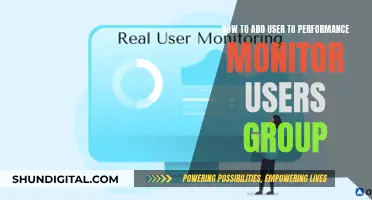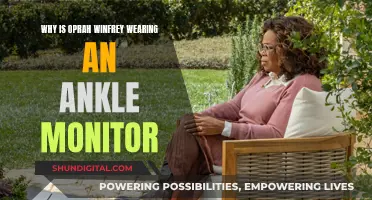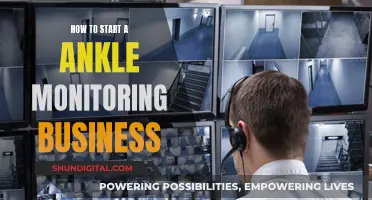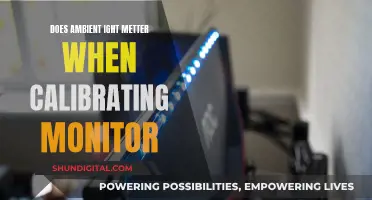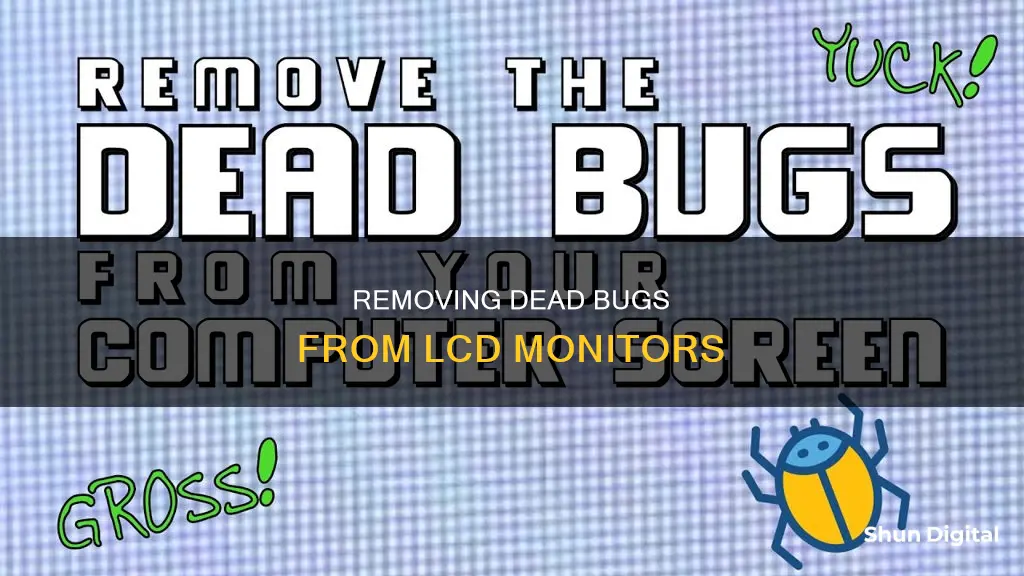
If you've ever sat down at your computer, only to discover a dead bug inside your LCD monitor, you're not alone. This is a common problem with a variety of solutions. The first step is to identify the type of bug and its location within the monitor. Thunderflies, for example, are tiny insects that can crawl inside LCD screens and die in the middle of the display. The next step is to decide on a removal method. Some people recommend disassembling the monitor, while others suggest using tools like a suction cup, electronic brush, or compressed air to remove the bug without taking the monitor apart. It's important to act quickly and carefully to avoid damaging your screen.
| Characteristics | Values |
|---|---|
| First steps | Turn off the monitor to reduce the risk of electric shock. |
| Compressed air | Hold the can of compressed air 6-12 inches away from the monitor and aim the nozzle directly at the bug. Spray in short bursts, moving the can in different directions. |
| Soft brush or cloth | Select a soft brush or cloth that is gentle enough not to scratch the screen. A paintbrush, a microfiber cloth, or a lint-free cloth is suitable for this task. |
| Vacuum | Choose a vacuum with a soft brush attachment and make sure the vacuum is set to the lowest suction setting to avoid damaging the monitor. |
| Contact the manufacturer | If all else fails, contact the manufacturer for advice. |
What You'll Learn

Using a suction cup to create space between the screen and display
Firstly, it is important to choose the right suction cup for the job. Heavy-duty suction cups made of durable materials such as industrial plastic and thick rubber are ideal. These suction cups have strong suction power and long service life. You can find these at your local hardware store or online.
Before you begin, ensure that the suction cup and the LCD screen are clean and free of any dust or debris. This will help ensure a good seal and prevent scratches on your screen.
Now, place the suction cup on the screen, directly over the dead bug. Gently press the suction cup onto the screen, being careful not to apply too much pressure. Once you have a good seal, slowly pull the suction cup away from the screen. This will create a small space between the screen and the display.
With the suction cup in place, gently tap or shake the monitor. The idea is to use the suction cup to create a small space, and then the tapping or shaking will cause the bug to fall to the bottom of the screen, away from your viewing area.
It is important to note that this method may not work for all LCD monitors, especially if the bug is located between layers that are permanently sealed. Additionally, there is a risk of damaging your screen if too much pressure is applied or if the suction cup is not properly cleaned before use.
If you are unsure or uncomfortable with this method, it is recommended to consult a professional or consider other removal methods.
Monitoring Children's Internet Usage: Parenting or Invasion?
You may want to see also

Using a soft brush or cloth to wipe away the bug
If you have a dead bug stuck inside your LCD monitor, you can carefully remove it with a soft brush or cloth. This method is suitable for removing live bugs and won't cause any damage to your screen. Here is a step-by-step guide:
Firstly, turn off your monitor to reduce the risk of electric shock. Always take precautions to avoid damage to the screen or internal components when handling the monitor.
Next, select a soft brush or cloth that is gentle enough not to scratch the screen. Suitable options include a paintbrush, a microfiber cloth, or a lint-free cloth.
If you are using a cloth, slightly dampen it with distilled water. Be careful not to get the monitor screen too wet, as this could cause damage.
Now, gently brush or wipe the bug with your chosen tool, being careful not to press too hard. If the bug is still stuck, continue to gently brush or wipe it until it is removed.
After removing the bug, gently clean the monitor screen with a soft or microfiber cloth to remove any residue.
Finally, turn on the monitor and check if the bug has been completely removed.
Enhancing Your ASUS Monitor: Adding Speakers for Immersive Audio
You may want to see also

Using a vacuum to suck out the bug
If a bug has found its way inside your LCD monitor and died, you can use a vacuum to remove it without causing any damage to your screen. Here's a step-by-step guide:
Step 1: Power Off
First, make sure to turn off your monitor to reduce the risk of electric shock while you work.
Step 2: Choose the Right Vacuum
Select a vacuum with a soft brush attachment, and ensure it has a low suction setting. You don't want to use a high-powered vacuum that could damage your monitor.
Step 3: Attach the Soft Brush
Affix the soft brush attachment to the vacuum and gently place it against the monitor screen, aiming the nozzle directly at the bug.
Step 4: Turn on the Vacuum
With the vacuum gently brushing the screen, turn it on and carefully vacuum the bug from inside the screen. Keep the vacuum level and avoid pressing too hard against the monitor.
Step 5: Check the Screen
After each attempt, check the monitor screen to see if the bug has been removed. If it's still stuck, simply repeat the process until it's gone.
Step 6: Power On and Check
Finally, turn your monitor back on and check if the bug has been completely removed. If it has, you're good to go!
This method is an effective way to remove dead bugs from your LCD monitor without causing any harm to the screen. It's a simple process, but remember to take your time and be gentle to avoid any accidental damage.
Monitoring Bandwidth Usage on Apple Extreme Router
You may want to see also

Using a can of compressed air to blow away the bug
If you have a dead bug inside your LCD monitor, you can use a can of compressed air to remove it. Here's a step-by-step guide on how to do it:
Firstly, turn off your monitor to reduce the risk of electric shock. It's important to take safety precautions when working with electronic devices.
Next, choose the right can of compressed air. Select a can that is specifically designed for electronic cleaning. These cans usually have a specialised nozzle that is safe to use on delicate screens like your LCD monitor.
Now, you're ready to start the bug removal process. Hold the can of compressed air 6-12 inches away from the monitor and direct the nozzle towards the bug. Start spraying in short bursts, moving the can in different directions to ensure that the bug is removed from all angles.
After each burst of air, check the screen to see if the bug has been removed. If it's still stuck, simply repeat the process until it's gone.
Once the bug is removed, use a soft or microfiber cloth to gently clean the screen and get rid of any residue left behind.
If you want to take extra precautions, you can also turn off and unplug the monitor before beginning the process. Additionally, make sure to handle the monitor with care to avoid any damage to the screen or internal components.
Using compressed air is an effective and safe way to remove dead bugs from your LCD monitor without causing any harm to your device.
The Largest Monitor Pixel Size: How Big Can They Get?
You may want to see also

Contacting the manufacturer for help
If you have a bug stuck inside your LCD monitor, you may be able to fix it yourself or you may need to contact the manufacturer for help. Here are some tips on contacting the manufacturer:
- Before you contact the manufacturer, check if your monitor is still under warranty. Most new computers come with at least a year of warranty. If your warranty is still active, you can contact the manufacturer to have the issue repaired for free or at a reduced price.
- Be aware that attempting to repair the monitor yourself may void the warranty.
- If your monitor is no longer under warranty, you can still contact the manufacturer for guidance or recommendations on how to fix the issue. They may be able to provide you with a service manual or other resources to help you with the repair.
- If you are uncomfortable with electronics or DIY repairs, it is always best to seek professional help. The manufacturer may be able to refer you to an authorized repair service or technician.
- When contacting the manufacturer, provide as much information as possible about the issue you are experiencing, the model of your monitor, and any steps you have already taken to try to fix the issue.
- Follow their instructions carefully and ask for clarification if needed.
- If the issue is covered under warranty, they may offer to repair or replace the monitor for you.
- In some cases, they may recommend that you replace the monitor, especially if the repair is complex or if the monitor is old and a replacement would be more cost-effective.
By following these steps and working with the manufacturer, you can effectively resolve the issue with your LCD monitor and ensure that any repairs are done properly and safely.
Easy ASUS Monitor Setup: Quick Start Guide
You may want to see also
Frequently asked questions
First, turn off your monitor to reduce the risk of electric shock. Then, try using a can of compressed air specifically designed for electronic cleaning. Hold the can 6-12 inches away from the monitor and spray in short bursts, moving the can in different directions. If this doesn't work, you could try using a soft brush or cloth to gently brush or wipe the bug away. If the bug is dead, you can also try using a vacuum on the lowest setting, holding it at least 6 inches away from the screen.
If the bug is stuck and none of the above methods work, you may need to open up your monitor. Look for screws around the edges at the back of the LCD and gently prise off the back cover. You can then try to remove the front of the LCD by gently unclipping it and flipping it over. Be very careful when attempting this method, as you could damage your monitor.
To prevent bugs from getting inside your monitor, keep your monitor screens clean, as dust and debris can attract bugs. You should also keep your monitor away from windows and doors, as bugs are attracted to light and warmth. You can also use bug screens or mesh covers over your screens.