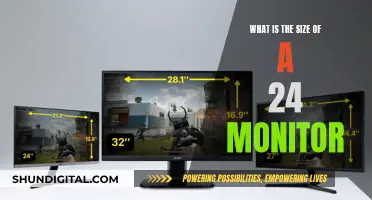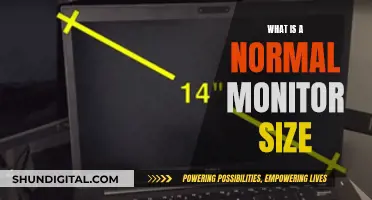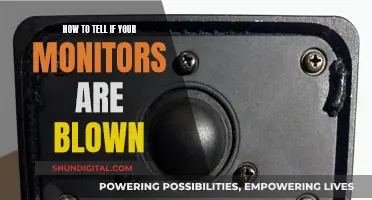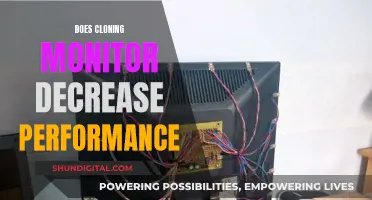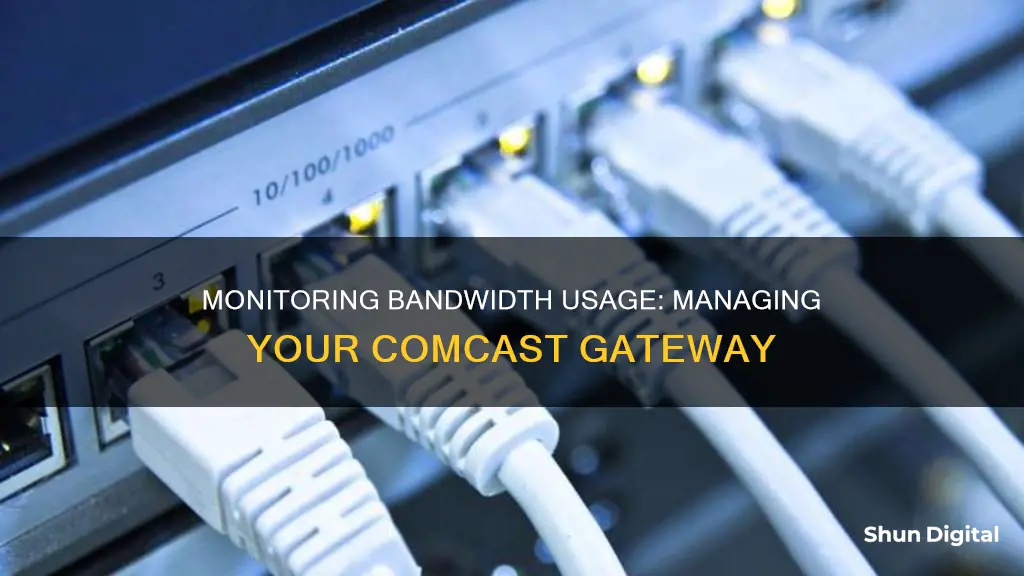
Monitoring bandwidth usage is critical to avoid overage fees and unexpected charges. While some Internet Service Providers (ISPs) have switched to unlimited data, many providers still have data caps. Comcast, for example, has a 1 Terabyte (1,000 GB) data cap. To monitor bandwidth usage, you can use various methods, including checking your ISP's dashboard, monitoring data usage at the router level, or using a hardware firewall. However, it's important to note that some users have reported difficulties in determining bandwidth usage for individual devices, especially without an Xfinity gateway.
| Characteristics | Values |
|---|---|
| Data Usage | 1.2 Terabytes (1,229 GB) per month |
| Data Usage Breakdown | Sign into My Account to see a breakdown of your data usage |
| Monitoring Bandwidth Usage | Check your ISP's dashboard, monitor data usage at the router level, use a hardware firewall, or monitor data usage by device |
| Xfinity App | Can be used to see which devices are connected and how much they are using |
What You'll Learn

Check your bandwidth usage via your ISP's dashboard
Checking your bandwidth usage via your ISP's dashboard is a quick and straightforward way to monitor your bandwidth usage. To do this, simply log in to your ISP's dashboard. Some ISPs, like Comcast, will only show the total overall usage, while others may provide a breakdown of upload and download usage. It's worth noting that both upload and download data count towards your bandwidth cap.
While this method is convenient, it does have some limitations. For example, the dashboard may not update in real time and may only offer a broad overview without insights into individual device usage. Additionally, the update frequency of the dashboard can vary, with some updating in real time and others updating once or twice a day. This can make it challenging to trust the accuracy of the data, especially if you are trying to squeeze in some extra downloading before the end of the billing period.
To address these limitations, you may need to combine this method with other bandwidth monitoring techniques, such as router-level monitoring or using a hardware firewall. By using multiple methods, you can gain a more comprehensive understanding of your bandwidth usage and identify any issues or discrepancies.
Monitoring Bandwidth Usage: Tips for Home Network Management
You may want to see also

Monitor data usage at the router level
To monitor data usage at the router level, you can use the Xfinity app and website, which provide some data usage information. However, this may not be as detailed as you need, as Xfinity does not provide data usage per device for privacy and security reasons.
To get a more detailed view of your data usage, you can log in to Customer Central at http://customer.comcast.com and click on the "Users and Settings" tab. From there, click on "View details" in the "My devices" section to access the Comcast Data Usage Meter. This meter will show your usage for the current calendar month and will eventually show the most recent three months of use, including the current month. The data is refreshed approximately every three hours.
Please note that this meter measures all data usage over a cable modem, so it will report the combined data usage of all devices connected to your modem.
If you require more detailed information on a per-device basis, you may need to consider purchasing and setting up your own compatible modem/router that offers this functionality.
Monitoring Xbox Usage: Remote Control for Parents
You may want to see also

Monitor data usage with a hardware firewall
Monitoring your internet bandwidth usage is critical to avoid ISP data caps and overage fees. One way to do this is by using a hardware firewall. A dedicated hardware firewall is a physical device placed between your modem and your internal network. All traffic passes through the device, and it can monitor traffic, protect against threats, and even take over routing functions.
You can purchase a dedicated firewall like the popular Firewalla platform, which offers real-time data usage monitoring and can notify you when a device has consumed a large amount of bandwidth over a short period of time. Firewalla also provides monthly and daily data usage charts, allowing you to compare your current data consumption to previous months. Additionally, it offers alarms to notify you when your data usage reaches certain thresholds, helping you avoid overage charges.
Another option is to turn an old computer into a firewall box using software like pfSense or OPNsense. These open-source projects are freely available for home users and provide comprehensive bandwidth monitoring and management tools.
While using a hardware firewall adds an extra layer of complexity, it gives you greater visibility into your bandwidth usage and enhances the security of your network.
Monitoring Employee Internet Usage: Company Surveillance Exposed
You may want to see also

Monitor data usage by device
Monitoring data usage by device on Comcast gateways can be done through the Xfinity App, which allows users to view usage per device under "Network Activity" for a given day and a 30-day average. However, this feature does not provide information on the amount of data consumed in GBs but rather shows the time spent online.
To monitor data usage by device, one effective method is to utilise a secondary device or service. This can involve using a different modem or router that offers more detailed data usage insights, such as the ability to view data consumption in GBs. It is important to choose a device that is compatible with your specific speed tier and setup.
Additionally, you can use the parental controls and Xfinity App to pause specific devices, allowing you to identify high-usage devices through a process of elimination. While this method may be time-consuming, it can help narrow down the devices contributing the most to your overall data usage.
It is worth noting that some users have expressed concerns about the lack of transparency in data usage monitoring by device on Comcast gateways. They suggest that having more detailed information about data consumption by device would help them manage their data usage more effectively.
Hilton's Internet Monitoring: What You Need to Know
You may want to see also

Check your Xfinity account for a breakdown of data usage
To monitor your bandwidth usage on your Comcast gateway, you can check your Xfinity account for a breakdown of your data usage. Here's how you can do it:
Using the Xfinity Website
- Go to the Xfinity website: https://www.xfinity.com/.
- Sign in to your Xfinity account using your Xfinity ID and password.
- Navigate to the Devices page. You can usually find it at the top of the site under "Your Services".
- On the Devices page, look for the Data Usage Overview section. Here, you'll be able to see a breakdown of your data usage.
Using the Xfinity App
- Download and install the Xfinity App on your mobile device if you haven't already.
- Open the Xfinity App and sign in to your account.
- Navigate to the "WiFi" section within the app.
- Tap on "View WiFi Equipment" and then select "Advanced Settings".
- Here, you should see an option for "Data Usage". Tap on it to view the breakdown of your data usage.
It's worth noting that while Xfinity allows you to monitor your overall data usage, they do not provide device-specific data usage information. This is due to privacy and security reasons. If you wish to determine which device is using the most data, you may need to consider using third-party tools or purchasing your own compatible modem/router that offers more detailed data monitoring features.
Monitoring Bandwidth Usage: Virtual Machine Management
You may want to see also
Frequently asked questions
You can monitor your bandwidth usage by logging into your Xfinity account and checking the dashboard. However, Comcast only shows the total overall usage.
You can check your router's control panel or mobile app to monitor individual devices. Routers like Nest Wi-Fi and Eero allow you to monitor total bandwidth consumption and individual devices.
Glasswire is a third-party app that can monitor a single computer's data usage.
Monitoring your bandwidth usage can help you avoid overage fees. It can also help you identify any issues with your network, such as malware or unauthorized users.
You can reduce bandwidth usage by limiting the number of devices connected to your network, avoiding 4K streaming, and reducing the use of cloud-based smart security cameras, which consume a lot of upload bandwidth.