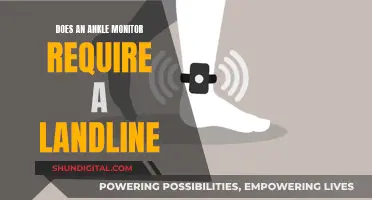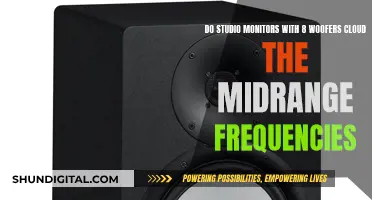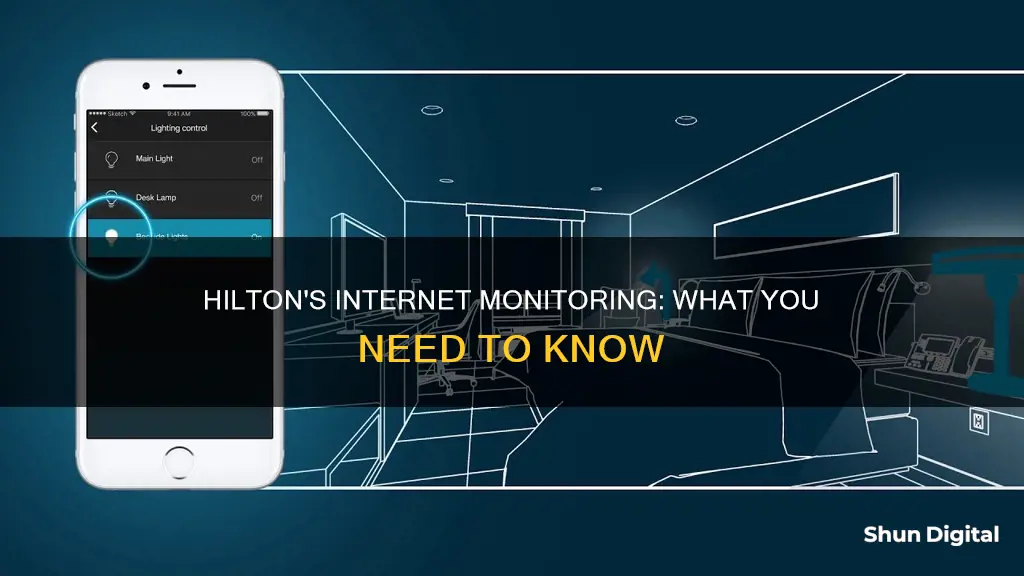
Hilton's privacy policy states that they collect internet or other electronic network activity information, including, but not limited to, your browser history, search history, and information regarding a customer's interaction with an internet website, application, or advertisement. However, a Hilton representative clarified that they do not access a guest's device to review their emails or browser history. They can, however, see the sites visited while using their WiFi, but not the specific pages visited within them. This is done to monitor their internet traffic to ensure nobody abuses the bandwidth and to create more effective marketing campaigns.
Users have also reported issues with connecting to the WiFi, with some saying that the hotel admins have to manually add them to the network.
| Characteristics | Values |
|---|---|
| Can Hilton see browsing history? | Yes |
| Can Hilton see incognito browsing history? | Yes |
| Can Hilton see history before/after using their WiFi? | No |
| Can Hilton see browsing history if using a VPN? | No |
What You'll Learn

Hilton's ability to monitor your browser history
The ability of hotels to monitor their guests' online activity has been a cause for concern for many. While some people may not mind being tracked, others value their privacy and wish to keep their browsing history private. This article will explore Hilton's ability to monitor your browser history and provide detailed instructions on how to protect your privacy when using hotel WiFi.
Hilton's Privacy Policy
According to Hilton's Global Privacy Statement, the company collects and uses personal information for various purposes, including fulfilling guest reservations, providing customer service, marketing, and personalising guest experiences. The statement also mentions that Hilton may collect "internet or other electronic network activity information," which includes browser history and search history. However, it is important to note that this statement is intentionally broad and does not provide specific details on how Hilton uses this information.
What Hilton Can and Cannot See
When you connect to Hilton's WiFi, the company can see the websites you visit. If those websites use "http" instead of "https," Hilton may also be able to track your online activity on those sites. However, when you visit "https" websites, Hilton can only see the main domain name and not the specific pages you visit within them. Additionally, they may collect data such as usage time and bandwidth.
It is important to note that Hilton's ability to monitor your browser history is limited. They can only see the websites you visit while using their network. Any activity before or after your connection to their WiFi is not visible to them.
Protecting Your Privacy
If you wish to protect your privacy when using Hilton's WiFi, there are several precautions you can take:
- Use a Virtual Private Network (VPN): A VPN creates a separate tunnel for your internet connection, encrypting your data and hiding your browsing activity from Hilton and their Internet Service Provider (ISP).
- Change your passwords: Before travelling, update your passwords for any accounts that may be vulnerable, such as social media or email accounts.
- Enable multi-factor authentication: This adds an extra layer of security, making it harder for hackers to access your accounts even if they have your password.
- Keep your devices updated: Updated devices have the latest security features, and enabling a firewall and antivirus software can further enhance protection.
- Read the hotel WiFi's privacy policy: Understand what information Hilton collects and how they plan to use it. If you have concerns, consider using a VPN or your cellular data instead.
While Hilton can see your browsing activity while connected to their WiFi, they cannot access your complete browser history. By taking the necessary precautions, you can protect your privacy and browse the internet securely when staying at Hilton hotels.
Internet Surveillance: Schools' Monitoring of Students' Online Activity
You may want to see also

How to access the Hilton WiFi login page
There are several ways to access the Hilton WiFi login page. Here are some methods that you can try:
- Launch your web browser. This is the standard way to access any public WiFi login page. However, if this doesn't work, you may need to try other methods.
- Turn off any alternative third-party DNS servers. This is because public WiFi networks usually use their DNS server to tell your computer which login page to open, and this may not work if you're using an alternative DNS server.
- Use your browser to open the router's default page. Try entering the following IP addresses into your browser: 192.168.1.1, 127.1.1.1, 1.1.1.1, or http://localhost. This should load the default login page.
- Open a non-HTTPS site in incognito mode. Your browser may be trying to use cached DNS info to access sites instead of loading the WiFi login page. By opening an incognito window and entering a non-HTTPS site, you can break this loop.
- Create a new network location on your device. This is a simple way to clear your network settings and get the login screen to load, especially if you're using a Mac.
- Restart your device or turn your WiFi off and back on. If all else fails, a simple restart can sometimes do the trick.
Additionally, here are some Hilton-specific tips that may help:
- Go to a website you've never been to before, like bmw.com or ford.com. This will invoke the splash page and trigger a redirect.
- Turn off auto-login on your device.
- Navigate to an HTTP site instead of an HTTPS site. HTTPS sites have encryption that can interfere with the redirect. Try visiting a site like httpforever.com or runkeeper.com.
- Check your WiFi settings and type in the router's IP address.
- Clear your browser cache, reboot your computer, or flush your DNS.
By following these steps, you should be able to access the Hilton WiFi login page and connect to the WiFi network.
Monitoring Energy Usage: A Guide to Understanding Your Consumption
You may want to see also

How to protect your data when using Hilton WiFi
Use a VPN
One of the best ways to protect your data when using Hilton WiFi is to use a virtual private network (VPN). A VPN will encrypt your online connection and secure all the data you send and receive online. This will help to ensure that your data is safe from prying eyes, even if it is intercepted by malicious actors.
Avoid accessing sensitive information
It is best to avoid accessing or entering sensitive information while connected to public Wi-Fi, including when using Hilton WiFi. This includes information such as banking details, login credentials, and personal messages. If you need to access sensitive information, it is recommended to use a secure connection, such as your phone's data connection or a trusted private WiFi network.
Stick to "HTTPS" websites
Always check that the websites you are visiting use HTTPS, which indicates that the website has an SSL certificate and that your connection is encrypted. This adds an extra layer of security and helps to protect your browsing activity from interception.
Use two-factor authentication
Enable two-factor authentication on websites and apps where available. This requires both a password and a regularly changing secondary code, significantly increasing the security of your accounts.
Disable file sharing
Make sure to disable file sharing on your device when using Hilton WiFi. Keeping file sharing enabled could expose your files and folders to anyone on the same network, potentially allowing hackers to access your private information.
Set strong passwords
Use strong, complex passwords that are difficult for hackers to crack. Mix uppercase and lowercase letters, numbers, and special characters, and use unique passwords for each of your online accounts to prevent attackers from accessing multiple accounts if one password is compromised.
Keep your systems up to date
Keep your operating systems, browsers, and security software up to date. Updates often include patches for vulnerabilities that cybercriminals exploit, so installing them promptly bolsters your device's defenses against malware, hacking attempts, and data breaches.
Use antivirus software
Consider using digital security software, such as antivirus software, when connecting to Hilton WiFi. This can provide an additional layer of protection against hacking attempts, malware, and other online threats.
Collab Edit: Browser Usage Monitored for User Experience
You may want to see also

Hilton's privacy policy
Collection of Personal Information
Hilton collects personal information from a variety of sources, including directly from consumers, third-party partners such as credit card providers, and demographics companies. The categories of personal information collected include:
- Contact information (name, email address)
- Payment card information
- Passport information
- Geolocation information
- Social media information
- Device information
Use of Personal Information
Hilton uses personal information for several purposes, including:
- Fulfilling guest reservations
- Sending communications relating to reservations
- Administering the Hilton Honors loyalty program
- Providing customer service and support
- Marketing communications
- Detecting and preventing fraud
- Complying with legal obligations
Disclosure of Personal Information
Hilton discloses personal information to third parties only in specific circumstances, such as to service providers, payment processors, employers, and government agencies. The company will also disclose information as required by law or to protect the safety and security of people and property.
Data Retention and Protection
Hilton retains personal information only for as long as necessary to fulfill the purposes for which it was collected or as required by law. The company employs robust information security measures to protect personal information from unauthorized access, disclosure, alteration, or destruction.
Water Usage Monitoring: A Standard Practice in Hotels?
You may want to see also

How to access the login page on other public WiFi networks
Public WiFi networks can be tricky to connect to, often requiring you to log in with an email or other credentials, watch ads, and/or agree to usage restrictions. Sometimes the login page won't load, leaving you connected to the WiFi network but unable to access the internet. Here are some methods to force the login page to load and gain internet access:
- Restart your device or WiFi settings: The simplest solution is often to restart your device or turn your device's WiFi on and off. Once you've done this, try reconnecting to the network and loading a website to begin the login process.
- Redirect to the login page: Try forcing the router's default login page to load by entering one of the following web addresses into your browser while connected to the WiFi network:
- Routerlogin.net
- 192.168.1.1/192.168.0.1, 10.0.0.1, localhost
- Clear your web browser cache: This can usually be done from your browser's history menu.
- Temporarily disable alternative DNS servers: Using an alternative DNS server can speed up browsing but may prevent public login pages from appearing. To fix this, remove any alternative DNS servers and switch back to the defaults. Once the login page has loaded, you can add the alternative DNS servers again if desired.
- Use your browser to open the router's default page: Load the router's default page by entering one of the following into your browser's address bar:
- 192.168.1.1
- 127.1.1.1, 1.1.1.1, http://localhost
- Open a non-HTTPS site in incognito: Open an incognito or private window in your browser and load a non-HTTPS site, such as nonhttps.com. This prevents your browser from using cached DNS information to access known sites, which may trigger the network login page to appear.
- Create a new network location (Mac only): Go to System Settings > Network > click the ellipsis (...) > Locations > Edit Locations > click the add icon (+) > enter a location name. Remember to switch back to your default network location when you're done.
If all else fails, you can try restarting your device, logging out and logging back in, or clearing your browser cache.
Electricity Usage: Monitored by Companies or Not?
You may want to see also
Frequently asked questions
Yes, Hilton can see your browsing history. They can see the websites you visit and how much time you spend on them. However, they cannot see your history before connecting to their network or after disconnecting from it. They can also see some personal details such as your name and email.
Using a VPN is the best way to prevent Hilton from seeing your browsing history. A VPN encrypts your data and masks your IP address. You can also use incognito mode, but this will only hide your history from other people using your device.
No, it is not safe to use Hilton's WiFi or any public WiFi. Public WiFi poses security threats and makes your personal data vulnerable to hackers.