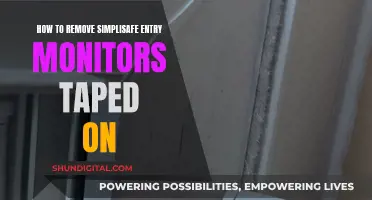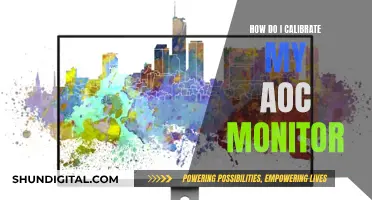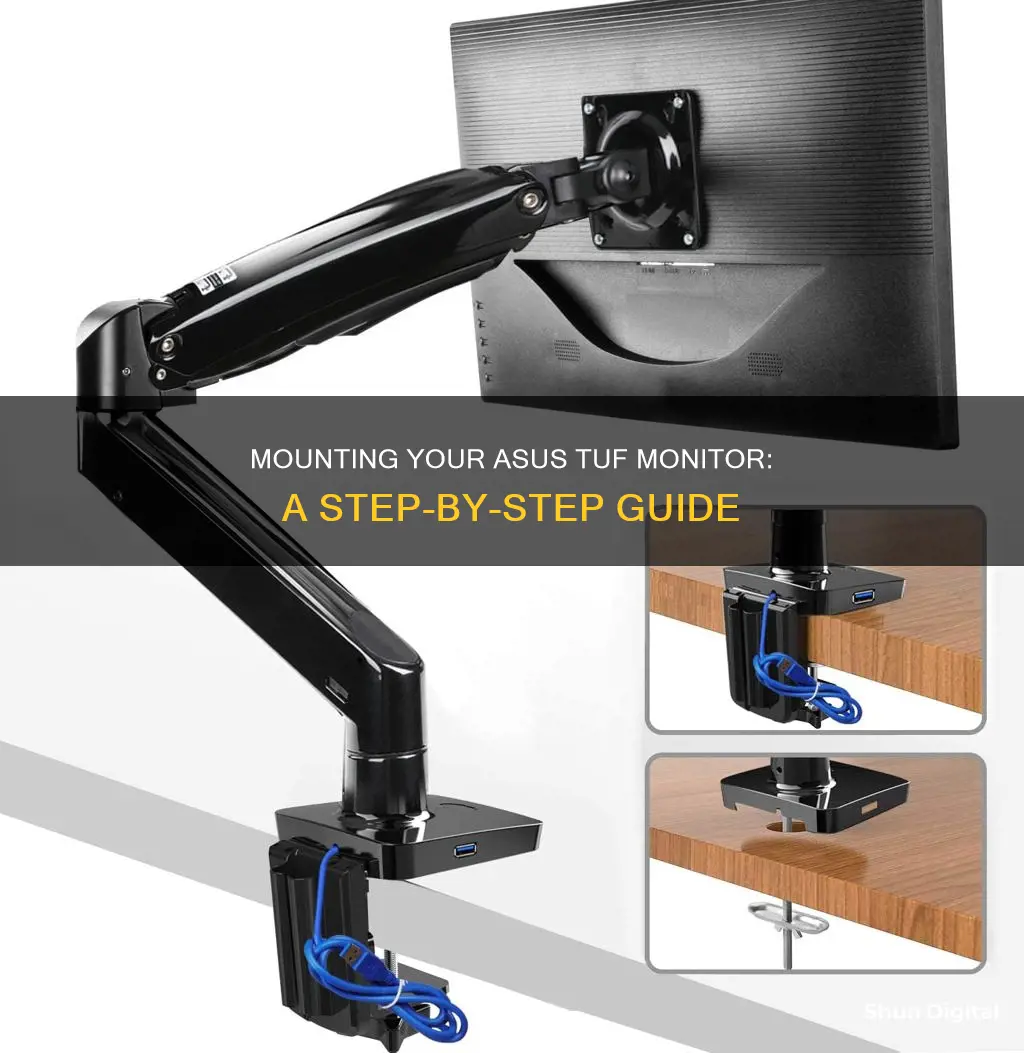
The ASUS TUF Gaming Monitor can be mounted on a wall or on a table arm. The monitor is compatible with a standard VESA mount plate, which is purchased separately. To attach the mount, place the monitor face down on a table covered with a soft cloth. Then, remove the rubber grommets from the four screw holes, detach the stand, and screw in the mount.
What You'll Learn

Removing the stand
To remove the stand from your Asus monitor, you will need to follow a sequence: first the base, then the vertical stand, and finally the connector. You will need a screwdriver for this process.
Step 1: Remove the Base
Place your monitor face down on a smooth, clean, hard surface. Cover the surface with a cloth as a precaution. The base of your monitor can be rectangular, circular, or triangular, but the steps to remove it are the same regardless of its shape. Look closely at the bottom surface of the base and you will see a screw. Use a screwdriver to remove the screw by turning it counterclockwise. Now, remove the base plate from the vertical stand.
Step 2: Remove the Vertical Stand
After removing the base, check whether the vertical stand is connected to a point or to the monitor. If it is connected to the monitor, you will need to remove the back part of the monitor and then remove the vertical stand. For example, the Asus MX239 monitor’s vertical stand is connected to the monitor. To remove it, take out the base, remove the two screws on the back of the monitor, and take out the back cover. You will then see three screws; remove these with a screwdriver and then remove the vertical stand.
If you own an Asus ROG monitor, first remove the base and then remove a circular plastic cover from the back of the monitor using a screwdriver. After removing the cover, you will see four screws; remove these and then remove the vertical stand.
Another type of vertical stand can be removed by gently pulling it down; this type has no screws.
Step 3: Remove the Connector or Vertical Stand Holder
To remove the connector or vertical stand holder, you will need to remove the back panel of the monitor. First, remove the screw from the back of the monitor, and then gently take out the back panel. You will then see some screws; remove these and take out the connector from the back panel of the monitor.
Now, you have successfully removed your Asus monitor stand.
Monitoring CPU Usage: Windows Tips and Tricks
You may want to see also

Exposing the VESA mount
First, locate the VESA mounting holes on the back of your ASUS TUF monitor. They are usually concealed by rubber grommets or a panel with the TUF Gaming logo. You can use your fingernail to pop out the rubber grommets or remove the panel to expose the mounting holes.
If your monitor has the rubber grommets, simply use your fingernail to gently pry them out. Be careful not to apply too much force, as you don't want to damage the grommets or the screen. Once removed, set the grommets aside in a safe place so you can reuse them if needed.
If your monitor has a panel with the TUF Gaming logo, gently pry it off using a flat-head screwdriver or a similar tool. Be cautious not to apply excessive force, as you don't want to damage the panel or the screen. Set the panel aside in a safe place if you plan on reattaching it later.
With the rubber grommets or the panel removed, you should now see the VESA mounting holes. They will be arranged in a square pattern, with four holes at the corners. Depending on your ASUS TUF model, the VESA standard may be 75x75mm or 100x100mm.
Before proceeding to mount your monitor, ensure you have the correct VESA adapter or mount that matches the VESA standard of your ASUS TUF model. You can refer to the specifications of your monitor or the VESA adapter/mount to confirm compatibility.
Now that you have exposed the VESA mount, you can proceed to attach your ASUS TUF monitor to a compatible stand, arm, or wall mount of your choice. Carefully follow the instructions provided with your chosen mounting hardware to securely attach your monitor.
Monitored Online: Who's Watching My Internet Activity?
You may want to see also

Using a monitor arm
First, you'll need to purchase a compatible monitor arm. ASUS offers its own ROG Desk Mount Kit ACL01, which is compatible with most 23.8 to 49-inch ROG monitors. There are also many third-party options available on Amazon, such as the HUANUO Dual Monitor Stand or the VIVO Dual Monitor Desk Mount. Make sure to check the weight and size specifications of your monitor to ensure compatibility with the mount you choose.
Once you have your monitor arm, you can begin the installation process. If your monitor is currently mounted on a stand, you'll need to detach it. This will expose the VESA mount points. The VESA mounting holes on the ASUS TUF monitor are concealed by rubber grommets, so use your fingernail to pop them out and access the screws.
Now, you can attach the monitor arm to your desk. Most monitor arms use a C-clamp or grommet base to secure to the desk. Make sure your desk is sturdy and can support the weight of the monitor.
With the monitor arm securely attached to the desk, you can now attach your monitor to the arm. Use the screws that came with your monitor arm to secure it to the VESA mount points on the back of your monitor. Ensure that the screws are tight and secure.
Finally, you can adjust the position of your monitor on the arm. Most monitor arms offer height, tilt, and swivel adjustments to get the perfect viewing angle. Refer to the instructions that came with your monitor arm for specific details on how to adjust it.
And that's it! You've now successfully mounted your ASUS TUF monitor using a monitor arm. Enjoy the flexibility and ergonomic benefits of your new setup!
Monitoring Vyve Data Usage: A Comprehensive Guide
You may want to see also

Wall mounting
To mount your ASUS TUF monitor onto a wall, you will need to purchase a VESA wall mount kit separately. The standard VESA size for ASUS TUF monitors is 100 x 100 mm.
First, you will need to detach the monitor's arm or base. You can refer to the instruction manual for your specific ASUS TUF monitor model to do this. Once you have detached the arm/base, you can install the VESA wall mount kit.
Use only a UL Listed Wall Mount Bracket with a minimum weight/load of 22.7 kg and screw size M4 x 10 mm. Make sure that the VESA wall mount kit is securely attached to the wall before attaching your monitor to it.
You can now attach your monitor to the wall mount. The VESA mounting holes on the monitor may be concealed by rubber grommets, which you can pop out using your fingernail. Line up the holes on the monitor with the holes on the wall mount and secure it in place with screws.
Note that some ASUS TUF monitors may require an additional adapter for VESA compatibility. Check the specifications of your monitor to ensure that it is VESA-compatible before attempting to mount it.
Adjusting Volume on Your ASUS 144Hz Monitor: A Simple Guide
You may want to see also

Desk mounting
To mount your ASUS TUF monitor to a desk, you will need to purchase a desk mount kit. The ASUS ROG Desk Mount Kit ACL01 is compatible with most 23.8 to 49-inch ROG monitors. It includes a C-clamp that attaches to desks up to 8 cm thick and provides a firm grip. The kit is designed to be quick and easy to set up, with a mounting bracket that clamps to the edge of a flat work surface.
If you already have a VESA-compatible desk mount, you can use it to mount your ASUS TUF monitor. The ASUS TUF monitor accepts a standard VESA 100x100 mount. To access the mount points, you will need to remove the stand. The VESA mounting holes are concealed by four rubber grommets, which you can remove using your fingernail or a pen. Once the grommets are removed, you can detach the stand by unscrewing the four screws and use those screws to attach the monitor to the desk mount.
There are also various third-party single and dual monitor desk mounts available on Amazon that are compatible with ASUS monitors. These include gas spring and adjustable-height options, as well as those with clamp and grommet mounting bases. Be sure to check the weight and screen size compatibility before purchasing.
Monitoring App Usage: iPad Settings for Parents and Guardians
You may want to see also