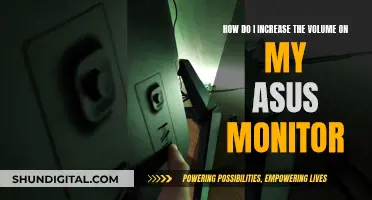While it is uncommon, burn-in can still occur on LCD panels. Burn-in happens when a static image is displayed on the screen for an extended period, causing the pixels to degrade and display incorrect colors. This can result in a faint but permanent ghost image on the screen. To prevent burn-in, it is recommended to avoid displaying static images for long periods and to use screen savers or power-saving modes that dim or turn off the display when not in use. Additionally, reducing the brightness and contrast settings can also help.
| Characteristics | Values |
|---|---|
| Susceptibility to burn-in | LCD monitors are less susceptible to burn-in than CRT monitors. However, LCD screens can still experience burn-in, albeit rarely. |
| Cause of burn-in | Burn-in occurs when a static image is displayed on the screen for an extended period, causing the pixels to degrade and display incorrect colors. |
| Impact of burn-in | Burn-in can result in a faint but permanent ghost image on the screen, reducing the display quality and affecting the performance of the device. |
| Prevention of burn-in | To prevent burn-in, it is recommended to avoid displaying static images for long periods of time, use screensavers, and adjust brightness and contrast settings. |
| Correction of burn-in | In some cases, burn-in can be corrected by using techniques such as running a screen saver with a rotating image or displaying a single solid color or bright white screen for an extended period. |
What You'll Learn

LCD burn-in prevention methods
LCD burn-in, or image persistence, can be prevented by following a few simple guidelines. Firstly, it is important to avoid displaying static images for long periods of time. This can be achieved by using screensavers or turning off the screen when not in use. Setting the screen to turn off after a few minutes of idle time is a good idea—15 to 30 minutes is recommended. Additionally, you can use a screensaver with moving graphics or a blank background.
Another strategy is to reduce the brightness of your display. High brightness levels can accelerate the burn-in process, so keeping it at a moderate level is advisable. You can also reduce the screen's contrast to make the lighting more even, reducing strain on specific areas.
If you are using your LCD TV as a computer monitor, it is recommended to avoid displaying static pictures or pictures with static elements for more than two hours at a time. Change the image on your screen periodically, and consider setting up a screen saver that activates after 20 minutes of inactivity.
For LCD TVs, it is also a good idea to change the picture size if you are watching for long periods with black bars or borders on the screen.
By following these guidelines, you can effectively prevent LCD burn-in and maintain the quality and longevity of your display.
Monitor Your Roommate's Internet Usage: A Step-by-Step Guide
You may want to see also

How to fix LCD burn-in
Although it is less common than with older CRT monitors, LCD screens can still suffer from image burn-in. This is caused by the continuous display of static graphics on the screen for extended periods. The crystals in the display move from a position allowing all light through to one that doesn't allow any, and when the screen displays an image for an extremely long time, the crystals can switch to a particular position.
Image burn-in on LCD screens can be corrected in most cases. Here are some ways to fix it:
- Turn off the monitor for an extended period.
- Use a screen saver with a rotating image and run it for an extended period. The rotating colour palette should remove the persistent image, but it could take a while.
- Run the screen with a single solid colour or bright white for an extended time to force the crystals to reset at a single colour setting.
- Set the screen to turn off after a few minutes of idle time.
- Use a Windows or Mac screen saver that rotates, has moving graphics, or is blank.
- Rotate any background images on the desktop.
- Turn off the monitor when the system is not in use.
If you want to prevent image burn-in on your LCD screen, you can:
- Set your screensaver to a pure white image and leave it running for a few hours.
- Switch between white and black every hour or so.
- Try JScreenFix.
- Adjust the brightness settings.
- Enable Pixel Shift.
- Play a colourful video.
Monitor Size Requirements for Smooth QuickBooks Operations
You may want to see also

Differences between LCD burn-in and image retention
While LCD screens are not susceptible to burn-in in the same way CRT monitors are, they can suffer from a similar issue called image persistence or image retention. This occurs when a stationary image is left on the screen for an extended period, causing a "ghost" or faint version of the image to remain. This is caused by the liquid crystals in the display developing a tendency to stay in one position, which can throw the requested colour off by a slight degree, creating the appearance of a "burned-in" image.
Image retention can occur after just 10 minutes of displaying a static image, such as a web page or document. It is usually only visible when looking at darker areas of the screen and is often invisible during ordinary computer use. In most cases, image retention can be corrected by allowing the liquid crystals to relax and return to their natural relaxed state. This can be done by turning off the monitor for a few hours or by displaying a single solid colour or bright white for an extended period to force the crystals to reset.
Burn-in, on the other hand, is a permanent condition that occurs on CRT monitors when a particular picture is displayed continuously for extended periods. It is caused by a breakdown in phosphors on the CRT, resulting in the image being burned into the screen. Unlike image retention, burn-in cannot be corrected or reversed.
To prevent image retention on LCD screens, it is recommended to avoid displaying static images for long periods, especially images with static elements such as black bars, borders, or logos. It is also suggested to set the screen to turn off after a few minutes of idle time and to use a screensaver that rotates or has moving graphics.
In summary, while LCD screens may experience image retention or persistence, it is typically temporary and can be corrected by allowing the liquid crystals to reset. Burn-in, on the other hand, is a permanent issue that affects CRT monitors due to a breakdown in phosphors.
Overclocking Your ASUS Monitor to 75Hz: A Step-by-Step Guide
You may want to see also

How to prevent image persistence on LCD screens
Image persistence, or image retention, is a phenomenon in LCD screens where a faint trace of a previous image is shown on the screen. This happens when an image stays in the same spot for too long. It is the equivalent of screen burn-in, but unlike screen burn-in, the effects are usually temporary and often not visible without close inspection.
- Avoid displaying the same image on the screen for too long.
- Adjust the display and screen settings in the operating system to turn off the screen after a short period of inactivity.
- Use a screen saver with moving graphics or one that rotates images, or simply a blank screen.
- Change desktop backgrounds regularly.
- Power off the monitor when not in use.
- Reduce the brightness and contrast of the screen when displaying static elements.
- Change the image on the screen periodically, especially after two hours.
- Set up a screen saver that comes on after 20 minutes of inactivity.
- Set up your monitor to turn off if unattended for more than 20 minutes.
Measuring Your Monitor: A Step-by-Step Guide to Sizing
You may want to see also

How long does it take for LCD burn-in to occur?
LCD screens are not susceptible to burn-in in the same way CRT monitors are. However, LCD screens can suffer from what manufacturers call "image persistence". This is caused by the continuous display of static graphics on the screen for extended periods. The length of time required for noticeable image persistence to develop varies due to many factors, including the quality of the panel.
On susceptible panels, image persistence can occur after 5-15 minutes, with varying severity. However, most LCDs do not suffer from image retention at all. It may take a few days for image persistence to occur, and in some cases, it may go away on its own. On a good/decent panel, with normal use (12 hours a day), it could take at least 5 or 6 years for image persistence to occur.
Image persistence on LCD screens can be corrected in most cases and easily prevented. To prevent image persistence, it is recommended to set the screen to turn off after a few minutes of idle time. Additionally, using a screen saver that rotates or has moving graphics can help prevent image persistence. It is also recommended to rotate any background images on the desktop, as they are a common cause of image persistence.
Choosing the Right Monitor: Size Considerations for Your Setup
You may want to see also
Frequently asked questions
No, LCD monitors are not susceptible to burn-in in the same way that CRT monitors are. However, they can suffer from image persistence or image retention, which is caused by displaying static graphics on the screen for extended periods.
Image persistence is when the crystals in the display that produce the image develop a memory for their location, causing them to generate incorrect colours when a different image is displayed. This can result in a faint ghost image of what was previously displayed.
To prevent image persistence, avoid displaying static images for long periods of time. You can also use screensavers or power-saving modes that dim or turn off the display when not in use, and reduce the brightness and contrast settings.
If your LCD monitor has image persistence, try turning off the monitor for an extended period, using a screensaver with a rotating image, or running the screen with a single solid colour or bright white for a long time to force the crystals to reset.