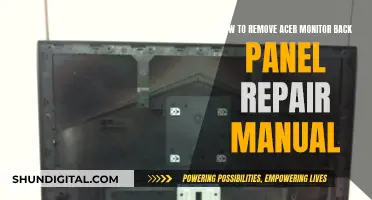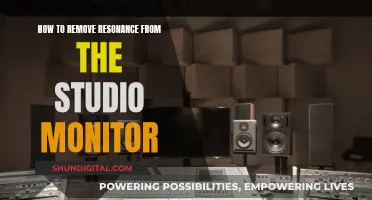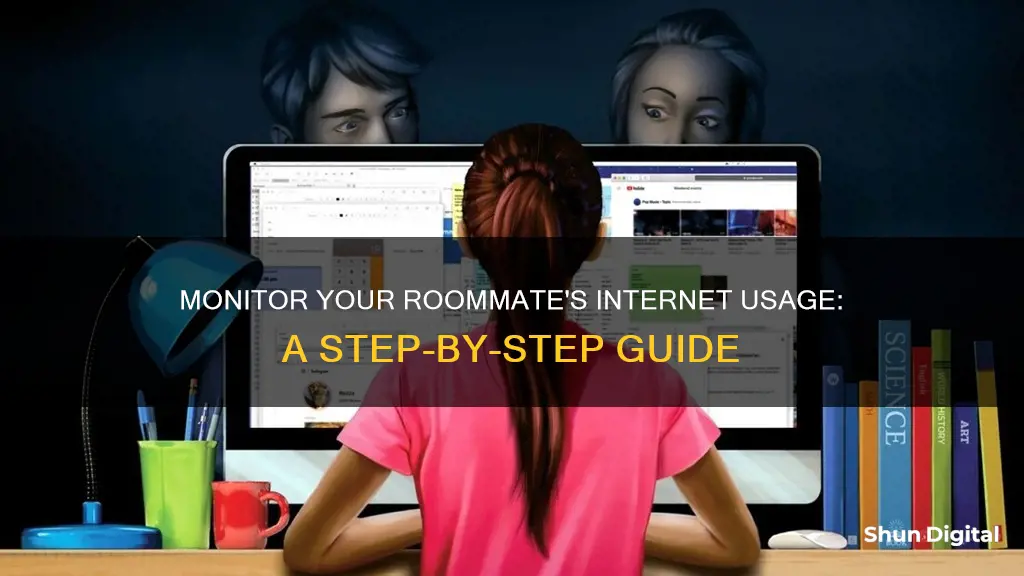
If you're sharing a router with your roommates, they can easily monitor your internet usage. They can access the router's page and check what ports are being used, or set bandwidth restrictions. They can also use packet sniffing tools to see all traffic in real-time. To prevent this, you can use a VPN, which encrypts your traffic and hides your browsing activity. Alternatively, you can ask your roommates to respect your privacy and not snoop on your online activities.
What You'll Learn

Using a router's QoS settings
Using a router's Quality of Service (QoS) settings is a great way to monitor your roommate's internet usage. QoS is a feature that allows you to manage and prioritize your bandwidth for specific programs, clients, or services. By setting up QoS rules, you can ensure that certain applications or devices always have priority over others. Here are the steps you can take to use your router's QoS settings for monitoring your roommate's internet usage:
Step 1: Understand QoS
It's important to understand what QoS can and cannot do. QoS is not about making your internet speed faster. Instead, it's about giving a device or service the bandwidth it needs when it needs it. QoS is especially useful when you have a limited internet connection and want to ensure that certain applications or devices get priority.
Step 2: Check Router Compatibility
Not all routers have QoS settings. Most home Wi-Fi routers do offer QoS, but the way it is implemented can vary across different vendors. Popular router brands such as Asus, Ubiquiti, Linksys, Netgear, and TP-Link are known to have good QoS support. Check your router's manual or the manufacturer's website to confirm if your router supports QoS and how to access those settings.
Step 3: Log into Your Router
To access QoS settings, you will need to log into your router's administration page. Typically, you can do this by opening a web browser and entering the IP address of your router. You may find this IP address on the underside of your router or in the user manual. You will also need your router's username and password to log in.
Step 4: Locate QoS Settings
QoS settings are usually found under advanced network settings or wireless settings. They may be labelled as "Quality of Service" or simply "QoS". Some routers may have QoS settings that are very simple, allowing you to prioritize traffic from one computer over another. Other routers may offer more granular control, such as prioritizing certain types of services (e.g. streaming video over web browsing).
Step 5: Define Your Goals
Before setting up QoS rules, think about what you want to achieve. Do you want to ensure that your work computer always has priority over other devices? Or do you want to prioritize a specific type of application, such as video streaming or VoIP calls? It's important to keep your QoS rules minimal and selective, addressing the biggest issues first.
Step 6: Determine Your Connection Speed
QoS settings usually require you to input your upload and download speeds. It's important to get an accurate measurement of your connection speed. Stop any high-bandwidth activities and then run a speed test using a service like speedtest.net. Convert the results from Mbps to Kbps, as QoS settings typically use kilobits.
Step 7: Enable QoS and Set Priorities
Once you have determined your goals and connection speed, you can start setting up your QoS rules. Enable QoS on your router and then specify the applications, devices, or services that you want to prioritize. You may be able to do this by selecting from a list of commonly used applications or by manually adding the ones you want to prioritize. Assign the appropriate priority level to each item.
Step 8: Test and Adjust
After setting up your QoS rules, test your network to see if everything is running smoothly. If you still experience issues, double-check your QoS settings and adjust the bandwidth allocation as needed. Creating too many QoS rules can sometimes cause more problems, so it's best to start with a few rules and add more as necessary.
By following these steps, you can use your router's QoS settings to effectively monitor and manage your roommate's internet usage. Keep in mind that this method will not give you detailed logs of your roommate's activity, but it will help you prioritize your own internet usage and ensure that certain applications or devices always have the bandwidth they need.
Monitoring App Usage: iPad Settings for Parents and Guardians
You may want to see also

Monitoring via a VPN
If you're looking to monitor your roommate's internet usage, particularly if they're connecting to your network via a VPN (Virtual Private Network), there are a few methods you can employ. Monitoring internet usage can help you understand your roommate's online habits, identify any potential misuse or excessive bandwidth usage, and even help ensure the security of your network. Here are some detailed steps and considerations for monitoring your roommate's internet activity through a VPN:
Understanding VPN Monitoring
VPN monitoring involves tracking and analyzing the network traffic that flows through the VPN connection. This can include monitoring the websites visited, online applications used, bandwidth consumption, and the duration of online activity. By monitoring your roommate's VPN usage, you can gain insights into their online behavior, detect any suspicious or inappropriate activities, and ensure that their online habits do not compromise the security or performance of your network.
Choosing a VPN Service
The first step is to ensure that you are using a reputable and feature-rich VPN service. Look for a VPN provider that offers detailed activity logs, real-time monitoring capabilities, and bandwidth usage statistics. These features will give you a comprehensive view of your roommate's VPN usage. Additionally, opt for a VPN service that allows you to set up multiple user accounts, which will help you distinguish between your own VPN usage and that of your roommate.
Enabling Logging and Reporting
Configure the VPN service to log and report your roommate's internet activity. This typically involves enabling activity logging in the VPN client or server settings. You can set the frequency of logs (e.g., hourly, daily) and specify the level of detail recorded, such as timestamps, websites visited, and data transferred. Ensure that the logs are stored securely and are only accessible to authorized individuals.
Analyzing VPN Logs
Regularly review the VPN logs to monitor your roommate's internet usage. Look for patterns or anomalies in their online behavior. Pay attention to the websites they visit, the frequency and duration of their online activity, and the amount of data they upload or download. If you notice any suspicious or inappropriate activities, such as excessive bandwidth usage or access to prohibited websites, you can take appropriate action.
Real-time Monitoring
Some VPN services offer real-time monitoring capabilities, allowing you to see your roommate's online activity as it happens. This real-time monitoring can be particularly useful if you want to immediately respond to any inappropriate or potentially harmful behavior. Look for features like instant alerts or notifications when certain triggers or thresholds are met, such as attempts to access blocked websites or excessive data usage.
Respecting Privacy
While monitoring your roommate's internet usage via a VPN can provide valuable insights, it's essential to respect their privacy. Ensure that you have a valid reason for monitoring their online activity and that you are doing so with their knowledge and consent. Establish clear guidelines and boundaries for what constitutes acceptable and unacceptable internet usage. Foster open communication with your roommate about the monitoring process and address any concerns or questions they may have.
Monitoring RAM Usage: Nagios Setup Guide
You may want to see also

Using a network monitoring tool
There are many network monitoring tools available on the market, both free and paid. These tools can help you monitor your network usage and bandwidth consumption, allowing you to identify any issues or bottlenecks in your network.
SolarWinds
SolarWinds offers a range of network monitoring solutions, including:
- SolarWinds Observability Self-Hosted: This comprehensive tool allows users to monitor bandwidth, identify, diagnose, and resolve network performance issues. It integrates data from various IT ecosystem components such as networks, servers, applications, and databases.
- SolarWinds NetFlow Traffic Analyzer: A comprehensive network bandwidth monitor that can be used to monitor network traffic across multiple vendors and devices, including Cisco, Juniper, and Extreme Networks routers, switches, and firewalls.
- SolarWinds Network Performance Monitor: A robust and comprehensive bandwidth monitoring tool that provides organizations with deep insights into their network performance. It includes features like NetFlow Traffic Analyzer (NTA) to enhance and simplify traffic monitoring.
PRTG Network Monitor
PRTG Network Monitor is a comprehensive yet simple tool for monitoring your entire IT infrastructure. It allows you to measure all the traffic in your network by monitoring data directly on your routers. You can also identify bandwidth hogs and monitor heavy overloads to quickly pinpoint bottlenecks.
ManageEngine NetFlow Analyzer
ManageEngine NetFlow Analyzer is a complete traffic analytics tool that leverages flow technologies such as NetFlow, sFLow, IPFIX, NetStream, J-Flow, and Appflow to provide real-time visibility into network bandwidth performance. It also offers security features like the Continuous Stream Mining Engine to detect external and internal threats and identify zero-day intrusions.
Datadog Network Performance Monitoring
Datadog Network Performance Monitoring is a powerful cloud-based SaaS service that monitors and analyzes network traffic flows. It provides real-time visual representations of network activity, allowing users to identify bottlenecks and track application performance.
Other Options
There are also some free and open-source tools available, such as ntopng, Cacti, and BandwidthD. These tools may not have as many features as the paid options but can still provide valuable insights into your network usage and bandwidth consumption.
Monitoring Wi-Fi Usage on iPhone: A Step-by-Step Guide
You may want to see also

Checking bandwidth usage
If you're looking to monitor your roommate's internet usage, it's likely that you're concerned about bandwidth usage. Bandwidth refers to the maximum amount of data that can be transferred over your internet connection at any given moment. A higher bandwidth allows more data to flow, so that multiple devices and applications can be used simultaneously.
There are several ways to check bandwidth usage:
On a PC
- Click on “Settings” on your PC.
- Select “Network & Internet”.
- Click on the “Data Usage” tab.
- Under the “Overview” tab, you’ll see a list of all your applications and the total data usage from the last 30 days.
- Select “Usage Details” to view the data usage for each of your downloaded applications.
On a Mac
- Select the following: “Apple Menu” > “System Preferences” > “Screen Time”.
- Click on “App Usage” in the sidebar.
- Click “Apps”, then select a specific app or select “All Apps” to view the data usage.
On an iPhone
- Go to "Settings".
- Select "Mobile Data".
- Here you can check which applications are consuming your iPhone’s data.
On a Smartphone
- Go to "Settings".
- You should see options for "Mobile Data Usage" and "WiFi Data Usage".
- Select the relevant option to view data usage.
At the Router Level
You can also monitor bandwidth usage at the router level. This will allow you to track bandwidth usage from all devices in your household. Many consumer routers have bandwidth monitoring built into their control panel and/or mobile app.
Through Your Internet Service Provider (ISP)
You can also check your bandwidth usage through your ISP's website or online account system. This will show you the total bandwidth usage for your internet connection. However, this may not be updated in real-time and may only provide a broad overview of your usage.
Verizon's Home Internet Monitoring: What You Need to Know
You may want to see also

Viewing browser history
If you're concerned about a roommate's internet usage, one way to address this is by monitoring their browser history. This can be a helpful way to understand their online behaviour and identify any potential issues or concerns. Here are some steps you can take to view your roommate's browser history:
Step 1: Understand Browser Settings
Each web browser has its own settings and features for viewing browsing history. Familiarize yourself with the browser your roommate uses, as the steps to access history may vary. Common browsers include Google Chrome, Mozilla Firefox, Safari, and Microsoft Edge. Typically, you can find the browsing history by opening the browser and locating the history tab or section in the menu.
Step 2: Access the Device
To view your roommate's browser history, you'll need access to their device, such as their laptop, smartphone, or tablet. This may require some discretion and timing to ensure you have uninterrupted access. It's important to respect your roommate's privacy and only access their device with their consent or when necessary.
Step 3: Locate the History Tab
Once you have access to their device, open the web browser and look for the history tab or section. This is usually found in the browser's menu, which may be represented by three dots or lines in the upper right corner. From there, select the "History" option to view the browsing history.
Step 4: Review the Browsing History
The browsing history will typically display a list of websites visited, along with timestamps and other relevant information. Take the time to review the history thoroughly. Look for any patterns, frequent visits to particular sites, or any suspicious activity that may be of concern.
Step 5: Consider Using Incognito Mode
If you want to conduct further research without leaving a digital trail, consider using the browser's incognito or private mode. This feature prevents the browser from storing your browsing history, cookies, or temporary files. However, keep in mind that incognito mode does not make you completely invisible, as your IP address can still be tracked.
Step 6: Discuss and Address Concerns
After reviewing your roommate's browser history, consider having an open and honest conversation with them about any concerns you may have. Approach this delicate conversation with empathy and respect for their privacy. Discussing your observations directly with your roommate can help foster a healthier living environment for all.
Monitoring Python Memory Usage: Techniques and Best Practices
You may want to see also
Frequently asked questions
You can monitor your roommate's internet usage by accessing the router's page and setting bandwidth restrictions.
Yes, you can use third-party software such as MRTG or Ethereal.
Yes, your roommate can see your browsing activity and internet usage if they have access to the router's logs or if they use packet sniffing software.
You can prevent your roommate from seeing your browsing activity and internet usage by using a VPN or TOR browser.
Some signs that your roommate may be monitoring your internet usage include screen flashes, slow internet speeds, or unusual network activity.