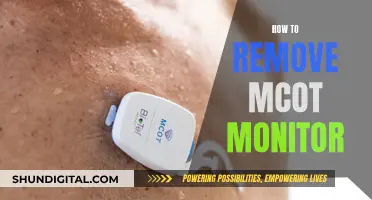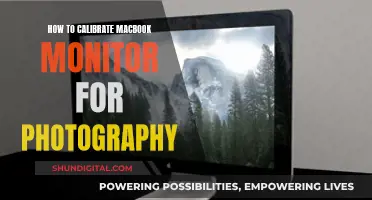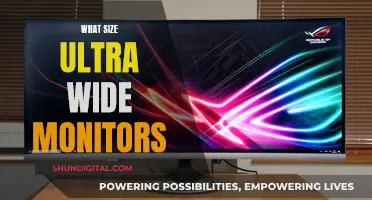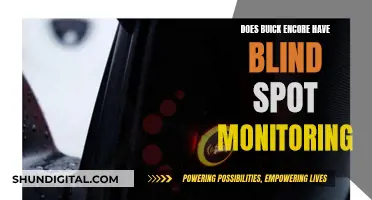If you want to remove the back panel of your Acer monitor, you'll need to follow a few steps. First, make sure you have enough space to work with and place your monitor on a soft, flat surface to avoid scratching it. Next, you'll need to remove the screws securing the stand to the back panel. After that, you can remove the stand and then the back cover. Be careful when prying off the back cover, as you can easily mess up the plastic. In some cases, you may need to remove a metal plate and the tilting mechanism before you can access the back cover. Once you've removed all the necessary screws and components, you should be able to lift off the back cover.
What You'll Learn

Place the monitor on a soft, flat surface, face down
When preparing to remove the back panel of an Acer monitor, it is important to take the necessary steps to ensure the safety of the device and avoid any potential damage. One crucial step is to place the monitor on a soft, flat surface, face down. This procedure is recommended for various Acer monitor models, including the Thin Bezel Monitor and the X191 monitor.
Choose an appropriate location: Select a clean, dust-free area that provides enough space to work on the monitor. Make sure the surface is flat and stable to prevent the monitor from accidentally rolling or sliding during the disassembly process.
Prepare the work area: Before placing the monitor face down, ensure the surface is soft and padded. This precaution helps protect the screen from scratches or other types of damage. Consider using a soft rug, a soft cloth, or even a layer of cushioning material, such as foam or bubble wrap, to create a protective barrier between the monitor and the work surface.
Position the monitor: Carefully lay the monitor on the prepared surface, making sure it is positioned face down. Ensure that the screen side of the monitor is facing towards the soft, flat surface. Take your time and handle the monitor with care to avoid any accidental drops or impacts.
Secure the monitor: Once the monitor is in the correct position, you may want to take additional steps to secure it in place, especially if you are working on an uneven or slightly inclined surface. You can use soft restraints or straps to gently hold the monitor in place, preventing it from shifting during the disassembly process.
Prepare your tools: Gather all the necessary tools and equipment needed for the back panel removal process. Having everything within reach will help streamline the process and reduce the risk of accidentally knocking or damaging the monitor.
Proceed with caution: Remember that working on a device face down can be tricky, as you will be accessing components from the backside. Take your time and be cautious when handling the monitor to avoid any potential damage to the screen or internal components.
By following these steps and placing the monitor on a soft, flat surface, face down, you create a safe and controlled environment for performing the back panel removal process. This approach helps protect the monitor's delicate screen and ensures that you have stable access to the necessary components during the repair or disassembly procedure.
Choosing the Right Monitor: A Buyer's Guide
You may want to see also

Remove the screws from the IO panel
To remove the screws from the IO panel of your Acer monitor, you will first need to lay the monitor face down on a soft, flat surface to ensure you have enough room to work.
The IO panel is located on the back of the monitor and typically contains various input/output connectors such as USB ports, audio jacks, and video ports.
Make sure you have the necessary tools, including a Phillips screwdriver. The Acer Thin Bezel Monitor, for example, has three Phillips screws in the IO panel.
Once you have located the screws, carefully unscrew them, being mindful not to apply too much torque to avoid cracking any plastic components.
After removing the screws from the IO panel, you can proceed to the next steps, such as removing the stand base and stem, as outlined in the disassembly instructions. Remember to keep track of the removed screws and their specific locations to facilitate proper reassembly.
Best Monitors to Pair with the Inspiron 5675
You may want to see also

Remove the stand base
To remove the stand base of your Acer monitor, you will need to follow a few simple steps. The process may vary slightly depending on the model of your monitor, but the general procedure is similar.
First, place your monitor face down on a soft, flat surface to ensure you have access to the back panel and to prevent damage to the screen. Make sure you have enough room to work and that your work area is clear.
Next, you will need to remove the screws securing the stand to the back panel. Depending on the model, there may be several screws, and they may be Phillips-head or flat-head. Be careful not to lose these screws, as you will need them again when reassembling your monitor.
Once the screws are removed, you should be able to gently pull the stand base away from the back panel. In some models, you may need to first unlock the stand by loosening a screw underneath the base. This will allow you to disassemble the hinge and separate the stand from the monitor.
If your monitor has a vertical piece connecting the monitor to the flat base, you may need to remove additional screws located within the tower piece. These screws may be deeply set, so you may need an extra-long Phillips-head screwdriver to access them.
After removing all the necessary screws, gently pull the stand base away from the monitor. Be careful not to force it, as there may be clips or plastic tabs holding it in place. If necessary, use a flat-head screwdriver to gently pry between the stand and the monitor to release it.
By following these steps, you should be able to successfully remove the stand base from your Acer monitor. Remember to keep your screws organised and be gentle with the monitor's plastic components to avoid damage during the process.
Connecting Cable to Monitor: A Step-by-Step Guide
You may want to see also

Remove the tilting mechanism
To remove the tilting mechanism of an Acer monitor, you must first reveal it by removing the stand stem. Then, gently push on the plastic lock clamp situated between/below the two bolts. You can easily slide out the tilting mechanism when you apply gentle pressure to this area.
Next, remove the two long Phillips screws located below the tilting mechanism. This will help to loosen the monitor's plastic back. At this point, the back is held in place by over 20 plastic locks. Use a pry tool and a screwdriver to carefully loosen them all. Be patient and cautious during this step to avoid leaving marks on the monitor.
It is recommended to start at the bottom on the side without the monitor's control panel/buttons. Work your way up and over the top to the other side of the bottom edge. Then, carefully work your way around the control panel.
Connecting Speakers to a Monitor: No Headphone Jack Required
You may want to see also

Disconnect the control panel
To disconnect the control panel of an Acer Thin Bezel Monitor, follow these steps:
Firstly, lay the monitor on a soft, flat surface, ensuring you have enough room to work. Next, remove the screws in the IO panel. There are three Phillips screws in the IO panel, but there are no screws behind the product label. Then, remove the stand base and stand stem. The stand base is fixed with a big flat-head screw, and no other screws need to be removed. To remove the stand stem, take out the metal plate, being careful not to apply too much torque as the two Phillips screws are fixed to long plastic tubes that may crack.
Now, the tilting mechanism can be removed. Gently push on the plastic lock clamp situated between/below the two bolts to slide it out. Also, remove the two long Phillips screws below the tilting mechanism to loosen the monitor's plastic back. At this point, the back is held in place by over 20 plastic locks. Use a pry tool and a screwdriver to loosen them all, being careful and patient to avoid leaving marks. Start at the bottom, on the side without the monitor's control panel/buttons, and continue on the side, over the top to the other side of the bottom edge, carefully working around the control panel.
Now you can disconnect the control panel. It is connected with a single flat ribbon cable that is connected to a clamp connector. Use a screwdriver to push on the clamp to open it and loosen the ribbon cable. Carefully remove the ribbon cable with a little force and wiggle it a little. Be careful not to touch the monitor's electronics to prevent any electric discharge.
Maximizing TV Monitor Graphics: A Step-by-Step Guide
You may want to see also
Frequently asked questions
First, lay the monitor face down on a soft, flat surface. Then, remove the screws from the IO panel. Next, remove the stand base, followed by the stand stem. After that, remove the tilting mechanism and the monitor's back should come off.
You will need a flathead screwdriver and a Phillips screwdriver. A pry tool will also be useful.
Be careful not to touch the monitor's electronics to prevent any electric discharge. Also, be careful when removing the monitor's back as it is held in place by over 20 plastic locks. Take your time and be patient to avoid leaving marks.
To reassemble your Acer monitor, follow the disassembly instructions in reverse order.