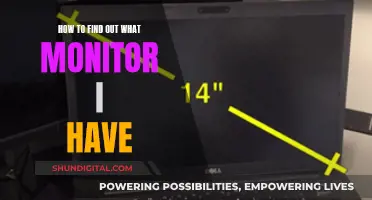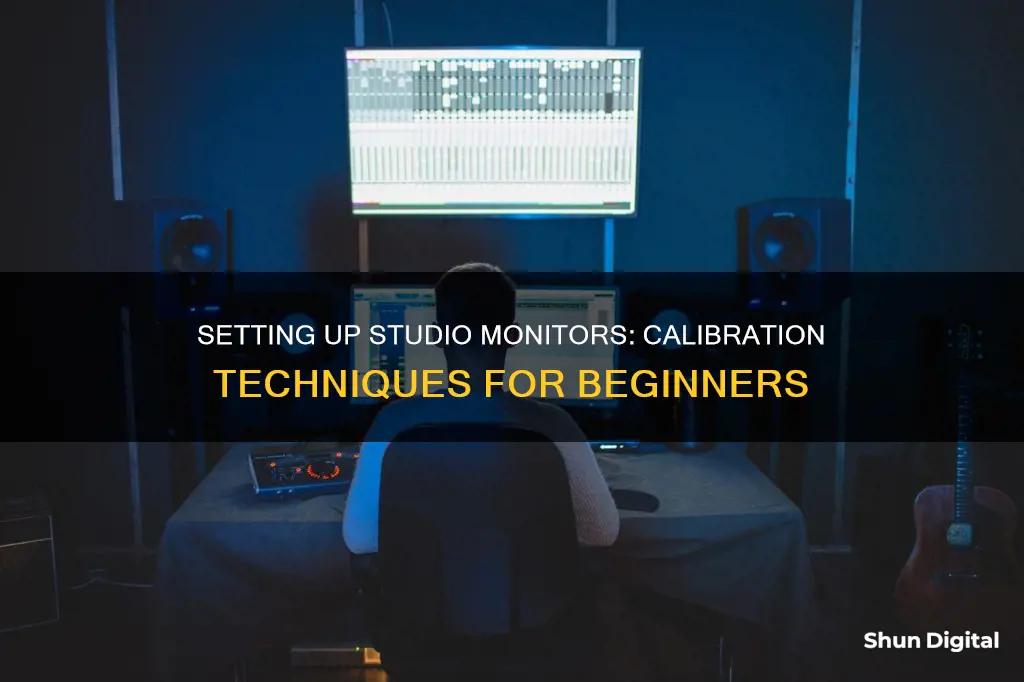
Calibrating your studio monitors is a critical step in achieving accurate and consistent sound reproduction. By calibrating your monitors, you can standardize your listening environment, allowing you to make informed mixing decisions and ensuring your mixes translate well across different speakers and playback systems. Proper calibration helps preserve your hearing and improves your ability to judge levels accurately. This article will outline the steps and considerations for calibrating studio monitors, including the use of pink noise, SPL meters, and target volume levels.
| Characteristics | Values |
|---|---|
| Purpose of calibration | To standardise volume and sound pressure level (SPL) |
| Calibration helps with | Accuracy, noise reduction, minimising damage to monitors and ears, and preserving hearing |
| Calibration process | Understand and set the level coming out of your DAW relative to the SPL leaving the speaker |
| Calibration tools | SPL meter, DAW, pink noise |
| SPL meter positioning | At seated ear height, pointed at the centre point between the left and right speakers, angled at 45 degrees |
| Calibration volume | 79-85 dB SPL, depending on room size |
| Calibration level | -18dbfs or 20dbfs |
What You'll Learn

Calibrate speakers to a standard listening level
Calibrating your speakers to a standard listening level is important to ensure that you hear audio as accurately as possible. The process involves understanding and setting the level coming out of your DAW relative to the SPL leaving the speaker. This way, you know that when your mixer is set to unity, or your output level is at a marked spot, you are able to hear the volume level your speakers are calibrated to.
Step 1: Position Your Studio Monitors and Listening Position
Before calibrating your speakers, it is crucial to properly position your studio monitors and listening position. This includes ensuring that your speakers are placed symmetrically on either side of your central listening position, typically where you will be seated. The height of the speakers should also be adjusted so that they are at ear height when you are in the listening position.
Step 2: Prepare Your Equipment
For this calibration process, you will need an SPL (Sound Pressure Level) meter, which can be purchased or downloaded as an app on your smartphone. Ensure that your SPL meter has a C-weighted scale, as this scale does not cut off lower and higher frequencies that the average person cannot hear, making it more suitable for calibration. You will also need to generate full-bandwidth pink noise, which can be done through a tone generator plug-in in your DAW or by purchasing or downloading samples.
Step 3: Set Up a Track in Your DAW
Create a new project in your DAW and set the metering settings for the master track to RMS or the K-system if available. Set the target level depending on the type of project you are working on. For example, -12dB for high-energy projects like Pop, -14dB for more dynamic mixes like Jazz, and -20dB for highly dynamic projects like Live Symphonic arrangements.
Step 4: Adjust the Theoretical Levels
Drop a master limiter plugin on your master track and set the threshold to 0dB, and the ceiling to -2dB to prevent true peak clipping. Find a loud section of your track and adjust the volume so that the levels on your master track are sitting in the light green, occasionally peaking into the yellow.
Step 5: Calibrate Each Speaker Individually
Turn off your speakers and play pink noise through only the right speaker. Start turning up the volume knob on the back of the right speaker until the SPL meter reads between 78-85 dB SPL, depending on your desired calibration level. Repeat this process for the left speaker, ensuring that both speakers are calibrated to the same acoustic level. This will ensure that your stereo mixes are balanced.
Step 6: Fine-Tune Speaker Placement
After calibrating the speakers, play some familiar program music through your speakers and sit in your mix position. You may need to make slight adjustments to your speaker placement to ensure that the sound is balanced and you have a wide sweet spot for mixing.
Step 7: Calibrate Subwoofer (If Applicable)
If your monitor system includes a subwoofer, you will need to calibrate it to match the full-range speakers. Turn the subwoofer input level to its lowest setting and power down the full-range monitors. Play full-bandwidth pink noise and slowly increase the input sensitivity of the subwoofer until the acoustic level reaches 79 dB SPL. Experiment with the polarity switch on your subwoofer to find the position that provides the best bass response at your mix position.
Step 8: Set the Crossover Transition
If your full-range monitors provide a high-pass filter for bass management, set it using the onboard controls or the high-pass filter on your subwoofer. Set the low-pass filter on your subwoofer to the same frequency to create a seamless crossover transition. Listen to your favorite music and make final adjustments to ensure a smooth and natural-sounding crossover.
Step 9: Listen and Make Final Adjustments
Once your system is properly calibrated, listen to a variety of music and mixes and make any necessary adjustments. Trust your ears and fine-tune your mixing environment to suit your preferences and the specific requirements of your projects.
Monitor Color Accuracy: How to Spot Issues
You may want to see also

Use pink noise for calibration
To calibrate your studio monitors using pink noise, follow these steps:
Step 1: Check Connections
Ensure that your left speaker is connected to the left output and your right speaker to the right output on your audio interface. This ensures that the correct audio signals are being routed to the corresponding speakers.
Step 2: Set Levels to Zero
Turn down the volume knobs on your monitors to the lowest setting, usually achieved by turning the knobs clockwise. Also, set your audio interface or monitor controller to its minimum level. This step ensures that you start the calibration process from a standardised baseline.
Step 3: Set Up Your SPL Meter
Place your SPL meter (Sound Pressure Level meter) at the exact position where you will be mixing your audio. It should be at the same height as your ears when you are seated in your usual mixing position. If your studio is set up correctly, the SPL meter will be positioned in the "sweet spot" between the speakers.
For a dedicated SPL meter, ensure that the microphone is upright and pointing upwards. If you are using a smartphone app as your SPL meter, make sure the microphone is oriented towards the speakers. Calibrate your SPL meter by setting it to C-weighting and slow response for accurate readings.
Step 4: Play Pink Noise
Now, play pink noise through your DAW (Digital Audio Workstation) software. Set up a mono track, pan the pink noise to the left channel, and loop the audio if needed. Adjust the faders to the unity gain setting (0dB). Ensure that the output level on your audio interface is also set to unity gain (0dB).
Step 5: Adjust Volume
Start increasing the volume of the left speaker or monitor controller gradually. Observe the SPL meter reading and continue adjusting the volume until it reaches your desired level, typically around 80-85 dB SPL for optimal reference listening. If you choose a lower level, such as 70-79 dB SPL, you can still make educated mixing decisions while reducing the risk of hearing damage or disturbing others.
Step 6: Repeat for the Other Speaker
Once the first speaker is calibrated, repeat the process for the second speaker. Switch to the right channel in your DAW and adjust the volume of the right speaker until the SPL meter reading matches the level you achieved for the first speaker. Maintain the same listening position for accurate measurements.
After calibrating both speakers, turn off the pink noise and play a music file. Use your listening skills to assess if the audio sounds balanced and correct. If adjustments are needed, fine-tune your speaker placement to ensure the sweet spot is optimised for your mixing position.
LG IPS LED Monitors: Serial Number Locations
You may want to see also

Adjust monitor volume
Adjusting the volume of your studio monitors is a crucial step in ensuring a consistent and accurate listening experience. Here are some detailed instructions to guide you through the process:
Step 1: Positioning and Connections:
Before adjusting the volume, make sure your studio monitors are properly positioned and connected. Form an equilateral triangle with your listening position at the tip and the speakers at equal distance on either side. Angle the speakers towards your listening position, ensuring the high-frequency tweeters are directed at your ears. Connect the monitors to your audio interface and computer, using appropriate cables and adapters.
Step 2: Initial Volume Settings:
Turn down the volume knobs on both your studio monitors and your audio interface. This precaution protects your equipment from potential damage caused by loud signals during the calibration process.
Step 3: Play Test Signals:
Play test signals, such as full-bandwidth pink noise or a 1kHz sine wave tone, through your studio monitors. Pink noise is ideal for speaker calibration as it consists of every frequency band at the same level. Alternatively, a 1kHz tone is often used for reference measurements.
Step 4: Measure Sound Pressure Levels:
Use a Sound Pressure Level (SPL) meter to measure the acoustic levels produced by the test signals. Position the SPL meter at your listening position, holding it at arm's length and angled at 45 degrees towards the centre point between the speakers. Ensure the microphone of the SPL meter is pointed at the speakers. You can use a smartphone app or a dedicated SPL meter for this purpose.
Step 5: Adjust Monitor Volume:
Now, adjust the volume knobs on your studio monitors individually while playing the test signals. The goal is to calibrate each speaker to a specific target level, typically around 79-85 dB SPL. Fine-tune the volume until the SPL meter reads the desired level for each speaker. This process ensures that both monitors are set to the same acoustic level, resulting in balanced stereo mixes.
Step 6: Fine-Tuning and Preferences:
Once you've calibrated the monitors to the target level, feel free to fine-tune the volume to your personal preference. You can also adjust settings like LF- and HF-Trim to boost or cut low and high frequencies according to your taste, ensuring that both speakers have the same settings. Additionally, consider the input sensitivity settings, which depend on the line-level voltage of your audio interface (+4dBu or -10 dBV).
Remember, proper calibration of studio monitors is essential for accurate audio reproduction and preserving your hearing. By following these steps, you will ensure that your studio monitors are adjusted to the correct volume levels, providing you with a consistent and reliable listening experience.
Studio Monitor Stands: Essential or Unnecessary?
You may want to see also

Calibrate for a specific room size
When calibrating studio monitors, it is important to consider the size of the room. The volume of your studio will determine the optimal level for reference listening.
The generally accepted level for optimal reference listening is 85 dB SPL, which is similar to the noise level in a crowded restaurant or a hairdryer. This level provides the most balanced output across the entire frequency range. However, this volume can be too loud, especially in smaller rooms, and it can be fatiguing for your ears during longer studio sessions.
For smaller rooms, it is recommended to work within the 70-80 dB SPL range. While not as accurate as 85 dB, this range is still suitable for making educated mixing decisions. The specific level you choose will depend on your room size and how long you plan to spend in the studio.
To calibrate your studio monitors for a specific room size, follow these steps:
- Decide on the digital level you want to mix at. For example, if you are mastering audio for streaming platforms, calibrate to around -14 LUFS. If you are making club music, choose a figure closer to -9 LUFS.
- Obtain a pink noise file for calibration. The pink noise file should match the level chosen in step 1. Pink noise produces an equal amount of noise across the frequency spectrum, making it ideal for speaker and room calibration.
- Use an SPL meter to measure the acoustic sound pressure level produced by your monitors. The SPL meter should have a C-weighted filter option, which is flatter than the commonly used A-weighted response. It should also have a 'slow' or 'averaging' mode.
- Determine the volume you want to listen to your audio at, taking into account the size of your room. For smaller home studios, a target range of 73-76 dB SPL C is more appropriate than the louder 85 dB SPL.
- Play the pink noise file and adjust your monitors to match the ideal reference level for your studio size. For example, if you are mastering audio to -14 LUFS in a small home studio, adjust your monitors until the SPL meter reads around 76 dB SPL (C).
- Place the SPL meter in the listening position, typically at the same height as your head would be when mixing.
- Set your monitor volume to its lowest setting, and make sure your output and master fader in your DAW are set to 0dBFS.
- Increase the volume of your monitors until your SPL meter reads the desired level, such as 76 dB SPL (C) in our example.
- Make a note of the volume setting so that you can easily return to this calibrated level in the future.
By calibrating your studio monitors for your specific room size, you will achieve a more balanced frequency response and be able to dial in the right amount of bass for your mixes.
LCD Monitor Refurbishing: A Step-by-Step Guide to Success
You may want to see also

Use an SPL meter
SPL stands for Sound Pressure Level and is a unit of measurement for sound. An SPL meter is a device that measures sound pressure levels. It's a worthwhile investment if you want to calibrate your studio monitors accurately.
To calibrate your studio monitors using an SPL meter, follow these steps:
- Decide on your desired SPL level: The accepted level for optimal reference listening is 85 dB SPL, which provides the most balanced output across the entire frequency range. However, this level might be too loud for smaller rooms, and it can also be fatiguing to your ears over longer studio sessions. Therefore, working in the 70-80 dB SPL range is common.
- Get a pink noise audio file: You will need a pink noise audio file that hits the entire frequency range. Pink noise is an audio clip with a consistent energy level for each octave, and it will help you test each frequency band to ensure accuracy and consistency. You can find free pink noise audio files online or use a tone generator in your DAW if it has one built-in.
- Place the SPL meter in the listening position: Put the SPL meter in the exact position where you will be mixing, at the same height as your head. Ensure the microphone on the SPL meter is pointed towards the ceiling or the speaker, depending on the meter's design.
- Connect and set up your studio monitors: Connect your left speaker to the left output and your right speaker to the right output on your audio interface. Ensure that your monitors are turned down to zero and that your audio interface is set to the lowest setting.
- Play the pink noise through one speaker: Play the pink noise through your DAW, starting with the left channel in mono. Loop the audio file if needed, and adjust the audio interface to the unity gain setting (0dB).
- Adjust the volume until you reach the desired SPL level: Slowly increase the volume of the left speaker or monitor controller until your SPL meter reads the desired SPL level. If you have chosen 85 dB as your target, you should aim for a reading of 82 dB, as the overall output will be 3 dB louder once both speakers are active.
- Repeat for the other speaker: Once the first speaker is calibrated, repeat the process for the right speaker. Switch to the right channel and adjust the volume until the SPL meter reads the same level as before. Ensure the meter remains in the same listening position.
- Final adjustments: Turn off the pink noise and switch to a music file. Sit in your mix position and use your subjective listening skills to assess if everything sounds correct. If something sounds off, you may need to adjust the speaker placement to ensure the sweet spot points directly at your mix position.
By following these steps, you will have calibrated studio monitors, providing you with a consistent baseline volume level and an accurate listening environment.
Monitor Your MacBook's CPU Usage: A Step-by-Step Guide
You may want to see also
Frequently asked questions
Calibrating studio monitors helps your ears to become accustomed to a standard level of volume, which enables you to listen to sound in your environment more accurately. It also helps to preserve your hearing. Calibration ensures that you hear audio as accurately as possible and can reduce unwanted noise and minimise the risk of damage to your studio monitors and your ears.
Pink noise is a tone that consists of every frequency band at exactly the same level. This makes it ideal for speaker calibration, room analysis, and acoustic measurements.
SPL stands for Sound Pressure Level. An SPL meter is used to measure the acoustic level or sound pressure level (SPL) from the mix position at seated ear height. It is important to use an SPL meter to ensure that both monitors are set to the same acoustic level, which will ensure that your stereo mixes are balanced.