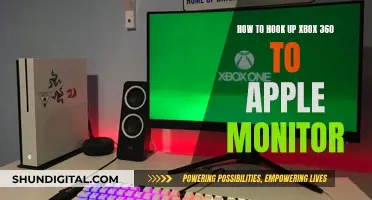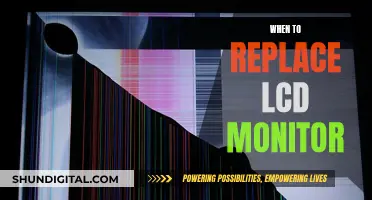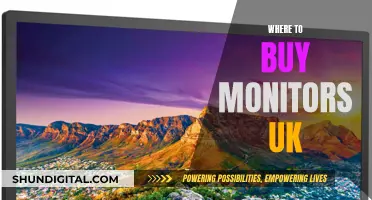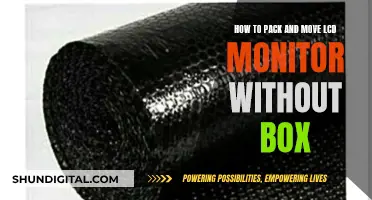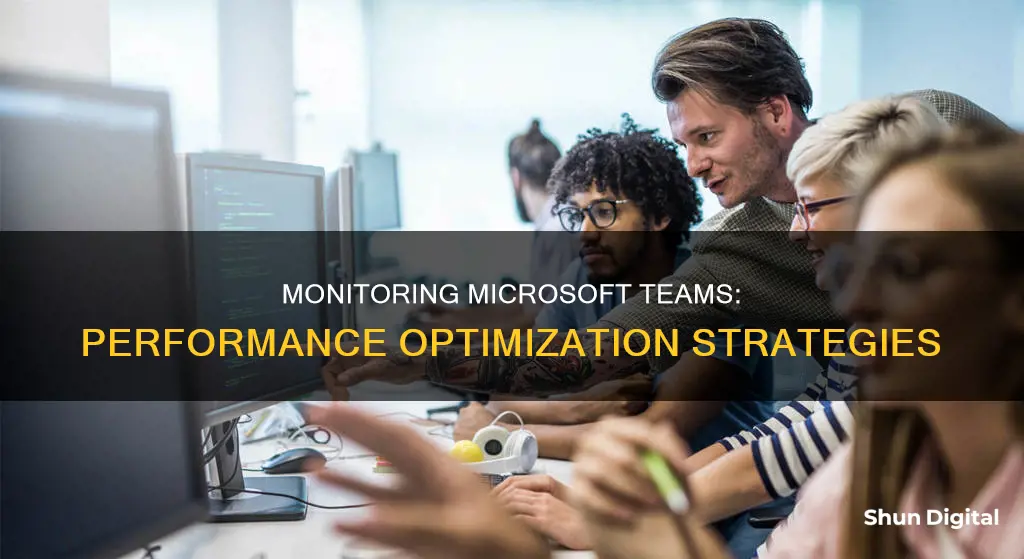
Microsoft Teams is a group-chat tool that enables employees to connect and collaborate through chat, calls, and videoconferencing, and facilitates shared access to documents, notes, and calendars. Teams is deeply integrated into all modern workplace business processes, and its usage is making inroads with enterprises. However, Microsoft Teams monitoring tools are limited to connectivity analysis and call quality dashboards, and issues may still arise. To ensure peak performance and a seamless user experience, it is essential to monitor Microsoft Teams performance. This includes tracking KPIs, collecting and analyzing data, and facilitating optimal application performance. Efficient monitoring can help identify performance bottlenecks, track teams, members, and channels, and ensure the functioning of collaboration features.
| Characteristics | Values |
|---|---|
| Call Quality | CQD, Call Analytics, Real-time Analytics, and QoS |
| Call Quality Tools | Call Analytics, Real-time Analytics, and Call Quality Dashboard |
| Call Quality Dashboard (CQD) | Analyzes org-wide trends or problems and drives performance improvements |
| Call Analytics | Analyzes call and meeting quality for individual users |
| Real-time Analytics | Analyzes in-progress scheduled meeting quality |
| Quality of Service (QoS) | Prioritizes important network traffic |
| Exoprise Teams AV Sensor | Provides deep insight into a network's capability to handle the Teams/Skype Unified Communications (UC) platform |
| WebRTC | A free and open standard that provides browsers and mobile apps with the ability to perform Real-Time Communications (RTC) |
| Web Experience Score (WXS) | A quantifiable score that indicates the experience health and well-being of a remote worker using a web app |
| Applications Manager | A Microsoft Teams monitoring tool that provides insights about the structure and performance of the Microsoft Teams service |
What You'll Learn

Monitor call quality
Microsoft Teams offers three key tools to monitor, troubleshoot, manage, and improve call quality: Call Quality Dashboard (CQD), Call Analytics, and Real-time Analytics. These tools are available in the Teams admin centre and can be used independently or together.
Call Quality Dashboard (CQD)
CQD gives you a network-wide view of call quality across your organisation. It allows you to identify and fix problems by analysing org-wide trends and driving improvements to performance.
Call Analytics
Call Analytics provides detailed information about devices, networks, connectivity, and call quality for individual users. It allows you to analyse call and meeting quality for each user in Teams. Teams admin and helpdesk agents can use this information to troubleshoot call quality and connection problems for specific calls and meetings.
Call Analytics shows each leg of a call or meeting, allowing admins to isolate problem areas and identify the root cause of poor quality. It does not show information on users who do not fully join a call or meeting.
Real-time Analytics
Real-time Analytics provides detailed information about devices, networks, and connectivity related to scheduled in-progress meetings for each user in Teams. It allows admins to troubleshoot in-progress meeting quality and connection problems.
Quality of Service (QoS)
QoS is used to prioritise important network traffic. It allows delay-sensitive network traffic (such as voice or video streams) to be prioritised over less sensitive traffic. QoS identifies and marks all packets in real-time streams, instructing your network to give voice, video, and screen sharing their own dedicated network bandwidth.
QoS is particularly useful when users experience issues such as a caller's voice breaking up, shared video freezing or pixelating, or network congestion causing delays in voice and video traffic.
Removing Monitors: A Step-by-Step Guide to Dismantling Displays
You may want to see also

Understand the network
Microsoft Teams is a cloud-based service that relies on a strong network connection to function optimally. When preparing to deploy Microsoft Teams, it is crucial to assess your network environment and ensure it can handle the increased demand and real-time communication requirements. This includes testing network connections between sites and up to the cloud edge points to ensure successful user adoption.
To understand the network's capability to handle Microsoft Teams, you can use tools like the Exoprise Teams Audio Video Conferencing sensor, which tests the network's capacity and performance. This sensor provides deep insight into how well your network can support the Teams/Skype Unified Communications (UC) platform. It is recommended by Microsoft for deploying and assessing network capacity.
The Teams AV sensor relies on a hosted media bot to test and monitor the UC workflow, audio, and video streams in real-time. It captures low-level network characteristics without the need for SSL inspection or complex Netflow instrumentation.
By using this sensor, you can gain valuable insights into your network's performance and make any necessary adjustments to ensure a smooth Microsoft Teams implementation.
Additionally, you can use Microsoft's built-in Call Quality Dashboard (CQD) to monitor and troubleshoot call quality issues. CQD gives you a network-wide view of call quality across your organization, helping you identify and fix problems. However, it may be slow to collect data when trying to fix a problem, so supplementary tools like Exoprise can provide faster notifications and richer contextual information.
To further enhance your understanding of the network, you can monitor the following:
- Jitter, or network jitter, which is the variance in time delay between data packets. Aim for maximum audio jitter below 20ms.
- Packet loss, especially in audio channels, which indicates poor networking and congestion.
- Audio and video bitrate—lower bitrates indicate poor conference networking.
- Round-trip time (RTT), a measure of latency. For good audio/visual conferencing, aim for an average RTT below 100ms.
Signs Your Data is Being Monitored: What to Look For
You may want to see also

Track endpoints and response time
Tracking endpoints and response time is crucial for maintaining optimal performance of Microsoft Teams. Here are some key strategies and tools to help you monitor and optimize your Microsoft Teams environment:
Proactive Detection of Connection Lags:
By utilizing Applications Manager's Microsoft Teams performance monitoring, you can proactively identify connection delays in your service. This is achieved by tracking the response times of endpoints, allowing you to pinpoint areas where your network may be experiencing delays.
Notifications for Endpoint Unavailability:
To ensure uninterrupted service, you can configure alarms for the 'Status' attribute. This feature will notify you if any endpoints become unavailable, enabling you to take prompt action and maintain continuous operation.
In-Depth Analysis of Usage Statistics:
Analyzing usage statistics provides valuable insights into how well your service is performing. With Applications Manager, you can visualize usage information metrics such as the number of users per device type, user count per activity type, and activity count per activity type. This data can be used to understand user preferences, ease of use, and overall service performance.
Customizable Reports and Trend Analysis:
Applications Manager allows you to generate customizable reports for Microsoft Teams performance metrics. These reports can be tailored to your specific needs and can be generated on-demand, scheduled via email, or exported as PDFs for future reference. By analyzing these reports and identifying trends, you can make data-driven decisions to optimize your Microsoft Teams environment.
Monitoring Endpoints and Call Quality:
Microsoft's Call Quality Dashboard (CQD) is a valuable tool for monitoring call and meeting quality. While CQD primarily focuses on audio quality, any improvements made to enhance audio performance will also translate into improvements in video and sharing. By analyzing key metrics such as Poor Stream Rate (PSR), you can identify areas that need improvement and take targeted actions.
Endpoint Investigations:
Microsoft Teams provides endpoint investigations to help you monitor client versions and the use of certified devices. These investigations ensure that your clients are up-to-date and that supporting audio, video, and network drivers are patched and optimized. This proactive approach helps maintain a consistent and positive user experience.
By implementing these strategies and utilizing the provided tools, you can effectively track endpoints and response time, ensuring that your Microsoft Teams environment performs efficiently and meets the needs of your users.
Hooking Up an External Monitor to Your 2009 iMac
You may want to see also

Monitor security
Monitoring security is a top priority for businesses with remote workforces. Microsoft Teams has several features to ensure security and compliance.
Firstly, it is important to understand that Microsoft Teams tracks almost everything you do on the platform. This includes all messages (even those sent in one-on-one chats or deleted), files, meetings, logins, and logouts. It also tracks all actions, such as creating or deleting a team, as well as the content created in channels and the apps used. While your employer can see the name of the apps, they cannot see the content created within them. All files created in Teams are indexed and searchable by company administrators as they are stored on OneDrive and SharePoint. Microsoft also collects standard device and operating system information, as well as language use. This is called Census data and it cannot be disabled by the user.
Microsoft Teams also offers a range of privacy settings for meetings. You can choose who to invite, who must wait in the lobby, and who can showcase content. Guest Access allows you to add people outside your organization while maintaining control over your data. You can also assign "presenters" and "attendees" and use moderation features to decide who can post and share content. All attendees are alerted when a meeting is being recorded, and recordings are only available to invited and attending parties. These are stored in centralized storage protected by encryption and accessed with special permissions. Built-in AI also monitors private chats to prevent negative behaviours such as bullying or stalking.
To ensure security, you can also set up private channels with limited access. Only the channel creator can add or remove people, and files and messages posted are not accessible outside of the channel. You can also turn off read receipts in your privacy settings, and enable multi-factor authentication for extra protection.
Microsoft Teams also offers various implementation tools for Teams preparation and monitoring, found in the Team's admin centre. These include Network Planner, which helps assess networks, and Adviser for Teams, which provides setup automation and guidance for configuration changes. It is also important to ensure your firewalls, routers, and gateways do not disrupt NAT addresses and ports for successful UDP resolution, which is critical for communications with Microsoft Teams.
Finally, to test if your tenant is secure, you can use penetration testing tools, regular security audits, and leverage built-in security features.
Monitoring Bandwidth Usage: A Guide for Linksys Routers
You may want to see also

Use third-party tools
Using Third-Party Tools to Monitor Microsoft Teams Performance
Third-party tools can provide a more comprehensive view of Microsoft Teams performance, filling in the gaps left by native monitoring solutions. These tools offer deeper insights, advanced analytics, and proactive issue detection to ensure optimal Teams performance. Here's how you can leverage third-party tools to enhance your monitoring capabilities:
- Enhanced Visibility: Third-party tools offer a consolidated overview of your Microsoft Teams environment, allowing administrators to monitor team activities, user behaviour, and performance metrics in one centralised place. This visibility helps identify potential issues, track usage trends, and optimise the Teams platform for better collaboration and productivity.
- Advanced Analytics: Solutions like Martello Vantage DX, ManageEngine Applications Manager, and Exoprise Synthetics provide detailed analytics and insights. They help track KPIs, collect and analyse data, and facilitate optimal application performance. With custom dashboards, you can monitor call quality, network health, user activity, and more, enabling data-driven decision-making.
- Proactive Issue Detection: Third-party tools enable proactive monitoring, helping you detect and resolve issues before they impact your users. For example, Vantage DX offers real-time monitoring, alerting you to potential problems and optimising your network for peak performance. This reduces downtime and ensures a seamless user experience.
- Synthetic Transactions: Solutions that employ synthetic transactions mimic user interactions with Teams, Exchange, SharePoint, and OneDrive. This approach provides end-to-end visibility, helping identify performance issues and their root causes. It aids in distinguishing whether the problem lies within Microsoft's services or your internal configuration.
- Security and Compliance: Third-party tools assist in maintaining security and compliance. For instance, monitoring network traffic helps detect and respond to suspicious activities, safeguarding sensitive data. Additionally, compliance reporting ensures adherence to regulations and internal policies.
- Troubleshooting and Root Cause Analysis: With detailed insights and analytics, third-party tools facilitate faster troubleshooting. They help pinpoint the root causes of issues, whether related to network connectivity, application updates, or service outages. This speeds up the resolution process and minimises disruptions for your team.
- Capacity Planning: By analysing network traffic and connectivity patterns, third-party tools aid in capacity planning. This helps organisations make informed decisions about network upgrades and improvements to support future growth effectively.
- Integration and Compatibility: Many third-party tools offer integration with existing systems, such as Splunk, Microsoft SCOM, and cloud platforms. This ensures a seamless flow of data and enhances your overall monitoring capabilities.
- Automation and Efficiency: Third-party solutions often provide automation features, reducing the workload on busy IT administrators. For example, ShareGate allows for automated Microsoft Teams monitoring, streamlining the process and enabling efficient resource allocation.
By leveraging third-party tools, organisations can gain deeper insights into their Microsoft Teams environment, proactively detect and resolve issues, optimise performance, and ultimately enhance collaboration and productivity for their teams.
Monitoring Internet Usage: Router Settings for Parents and Administrators
You may want to see also
Frequently asked questions
Microsoft Teams' performance can be monitored using application and cloud performance monitoring tools such as ManageEngine Applications Manager. This can help track KPIs, collect and analyze data, and facilitate optimal application performance.
Microsoft Teams enables employees to connect and collaborate through chat, calls, and videoconferencing, and facilitates shared access to documents, notes, and calendars. It also has a chat feature that helps reduce email clutter.
Some common issues with Microsoft Teams include not being able to see the latest messages or threads, webcam or microphone malfunction, freezing, and failure to receive notifications.