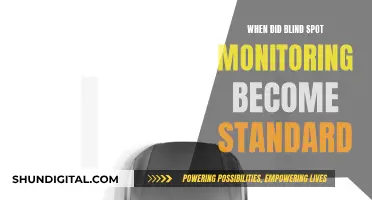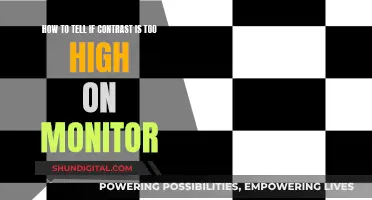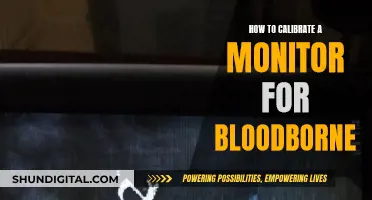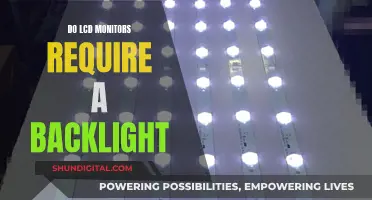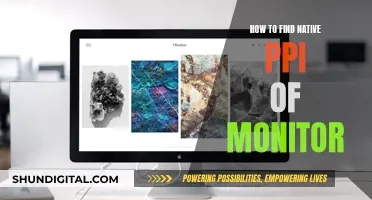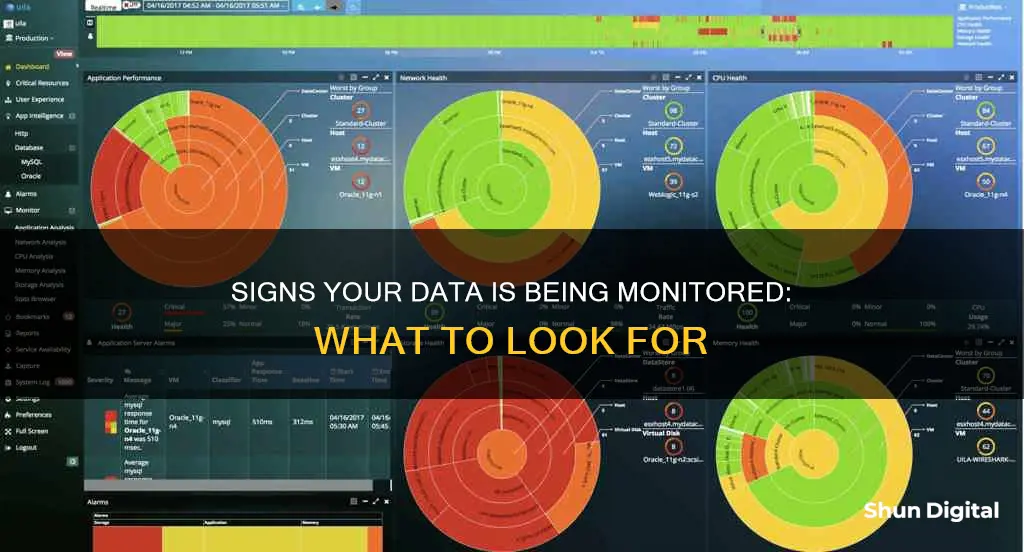
With the invention of new surveillance technology, it is now easier than ever for someone to monitor your devices. This can be done through the installation of spyware, which can be used to access private data and invade your privacy. Spyware can be installed on your device by hackers or even by someone you know. Therefore, it is important to be aware of the signs that your data may be monitored and take action to protect your privacy.
Some signs that your phone or computer is being monitored include unusual permission requests, increased battery consumption, overheating, and higher data usage. Additionally, strange noises during calls, unexpected app activity, and difficulty shutting down your device can also indicate potential monitoring.
To prevent and detect monitoring, it is recommended to use antivirus software, monitor active internet connections, investigate recent files and browser history, and review login events. Regular updates, secure communication apps, VPNs, and strong passwords can also enhance your security.
| Characteristics | Values |
|---|---|
| Computer performance | Computer becomes slow, heats up, or the battery drains faster |
| Webcam | Turns on randomly or without your authorization |
| Browser | Gets redirected, displays strange activity, or floods your screen with pop-ups |
| Task manager | Becomes disabled or displays suspicious processes |
| Ports | Too many open ports |
| Files | Recent files section shows unfamiliar activity |
| History | Browser history shows unfamiliar activity |
| Login events | Someone logs in and out of your system |
| Apps | Apps open and close on their own, or you notice unfamiliar apps |
| Phone calls | Unusual sounds during calls or trouble shutting down the device |
| Texts | You receive unusual texts containing random numbers, symbols, or characters |
What You'll Learn

Strange permission requests
- A calendar app that shows event notifications requesting exact alarm functionality.
- A messaging app that lets users share their location requesting access to your contacts list.
- A fitness app that doesn't need precise location access asking for access to your camera or microphone.
- A game that has nothing to do with making phone calls requesting access to your call logs.
- A music app that doesn't need your location to function asking for access to it.
It's important to review and be cautious of the permissions you grant to apps. Only allow permissions that make sense for the app's functionality. If you see any strange permission requests, it may be a sign that your data is being monitored.
Rotating LCD Monitors: Any Risks Involved?
You may want to see also

Higher battery consumption
If you're concerned that your phone or computer is being monitored, one of the tell-tale signs is higher battery consumption. Spyware or monitoring software will continuously run in the background, consuming a lot of power.
On a phone, this can cause the device to overheat, and you may notice your battery draining faster than usual. Spyware is constantly active and updating, so it will drain your battery quickly and cause your phone to heat up.
Similarly, on a computer, malicious software will run programs simultaneously, sucking up a lot of CPU, RAM, and hard disk input/output. This will cause your computer to slow down and overheat.
To check for spyware or monitoring software, you can try the following:
- Check your recent files and browser history for any unfamiliar activity.
- Review the list of applications with access to your webcam and microphone.
- Use a reputable antivirus program to scan your device for suspicious files and programs.
- Monitor your internet connections to identify any strange network activity.
- Check your task manager for any suspicious processes or programs consuming a lot of resources.
Monitoring Home Electricity Usage: A Continuous Guide
You may want to see also

Overheating
If your device is overheating, it could be due to a legitimate program stressing out your device or a hardware malfunction. However, it is important to investigate further, especially if the overheating is abrupt or unusual.
- Install temperature monitoring software to check your device's CPU temperature. For Windows, tools like AIDA64, HWiNFO, or HWMonitor are recommended. For Mac, consider using Temp Monitor, Monity, or SMART Utility.
- Check your task manager to see if any apps are using an excessive amount of resources. If you find any suspicious apps, try shutting them down. If that doesn't work, consider uninstalling them or installing an antivirus program to perform a deep scan of your device.
- Keep your system updated. An outdated system may have vulnerabilities that can be exploited by spyware. Regular updates patch these vulnerabilities and ensure your system is secure.
- Be cautious when downloading software. Only download from trustworthy sources, as spyware can be disguised as legitimate software. Torrents, for example, can sometimes contain malware instead of the desired software.
- Use a Virtual Private Network (VPN). A VPN can help hide your IP address and encrypt your connection, making it more difficult for spyware to track your activities.
- Perform regular check-ups on your device's temperature, browser activity, active connections, and webcam permissions.
- Consider using antivirus software with deep scanning capabilities, such as Norton 360, to detect and remove spyware.
By following these steps, you can help protect your data and device from the potential risks associated with overheating due to spyware.
Disassembling an ASUS Monitor: A Step-by-Step Guide
You may want to see also

Increased data usage
If you suspect that your phone is being monitored, you can check your data usage to confirm your suspicions. Here are some ways to do that:
Check the Storage Section in Your Settings
In the settings of your device, navigate to the Storage section. Here, you will be able to view the data consumption of your device and identify any unusual spikes in data usage. This can be a strong indicator of spyware, as such malware consumes a lot of data to send reports to the person monitoring your phone.
Dial *#21# or *#62#
Although these codes may not work for every type of spyware, they can provide valuable information. By dialling these codes, you can find out if your calls or messages are being redirected elsewhere, which is a major red flag that your device is being tapped and monitored.
Monitor Your Router or Modem
Many routers and modems have built-in tools that allow you to monitor data usage for each device connected to your network. To access these tools, you will need to log in to your router or modem's web-based interface, which typically requires your IP address. Once logged in, you can check the router's settings to view usage information.
Use Third-Party Tools
You can also use third-party tools and apps, such as GlassWire, which is specifically designed to track and monitor data usage. These tools can provide detailed information about data consumption, including which apps and websites are using the most data. They also offer features like alerts and usage limits to help you stay within your data plan.
Check Your ISP's App
Your Internet Service Provider (ISP) may offer an app that allows you to monitor your data usage. These apps often provide insights into which apps are using the most data and can help you set usage limits and alerts. Additionally, they may offer features for managing your WiFi network, such as setting up guest networks or scheduling WiFi downtime.
LCD Monitors: Handling Both NTSC and PAL Signals
You may want to see also

Unusual sounds during calls
To check for inaudible sounds during a call, you can use a low-frequency sound-bandwidth sensor or a noise detector app on another phone to measure the volume of sound on your device. If the sensor or app detects sounds more than once a minute, it may be a sign that your phone has been tapped.
It's important to note that spyware and monitoring tools can be installed on both Android and iOS devices, with Android devices being more vulnerable. These tools can be used to eavesdrop on conversations, read messages, access internet browsing activity, and even watch you through your phone camera. Therefore, if you suspect unusual sounds during calls, it's crucial to take action to protect your privacy.
Monitoring Oracle Temp Tablespace Usage: Tips and Tricks
You may want to see also
Frequently asked questions
There are several signs that your phone may be monitored, including increased data usage, higher battery consumption, and strange permission requests from apps. You may also receive unusual texts containing random numbers, symbols, or characters, or experience trouble shutting down your device.
If your computer is being monitored, you may notice that it has become slower, your webcam turns on randomly, your browser gets redirected, or you see an increased number of pop-ups. Additionally, your task manager or activity monitor may be disabled, and your computer may heat up more than usual.
If you suspect that your phone is being monitored, you should take immediate action. You can start by checking your battery usage data and comparing it with another phone of the same model. You can also review your apps and uninstall any suspicious ones. If you find suspicious apps, it is recommended to install a mobile security app, such as Norton Mobile Security, to help prevent further issues.
To protect your data from being monitored, you should consider using a virtual private network (VPN) service, which can mask your IP address and encrypt your internet connection. Additionally, it is important to download software only from trustworthy sources, keep your system and apps updated, and use strong, unique passwords. Be cautious when opening emails and clicking on links, especially from unknown senders.