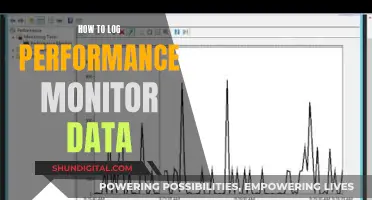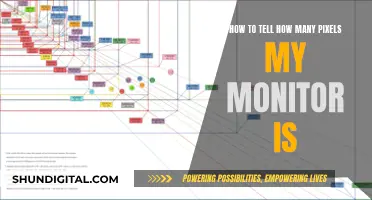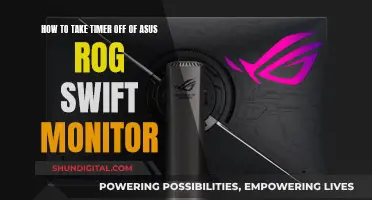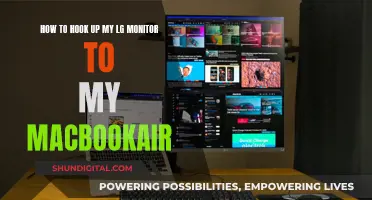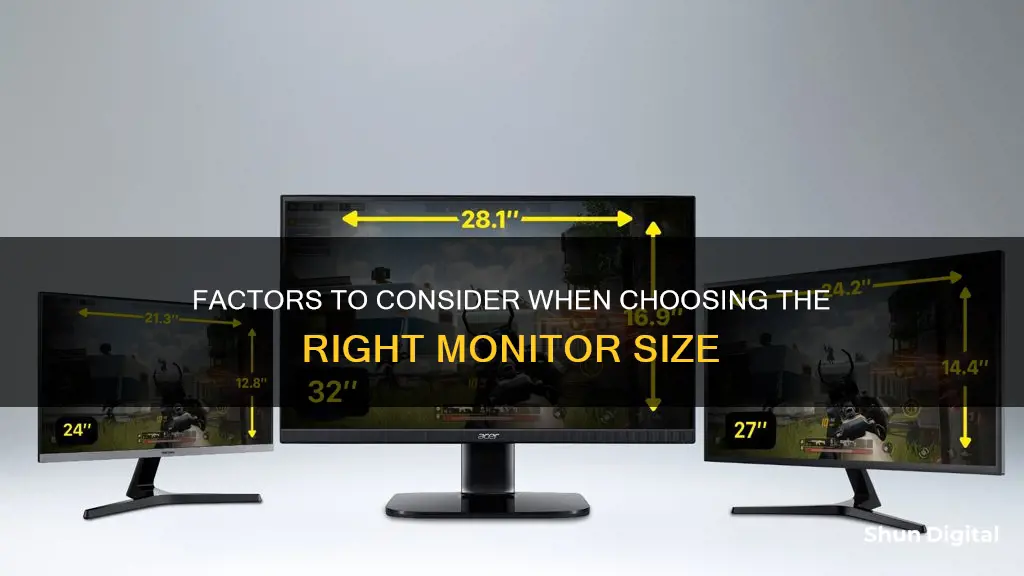
Choosing the right monitor size depends on several factors, including your intended use, the resolution, the distance between you and the screen, and the space available. For example, gamers need to consider the types of games they play—shooting games require monitors with the fastest response time, typically found in smaller screens, while games with extraordinary visuals are better suited to larger screens with higher resolutions. Most computer users opt for a monitor between 24 and 32 inches, with 27 inches being the most popular size. This size tends to be large enough to look impressive while remaining comfortable and offering modern resolutions and colour capabilities.
| Characteristics | Values |
|---|---|
| Monitor size | 22-55 inches |
| Resolution | 1080p, 2K, 4K, 5K, 8K |
| Screen type | Standard, Ultrawide, Super Ultrawide, Curved |
| Use case | Gaming, editing, home office |
| Screen size by use case | Gaming: 24-32 inches; Home office: 27 inches or smaller |
| Screen size by resolution | 1080p: 23-25 inches; 1440p: 27 inches; 4K: 28-32 inches and over |
What You'll Learn

Monitor size depends on your needs
When it comes to choosing a monitor, there are a few things to consider to ensure you make the right choice for your intended use. Firstly, you'll want to think about the amount of space you have available. If you have limited desk space, a smaller monitor is probably the best option. On the other hand, if you have a large desk or wall space, you may want to consider a larger monitor to take advantage of the extra space and improve productivity.
The type of activity you'll be using your monitor for is another important consideration. For example, if you're a gamer, the best monitor size will depend on factors such as screen resolution, distance from the screen, and the types of games played. A monitor with a high refresh rate and fast response time is ideal for competitive gaming, while a larger screen with a high resolution will provide a more immersive experience for single-player games.
For work tasks, a monitor between 24 and 27 inches is generally recommended. This size provides ample screen real estate for multitasking and is suitable for tasks such as word processing, web browsing, and video conferencing. If you work in a creative field, such as video editing or graphic design, you may prefer a larger screen that offers more screen space and higher resolutions for your projects.
The resolution of the monitor is also an essential factor to consider. The ideal resolution will depend on the size of the monitor and your intended use. For example, a 27-inch monitor with a 1080p resolution may appear pixelated, while a 24-inch monitor with the same resolution will look sharper. For gaming, a resolution of 1440p or higher is recommended for monitors 27 inches and larger, while for general-purpose monitors, 1080p is typically sufficient.
In addition to size and resolution, there are other features you may want to consider when choosing a monitor. The type of panel used can impact the image quality, viewing angles, and response time. IPS panels offer accurate colors and wide viewing angles, while VA panels provide high contrast and deep blacks but may suffer from motion blur. TN panels are typically the most affordable but offer lower image quality and poor viewing angles.
Other features to look out for include connectivity options such as HDMI, DisplayPort, and USB-C, as well as ergonomic stands that allow you to adjust the height and position of the monitor for optimal comfort. Curved monitors are also an option, providing a more immersive experience for gaming and improved ergonomics.
Ultimately, the best monitor size depends on your individual needs and preferences. By considering factors such as available space, intended use, resolution, and additional features, you can make an informed decision and choose the monitor that best suits your requirements.
Monitoring iPhone GB Usage: Tips and Tricks
You may want to see also

24-inch monitors are best for under 3 feet away
24-inch monitors are the baseline for most computer users. This is because 24-inch monitors offer a good balance between screen real estate and desk space. They are also affordable, with many 1080p options available for around $100.
A 24-inch monitor is perfect for those who want a second screen for their laptop that won't take over their desk, or for desktop owners who want a dual-screen setup while saving space and money.
If you sit under 3 feet away from your monitor, a 24-inch monitor is ideal. This is because monitors larger than 24 inches tend to be too big for users sitting this close. For example, a 27-inch monitor is considered too big for 1080p resolution, as it will result in a pixelated picture.
A 24-inch monitor is also a good choice if you have limited desk space or a minimum of space to place your desktop PC setup. You wouldn't want to cram a giant monitor into a small area.
There are many great 24-inch monitors on the market, with a range of features and connectivity options. For example, the Asus ProArt PA248CRV is a great laptop companion, offering 96 W of charging over USB-C, as well as a 16:10 aspect ratio for more screen space. The Dell P2423D is another good option, featuring an ergonomic stand and wide viewing angles, making it ideal for productivity.
So, if you're looking for a monitor to place under 3 feet away, a 24-inch monitor is the best choice. It will provide you with enough screen space without being too big or taking up too much desk space.
Dismantling the Asus MG28UQ Monitor: Step-by-Step Guide
You may want to see also

27-inch monitors for 3-4 feet away
27-inch monitors are one of the most common monitor sizes, and they are a great choice if you want a display that offers plenty of screen real estate without being too overwhelming on your desk. This size is ideal if you want to place two windows side-by-side and is generally considered to be the 'average' home computer user's sweet spot.
When it comes to the optimal viewing distance for a 27-inch monitor, there is no definitive answer as it depends on various factors such as resolution, personal preference, and the task at hand. However, sitting 3-4 feet away from a 27-inch monitor is generally considered a comfortable distance for most users.
- Resolution: For a 27-inch monitor, a resolution of 1920 x 1080 (Full HD) may appear pixelated and blurry, especially if you sit close to the screen. A higher resolution of 2560 x 1440 (QHD) or 3840 x 2160 (4K) is recommended for a sharper and more detailed image.
- Picture Quality: Look for a monitor with good brightness, reflection handling, and HDR support to ensure a clear and vibrant picture, especially in well-lit rooms.
- Refresh Rate: If you plan to use the monitor for gaming or fast-paced tasks, aim for a higher refresh rate of 120Hz or more. This will provide smoother motion and reduce input lag.
- Response Time: A lower response time is preferable for gaming and twitchy gameplay as it reduces motion blur and makes fast-moving objects appear sharper.
- Connectivity: Ensure the monitor has the ports you need, such as HDMI, DisplayPort, and USB-C. USB-C is especially useful as it can handle display signals, USB data, and power delivery to your laptop through a single cable.
- Adjustability: Choose a monitor with a stand that allows for height, tilt, swivel, and pivot adjustments to ensure optimal viewing comfort. VESA mounting support is also useful if you want to attach the monitor to a monitor arm.
- Warranty: Look for a monitor with a warranty of at least one year and a good dead-pixel policy to protect your purchase.
- Best Overall: The Acer Nitro XV275K P3biipruzx is a versatile option with a 4K resolution, USB-C port, and gaming features like HDMI 2.1 bandwidth and a fast response time.
- Best Mid-Range: The Dell U2723QE offers a high 4K resolution and premium productivity features like a KVM switch and a massive USB hub with five USB-A and three USB-C ports.
- Best Lower Mid-Range: The Gigabyte M27U is a 4K monitor with gaming features like a high refresh rate and HDMI 2.1 bandwidth. It also has a smaller USB hub with three USB-A and one USB-C port.
- Best Budget: The AOC Q27G3XMN is a step down in features but still offers a 1440p resolution and gaming features like a 180Hz max refresh rate. It also has Mini LED backlighting for improved picture quality.
- Best Cheap: The Dell G2724D is a simple and affordable option with a 1440p resolution, good brightness, and decent reflection handling. It also has a max refresh rate of 165Hz for casual gaming.
Monitoring Data Usage: Strategies for Effective Data Management
You may want to see also

32-inch monitors for 5 feet away
When it comes to choosing a monitor, the best size depends on your needs. If you're looking for a 32-inch monitor to place 5 feet away, here are some key considerations:
Viewing Distance
It is recommended to sit about 2 to 3 feet away from a 32-inch monitor for optimal viewing comfort and to reduce eye strain. This distance ensures you can view the screen without excessive eye movement and provides a clear and immersive experience. For a Full HD (1080p) resolution, it is suggested to sit at least 4 feet away to comfortably view all details without pixelation. However, if your monitor has a higher resolution, such as 4K (2160p), you can sit closer, around 2-3 feet, to enjoy the sharpness and detail without straining your eyes.
Eye Health and Ergonomics
Sitting too close to a monitor can strain your eyes, leading to symptoms like dryness, redness, and headaches. Maintaining a distance of at least an arm's length is recommended to promote better posture and reduce the risk of long-term health issues. Additionally, adjusting the monitor's height so that the top of the screen is at or slightly below eye level can further improve posture and reduce neck strain.
Productivity and Comfort
The right viewing distance can also boost productivity by reducing distractions and the need for frequent adjustments. A comfortable viewing distance allows you to focus better on tasks. It is important to ensure your desk setup allows you to sit at the recommended distance and to take regular breaks to stretch and relax.
Screen Resolution
Higher resolutions may allow you to sit closer to the screen without losing image quality. A 27-inch monitor with a 1440p resolution, for example, can provide the same picture clarity as a 24-inch 1080p monitor. However, a 27-inch 1080p monitor may result in a pixelated image and smudgy text.
Personal Preference
While industry standards provide a starting point, personal preference plays a significant role in determining the ideal viewing distance. You should adjust the distance based on your comfort level, ensuring you can view the screen without straining your eyes.
Dual Monitor Setup
If you are using two 32-inch monitors side by side, a distance of about 2 to 3 feet is recommended. For an angled setup, maintain a distance of 2.5 to 3.5 feet. Proper distance prevents neck strain and ensures a clear view of both screens.
Monitor Curvature
Curved monitors offer an immersive experience, and the curvature affects the optimal viewing distance. For a 32-inch curved monitor, a distance of 3 to 4.5 feet is ideal, ensuring a consistent viewing experience across the screen.
In summary, when considering a 32-inch monitor to place 5 feet away, factors such as resolution, eye health, ergonomics, productivity, and personal preference come into play. Adjusting the height and distance of the monitor can improve your viewing experience and overall well-being.
Monitor Size for Developers: How Big is Too Big?
You may want to see also

Ultrawide monitors for immersive gaming
Ultrawide monitors are a great option for immersive gaming, as they provide a wider field of view and a more immersive gaming experience. The most common screen size for ultrawide and curved monitors is 30 inches, with resolutions of either 3440 x 1440 or 2560 x 1080. These resolutions offer extra horizontal space compared to their respective 16:9 widescreen resolutions.
The 2560 x 1080 resolution on a 34-inch monitor provides the same pixel density as 1080p on a 27-inch monitor, making it a good option for those who will be using the monitor just for gaming and sitting further away from the screen. On the other hand, the 3440 x 1440 resolution on a 34-inch ultrawide monitor results in a similar pixel density to a 27-inch 1440p display, offering plenty of screen space and sharp details.
Some bigger ultrawide monitors feature even higher resolutions, such as 3840 x 1600 and 5120 x 2160 (also known as 5K ultrawide). There are also 'super' ultrawide displays with aspect ratios of 32:9 and resolutions like 3840 x 1080, 3840 x 1200, and 5120 x 1440. These larger ultrawide monitors provide an extremely immersive gaming experience, especially for racing games, flight simulators, and other genres that offer a panoramic vista or reward players with a wider field of view.
When choosing an ultrawide monitor for gaming, it's important to consider the response time, refresh rate, and compatibility with your PC. Additionally, keep in mind that game consoles don't support ultrawide aspect ratios, so these monitors are not ideal if you plan on doing most of your gaming on a console.
- Dell Alienware AW3423DWF: This 34-inch monitor has a near-instantaneous response time and a 165Hz refresh rate, making it ideal for competitive gaming. It uses a QD-OLED panel, providing exceptional picture quality with deep blacks and vivid colours.
- LG 34GS95QE-B: This 34-inch monitor has a higher 240Hz refresh rate and an 800R curve, bringing the edges closer to your field of vision. It's a WOLED panel, so it doesn't appear purple in brighter rooms like some OLED panels.
- Samsung Odyssey OLED G9: This is a 49-inch curved monitor with a 32:9 aspect ratio, making it ideal for immersive PC gaming. It offers exceptional colour accuracy and colour-gamut coverage, as well as a high contrast ratio thanks to its OLED panel.
- Corsair Xeneon 34WQHD240-C QD-OLED: This 34-inch monitor has a dazzling OLED screen with a 21:9 aspect ratio and excellent colour coverage. It's also Nvidia G-Sync Compatible and has AMD FreeSync Premium support.
- Cooler Master GM34-CWQ ARGB: This 34-inch monitor offers vivid colours, a bright HDR mode, and snappy performance at a competitive price. It has a 1500R curve for an immersive gaming experience and stylish ARGB lighting.
- Alienware 34 QD-OLED: This 34-inch monitor is a great budget option, offering a 165Hz refresh rate, a 0.1ms response time, and vivid colours. It has a glossy finish that enhances the deep blacks and contrast of the OLED panel.
- ASRock Phantom PG34WQ15R2B: This 34-inch monitor is another budget-friendly option, frequently discounted, and offers a 165Hz refresh rate and a 550 nits rating for decent HDR performance.
- Dell S3422DWG: This 34-inch monitor is a good choice if you're looking for something cheaper, as it has a 144Hz refresh rate and a backlight strobing feature to reduce blur. It delivers better picture quality than some other budget options, especially for HDR gaming.
- Samsung Odyssey Neo G9 G95NC: This is a massive 57-inch monitor with a dual-4K setup, providing an extremely wide field of view and superb picture quality. It has a 240Hz refresh rate and Mini-LED technology, although it comes with a hefty price tag.
- Asus ROG Swift OLED PG34WCDM: This 34-inch monitor is an excellent choice if you want an LG-powered OLED experience. It has a 240Hz refresh rate, a 0.03ms response time, and exceptional picture quality, although it is quite expensive.
These ultrawide monitors will surely enhance your gaming experience, providing a wider field of view and a more immersive gaming environment.
Removing Red Dot Issues on Your ASUS Monitor
You may want to see also
Frequently asked questions
The most popular size of monitor is around 27 inches. Monitors of this size fit into home offices seamlessly and are optimised for productivity and next-level viewing experiences.
For a truly immersive gaming experience, opt for a larger monitor (32 inches or more) that encapsulates you in all the action. The best size for you will depend on the resolution, the viewing distance, the type of games you play, and the space available.
When it comes to boosting productivity and getting work done, we recommend choosing at least a 27-inch monitor. If you're accustomed to a dual-screen setup, you may prefer the convenience of a super-sized screen such as a 49-inch ultra-wide monitor.
If you have a smaller desk or limited space, a 24-inch monitor will likely be the best option.
A larger screen can improve productivity and reduce eye strain. A curved monitor can also help to reduce eye strain by providing a wider field of view that more closely matches your natural field of view.