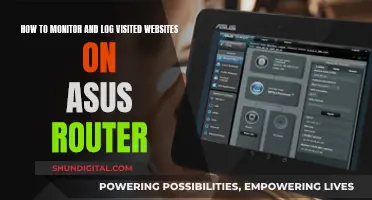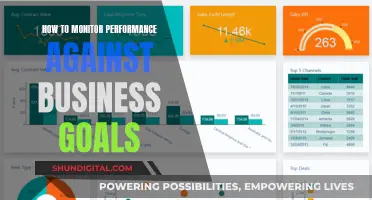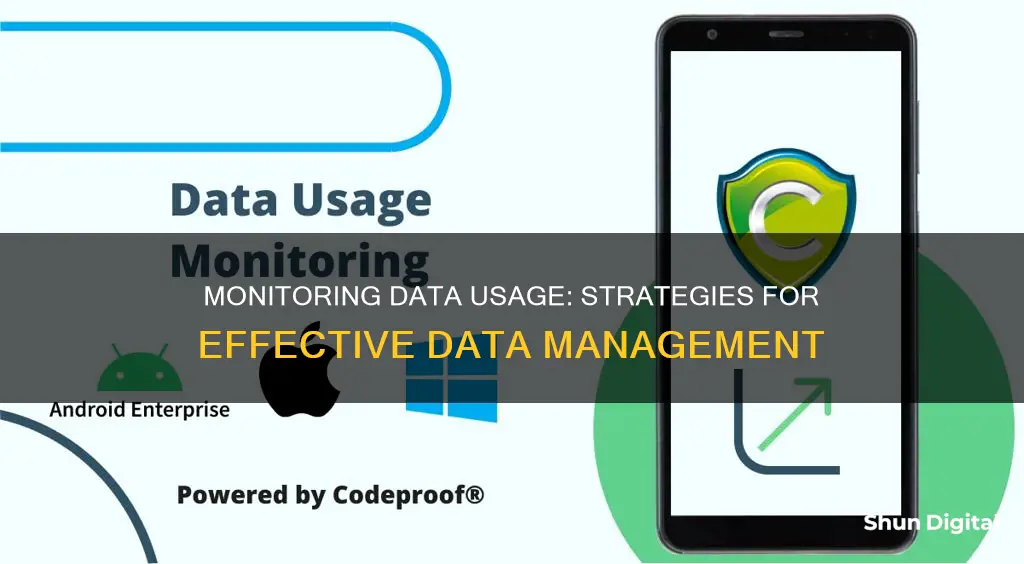
Monitoring your data usage is essential to avoid exceeding data caps and incurring overage fees. There are several ways to keep track of your data usage, including using your router's built-in tools, third-party programs, smartphone settings, and your ISP's dashboard or app. By regularly checking your data usage, you can make informed decisions about your internet plan and avoid unexpected charges.
| Characteristics | Values |
|---|---|
| Monitor data usage through | Router, ISP's home network management app, third-party tool, smartphone or tablet |
| Router brand | ASUS, TP-Link, Nest Wi-Fi, Eero |
| Third-party tool | GlassWire, NetTraffic, NetWorx |
| ISP | AT&T, Comcast, Xfinity, Verizon, T Mobile, Cox, US Cellular, Sprint, Exede, Viasat, Starlink, Hughesnet |
What You'll Learn

Monitor usage with a router
Monitoring data usage with a router can help you see if anyone is using your Wi-Fi without your permission, and it can also help you identify any devices that are using too much data. This is especially important if you have a data cap on your internet plan.
Router Settings
Most newer wireless routers have a built-in feature that allows you to monitor bandwidth usage. To access this, you will need to log into your wireless router's configuration utility. You can usually find the address to access this in the router's documentation. Once you have logged in, open the "Advanced" section and look for a link with a name such as "Traffic Meter", "Bandwidth Usage", or "Network Monitor". This will bring you to the bandwidth-monitoring page, where you can view your current bandwidth usage statistics.
Third-Party Software
If your router does not have this feature, or you want more detailed insights, you can use third-party network monitoring software. Examples of this include ManageEngine NetFlow Analyzer, Paessler PRTG Network Monitor, and SolarWinds NetFlow Traffic Analyzer. These tools can provide real-time network monitoring and performance data, helping you to identify any issues or bottlenecks.
Custom Router Firmware
Another option is to use a custom router firmware such as DD-WRT, which offers the ability to see live bandwidth usage and check which devices are using the most data. This can be useful for pinpointing any devices that are hogging bandwidth. However, monitoring data usage over an extended period of time with this method can be more challenging and may require additional storage on your router.
QoS Settings
Most routers also have a quality-of-service (QoS) feature, which can be used to regulate bandwidth usage and ensure good performance for sensitive services such as video streams and online gaming. By giving these types of traffic higher priority, you can reduce lag and improve the overall performance of your network.
Tips for Optimizing Your Network
To further improve the speed and performance of your network, consider the following:
- Connect devices to the router via an ethernet cable where possible to reduce congestion on the wireless network.
- Utilize the 5GHz frequency band on your wireless router, as the 2.4GHz band is often more congested and prone to interference.
- Ensure your wireless router is placed in a central location to optimize signal coverage.
- Keep your router firmware up-to-date.
Monitoring CPU Usage: MSI Afterburner Guide
You may want to see also

Use a third-party tool
Using a third-party tool is a great way to monitor your data usage. These tools offer a detailed overview of your internet activity, allowing you to identify data-hungry apps and set limits. Here are some popular third-party tools and their features:
GlassWire
GlassWire is a popular choice for monitoring data usage. It offers a free app for Android phones and Windows PCs. The app provides real-time monitoring, allowing you to see how much data you're using and which apps are using the most data. You can set data usage limits and receive alerts when you're close to reaching them. GlassWire also has a firewall feature to block data-wasting apps. It supports both mobile and ISP internet traffic monitoring.
NetBalancer
NetBalancer is a highly-rated program for monitoring internet usage on Windows 10/11. It allows you to monitor multiple network adapters and system services. The premium version lets you set speed limits for each running process.
BitMeter OS
If you're looking for a lightweight and free open-source tool, BitMeter OS is a great option. It runs in the background without slowing down your device, helping you track your internet bandwidth usage.
FreeMeter Bandwidth Monitor
FreeMeter is a portable tool that can be stored on a USB flash drive and run on any computer. It's lightweight and monitors download/upload speed and bandwidth usage.
NetWorx
NetWorx is another bandwidth monitoring tool for Windows 10. It collects bandwidth usage reports and measures internet speed, supporting various connection types like cable modems, ADSL, and Wi-Fi cards.
Shaplus Bandwidth Meter
Shaplus is a lightweight software solution for monitoring internet activity on Windows computers. It stays in the system tray and displays bandwidth usage for the current day, month, and previous days.
Cucusoft Net Guard
Cucusoft Net Guard is a free bandwidth monitoring tool for Windows. It tells you about the apps or processes that are using your internet connection. It also allows you to set a monthly limit for internet traffic.
Is Your App Usage Being Monitored? Here's How to Know
You may want to see also

Check your ISP's dashboard
To monitor your data usage, one of the simplest ways is to check your internet service provider's (ISP) dashboard. Here's a detailed, step-by-step guide on how to do this:
Log in to Your ISP's Online Account System:
Find your ISP's website and look for a login or sign-in page. You will need your account credentials, such as your username and password, to access the dashboard.
Navigate to the Dashboard:
Once you are logged in, look for a user dashboard or a similar section on the website. This is where you will find information about your data usage.
Check Your Data Usage:
On the dashboard, you should be able to see how much data you have used during the current billing cycle. Some ISPs, like AT&T, will provide a breakdown of your usage into upload, download, and total data stats. Others, like Comcast, may only show you the total overall usage.
Understand the Limitations:
While checking your data usage on your ISP's dashboard is convenient, it's important to note that it may not provide a detailed breakdown of data usage by individual devices or applications. Your ISP can only give you an overview of the total data passing through your modem.
Be Aware of Update Frequency:
The update frequency of the dashboard can vary. While some ISPs provide near real-time updates, others may only update once or twice a day. Therefore, if you are trying to squeeze in some data-intensive activities before the end of the billing period, the dashboard may not always reflect the most up-to-date information.
Compare with Other Methods:
For a more comprehensive understanding of your data usage, consider combining information from your ISP's dashboard with data from other sources, such as your router's control panel or a third-party monitoring tool. This will help you identify specific devices or applications that may be contributing significantly to your overall data usage.
By following these steps, you can effectively utilise your ISP's dashboard to monitor your data usage and make informed decisions about your internet plan and usage habits.
Electricity Usage: Monitored by Companies or Not?
You may want to see also

Monitor usage on your smartphone
Monitoring your data usage on your smartphone is a good idea, especially if you have a limited data plan. Streaming, video calls, and many apps use huge amounts of data in the background, and you may unexpectedly go over your data cap and incur extra costs. Here are some ways to monitor your data usage on your smartphone:
IPhone
To check your data usage on an iPhone, open your phone's Settings app and tap Cellular. You can also tap Cellular Data Options, where you can toggle on Low Data Mode, which pauses any automatic updates and background tasks.
To see a breakdown of data usage by app, scroll down slightly to the heading Cellular Data. This will list all of your applications and show the Current Period of data usage. Note that this is a cumulative total, and may not show your current billing period. You can reset this manually by tapping Reset Statistics at the bottom of the page.
Android
The process for checking your data usage on Android devices varies depending on the manufacturer and operating system. For most Android phones, open the Settings app, tap Network & Internet, then tap App Data Usage. Check the set cycle, total data consumption in that period, and data usage by installed apps.
For Samsung Galaxy phones, open the Settings app, tap Connections, choose Data Usage, then select Mobile Data Usage. A data usage graph will display details such as the billing cycle, data usage limit, data usage warning limit, and consumption by installed apps.
Contacting your carrier
In addition to checking data usage on your phone, you can also check through your carrier, which will allow you to see your entire family's data usage. Many major carriers have a dedicated phone number you can dial to receive a text with your data usage info. These include:
- T-Mobile: Dial #932#
- AT&T: Dial 3282# or 3286# for Spanish
- Verizon: Dial #3282
You can also log in to your online account or use your carrier's app to check your data usage.
Tethering Usage: Monitor Your T-Mobile Data Like a Pro
You may want to see also

Set usage limits
Setting usage limits is an effective way to monitor your data usage and prevent you from going over your allocated data limit. This is especially useful if you have a tight data limit for budgeting reasons or if you find yourself regularly using large amounts of data. Here are some ways to set usage limits:
Using a Router
Many routers and modems have built-in tools that allow you to monitor and set usage limits on data consumption. To access these tools, you need to log in to your router or modem's web-based interface. You can usually find the login information in the device's documentation or by searching online. Additionally, you'll need your IP address, which you can find by searching "what is my IP address" on a search engine. Once logged in, go to the router's settings to set usage limits or restrict access to certain data-heavy websites.
Using Your ISP's App
Many Internet Service Providers (ISPs) offer apps that allow you to monitor and manage your data usage. These apps often include features such as data tracking, usage limit settings, parental controls, and WiFi network management. For example, Race's Race CommandIQ app allows you to track data usage, provides insights into which apps use the most data, and enables you to set usage limits and alerts.
Using Third-Party Tools
Third-party tools like GlassWire can also help you monitor and set limits on your data usage. GlassWire runs on your computer or mobile phone and monitors your internet usage in real time. It provides detailed information about data transfer, including which websites and applications use the most data. It also allows you to set usage limits, receive alerts when you're close to your limit, and restrict access to specific devices or applications.
Using Built-in Tools on Smartphones
Both iOS and Android phones have built-in tools that allow you to monitor and limit data usage. On iPhones, go to the "Cellular" section in the Settings app to see data usage per app and set usage limits. On Android phones, go to the "Network and Internet" section in the Settings app, select "Data Warning and Limit," and then toggle on "Set Data Limit." You can also set a usage cycle reset date and data warning to help manage your data usage.
Using Data Management Apps
You can also use data management apps like Datally (for Android) to set daily limits for your mobile data usage. Datally notifies you when you're approaching and reaching your specified limit, allowing you to decide whether to block or allow further data usage for the rest of the day.
Monitoring Internet Usage: Strategies for Companies to Track Activity
You may want to see also
Frequently asked questions
There are several ways to monitor your data usage. You can use a third-party tool like GlassWire, which is available for both mobile and desktop. You can also check your router's settings, as many routers have built-in tools that allow you to see how much data each device on your network is using. Additionally, you can check your ISP's dashboard or use their home network management app, if available.
You can use the built-in tools on your smartphone's operating system. For example, on an iPhone, go to the "Cellular" section of the Settings app to see how much data each app has used and set usage limits. On Android phones, you can find similar options in the "Data usage" section of the Settings app.
Monitoring your data usage can help you avoid overage fees from your internet service provider (ISP). It also allows you to identify which apps or devices are using the most data, so you can make informed decisions about your data plan and usage habits.