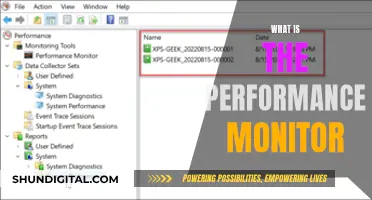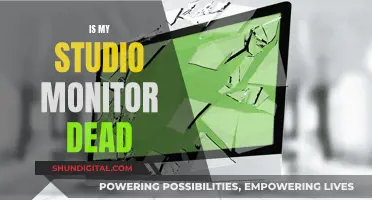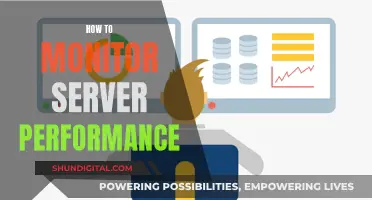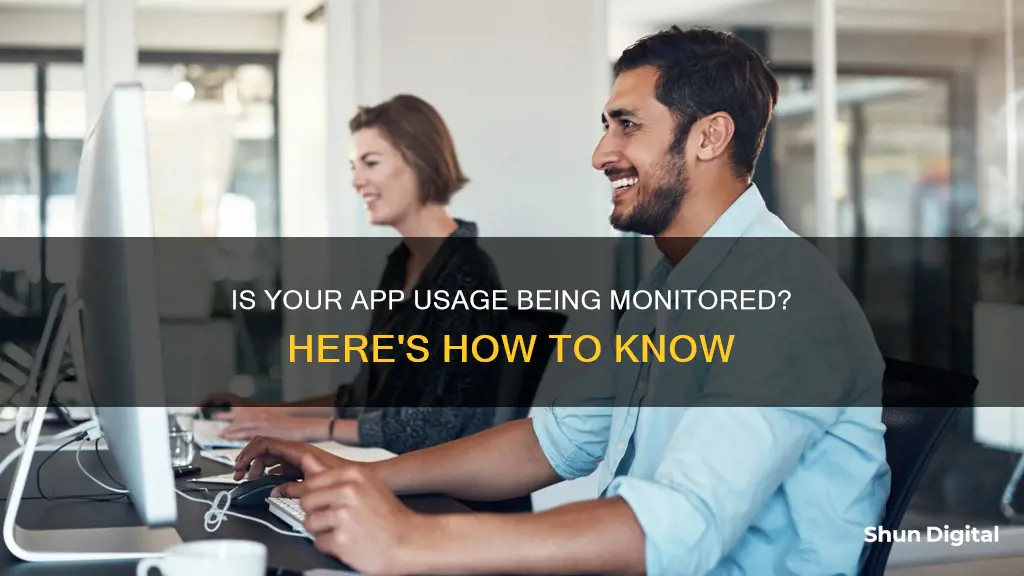
There are several signs that may indicate your phone is being monitored. These include:
- Unusual data usage
- Phone activity when not in use
- Rapid battery drain
- Unknown apps on your device
- Strange status icons
- Slow performance
- Unusual permission requests
- Phone freezes or turns off
- Background noises during calls
- Overheating
- Coded text messages
- Unusual-looking websites
What You'll Learn

Increased data usage
However, it's important to note that some spyware apps are designed to be more selective with the information they collect and send, making detection more challenging. Therefore, it's crucial to regularly monitor your data usage and be vigilant about any sudden increases.
- Android devices: Go to "Settings" > "Connections" or "Network & Internet" > "Data Usage" or "Mobile Data". Here, you can view your current data usage and set data limits.
- IOS devices: Go to "Settings" > "Cellular" > "Cellular Data Usage". This will show you the data usage for the current period. You can also set data limits on this screen.
- Carrier-specific codes: On Verizon, dial #DATA (#3282) to receive a text message with your data usage. On AT&T, dial DATA# (3282#) for the same information.
- Carrier website: Log in to your wireless provider's website and check your account details, which will include data usage information.
- Third-party apps: Apps like My Data Manager (Android) or DataManPro and MobiStats (iPhone) can help track and manage your data usage.
Luma's Monitoring Features: Keeping Tabs on Device Usage
You may want to see also

Phone activity when not in use
If you're concerned that your phone activity is being monitored, there are several signs you can look out for.
Firstly, if your phone shows activity when not in use, this could be a sign that someone is spying on your phone. For example, if your phone lights up, makes noises, or you receive notifications or calls while in silent mode, this could indicate that spyware is running in the background.
Another indicator is increased data usage. Spy apps often use a large amount of data to export the information they collect, so be sure to regularly check your data usage and look out for any unexplained increases.
Battery performance can also be a telling sign. Spyware runs constantly in the background, recording your conversations and activities, which can result in increased battery usage and faster battery drainage. If your battery drains while resting or feels warm even when not in use, this could suggest that your phone is bugged.
Additionally, be cautious of unusual permission requests. Some apps may request access to certain features on your phone, such as camera or microphone access for a social media app, which can be expected. However, if an app sends strange permission requests that don't align with its intended function, such as a "System Update" app requesting microphone access, this could be a red flag.
Other signs that your phone activity may be monitored include:
- Unexpected reboots or difficulty shutting down or rebooting your device
- Odd sounds or voices during calls
- Receiving unusual text messages with random characters or symbols
- Deteriorating battery life or increased device temperature when idle
- Slow performance or decreased processing speed
- Unfamiliar apps on your device
China's Internet Surveillance: Monitoring Online Activities
You may want to see also

Poor battery performance
To identify if apps are responsible for your poor battery performance, you can audit your phone's battery usage. Here's how you can do it:
For Android Phones:
- Open the Settings app on your device. This can usually be done by swiping down from the top of the screen and tapping the gear icon.
- Navigate to the Battery section. Depending on your device, you may need to tap "Battery and Device Care" or "Battery Usage" to access this section.
- Review the list of apps and their corresponding battery usage. You will see a list of apps and the percentage of battery they have used since the last full charge.
- Look for apps with unusually high battery usage. If you find an app consuming a significant amount of power, consider closing the app, checking for updates, or uninstalling it if it continues to drain your battery.
- Optimize battery usage. You can set different modes for battery usage, including "Unrestricted," "Optimized," and "Restricted." "Optimized" is recommended for most apps, while "Restricted" may cause some apps to not function as expected.
- Force-stop apps if needed. If an app is using excessive battery, you can force-stop it by going to the app's information page in the Settings app and selecting "Force Stop."
- Activate low power or power-saving mode. As a last resort, you can turn on power-saving mode, which reduces the power your device needs by closing apps, turning off certain functions, and reducing screen brightness.
For iPhones:
- Open the Settings app on your device.
- Go to "Battery" in the Settings menu.
- Review the list of apps and their corresponding battery usage. Scroll down to see more apps and their impact on battery life.
- Look for apps with high battery usage. If an app is consuming an excessive amount of power, consider closing it or uninstalling it if it continues to drain your battery.
- Manage app settings. Go back to Settings and choose an individual app to manage its battery usage. You can turn off "Background App Refresh" to prevent the app from running in the background.
- Turn on Low Power Mode. This mode restricts background processes for all apps and can help extend your battery life.
By following these steps, you can identify and address apps that are contributing to poor battery performance on your device.
How Multiple Monitors Affect CPU Usage and Performance
You may want to see also

Unusual permission requests
- A reminder app requesting camera access.
- A "System Update" app requesting microphone access.
- Apps with no obvious reason to make phone calls requesting permission to directly call phone numbers.
- Apps that have nothing to do with messaging requesting permission to send and receive SMS or MMS messages.
- Apps that are not related to your contacts or social media requesting permission to read/write your contacts.
- Apps that do not need to access your calendar requesting permission to read/write calendar events.
- Apps that do not need to know your precise location requesting access to your GPS and network-based location.
- Apps that do not need to access your SD card requesting permission to modify/delete SD card contents.
- Apps that do not need network access requesting full network access.
To check and change app permissions on your Android phone, go to Settings > Apps > App Permissions. Here, you can view and modify the permissions granted to each app. You can also change permissions by permission type, such as location, camera, and microphone.
IBM Employee Internet Usage: Monitored or Not?
You may want to see also

Phone works slower than usual
A phone that is working slower than usual could be a sign that your phone is being monitored. However, there are several other reasons why your phone might be slow. Here are some of the most common causes and what you can do to speed it up:
Low on Storage Space
The more photos, videos, and apps you have on your phone, the more memory they eat up. This can overload the CPU, causing your phone to slow down. Try deleting any apps or files you don't need, or consider using cloud storage to free up space on your device.
Outdated Operating System
An outdated operating system can cause your phone to slow down. Make sure to update your phone's OS regularly to ensure it runs smoothly and fix any bugs that might be slowing it down.
Cache or RAM is Full
Over time, your phone's cache and RAM fill up with tiny bits of data from apps and web browsing. This accumulated data can take up a lot of memory space and slow down your phone. Clear your phone's cache and perform a soft reset to clean out the RAM and improve processing speed.
Too Many Apps
Having too many apps open in the background can slow down your phone. Close any apps you're not using and permanently delete any apps you no longer need. This will free up storage space and improve your phone's processing speed.
Poor Wi-Fi Connection
If your phone is connected to a slow or unstable Wi-Fi network, it can cause apps and webpages to load slowly. Try switching to a different network or improving your Wi-Fi signal strength.
Old or Low-Performing Battery
An old or defective battery can cause your phone to slow down. Check your battery health in your phone's settings and consider replacing the battery if it's degraded.
If you've tried these fixes and your phone is still slow, there might be other issues at play, such as spyware or hardware problems. Consider running a security scan or seeking professional help to diagnose and resolve the issue.
Energy Monitoring in Schools: Strategies and Solutions
You may want to see also