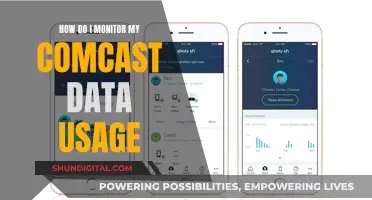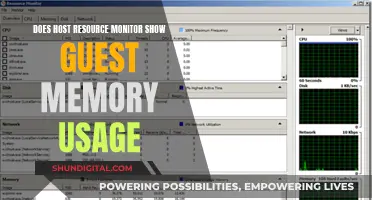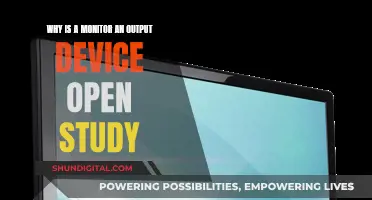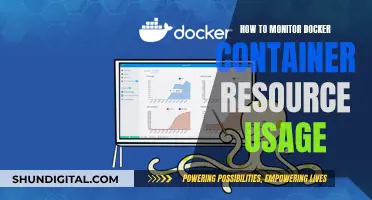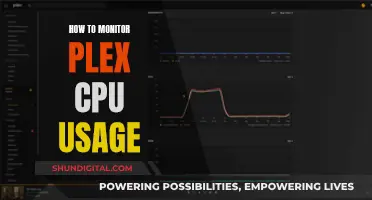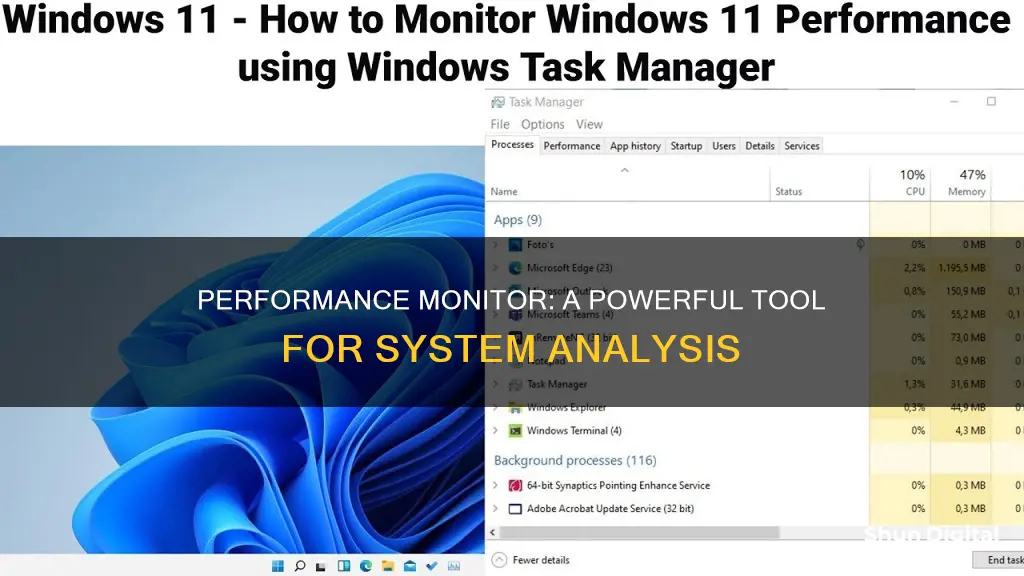
Performance Monitor is a tool that comes integrated with Windows operating systems. It is used to monitor various activities on a computer, such as CPU or memory usage, and can be used to determine the cause of problems on a local or remote computer. Performance Monitor allows users to view real-time performance information, collect performance data using Data Collector Sets, and save the information in log files. It also includes a variety of counters that can be added to monitor specific aspects of system performance, such as processor, memory, and network usage. Performance Monitor provides a detailed view of system performance and can be used to identify bottlenecks and troubleshoot performance issues.
| Characteristics | Values |
|---|---|
| Purpose | To monitor system and application performance by collecting reliable performance data |
| Data Collection | Collects performance data on hardware, software services, and applications |
| Data Display | Data can be displayed as a graph, bar chart, or list of numeric values |
| Alerts | Can define thresholds for alerts and automatic actions |
| Reports | Can generate and view reports |
| Past Performance | Can view past performance data |
| Customisation | Can customise data collection and display settings |
| Comparison | Can compare performance data from multiple log files |
| Bottlenecks | Can identify bottlenecks |
| Baselining | Can capture performance data to establish a baseline |
| Troubleshooting | Can be used to troubleshoot performance issues and find bottlenecks |
| Compatibility | Compatible with Windows operating systems |
What You'll Learn
- Performance Monitor is a system monitoring program introduced with Windows NT 3.1
- It can be used to determine the cause of problems on a local or remote computer
- Performance Monitor can be used to compare performance information stored in two or more log files
- It can be used to display real-time performance information
- Performance Monitor can be used to define and save collections of various counters for specific purposes

Performance Monitor is a system monitoring program introduced with Windows NT 3.1
Performance Monitor can be used to display real-time performance information and collect performance data using Data Collector Sets. It offers various counters that track specific performance measures within the system, such as CPU or memory usage, hard drive, network usage, and more. These counters can be customized and displayed in different formats, such as graphs, bar charts, or lists of numeric values.
The ability to capture performance metrics over time is a powerful feature of Performance Monitor. By creating Data Collector Sets, users can view changes in configuration and performance information, helping them identify trends and determine the overall performance of their system. This makes Performance Monitor a valuable tool for software professionals and administrators to effectively monitor and optimize system performance.
Performance Monitor has evolved over the years, with enhancements and name changes in different versions of Windows. It provides a detailed view of system performance and offers flexibility in customizing the data displayed. With its ability to measure and analyze performance data, Performance Monitor assists users in troubleshooting performance issues and optimizing their computer systems.
Monitors to Elevate Your Dota Gaming Experience
You may want to see also

It can be used to determine the cause of problems on a local or remote computer
Performance Monitor is a tool that comes built-in with Windows operating systems. It allows users to monitor various activities on a computer, such as CPU or memory usage, and can be used to determine the cause of problems on a local or remote computer.
Performance Monitor provides detailed system performance information in real-time and through saved log files. It can be used to measure the performance of hardware, software services, and applications. For example, it can monitor processor usage, memory usage, network usage, disk usage, and more. This allows users to identify any bottlenecks or issues that may be causing problems.
Performance Monitor also allows users to define thresholds for alerts and automatic actions, generate reports, and view past performance data. It provides a wealth of information that can help identify problems and improve system performance.
Additionally, Performance Monitor includes Data Collector Sets, which allow users to create custom sets of performance counters and alerts based on specific criteria. This enables users to collect and analyse performance data over time, helping them to identify trends and make informed decisions about their system's performance.
Overall, Performance Monitor is a valuable tool for anyone looking to troubleshoot performance issues and optimise their computer's performance, whether it be a local or remote machine.
Waterproofing Ankle Monitors: Tips and Tricks for Success
You may want to see also

Performance Monitor can be used to compare performance information stored in two or more log files
Performance Monitor is a tool integrated into Windows operating systems that allows users to measure system and application performance by collecting reliable performance data. It can be used to determine the cause of problems on a local or remote computer by measuring the performance of hardware, software services, and applications. The program can define thresholds for alerts and automatic actions, generate reports, and view past performance data.
Both windows will initially be opaque. To change the transparency, select 'Compare' from the menu and set the desired level for each window. Once the transparency levels have been selected, choose 'Snap to Compare' from the 'Compare' menu to align the two windows for better comparison.
It is important to note that the You may want to see also Performance Monitor is a tool that comes built-in with Windows operating systems. It is used to display real-time performance information and collect performance data. When you first open the tool, it opens to a system summary page with real-time data about memory, network adapter, physical disk, and processor usage. Performance Monitor can be used to monitor various activities on a computer such as CPU or memory usage. It can also be used to determine the cause of problems on a local or remote computer by measuring the performance of hardware, software services, and applications. The tool allows you to define thresholds for alerts and automatic actions, generate reports, and view past performance data. Performance Monitor can display information as a graph, bar chart, or list of numeric values, and can update information using a range of time intervals. Performance Monitor also includes Data Collector Sets, which allow you to create custom sets containing performance counters and alerts based on specific criteria. For example, you can create a Data Collector Set to monitor printing statistics such as Bytes Printed/sec, Jobs Spooling, and Out of Paper Errors in real-time. Performance Monitor is a valuable tool for analyzing and fixing any performance problems on a Windows computer. You may want to see also Performance Monitor is a tool integrated into Windows operating systems that allows users to measure system and application performance by collecting reliable performance data. It can be used to determine the cause of problems on a local or remote computer by measuring hardware, software services, and application performance. You may want to see also Performance Monitor is a system monitoring program that allows users to track and analyse various activities on their computer, such as CPU or memory usage. It is a tool integrated into Windows operating systems that provides performance data to help identify and fix system performance issues. The Performance Monitor uses performance counters, event trace data, and configuration information to determine what data to collect and monitor. It can display information in graph, bar chart, or list formats and can be customised to monitor specific applications and hardware. The Performance Monitor is a valuable tool for software professionals and administrators to effectively measure and improve system performance. It can be used to identify bottlenecks, capture performance data over time, and establish baselines and trends. It also allows for customisation and the ability to generate alerts and reports. On Windows 10, you can access the Performance Monitor by opening the Start menu and searching for "Performance Monitor", using the Windows key + R shortcut to open the Run command and typing "perfmon", or using the Windows key + X shortcut to open the Power User menu and navigating to Computer Management > Performance.Monitoring Student Performance: Strategies for Effective Assessment

It can be used to display real-time performance information
How Electronic Ankle Monitors Came to Be?

Performance Monitor can be used to define and save collections of various counters for specific purposes
Simple Guide: Monitor Attachment for 484 New Ideal Balers
Frequently asked questions