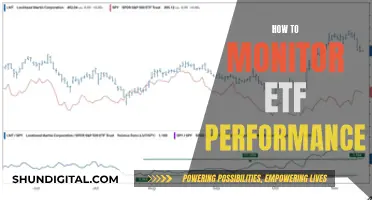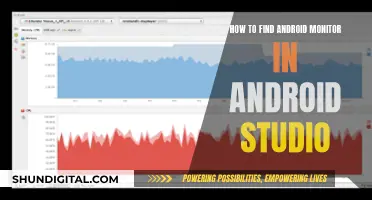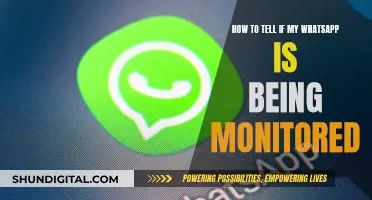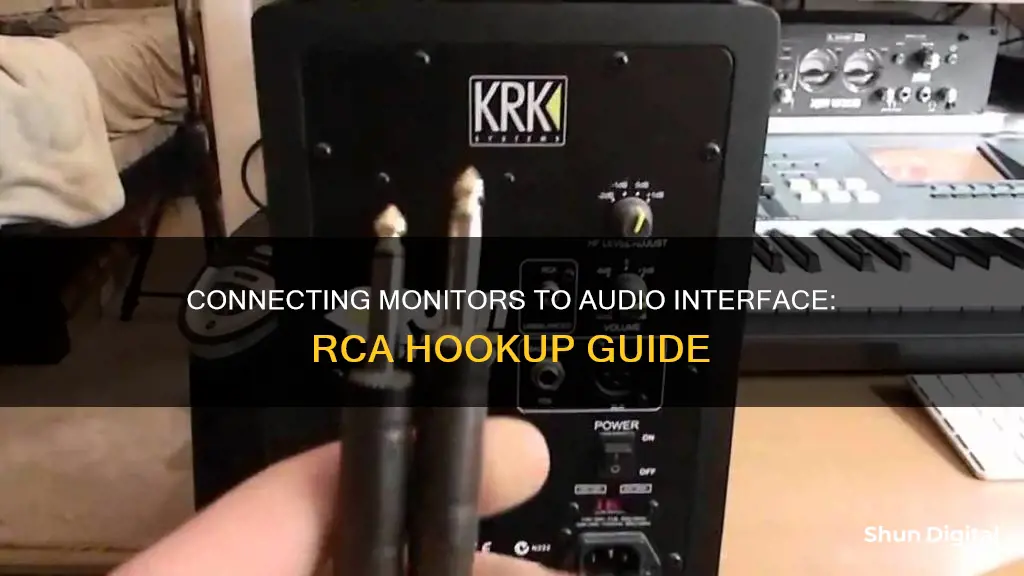
Hooking up monitors to an audio interface can be a tricky task, especially if you're new to the world of audio equipment. The process involves several steps, from turning down the volume and equalizer knobs to adjusting the dBu/dBv rating and troubleshooting potential issues.
First, it's crucial to connect the audio interface to your computer using a USB cable. This allows your computer to recognize the interface and install the necessary drivers. Next, you'll need to determine whether you have passive or powered studio monitors. Passive monitors require an additional amplifier to function, while powered monitors have a built-in amp and can be plugged directly into the audio interface.
When it comes to connectors, you'll want to use a balanced connection, such as a TRS or XLR cable, whenever possible. These connections provide better audio quality and are less susceptible to noise and interference. However, if your equipment only has RCA or TS connectors, you can still make the necessary connections, but the audio signal will be unbalanced and more prone to interference.
Additionally, it's important to adjust the volume and EQ settings correctly. Start by turning the volume up on your studio monitors or amp, and if there's a 0 dB volume option, use that for the most accurate sound. You may also need to adjust the HF/HP and LF/LP trim/level settings on your equipment.
Finally, if you encounter any issues, don't panic. There are several troubleshooting steps you can take, such as checking USB drivers, sound settings in your operating system, and voltage settings on the audio interface. By following these steps and making the right connections, you'll be well on your way to enjoying high-quality audio through your monitors and audio interface.
What You'll Learn

Turn down volume and EQ knobs on the interface and monitors
When connecting studio monitors to an audio interface, it is important to first turn down the volume and EQ knobs on both devices. This is because the vibrations will be too powerful for a regular pair of studio monitors if the lows are turned up too high. This may cause damage to the monitors, and may also damage your hearing.
The same goes for EQ knobs—bass, middle, and treble. If your audio interface has additional volume knobs, be sure to turn those down as well.
If your amplifier (for passive speakers) or active speakers have volume knobs, you should also turn these down.
Mastering Multi-Monitor Setup with NVIDIA Surround for a Seamless View
You may want to see also

Connect the interface to your computer
Connecting an audio interface to your computer or laptop is a simple process, but it's important to ensure you have the correct drivers and compatible cables to record audio signals properly.
First, power off both your computer and the audio interface. Then, using the correct cable (Thunderbolt, FireWire, or USB), connect the interface to your computer. If your computer doesn't have the right input, you may need to use a soundcard, which has the compatible jacks and inputs.
Once the hardware connection is established, you can install the device on your computer. Some interfaces will install automatically when connected, while others may require you to install drivers from a CD or by downloading them from the manufacturer's website.
After installation, you can connect your audio equipment, such as microphones, instruments, speakers, and headphones, to the inputs and outputs on the interface. Ensure that the interface is receiving power, often indicated by a light.
Finally, open your audio software and go to the settings or preferences menu. Here, select the audio interface as your input and output device, and adjust the settings to optimize sound quality and minimize latency.
Cleaning Your LCD Monitor: Removing Internal Dust
You may want to see also

Plug passive monitors into an amplifier
Passive monitors require the use of an external power amplifier to pass the signal. They also require a balanced cable to connect the mixer to the power amplifier. However, the specific cable you will need depends on the connectors that your power amp and speakers have. You may need a SpeakON, TS, or speaker wire.
To set up a passive monitor, connect the outputs of the mixer to the inputs on the amplifier. Then, connect the outputs of the amplifier to the monitor's inputs. While the inputs on a power amp receive a balanced signal, the amp's outputs send an unbalanced signal. This is because, by the time the signal has gone through the power amp, the signal-to-noise ratio is good enough that you don't have to worry about signal loss from cable runs greater than 20 feet.
Improperly connecting speakers and amplifiers can cause damage, so be sure to read the user manual for your monitors and amplifiers carefully. Pay special attention to any information about connection types, impedance, and power ratings.
- Turn up one of the Aux sends on a channel strip. That sends the channel to an Aux Master, which is then sent to an output of the mixer and the stage monitor connected to the respective Aux output jack.
- Balance the aux send levels to complement the performer's needs. Think about what each performer needs to hear based on where they're positioned and what they require to perform at their best.
- Finalise monitor mixes with performers while the mains are on. That helps acclimate both the sound engineer and the musicians to what the performance will sound like.
LCD Monitor Longevity: Dim or Vibrant Display?
You may want to see also

Connect powered monitors to the interface
If you have active or powered studio monitors, you won't need an amplifier as they have a built-in amp. To connect them to your audio interface, you'll need to use the correct cable. The connector you'll use depends on the output ports on your audio interface.
If your audio interface has only one type of line output, use that. For example, the Focusrite Scarlett 2i2 has two 1/4-inch (or 6.35mm) jack TRS output ports for the left and right studio monitors. TRS cables have three parts: tip, ring, and sleeve, and they are different from TS cables, which only have two parts. Both are large 1/4-inch jacks, so you might mix them up. You can tell the difference by looking at the number of black rings that partition the metal pieces on the jack. If it has one black line, it's a TS cable. TRS cables always have two black lines.
Your audio interface may also have RCA or XLR output ports. XLR is typically used for microphones, but your audio interface may have it as an output for studio monitors.
The same confusing story repeats itself with the amp or powered studio monitors. XLR and TRS connectors are more common than TS and RCA ones because they are balanced. An unbalanced audio signal only has a positive signal wire and a ground wire, making the cable prone to picking up interference and noise. On the other hand, a balanced signal has an added negative signal that turns into a positive signal at the input and, when combined with the positive signal, cancels out the noise.
So, use a TRS or XLR cable if possible, as the audio quality will be much better than with RCA or TS cables. If you have XLR on your studio monitors and TRS on the audio interface, use an adapter.
Before connecting the speakers, you should also adjust the dBu/dBv rating. If you don't, you might short circuit your speakers. Studio monitors and amps typically have a +4 dBu or -10 dBv input sensitivity switch. Use +4 dBu for balanced audio outputs and -10 dBv for unbalanced signals. In other words, +4 dBu is for TRS and XLR connectors, and -10 dBv is for RCA and TS connectors.
Now, simply connect your amplified speakers to the audio interface.
Monitoring Oracle Temp Tablespace Usage: Tips and Tricks
You may want to see also

Adjust volume and EQ settings
Once your audio interface and studio monitors are connected, power up the speakers and adjust their volume to around 50%. Then, gradually raise the output level of your interface from zero.
Now that you can hear your music, you can start to adjust the EQ settings to your liking. The EQ, or equalizer, allows you to manipulate frequencies to achieve an end result that appeals to your personal preferences.
If you want to add extra treble to the album or need to lower the bass for late-night listening, you can adjust the EQ settings to do so. For example, if you want to add some shimmer to the sound of a hi-hat cymbal that is being drowned out by a dominant vocal track, you can increase the treble. Or, if you want to mellow out the narrator’s voice in an audiobook, you can decrease the treble.
Additionally, the shape of the room or ambient noise can affect how your music sounds. EQ settings can help compensate for this. For example, if your mixes sound too boomy or trebly, you can adjust the EQ to compensate for the positional impact on your sound.
It's important to remember that small adjustments to the EQ can have a significant effect on the sound, so it's best to start with a 1 dB to 2 dB change and move up or down from there.
When adjusting the EQ, it's generally recommended to start by decreasing the level of a frequency rather than increasing others around it. This is because expanding too many frequencies can make the music sound muddled.
If you're not sure which frequencies to adjust, you can refer to a frequency spectrum breakdown, which will help you identify which sounds live where.
Finally, keep in mind that any change you make to the EQ will not only affect the frequency range you’ve chosen but also how the rest of the frequencies interact with each other. So, it's important to take a targeted and gradual approach to adjusting your EQ settings.
Monitoring Home WiFi Usage: An Xfinity User's Guide
You may want to see also
Frequently asked questions
A balanced connection with a TRS or TRS to XLR cable is the best option. If your speaker or audio interface doesn’t have these inputs/outputs, there are various unbalanced solutions too.
To connect a pair of studio monitors to your laptop or PC without an audio interface, you will need a 3.5mm jack to 2x XLR male cable. Cables are available in various lengths. If the cable isn’t long enough, you can easily extend it using a regular microphone cable. You will need two, one for each speaker, and you can also use this type of cable to connect your DJ set to your active monitors.
An audio interface is a sound card that is vital for recording. It’s available as a compact external device (or 19-inch rack unit) or an internal sound card that’s built into your computer. Unlike a standard sound card, an audio interface offers higher-quality performance and more possibilities such as professional connection options.