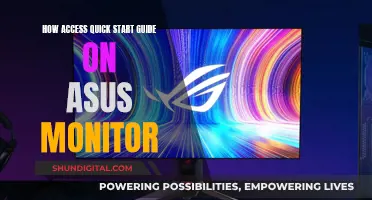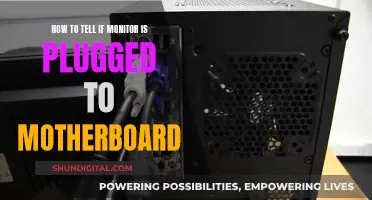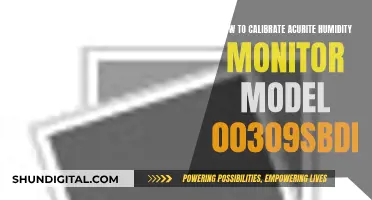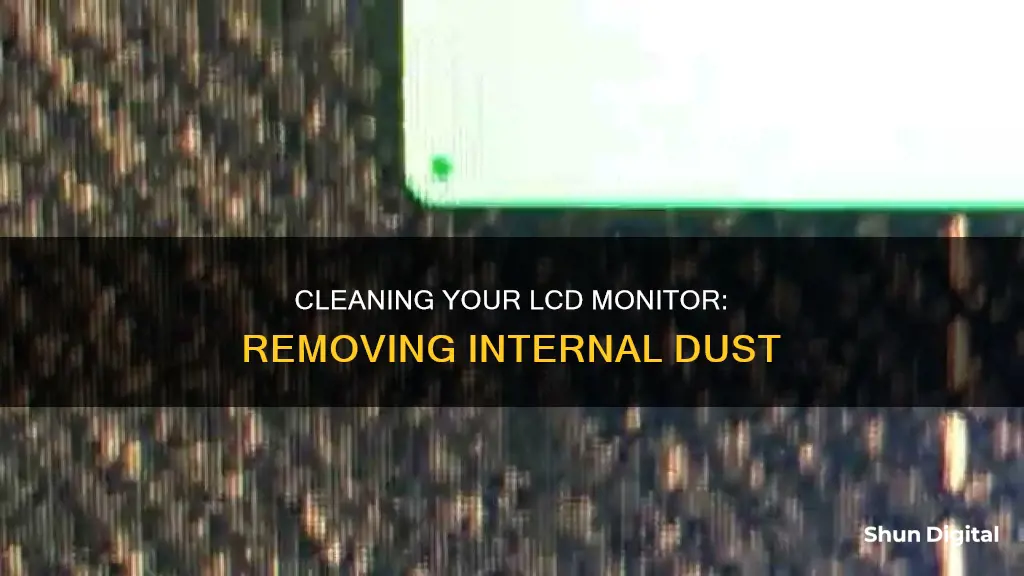
Dust can easily build up inside your LCD monitor, entering through the air vents at the back of the device. This can cause the monitor to overheat and become permanently damaged. To clean the inside of your LCD monitor, you should first turn it off and unplug it from the wall. Then, using a can of compressed air, spray over the air vents until all the dust has been removed.
| Characteristics | Values |
|---|---|
| What to use | A can of compressed air |
| When to use it | When there is dust inside the monitor |
| How to use it | Turn off the monitor, unplug it, attach the nozzle, spray over the air vents |
| What not to do | Do not push the nozzle inside the vents |
| What else to use | Microfiber cloth, water, vinegar, isopropyl alcohol, Lysol wipes, distilled water, dish soap |
| What not to use | Solvent cleaners with acetone, ethyl alcohol, ethyl acid, ammonia, methyl chloride, paper towels, tissues, spray cleaners |
What You'll Learn

Use a can of compressed air to blow dust out of the air vents
To remove dust from inside an LCD monitor, you can use a can of compressed air to blow the dust out of the air vents. This is a safe and effective method to clean the inside of your LCD monitor without having to disassemble it. Here's a step-by-step guide on how to do it:
Firstly, turn off your LCD monitor and unplug it from the power source. It is important to ensure that the monitor is not connected to any power source during the cleaning process. Once it's unplugged, locate the air vents on the back of the monitor. These vents are usually found at the back of the television and serve the purpose of ventilation and cooling.
Get your can of compressed air and attach the included nozzle to the front of the can. This nozzle is typically long and made of plastic. It is often taped to the side of the can. Now, position the nozzle a few inches away from the air vents and start spraying. Do not insert the nozzle inside the vents as the strong airflow could damage the internal components of your monitor. Instead, spray the compressed air over the air vents, allowing the dust to be blown out from the inside.
Continue spraying until all the dust has been removed from the inside of your LCD monitor. Make sure to keep the can of compressed air upright during the process, as tilting it may cause liquid to spray out, which could damage your monitor. Additionally, be cautious not to shake the can as this can also cause liquid to come out.
Using compressed air is a convenient way to clean dust from hard-to-reach places, such as the interior of your LCD monitor. It is important to be cautious and follow the above steps to ensure the safety of your device.
Monitoring TV Usage: Track and Control Your Viewing
You may want to see also

Turn off and unplug the monitor before cleaning
Before you begin cleaning your LCD monitor, it is imperative that you turn off the device and unplug it from the power source. This is a crucial safety measure that must not be skipped. Working on an electronic device while it is still connected to a power source can lead to electrical hazards and put you at risk of injury. Additionally, turning off the monitor will make it easier for you to identify the spots that require cleaning, as a black screen will highlight any dust, dirt, or smudges.
When turning off the device, if it has a power button, simply press it to power down. If your monitor does not have a power button, you can turn it off by disconnecting the power cable from the back of the unit. However, make sure to properly shut down the connected device (such as a computer or gaming console) before unplugging the monitor.
Once the monitor is turned off, locate the power cable and unplug it from the wall outlet. This step is essential for discharging any residual electricity in the unit. Even when the monitor is turned off, there may still be electricity running through its components, so unplugging it ensures that there is no power left in the device.
After turning off and unplugging the monitor, it is advisable to wait a few minutes before proceeding with the cleaning process. This waiting period will allow any remaining electricity to dissipate, ensuring a safer cleaning experience. It is crucial to prioritise safety when working with electronic devices, and taking these steps will help prevent accidents and potential damage to the monitor.
Once you have completed the steps of turning off the monitor, unplugging it, and waiting for a short duration, you can proceed with the cleaning process, knowing that you have minimised the risks associated with electrical devices. Remember to always prioritise your safety when working with electronics, and refer to manufacturer guidelines or seek professional advice if you are unsure about any aspect of the cleaning process.
Adjusting Your View: Rotating the ASUS Monitor with Ease
You may want to see also

Sweep a microfiber cloth gently across the screen
Sweeping a microfiber cloth gently across the screen is an effective way to remove dust from an LCD monitor. This method is recommended because microfiber cloths are lint-free and gentle on LCD surfaces. Regular cloths, rags, paper towels, and even T-shirts can be more abrasive than you think and may damage your screen.
To sweep a microfiber cloth gently across the screen, start at the top of the LCD screen and wipe from one side of the monitor to the other using a single broad stroke. This should be enough to lift away dust and minor smudges. Continue using smooth strokes as you work your way down the screen, repeating the same motion until you reach the bottom. Remember to be gentle and use a soft touch throughout the process.
Before you begin, it's important to turn off your monitor to prevent potential screen damage. It's also a good idea to power down your device completely if you want to be extra careful. Additionally, make sure to use a clean, dry microfiber cloth specifically designed for this purpose.
While this dry method is effective for dust removal, you may need to dampen your microfiber cloth with water or a mild cleaning solution to tackle more stubborn smudges or stuck-on debris. Always remember to spray the cloth instead of directly spraying the screen to avoid potential damage.
Where is My ASUS Monitor Serial Number?
You may want to see also

Use a vinegar and water solution to clean the screen
To remove dust from inside an LCD monitor, you can use a vinegar and water solution to clean the screen. This is a gentle and effective way to remove dust, smudges, and stuck-on debris from your monitor. Here's a step-by-step guide on how to do it:
Step 1: Power Down the Monitor
Before you begin cleaning, it's important to turn off the monitor and unplug the device to avoid any potential damage. Additionally, it's easier to see smudges and dust when the screen is completely black.
Step 2: Prepare the Vinegar and Water Solution
In a bowl, mix equal parts distilled white vinegar and plain water. Distilled water is preferred as it doesn't contain any minerals that could leave streaks or residue on your screen.
Step 3: Dampen a Lint-Free Cloth
Take a lint-free, microfiber cloth and dampen it with the vinegar and water solution. Make sure to wring out the cloth thoroughly so that it's just slightly damp. You don't want any excess liquid dripping onto your screen.
Step 4: Wipe the Screen
Starting at the top of the screen, gently wipe the cloth from one side of the monitor to the other using smooth, broad strokes. Work your way down the screen in sections, slightly overlapping each stroke. Be careful not to apply too much pressure to avoid damaging the screen.
Step 5: Dry the Screen
Once you've finished wiping the screen, allow it to air dry completely before turning it back on. Alternatively, you can gently wipe the screen with a dry microfiber cloth to speed up the drying process. Make sure there is no moisture left on the screen before plugging the device back in to prevent any potential damage to the internal components.
Tips and Precautions:
- Always check the user manual or the manufacturer's website for specific instructions or precautions regarding cleaning your LCD monitor.
- Avoid using paper towels, regular cloths, rags, or T-shirts, as they can be too abrasive and damage your screen.
- Never spray or pour any liquid directly onto the screen. Always apply the cleaning solution to your cloth first and then wipe the screen.
- Do not use ammonia or alcohol-based cleaners on LCD screens, as they can cause damage.
- Avoid placing your monitor near a window, as exposure to rain, moisture, or direct sunlight can severely damage it.
Propping Up Your ASUS Portable Monitor: A Step-by-Step Guide
You may want to see also

Avoid using paper towels and tissues
Paper towels, tissues, and other paper products should be avoided when cleaning an LCD monitor. These products contain clay, sand, and similar materials in quantities that are high enough to cause abrasive damage when you wipe a surface that is easily scratched.
Microfiber cloths are a much better option for cleaning LCD screens. They are less likely to scratch or otherwise damage the screen. When using a microfiber cloth, apply light pressure to remove dust, oil, and other marks. Avoid using extra pressure on resistant areas.
If a dry microfiber cloth does not get the screen totally clean, dampen the cloth with distilled or deionized water. If this still doesn't work, you can combine equal amounts of white vinegar and distilled or deionized water, and use that solution for cleaning the LCD monitor. Alternatively, you can add a small amount of isopropyl alcohol to distilled water.
If you are looking to clean the inside of your LCD monitor, it is recommended to use compressed air to blow away the dust. Be sure to do this in a dust-free room, so that dust particles do not get stuck under the monitor when you put it back together.
Monitoring Internet Usage: AT&T's Parental Controls Guide
You may want to see also
Frequently asked questions
Use a can of compressed air to blow the dust out through the air vents. Remember to turn off and unplug your monitor first.
You can try disassembling the monitor and using a soft, clean cloth to wipe away the dust. However, this is risky and could damage your monitor.
Use a dry, soft, lint-free cloth, like a microfiber cloth, to gently wipe away dust and smudges. Move in smooth, broad strokes, working from the top of the screen to the bottom.
Yes, but be careful. Power down and unplug your device first. Use a 50/50 mix of distilled water and vinegar, or a commercial LCD cleaner, sprayed onto a cloth (not directly onto the screen).
Avoid using paper towels, tissues, or spray cleaners directly on the screen, as these can damage the delicate surface. Do not use solvents like acetone, ethyl alcohol, or ammonia.