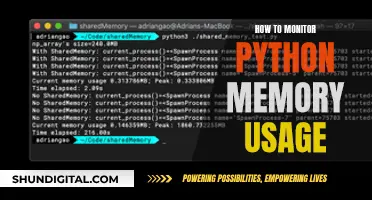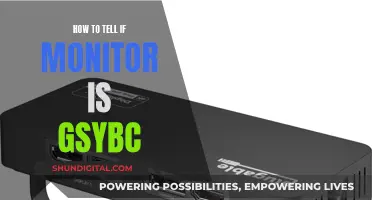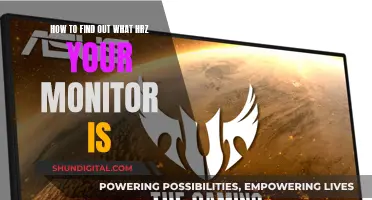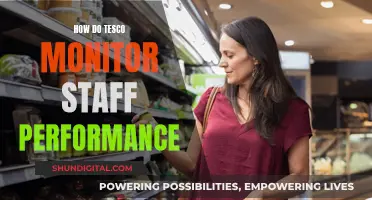ASUS ZenScreen portable monitors are designed to boost productivity and enable entertainment while on the go. They are easy to set up anywhere and can be used in various scenarios. The latest ASUS ZenScreen portable monitors include a kickstand that gives excellent versatility, including the ability to orient your monitor in portrait or landscape modes. The kickstand also lets you position the display at a wide range of viewing angles, helping you align the portable monitor with the screen of your laptop.
What You'll Learn

Using a kickstand mechanism
The ASUS ZenScreen portable monitor series offers a range of options for users seeking a versatile and convenient display solution. One notable feature of these monitors is the inclusion of a kickstand mechanism, which allows for easy propping and flexibility in viewing angles. Here are some detailed instructions on using the kickstand mechanism to prop up your ASUS portable monitor:
- The latest ASUS ZenScreen portable monitors are equipped with a kickstand that offers excellent versatility. This kickstand allows you to orient your monitor in portrait or landscape mode, depending on your preferences and needs.
- The kickstand is designed with a stepless hinge, providing a wide range of viewing angles. You can easily adjust the display to align perfectly with your laptop screen or any other device you are using it with.
- For added convenience, the ZenScreen monitors have a USB Type-C port on opposite sides of the display. This design choice ensures easy connectivity regardless of your setup, making it simple to connect your display to your laptop or other devices.
- The kickstand is not just for functionality but also for protection. The Smart Case, included with some ZenScreen models, serves as a protective cover for the monitor when not in use. When you need to use the monitor, the Smart Case can be folded back to form a sturdy stand, providing a comfortable viewing angle in either portrait or landscape mode.
- Some models, like the ZenScreen Touch MB16AMT, feature a smart pen hole in the bottom corner of the bezel. This design allows you to use any pen or pencil to set your viewing angle if you don't have the Smart Case with you.
- For even more flexibility, the ZenScreen monitors also have standard tripod sockets. This feature enables you to mount your monitor on a tripod, which can be especially useful when you need a more elevated or stable display setup.
- The kickstand mechanism is designed with durability in mind. The strong hinge on the ZenScreen monitors has been torture-tested to endure at least 10,000 open-and-close cycles, ensuring reliability and longevity.
- In addition to the kickstand, ZenScreen monitors come with a protective sleeve. This sleeve keeps the monitor safe and clean during transport and storage, making it easy to slip into your laptop bag alongside your other devices.
Cox Internet Monitoring: What You Need to Know
You may want to see also

Portrait or landscape modes
The ASUS ZenScreen MB16AC monitor can be propped up in either portrait or landscape mode using the foldable smart case that comes with the monitor. The case can be folded into a stand to prop the monitor up. The monitor also has a smart pen hole in the bottom right-hand corner, where you can insert a pen to prop the screen up when not using the smart case.
The ZenScreen monitor can automatically sense its orientation and switch between landscape and portrait modes. The landscape mode is ideal for presentations and Excel sheets, while the portrait mode gives you a perfect view of documents, books, or mobile websites.
The ASUS ZenScreen MB16AC monitor is ideal for use as a secondary monitor for dual-monitor presentations. Its versatility helps you get things done more efficiently when you're on the go. It weighs just 0.78kg and has an ultra-slim 8mm profile, making it easy to carry in your travel bag.
The latest ASUS ZenScreen portable monitors include a kickstand that gives you excellent versatility, including the ability to orient your monitor in portrait or landscape modes. Additionally, their stepless hinge lets you position the display at a wide range of viewing angles, helping you align the portable monitor with your laptop screen.
The ASUS ROG Strix XG16AHPE 15-inch mobile monitor also has a kickstand that works in both landscape and portrait modes. It has a high refresh rate and low input lag, built-in battery and speakers, and good brightness and contrast ratio.
Monitoring GPU Usage: MSI Afterburner Guide
You may want to see also

Using a stepless hinge
The ASUS ZenScreen portable monitor features a stepless hinge that allows for a wide range of viewing angles. The hinge lets you position the display at a variety of viewing angles, helping you align the portable monitor with the screen of your laptop.
The innovative stepless kickstand design holds the display securely at a wide range of angles, providing continuous tilt adjustment. The kickstand works in both landscape and portrait modes and offers excellent versatility. The stepless hinge allows for a seamless transition between different viewing angles, making it easy to find the perfect position for your needs.
The ZenScreen's integrated stepless kickstand offers up to 150° of hinge movement in both landscape and portrait orientation to suit different scenarios. This flexibility makes it easy to use the monitor in a variety of environments and situations. Whether you're working at your desk, relaxing on the couch, or presenting to a group, the stepless hinge ensures you can always find the perfect viewing angle.
The ZenScreen's stepless hinge also enables you to position the display at the same height as your laptop screen, creating a seamless dual-monitor setup. This is especially useful for multitasking and can help improve your productivity by allowing you to easily view multiple windows at the same time. The hinge's flexibility ensures that you can always find the perfect alignment between your laptop and the portable monitor.
The ASUS ZenScreen portable monitor's stepless hinge provides a wide range of viewing angles, excellent versatility, and seamless adjustments. It is a valuable feature that enhances the usability and functionality of the monitor, making it a great choice for professionals, gamers, and anyone looking for a portable and flexible display solution.
Monitoring Employee Internet Usage: Ethical or Necessary?
You may want to see also

Using a tripod
- Choose the Right Tripod: Look for a tripod that is compatible with your Asus portable monitor. The tripod should have a standard 1/4-inch screw thread or a 1/4-20 UNC thread mounting point, which is commonly used for universal tripods. You can purchase an official Asus tripod or opt for a third-party camera tripod that fits the required specifications.
- Assemble the Tripod: If your tripod requires assembly, follow the manufacturer's instructions to set it up securely. Make sure the tripod is stable and can support the weight of your monitor.
- Attach the Monitor: Carefully attach your Asus portable monitor to the tripod by screwing the mounting point of the monitor directly onto the tripod's head. Ensure that the tripod and monitor are securely attached to each other.
- Adjust the Height and Angle: Once the monitor is attached, adjust the height and angle of the tripod to your preferred viewing position. You can adjust the tripod's legs and telescopic parts to achieve the desired height. Make sure the tripod remains stable during these adjustments.
- Position the Monitor: Position the tripod with the attached monitor on a flat surface, such as a desk or table. Ensure that the surface is sturdy and can support the weight of the setup. You can place the tripod next to your laptop or desktop computer to create a dual-screen setup.
- Connect the Cables: Connect the required cables to your Asus portable monitor. The monitor may support USB-C, micro-HDMI, or other types of connections. Ensure that both power and video transmission cables are properly connected.
- Test the Setup: Once everything is connected, turn on your monitor and ensure that it is functioning properly. Test the stability of the tripod by gently applying pressure to the setup, making sure it remains secure and does not tip over.
- Make Final Adjustments: Fine-tune the height and angle of the tripod to your liking. You can also adjust the tilt angle of your monitor, if applicable, to find the most comfortable viewing position.
By following these steps, you can effectively use a tripod to prop up your Asus portable monitor. This setup provides flexibility and can help improve your posture and reduce neck strain by positioning the monitor at an appropriate height. Remember to refer to your specific tripod and monitor models' user guides for detailed instructions and safety precautions.
Internet Surveillance: Schools' Monitoring of Students' Online Activity
You may want to see also

Using a c-clamp stand
The ZenScreen MB249C monitor by ASUS comes with a c-clamp stand that can be used to prop up an ASUS portable monitor. The c-clamp stand is highly adjustable and can be used to prop up the monitor in a wide variety of scenarios. The stand is sold with the monitor and is included in the box.
The c-clamp stand is designed to be used with desks up to 3.25" in thickness. It is made of solid steel and is designed for strength, scratch resistance, and durability. The stand is secured by simple hand-tightening for fast and easy installation.
To set up the c-clamp stand, first, ensure that your desk thickness is compatible with the stand. Then, follow these steps:
- Place the c-clamp on the edge of your desk, with the opening of the "C" facing the desk.
- Adjust the clamp until it is tight and secure on the desk. You may need to use a screwdriver to tighten the clamp fully.
- Place the monitor onto the stand and adjust it to your desired height and angle.
- Ensure that the monitor is securely attached to the stand before use.
The c-clamp stand is a versatile and durable option for propping up your ASUS portable monitor. It allows for a wide range of motion and can be adjusted to fit your needs. The solid steel construction ensures that your monitor will be securely held in place.
In addition to the c-clamp stand, the ZenScreen MB249C monitor also comes with a partition hook kit that offers even more options for propping up your monitor.
Monitoring Memory Usage: NRPE Nagios Guide
You may want to see also
Frequently asked questions
The ASUS ZenScreen portable monitors come with a kickstand mechanism that lets you prop up the monitor in either portrait or landscape mode. The latest models also feature a stepless hinge that lets you adjust the viewing angle to your liking.
Yes, the ASUS ZenScreen portable monitors are compatible with a range of devices, including laptops, desktop PCs, gaming consoles, and smartphones. They connect easily via a single USB Type-C port or a mini HDMI port.
Yes, ASUS offers a range of portable monitors designed for different use cases. For example, the ZenScreen Touch MB16AMT is great for digital artists and gamers, while the ROG Strix XG17 is ideal for serious gamers on the go. The ProArt PQ22UC is another option aimed at creative professionals who require accurate color reproduction.