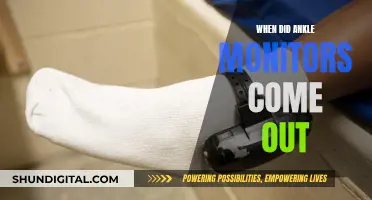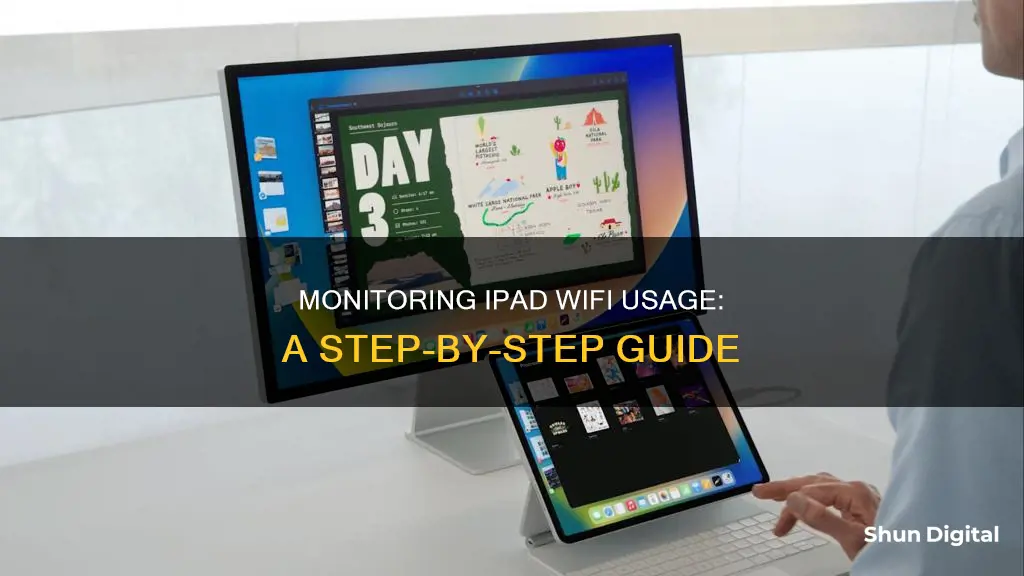
Monitoring your Wi-Fi usage on an iPad can be crucial to avoid overage charges, especially if you're on a limited data plan. While iOS does not provide built-in usage statistics for Wi-Fi, there are several third-party apps available that can help you track your Wi-Fi data usage. These apps can provide insights into your daily and hourly data consumption, allowing you to make informed decisions about your internet usage.
| Characteristics | Values |
|---|---|
| Devices | iPad, iPhone |
| Operating Systems | iOS 14.0 and up, iOS 14.1 and later, iOS 15, iOS 16.6 or later, iOS 17 |
| Apps | DataMan, My Data Manager, My Verizon, Data Usage, WiFiMan |
| Cost | $0.99, Free |
| Features | Hourly usage, custom usage alerts, daily usage, monthly usage, data usage for each app, VPN security |
What You'll Learn

Use the DataMan app to monitor WiFi usage
The DataMan app is a simple and clear app that can help you monitor your data usage on your iPad. Here's how you can use it:
Installation and Setup
First, you'll need to install the DataMan app on your iPad. You can find it on the App Store. Make sure your iPad is running iOS 16.6 or later. Once it's installed, open the app and follow any initial setup instructions.
Real-Time Tracking
DataMan offers real-time tracking of your cellular and WiFi data usage. This means you can see exactly how much data you're using as it happens. No more waiting for your carrier to update your usage stats!
Smart Forecast
The app also features a "Smart Forecast" function that predicts if you'll stay within your data cap. This can help you take precautions and adjust your usage if needed.
DataMan Widget
The DataMan widget gives you instant access to your data usage right on your Home or Lock screen. Just swipe to view it, and you'll be able to see your usage at a glance.
Custom Usage Alerts
You can set custom usage alerts that will warn you before you hit your data cap. This helps you avoid exceeding your limit and incurring extra charges.
Data Plans and Billing Cycle
DataMan supports all billing periods and rollover data. You can set it to automatically reset on your monthly bill cycle date, so you always start tracking from the beginning of your cycle.
Siri Shortcut
DataMan also integrates with Siri. You can ask Siri for a data usage forecast, making it even easier and faster to check your usage.
Apple Watch Compatibility
If you have an Apple Watch, DataMan is designed to work on your wrist as well. You can quickly view your most important stats and stay informed even when you're not using your iPad.
Beautiful Interface
The app offers a beautiful, intuitive interface that makes it easy to track your data usage. It presents key statistics in a clear and visually appealing way.
By using the DataMan app and taking advantage of its features, you can effectively monitor your WiFi usage on your iPad and make sure you stay within your data limits.
Monitoring Java Memory Usage: A Comprehensive Guide
You may want to see also

Turn off cellular data
To monitor WiFi usage on an iPad, you can use a data monitoring app or check your usage via your iPad settings.
If you want to go a step further and turn off your cellular data, you can do so directly from your iPad. Here's how:
- From your iPad home screen, swipe down from the top-right corner to access the Control Center. If your device has a Home button, like an iPad 8 or iPad SE, swipe up from the bottom of the screen instead.
- Tap the green button in the top-left panel of the Control Center to turn off cellular data. The button will turn grey when cellular data is disabled.
- To confirm that cellular data is off, tap and hold this panel to expand it.
- Repeat the above steps to turn your cellular data back on. The button should turn green when cellular data is re-enabled.
Alternatively, you can use Siri to turn off cellular data. Simply activate Siri and say "Turn off cellular data".
Disabling cellular data will restrict your communication options to voice calls and SMS/MMS text messages when you're away from a Wi-Fi network. However, it will also ensure that you don't incur any additional data charges.
If you're using a SIM card with your iPad, another option is to simply remove the SIM card. This will prevent your iPad from connecting to a cellular network. Just be sure to keep the SIM card in a safe place for when you want to reactivate cellular data.
Additionally, if you have a prepaid data plan, you may be able to turn off cellular data by allowing your plan to expire without renewing it. Check your plan details to see if this is an option.
By following these steps, you can effectively turn off cellular data on your iPad and rely solely on Wi-Fi for your internet connection.
Monitoring Home Electricity Usage: A UK Guide
You may want to see also

Use the My Data Manager app
My Data Manager is a free app that helps you monitor your mobile data usage in real time, so you know which of your apps is using mobile data, Wi-Fi, or roaming, and how much data you are using. It provides an ongoing record of your data usage, so you can know your limits, feel confident about your mobile data expenses, and use your device whenever and however you want.
The app utilizes VPN technology to offer an extra level of privacy for your mobile. It also allows you to add an extra layer of privacy with security and data encryption, and to secure your personal information and browse safely on public Wi-Fi. You can also set custom usage alarms to avoid overage charges.
My Data Manager is compatible with iOS 14.1 and later, and Android 6.0 and later. It works on networks around the world, including AT&T, Verizon, T-Mobile, Sprint, U.S. Cellular, China Mobile, China Unicom, China Telecom, Vodafone, Airtel, Vivo, TIM, Claro, Orange, SFR, China Telecom, SK Telecom, NTT Docomo, EE, and O2.
The app has received positive reviews from Wired, CNET, and ZDNet. It has also been trusted by over 14.8 million users worldwide.
Monitoring Resource Usage: Strategies for Optimal Performance
You may want to see also

Use the DataFlow - Data Manager app
The DataFlow - Data Manager app is a great tool to monitor your WiFi usage on your iPad. Here's a detailed guide on how to use this app effectively:
Understanding the App
DataFlow - Data Manager is designed to help you keep track of your daily mobile and WiFi data usage to prevent you from exceeding your data limits and incurring extra charges. The app offers real-time monitoring of both cellular (4G/LTE/3G/Edge/GPRS) and WiFi data usage, ensuring you stay within your allocated data plan.
Installation and Compatibility
You can download the DataFlow - Data Manager app from the Apple App Store. It is compatible with iOS devices, including iPhone, iPad, and iPod Touch, running iOS 7.0 or later. Make sure your device meets the minimum requirements before installing the app.
Setting Up the App
Once you've installed the app, open it, and follow the setup instructions. Provide the app with information about your data plan, including your billing cycle and quota limits. You can configure the billing periods to match your provider's schedule, whether it's monthly, weekly, or custom.
Monitoring WiFi Usage
The app provides a simple and clear user interface to help you monitor your WiFi data usage. It displays a custom progress bar that graphically represents your current and predicted data usage. You can also view the amount of data you've used over your WiFi connection during a specific period.
Custom Counters and Alerts
DataFlow - Data Manager allows you to set up custom counters to monitor usage during a particular period. This feature helps identify apps that consume the most data. Additionally, you can set alerts to notify you when your data usage reaches certain thresholds, helping you stay within your limits and avoid overage fees.
Speed Testing
Another useful feature of the DataFlow - Data Manager app is the ability to perform speed tests on your WiFi connection. With a simple one-button tap, you can test the download rate, upload rate, and latency (response) time of your WiFi network. This helps ensure that you're getting the speeds you expect from your internet service provider.
Background Monitoring
The app is designed to work efficiently in the background, using battery-optimised background monitoring in iOS to keep track of your data usage. It will notify you when your data usage reaches the configured limits, helping you stay informed even when the app is not actively running in the foreground.
Monitoring CPU Usage: JMeter's Performance Insights
You may want to see also

Call your network provider
If you want to monitor your WiFi usage on your iPad, one way to do so is by calling your network provider. While this may sound troubling at first, the process is automated, so you won't have to talk to anyone. Here's how to do it:
Pick up your phone and dial a specific code, depending on your choice of phone carrier. Here are some common ones that include these codes:
- AT&T: Dial 3282# to receive a text message with information about your data and messaging usage.
- T-Mobile: Dial #932# to get details about your data usage, plan, and important dates.
- Verizon: Dial #3282 to get an estimate of the data and messaging you've used in the current billing cycle. You can also listen to this information by holding the phone to your ear after dialling.
- Review the information provided by your network provider. Take note of your data usage, especially if you're on a limited plan or concerned about overage charges.
- If you have specific data plans or bundles, you can ask your network provider about the breakdown of your usage within that plan. This can help you understand which applications or services are consuming the most data.
- Consider contacting your network provider's customer support if you have further questions or concerns about your data usage. They can provide additional insights or recommend data-saving options.
By calling your network provider, you can easily check your WiFi usage on your iPad without the need for third-party applications or complex settings adjustments. This method provides a quick and automated way to stay informed about your data consumption.
Monitor Broadband Usage: Track Your Data Usage Easily
You may want to see also
Frequently asked questions
There are several apps available on the App Store that can help you monitor your iPad's WiFi usage. Some popular options include:
- My Data Manager
- DataMan
- DataFlow
- WiFiMan
- My Verizon
- Data Usage
Monitoring your iPad's WiFi usage can help you keep track of your data usage and prevent you from encountering overage charges or throttling issues, especially if you have a limited data plan. It can also help you identify any apps that are using excessive data or running in the background.
Unfortunately, iOS does not provide usage statistics for WiFi. However, you can view your data usage by going to Settings -> Mobile/Cellular -> swipe up to Mobile Data and check 'Current Period'.
Yes, there are free apps available for monitoring your iPad's WiFi usage, such as My Data Manager and My Verizon.