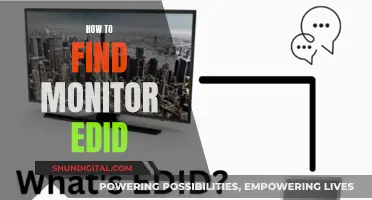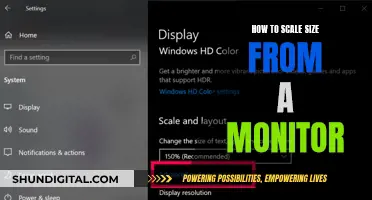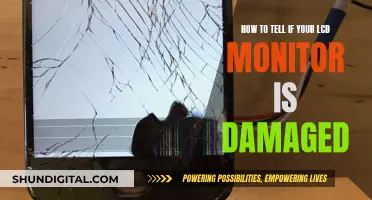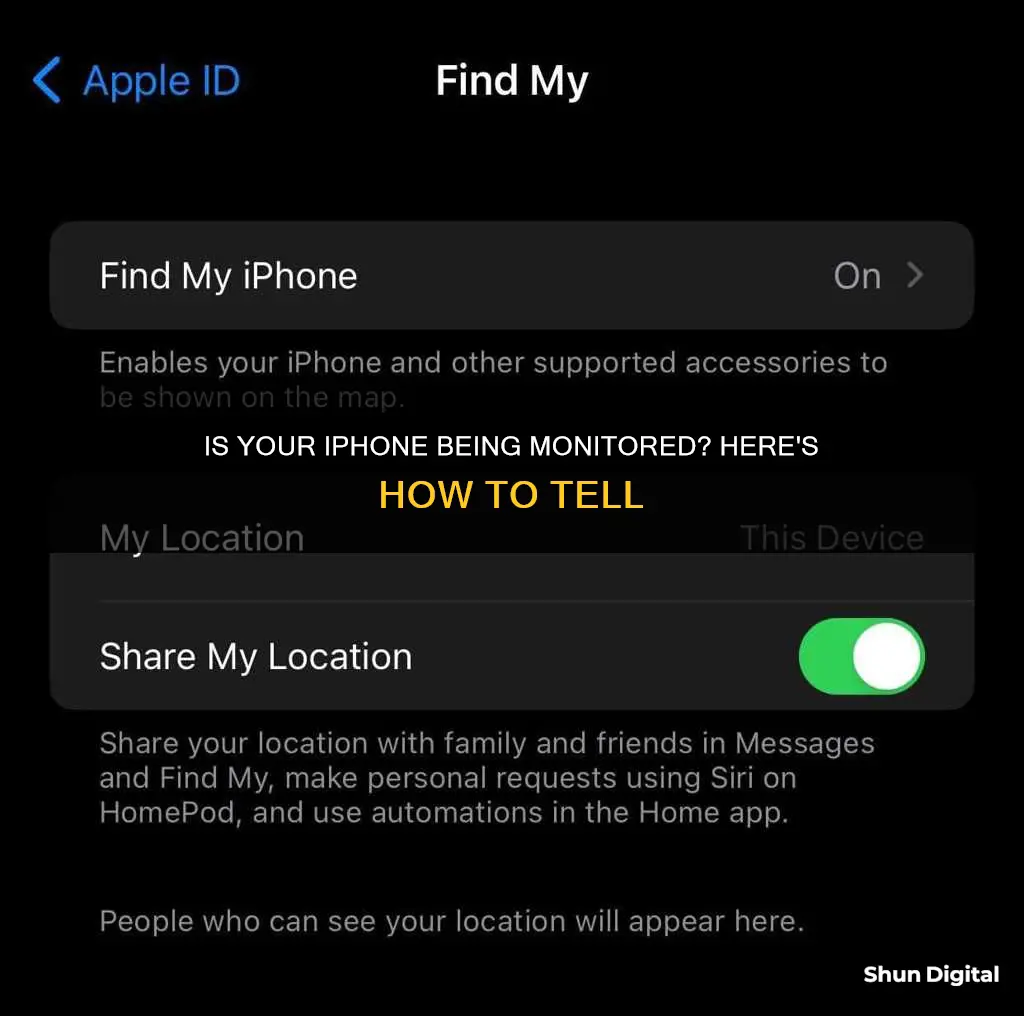
With the invention of new surveillance technology, it's easier than ever for someone to monitor your phone. If you're an iPhone user, there are several indicators that your device is being tracked or tapped. These include strange permission requests, higher battery consumption, increased data usage, and strange noises during phone calls. To protect your phone from being tracked, you can use a VPN, install anti-spyware tools, and be cautious when granting app permissions.
| Characteristics | Values |
|---|---|
| Strange permission requests | A reminder app asking for camera access or voice-recording permission |
| Higher battery consumption | Spy software consumes a lot of battery power |
| Overheating | Spyware apps are constantly active and updating |
| Background noises in calls | Strange noises during a call indicate someone is eavesdropping |
| Increased data usage | Spyware uses a lot of data to send reports to the person monitoring the phone |
| Coded text messages | Strange texts with suspicious links could be phishing scams or spy apps |
| Phone works slower than usual | Spyware eats up your available RAM and slows down the phone |
| Phone freezes or abruptly turns off | Spyware can freeze or crash the phone |
| Websites look unusual | Spyware can change the appearance of webpages on your phone |
| Phone lights up when not in use | Spyware can turn on the screen when the phone is not in use |
| Phone randomly reboots | Someone is accessing the phone remotely |
| Phone takes a while to power on/off | Spyware is sending data before the phone powers off |
What You'll Learn

Strange permission requests
Some apps will ask for access to your location even when the app isn't in use. iOS will remind you which apps are able to use your location after an app accesses your location in the background. However, if you notice an app asking for location access repeatedly, even after you've granted permission, this could be a sign of an issue.
If you encounter strange permission requests, it's important to review the permissions granted to apps and revoke any unnecessary privileges. You can do this by going to "Settings > Privacy & Security > Location Services" and scrolling through the list of apps. Ensure that no apps have "always" access to your location, and adjust any permissions that seem inappropriate or unnecessary.
Additionally, be cautious when granting permissions to apps. Only grant the minimum necessary permissions for the app to function effectively. If an app sends you a strange permission request, it may be attempting to spy on you. For example, an app designed for setting reminders does not need camera access.
Choosing the Right GPU for Your Monitor Setup
You may want to see also

Higher battery consumption
A sudden increase in battery usage could be a sign that someone is tracking your iPhone. Spyware installed on your device will cause a rapid increase in battery usage as it runs in the background, consuming a lot of power. If you notice that you have to charge your battery more often than before, it is likely that your iPhone is being tracked.
However, it is worth noting that battery life will naturally diminish as your device gets older, so what you need to watch out for is a sudden battery drain or a battery that gets stuck. If your iPhone is draining faster than usual, check its battery health by going to Settings > Battery > Battery Health to view the overall condition of your battery.
You can also monitor which apps are consuming the most battery power by going to Settings > Battery and scrolling down to see the battery usage by app. If there is an unfamiliar app that is using a lot of your battery life, this is a red flag that it could be spyware.
Spyware can also cause your iPhone to overheat as it is constantly running in the background, straining the battery and processor. If your iPhone is overheating for no apparent reason, it could be a sign that it is being tracked.
Monitor Water Usage: Smart Apartment Solutions
You may want to see also

Increased data usage
If you suspect that your iPhone is being monitored, one of the signs to look out for is increased data usage. Spyware apps tend to use a lot of data because they are continuously running in the background and sending reports to the person monitoring your phone.
Here's how you can check your data usage on your iPhone:
- Go to "Settings".
- Tap "Cellular" or "Mobile Data". (On an iPad, you might see "Settings > Cellular Data".)
- Scroll down to the "Cellular Data" or "Mobile Data" section.
- Here, you will see an overview of your data usage for the current period, including the total data used, data used while roaming, and data used by each of your apps, sorted from highest to lowest.
If you notice that your device is using more data than usual, and you haven't changed your usage habits or downloaded large files, increased data usage could indicate the presence of spyware on your iPhone.
In addition to checking your data usage, you can also dial specific codes to see if your phone is being monitored. For example, dialling *#21# or *#62# can reveal whether your calls or messages are being redirected, which is a major sign of phone tapping.
Understanding SRGB Mode on Your ASUS Monitor
You may want to see also

Phone overheats
If your iPhone is overheating, it could be a sign that it is running out of space. This is because when there is not enough memory space, the system starts frantically looking for free slots, which increases CPU usage and causes the phone to overheat. To fix this, you can start by removing unnecessary files and photos. You can also use an app to monitor your iPhone's resource usage and clean it at the first sign of malfunction.
Another reason for overheating could be heavy data usage. Processes that consume a lot of data also use a lot of your iPhone's resources. Streaming a video, for example, requires your iPhone to encode and send the video to the streaming platform. This can cause your iPhone to get hot.
Long video calls can also cause your iPhone to overheat. Video calls are a resource-intensive process, as your phone must simultaneously process video and audio, monitor the network connection, and work with the camera and screen. This puts a strain on the processor and battery, causing the phone to overheat.
If your iPhone is getting hot for no apparent reason, it could be due to too many background processes, spy programs, or high bandwidth usage. If you suspect that your phone is being monitored, it's important to take action to protect your private information.
- Environmental heat: Using your phone in direct sunlight or a hot place like a bakery can cause it to overheat.
- Faulty iPhone battery: If your phone gets hot on the backside while you're using it, it could be a sign that your battery is dying.
- App crashes or overload: Crashing apps or too many apps running in the background can increase CPU usage and cause the phone to overheat.
Turning Off Timer on Your ASUS ROG Swift Monitor
You may want to see also

New, unknown apps
To check for new or suspicious apps on your iPhone, go to "Settings > General > iPhone Storage". You can also review which apps have access to sensitive device permissions such as your microphone, camera or location. This can be a good way to reveal a tracking app.
If you find any unfamiliar apps, it is recommended that you remove them immediately. To do this, go to "Settings > Apps Manager" and manually delete the app.
It is also worth noting that, while generic or common app names are often used to disguise spyware, these malicious apps may also be hidden from your standard app list.
In addition, be wary of any apps that request excessive permissions that don't match their supposed function. For example, a "System Update" app that requests access to your microphone could indicate the presence of spyware.
If you are unable to delete a suspicious app, or if you are concerned about potential threats, you can consider performing a factory reset on your device. This will erase all files, apps and information on your iPhone and return it to its original state. However, it is important to back up your data before performing a factory reset, as you will lose everything on your phone.
To factory reset your iPhone, go to "Settings > General > Transfer or Reset iPhone > Erase All Content and Settings". Confirm that you want to erase the data by following the prompts and entering your passcode when asked. After the reset, you will be prompted to set up your iPhone as new, and you can restore it from your backup during this process.
Adjusting for Monitor Size Differences: A Guide to Scaling and Settings
You may want to see also
Frequently asked questions
There are several indicators that your iPhone is being monitored, including:
- Increased data usage
- Higher battery consumption
- Your phone lights up when not in use
- Your phone takes a while to power on/off
- Your phone feels hot to the touch
- You receive strange permission requests
If you suspect your iPhone is being monitored, you should:
- Dial *#21# or *#62# to check if your calls or messages are being redirected
- Check your Apple ID account page for any unfamiliar devices
- Change your Apple ID password
- Turn off location services
- Use a VPN
- Install an anti-spyware tool
If someone has physical access to your iPhone, they may be able to:
- Install spyware
- Access your camera or microphone
- See your location history
- Read your messages or emails
To prevent someone from physically accessing your iPhone, you should:
- Limit physical access to your device
- Use a strong password
- Enable two-factor authentication
- Keep your device up-to-date
- Don't install unverified apps
If your iPhone has been jailbroken, you may notice:
- Strange permission requests
- New, unknown apps on your device
- Websites look different