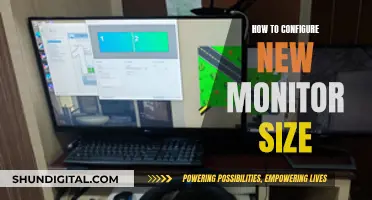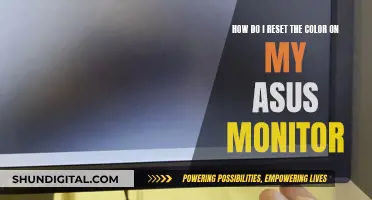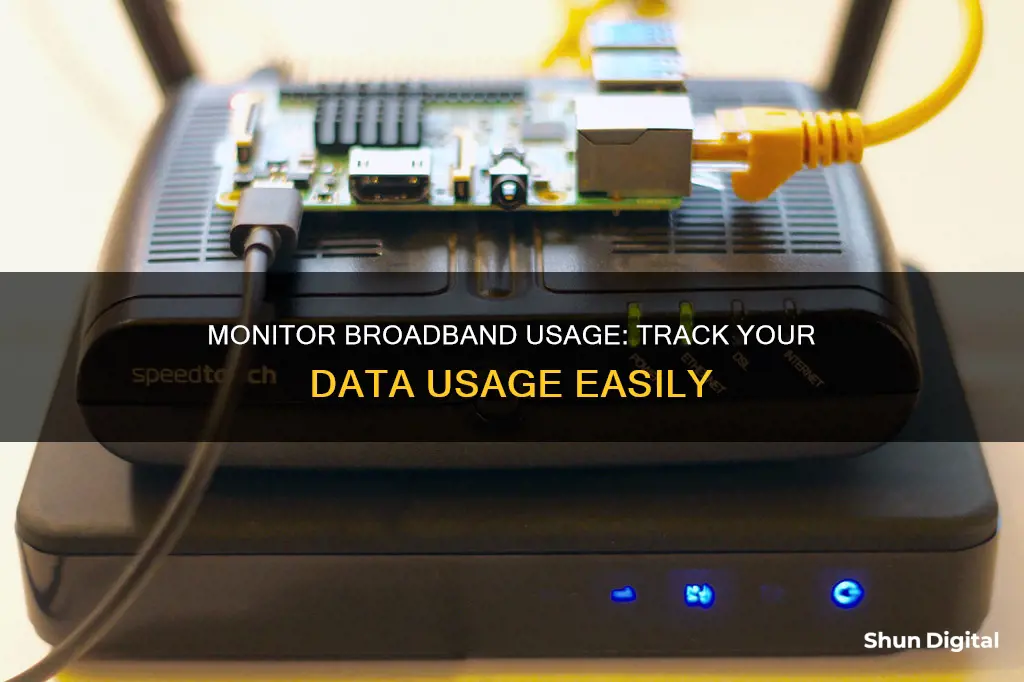
Monitoring your broadband usage can help you avoid overage fees, check for malware, or simply satisfy your curiosity about how much data you use. The best way to monitor your usage is at the router level, which allows you to track bandwidth usage from all devices in your household. You can also check your Internet Service Provider's (ISP) website or app to see your overall bandwidth usage. If you have a data cap, your provider should offer a tool to monitor usage. You can also use third-party applications or programs for more detailed statistics on your data usage.
What You'll Learn

Check your router's statistics section
Checking your router's statistics section is a great way to monitor your broadband usage. Here's a step-by-step guide:
First, ensure that you are connected to your home broadband network. Open your web browser and type in the router's IP address, which is usually found in the router's manual or provided by the manufacturer. In some cases, you can simply type in a standard IP address, such as 192.168.0.1.
Once you have accessed the router settings page, you will need to log in using your router's username and password. These credentials can also be found in the manual or provided by the manufacturer. If you have changed your login credentials in the past, use the updated information to sign in.
After successfully logging in, navigate to the “Advanced” section of the router settings page. Here, look for options such as “Traffic Meter,” “Bandwidth Usage,” or “Network Monitor.” These options may vary depending on your router model and manufacturer. Click on the appropriate link to access the bandwidth-monitoring page.
On the bandwidth-monitoring page, you will find the “Statistics” section, which displays your current bandwidth usage. You may need to click a “Refresh” button to update the stats. This section typically shows bandwidth usage for different time periods, such as the previous month, the current month, the previous week, the current week, the day before, and the current day.
By monitoring your router's statistics, you can keep track of exactly how much data is being uploaded and downloaded through your router. This information can help you identify any issues with your broadband performance and ensure that no one is leeching off your Wi-Fi connection.
Additionally, some routers allow you to set up bandwidth usage settings by enabling a bandwidth usage cap and selecting the desired setting. This feature gives you more control over your broadband usage and helps you avoid exceeding any data limits or caps imposed by your internet service provider.
Beware: Your Boss May Monitor Your Internet Usage
You may want to see also

Use third-party applications for detailed statistics
Third-party applications can provide detailed statistics about your broadband usage. These applications can be used on your PC, Mac, or smartphone.
GlassWire
GlassWire is a free application that can be used on Windows, Android, and iOS devices. It provides in-depth data usage monitoring, tracking both outward and inward connections. It acts as a firewall to check on suspicious connections and threats in the background. It shows the usage of each application on your device, along with its hosts and traffic type. It also provides information on whether the data usage is incoming or outgoing, and you can set up alerts for when you are close to reaching your data limit. The free version of GlassWire only allows you to monitor one device, while the paid version allows you to track multiple devices.
NetGuard
NetGuard is a free application available for Windows and Android devices. It is a monthly internet traffic monitoring tool that helps you avoid going over your monthly bandwidth threshold by setting traffic limits. It offers real-time monitoring of all activity through an on-screen floating window and a reliable notification system. It also allows you to check past and present bandwidth usage through graphs and charts.
BitMeter II
BitMeter II is a monitoring application that provides real-time information and allows you to export all data into a Microsoft Excel spreadsheet. It has an interactive UI that uses a coloured scrolling graph to display data usage information. It allows you to dive deep into various metrics in real-time, making it easier to follow all internet activity.
Bandwidth+
Bandwidth+ is a monitoring tool for Mac users, who tend to have very limited options when it comes to tracking apps. It is an easy-to-use tool that can be found on your status bar once installed. It allows you to quickly glance over your internet activity, including downloads, uploads, and total data usage, which includes all outgoing and incoming traffic. If your iPhone and Mac are physically connected and on the same internet connection, Bandwidth+ can also help you monitor your iPhone data usage.
Monitoring Linux CPU Usage: A Comprehensive Guide
You may want to see also

Monitor usage by device
Monitoring your broadband usage by device can be a useful way to keep track of your data usage and ensure you are getting the best value for money from your broadband deal. Here are some ways to monitor usage by device:
Use a Router
One way to monitor internet usage by device is through your router or modem. Many routers have built-in tools that allow you to see how much data each device on your network uses. To access these tools, you will need to log in to your router's web-based interface, which can usually be found in the device's documentation. You will also need your IP address, which you can find by searching "what is my IP address" on Google. Once logged in, you can go to the router's settings to view usage information for all connected devices. Newer routers may also allow you to set usage limits or restrict access to certain websites.
Use a Third-Party Tool
If your router does not have built-in monitoring tools, you can use a third-party tool such as GlassWire. This program runs on your computer and monitors your internet usage in real time, providing detailed information about transferred data, including which devices and applications are using the most data. GlassWire also allows you to set usage limits and alerts, and block certain apps from using your data.
Use Built-in Tools on Smartphones
If you want to monitor internet usage on your smartphone, you can use the built-in tools on your phone's operating system. For example, on an iPhone, you can go to the "Cellular" section of the Settings app to see how much data each app has used and set usage limits. Android phones have similar options in the "Data Usage" section of the Settings app.
Use a Hardware Firewall
If you want to keep using your existing router but want more advanced monitoring features, you can add a dedicated hardware firewall. This is a physical device placed between your modem and your internal network that can monitor traffic, protect against threats, and take over routing functions. You can purchase a dedicated firewall like Firewalla, or turn an old computer into a firewall box using software like pfSense or OPNsense.
Use Your ISP's Dashboard
You can also check your data usage by logging into your Internet Service Provider's (ISP's) online account system and viewing their user dashboard. Some providers will break down your usage into upload, download, and total usage stats, while others will only show the total overall usage. This method may not be as accurate as monitoring at the router level, but it can still give you an idea of your overall bandwidth consumption.
Nevada Power Co: Monitoring Customer Usage and Bills?
You may want to see also

Check your ISP's dashboard
Checking your broadband usage is fairly straightforward, and there are several ways to do it. One of the simplest methods is to check your Internet Service Provider's (ISP) dashboard. Here's a detailed guide on how to do that:
- Log in to your ISP's online account system: Go to your ISP's website and log in to your account. You will usually need to enter your username and password to access the dashboard.
- Navigate to the dashboard: Once you're logged in, look for a section called "Dashboard," "User Dashboard," or "Usage." This is where you'll find information about your broadband usage.
- Check your usage: On the dashboard, you should see information about your upload, download, and total usage stats. Some ISPs may only show the total overall usage, while others may provide a breakdown of upload and download activity.
- Understand the limitations: While checking your ISP's dashboard is a convenient way to monitor your broadband usage, it may not provide real-time data. The dashboard may update in near real-time or only once or twice a day. Therefore, it's a good idea to check with your ISP to understand how frequently the data is updated.
- Compare with other methods: Combining the information from your ISP's dashboard with data from other sources, such as your router's tracking systems or third-party applications, can give you a more comprehensive understanding of your broadband usage.
- Monitor regularly: To effectively manage your broadband usage, it's recommended to check your ISP's dashboard regularly, especially if you have data caps or want to track your usage patterns over time.
- Contact your ISP: If you're unsure how to access your ISP's dashboard or need assistance interpreting the data, don't hesitate to contact your ISP's customer support team for guidance.
By following these steps, you can effectively utilise your ISP's dashboard to monitor your broadband usage, identify potential issues, and make informed decisions about your internet plan.
Hotels and Internet Privacy: Monitoring Guest Online Activity
You may want to see also

Use a hardware firewall
Monitoring your broadband usage is critical to avoid overage fees and to keep your network secure. One way to do this is by using a hardware firewall.
A hardware firewall is a physical device that sits between your modem and your internal network. All traffic passes through this device, and it can monitor traffic, protect against threats, and even take over routing functions.
There are two main options for setting up a hardware firewall: purchasing a dedicated firewall or turning an old computer into a firewall box using software.
If you want an off-the-shelf solution, you can buy a dedicated firewall like the popular Firewalla platform. Firewalla can measure your bandwidth usage and help you avoid overage charges. It offers features such as monthly data plans and alarms, real-time data usage charts, and the ability to identify devices or activities that are draining bandwidth.
However, if you're willing to put in some extra work, you can turn an old computer into a firewall box using open-source software like pfSense or OPNsense. These projects are enterprise-oriented but are freely available for home users.
Using a hardware firewall is a comprehensive way to monitor your broadband usage and add an extra layer of security to your network.
IBM Employee Internet Usage: Monitored or Not?
You may want to see also
Frequently asked questions
Log in to your router as an administrator, either via a web browser or an app. Look for a statistics section, which will detail your data usage.
You can use third-party apps such as GlassWire, or DataMan Next and My Data Manager if you have an iPhone. Android and Apple iOS also have built-in data traffic monitors with customisable limits.
There are third-party programs you can install on your computer to monitor broadband usage, such as BitMeter OS, NetWorx, or GlassWire.