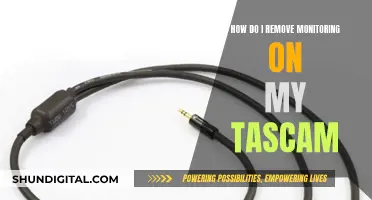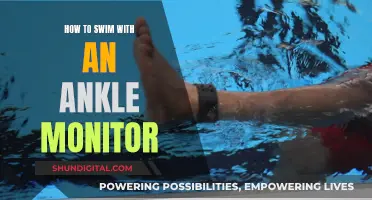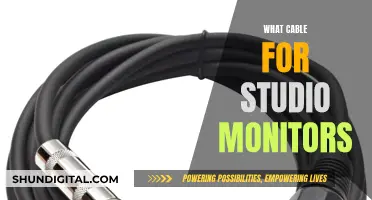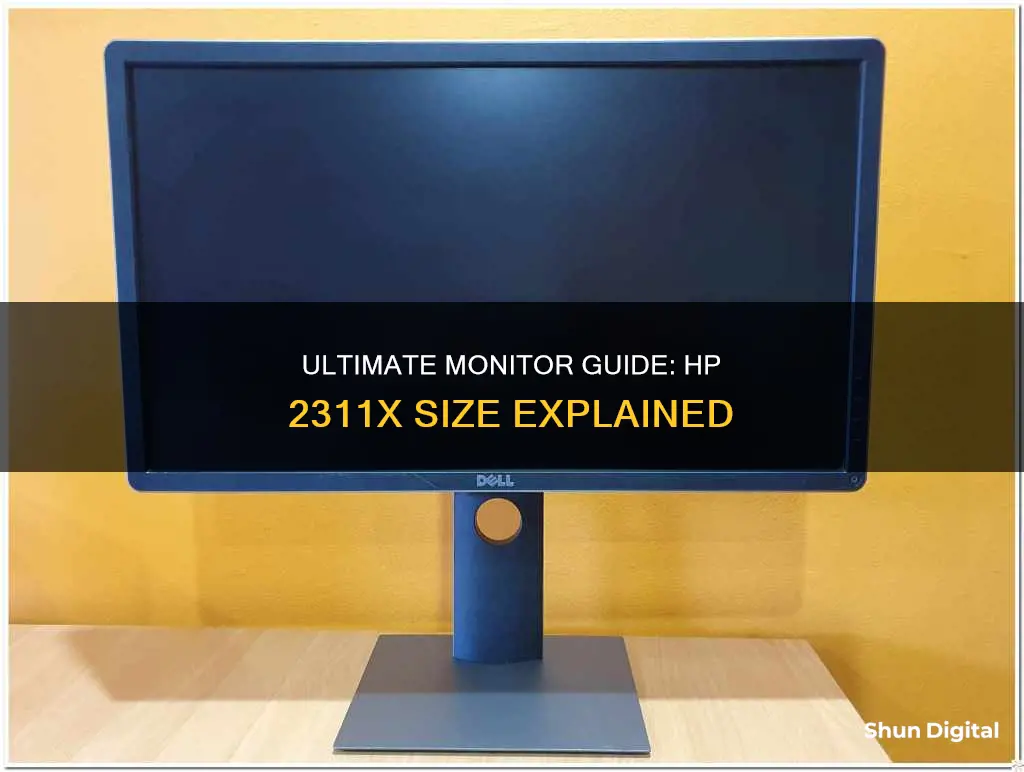
The HP 2311x is a 23-inch monitor with a thin, stylish design. It features a Full HD resolution of 1920 x 1080 pixels, a contrast ratio of 1000:1, and a dynamic ratio of 3,000,000:1. The monitor offers wide viewing angles of 170° horizontally and 160° vertically, and includes VGA, DVI, and HDMI connectivity options. With its impressive performance and array of features, the HP 2311x is a great choice for those seeking a high-quality monitor at a reasonable price.
| Characteristics | Values |
|---|---|
| Display diagonal | 23" |
| Display brightness (typical) | 250 cd/m² |
| Contrast ratio (typical) | 1000:1 |
| Contrast ratio (dynamic) | 3,000,000:1 |
| Viewing angle, horizontal | 170° |
| Viewing angle, vertical | 160° |
| Display resolution | 1920 x 1080 pixels |
| Aspect ratio | 16:9 |
| Response time | 5 ms |
| VGA (D-Sub) ports quantity | 1 |
| DVI-D ports quantity | 1 |
| HDMI ports quantity | 1 |
| Power consumption (typical) | 33 W |
What You'll Learn

HP 2311x monitor specifications
The HP 2311x is a 23-inch widescreen LED backlit LCD monitor with a native resolution of 1920 x 1080 (Full HD) and a 16:9 aspect ratio. It has a dynamic contrast ratio of 3,000,000:1, a brightness rating of 250cd/m², a 5ms response time, and a 60Hz refresh rate.
The monitor has VGA, DVI-D, and HDMI inputs, with HDCP support on the HDMI and DVI-D connectors. It also has a 3.5mm audio output. The HP 2311x includes a power cord, VGA cable, DVI-D cable, cable management clip, CD-ROM (with user guide, warranty, and drivers), and a service phone list card.
The HP 2311x has a sleek, ultra-slim design with a modern stand that includes tilt and slide adjustment. The monitor measures 21.97" x 16.40" x 6.26" (without the stand) and weighs 4.2kg. It is VESA wall-mount compatible and its detachable base allows for smaller packaging, reducing fuel use and CO₂ emissions during transportation.
The HP 2311x has a variety of presets (Movie, Gaming, Text, Photo, and Custom) and color temperature options (Warm, Cool, and Normal) that can be adjusted through the onscreen display (OSD). The OSD is located in the lower right corner and is navigated using four horizontally aligned buttons.
In terms of performance, the HP 2311x has good power consumption, with a Default/On power draw of 24.9 watts. It also has a light antiglare (AG) screen coating, which reduces potential reflections while maintaining the pop of a glossy screen. The monitor has a limited viewing angle, like most TN panels, and is not height-adjustable.
The HP 2311x comes with a limited 1-year warranty that includes parts, labor, toll-free technical support, and real-time chat.
Troubleshooting an ASUS Monitor That Won't Stay Asleep
You may want to see also

HP 2311x monitor pros and cons
The HP 2311x is a 23-inch LED monitor with a Full HD 1920x1080 resolution and a 3,000,000:1 dynamic contrast ratio. It has an ultra-slim design and offers a wide viewing angle with 170/160-degree viewing angles. The monitor includes HDMI, DVI, and VGA connections, making it compatible with a variety of devices. It also has a VESA wall-mount support.
Pros:
- The HP 2311x monitor offers a sharp and detailed viewing experience with its Full HD resolution.
- It has an ultra-slim design, taking up minimal space on your desk.
- The monitor provides a wide range of viewing angles, with 170/160-degree viewing angles.
- It includes multiple connection options, such as HDMI, DVI, and VGA, making it compatible with various devices.
- The monitor has a VESA wall-mount support, allowing for flexible placement.
- It offers good performance for its price, making it a great deal.
- The HP 2311x has a three-year limited parts and labor warranty, which is a great feature for peace of mind.
Cons:
- The monitor lacks ergonomic support beyond tilt adjustment, which may be limiting for some users.
- The Movie and Gaming presets are reported to be too dark, requiring adjustments to fully appreciate the details in dark scenes.
- Some users may find the build quality to feel a bit plasticky and cheap.
- It does not have built-in speakers, so audio options are limited.
Connecting the Asus R554L to a Monitor: A Step-by-Step Guide
You may want to see also

HP 2311x monitor setup and installation
The HP 2311x is a 23-inch monitor with a Full HD resolution of 1920 x 1080 pixels. It offers a clear and bright viewing experience with a typical display brightness of 250 cd/m² and a contrast ratio of 1000:1 (typical) and 3000000:1 (dynamic). The monitor has a quick response time of 5 ms, making it suitable for gaming and watching fast-paced videos.
Setup and Installation:
The HP 2311x monitor is easy to set up and install, offering multiple connectivity options. Here's a step-by-step guide to help you with the process:
- Unbox the Monitor: Unpack the monitor carefully from its box, placing it on a flat surface.
- Assemble the Monitor: Attach the monitor to the stand by following the instructions provided with the monitor. Ensure that the base is securely connected.
- Connect the Cables: The HP 2311x offers various connectivity options, including VGA, DVI-D, and HDMI. Use the appropriate cables to connect the monitor to your desired device, such as a computer, laptop, or gaming console.
- Connect the Power Cord: Plug the power cord into the monitor and then into a power outlet.
- Install the Cable Management Clip: The monitor comes with a cable management clip to help organize and secure the cables. Install this clip according to the instructions provided.
- Turn on the Monitor: Press the power button on the monitor to turn it on.
- Select Video Input Connectors: Use the buttons on the monitor to select the appropriate video input source, such as VGA, DVI, or HDMI.
- Adjust Display Settings: Navigate to the on-screen display menu using the buttons on the monitor. Adjust settings such as brightness, contrast, and display mode to your preference.
- Connect External Speakers (Optional): If desired, connect external speakers to the monitor using the audio cable.
- Wall Mount the Monitor (Optional): If you prefer to wall mount the monitor, follow the instructions provided in the user manual for wall mounting. Ensure that you have the necessary hardware and tools.
By following these steps, you should be able to successfully set up and install your HP 2311x monitor. The user manual provided with the monitor will also include detailed instructions and troubleshooting tips to guide you through the process.
Monitoring Internet Usage: Netgear Router Settings Guide
You may want to see also

HP 2311x monitor troubleshooting
The HP 2311x is a 23-inch LED monitor with a native resolution of 1920 x 1080. It features an ultra-slim design and offers a range of connection options, including HDMI, DVI-D, and VGA.
Troubleshooting
If you encounter issues with your HP 2311x monitor, here are some troubleshooting steps you can try:
- Monitor buttons not working: Try performing a monitor reset. Unplug the monitor's power cord and hold down the power button for 30-60 seconds. Then, plug the monitor back in and power it on. If this does not work, you may need to contact HP support or check if your monitor is still under warranty.
- Display issues: Ensure that you are using the correct input cable for your desired input source. Check that the cable is securely connected to both the monitor and the source device. If you are using an HDMI connection, try using a different HDMI port on your source device if one is available. Additionally, make sure your graphics card drivers are up to date.
- No display/power: Check that the power cord is securely connected to the monitor and a working power outlet. If the monitor still does not power on, try using a different power outlet or power cord.
- Image quality issues: Adjust the monitor's brightness, contrast, and color settings using the buttons on the monitor. You can also try selecting a different picture preset (Movie, Gaming, Text, Photo, or Custom) to see if it improves the image quality.
- Audio issues: The HP 2311x monitor does not have built-in speakers. Ensure that your audio is connected to the correct output device and that the volume is turned up.
Opening the Back of an Asus VX238 Monitor
You may want to see also

HP 2311x monitor comparisons
The HP 2311x is a 23-inch monitor with a native resolution of 1920 x 1080 and a widescreen (16:9) aspect ratio. It is an ultra-slim monitor with a dynamic contrast ratio of 3,000,000:1 and a 5ms response time. The HP 2311x has an LED backlight, which provides increased brightness and enhanced colour saturation while consuming less power. It also has a mercury-free LED backlight, arsenic-free display glass, and is ENERGY STAR 5.0 qualified and EPEAT Silver registered, making it a more environmentally friendly option.
In terms of connectivity, the HP 2311x has VGA, DVI-D, and HDMI inputs, making it compatible with a wide range of devices. It also has a 3.5mm audio output and a USB hub. The monitor has limited ergonomic support, with only a 25-degree back tilt adjustment and no height, swivel, or pivot adjustments.
When compared to other monitors on the market, the HP 2311x offers a good balance of performance and features for its price. While it may not have the most advanced features or ergonomic adjustments, it is a great option for those looking for a basic monitor with good image quality and connectivity options.
Some alternative monitors in a similar price range to the HP 2311x include:
- Dell SE2422HX Monitor - 24 inch FHD (1920 x 1080) with ComfortView and AMD FreeSync
- PHILIPS 24 inch Frameless Full HD (1920 x 1080) with Eye Care and 4 Year Advance Replacement Warranty
- Acer KB272 EBI 27" IPS Full HD (1920 x 1080) Zero-Frame Gaming Monitor with AMD FreeSync and Low Blue Light
iPhone X Display Size and Dimensions Explained
You may want to see also
Frequently asked questions
The screen size of the HP 2311x is 23 inches.
The screen resolution is 1920 x 1080 pixels, which is Full HD.
Navigate to the on-screen display menu using the buttons at the bottom of the monitor and adjust the brightness setting.
The HP 2311x offers various connectivity options, including VGA, DVI, and HDMI ports. Ensure you have the correct cables and connect them securely to your desired device and the corresponding ports on the monitor.
Press the "Menu" button on the bottom of the monitor to access the on-screen display menu. Navigate to "Display" or "Display Mode" and select your desired mode.