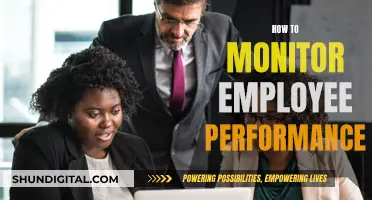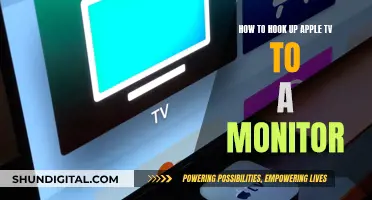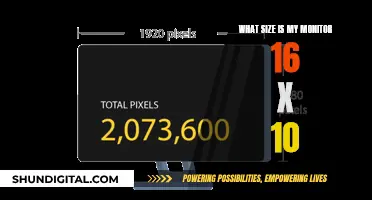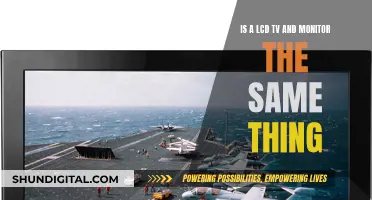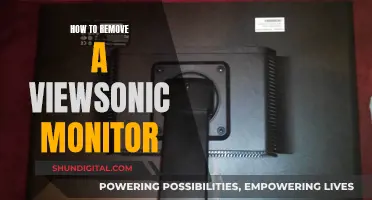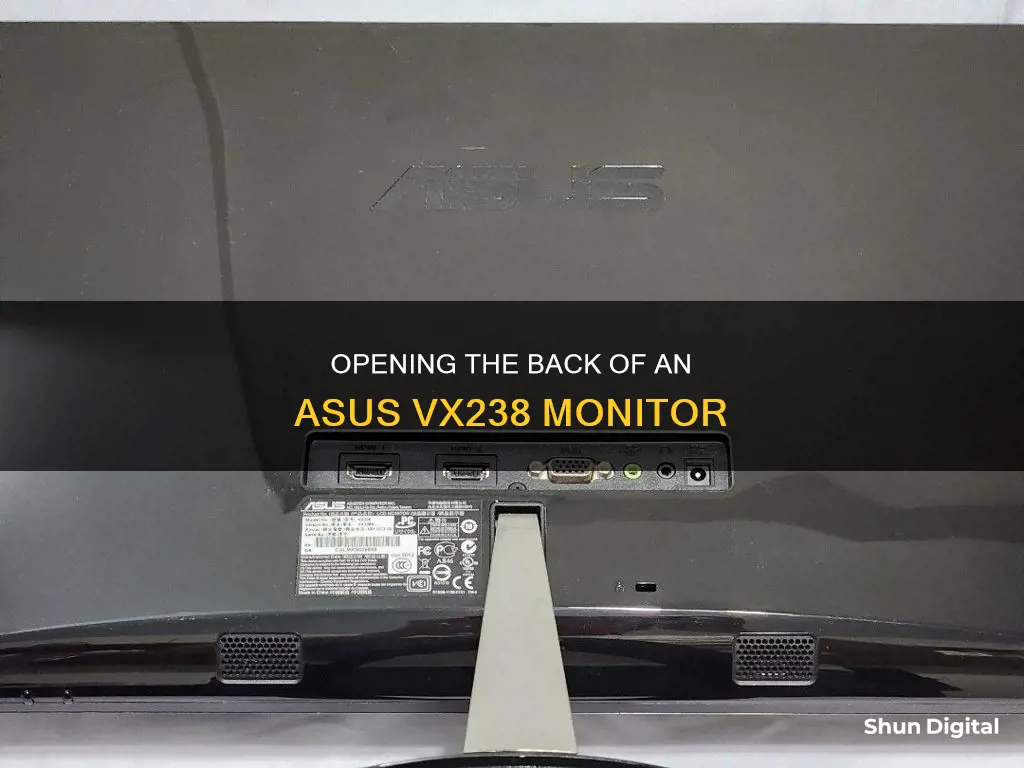
If you want to open the back of your Asus VX238 monitor, you'll first need to lay the monitor face down on a smooth, clean surface. Then, you can use a stiff, pointed tool like a flathead screwdriver to pry out the four rubber covers that are hiding screws in the rear of the monitor. Once you've removed those screws, you can separate the stand from the display. From there, you can use your fingers or a thin cloth to pull the display bezel away from the rear case. Be careful to pull straight up and not to push down on the display, as this could damage it.
What You'll Learn

Removing the monitor stand
To remove the monitor stand from your ASUS VX238 monitor, you will need to first place the monitor face down on a flat surface.
Next, use a flathead screwdriver to wedge into the indentation at the top of the monitor. This should help you pop apart the bezel. Take your time with this step, as you will need to apply some force but be careful not to damage the plastic.
Once the bezel is removed, you will be able to access the screws holding the stand in place. Use a screwdriver to remove these screws, and then detach the stand from the monitor.
If you are having trouble removing the stand, you can try pushing the arm towards the top of the monitor. This will create a gap at the bottom of the rear plastic panel. Keep pushing up and slowly work your way around until the rear panel comes off. With the rear panel removed, you can more easily access the bracket holding the arm in place and remove it.
Please note that this process may require significant force and could potentially damage your monitor, so proceed with caution.
Monitoring Home Electricity Usage: A UK Guide
You may want to see also

Unscrewing the rear panel
First, lay the monitor face down on a smooth, clean surface. This will give you access to the rear of the monitor, where the panel is located.
You will then need to remove the four rubber covers that hide the screws securing the monitor stand in place. Use a stiff, pointed tool, such as a metal spudger, to carefully pry out these plastic covers without causing damage to the surrounding area. Once the covers are removed, you can use a screwdriver to unscrew the four 13.4 mm Philips #1 screws. With these screws removed, you can now detach the stand from the display.
Now, you will need to remove the display bezel, which is held to the rear case by plastic clips. It is recommended to use your fingers for this step to avoid damaging the LCD. Cover your fingertips with a thin cloth to protect them and prevent smudging on the LCD. Grip the bezel through the cloth and lift straight up, applying gentle and even pressure. Start with one long edge of the display, then move to the opposite long side, and finally, grip the center of the remaining side and lift the bezel away from the rear case.
At this point, you will need to pay attention to the corners, as they are secured by two large clips that won't simply pop free by pulling straight up like the sides. Using a thin, stiff prying device like a Jimmy, press against the bottom clip in the lower left corner (found beneath the HDMI logo). While pressing the clip inward, simultaneously pull up on the lower edge of the bezel. With this technique, the entire corner should pop free.
Once one corner is freed, you can gently twist and remove the bezel, freeing the remaining corners. Be cautious during this process, as the bezel can be delicate.
With the bezel removed, you will now have access to the rear panel of the monitor. You can carefully unscrew it, taking care not to damage any internal components or cables.
Remember to follow these steps in reverse for reassembly.
Monitoring CPU Temp and Usage: A Comprehensive Guide
You may want to see also

Using a flat-head screwdriver to pop apart the bezel
To open the back of your ASUS VX238 monitor, you will need to remove the bezel. This process is known as "debezelling". Before you begin, lay the monitor face down on a smooth, clean surface.
- Remove the four rubber covers that hide the screws in the rear of the monitor. Use a stiff, pointed tool, such as a metal spudger, to pry out the plastic covers.
- Remove the four screws securing the monitor stand. These are typically 13.4 mm Philips #1 screws.
- Remove the stand from the display.
- The display bezel is held to the rear case by plastic clips. To release these clips, pull straight up on the bezel. It is recommended to use your fingers or a thin cloth to avoid damaging the LCD.
- Lay the cloth over one of the long edges of the display. Grip the side of the bezel through the cloth and lift straight up. A few clips in the centre will pop free. Be careful to pull straight up and not to pry against the display, as this could damage it.
- Repeat the procedure around the display, moving to the other long side and lifting up on the centre of the bezel.
- Grip the centre of the final side and lift the bezel away from the rear case.
- Now that you have freed the centres of the four sides, move on to the corners. Each corner is secured by two large clips that cannot be freed by simply pulling straight up.
- Using a thin, stiff prying device, such as a flat-head screwdriver, press in against the bottom clip in the lower left corner (beneath the HDMI logo).
- While pressing the clip in, pull up on the lower edge of the bezel. The entire corner should pop free.
- Once one corner is freed, you should be able to gently twist the bezel off, freeing all of the remaining corners.
By following these steps, you will be able to successfully pop apart the bezel of your ASUS VX238 monitor using a flat-head screwdriver.
Monitoring App Bandwidth: A Comprehensive Guide to Track Usage
You may want to see also

Removing the plastic panel
To remove the plastic panel from the back of your ASUS VX238 monitor, you will need to first lay the monitor face down on a smooth, clean surface. Next, use a flathead screwdriver to wedge in the indentation at the top of the monitor. The indentation should be near the top and have a matte finish. It should not be too difficult to get the screwdriver in, but take your time to avoid slipping and causing damage.
Once the screwdriver is in place, apply force to pop apart the bezel. This will allow you to access the screws holding the stand in place. Remove these screws, and you will be able to detach the stand.
Now, you can focus on removing the plastic panel. Push the adjustment arm towards the top of the monitor to create a gap at the bottom of the rear plastic panel. Keep pushing up and slowly work your way around the edges. You may need to apply some force to fully remove the panel. Once the panel is off, you will have access to the bracket holding the arm, and you can remove it if needed.
Reattaching the plastic panel should be done with care to ensure a proper fit.
Monitoring Bandwidth Usage: A Crucial Step for Network Efficiency
You may want to see also

Accessing the internal components
To access the internal components of your ASUS VX238 monitor, you will need to carefully disassemble the device. Here is a step-by-step guide on how to do this:
Step 1: Place the monitor face down on a smooth, clean surface. This will give you access to the back of the monitor, where you can begin the disassembly process.
Step 2: Remove the four rubber covers that are hiding the screws securing the monitor stand in place. You can use a stiff, pointed tool, such as a metal spudger, to pry out these plastic covers. Be careful not to lose the rubber covers or the screws that they are hiding.
Step 3: Once all four rubber covers are removed, use a screwdriver to unscrew the screws that secure the monitor stand. Make sure to keep these screws safe, as you will need them later to reassemble the monitor. With the screws removed, you can now detach the stand from the display.
Step 4: The display bezel is held in place by plastic clips. To remove the bezel, you will need to pull straight up on it. It is recommended to use your fingers for this step, as using prying tools could potentially damage the LCD display. For added protection, you can place a thin cloth over one of the long edges of the display before gripping the bezel and lifting.
Step 5: Work your way around the display, lifting up the centre of each side. Once you have freed the centres of all four sides, you can move on to the corners. Each corner is secured by two large clips that cannot be freed by simply pulling straight up.
Step 6: Using a thin, stiff prying device, such as a Jimmy, press against the bottom clip in the lower left corner (beneath the HDMI logo). While pressing the clip in, pull up on the lower edge of the bezel. The entire corner should pop free.
Step 7: Once one corner is freed, you should be able to gently twist and remove the bezel, freeing the remaining corners. Be careful not to use excessive force, as this could damage the bezel or the display.
Step 8: With the bezel removed, you can now carefully lift the LCD out of the rear case. Be cautious, as a row of adjustment buttons is attached to the display by a thin ribbon cable. Take care not to damage this cable during the removal process.
Step 9: With the LCD display removed, you will now have access to the internal components of the monitor, including the button board, cables, and the housing over the motherboard components. You can now proceed with your repairs or modifications.
Remember to follow these steps in reverse to reassemble your monitor once you have finished working on it.
Monitoring Sub-Panel Electrical Usage: A Step-by-Step Guide
You may want to see also
Frequently asked questions
Place the monitor face down on a smooth, clean surface. Wedge a flathead screwdriver into the indentation near the top of the monitor and gently prise the bezel apart. Once the plastic panel is removed, you will be able to access the screws holding the stand in place.
Once you have removed the back panel, you will be able to see the screws holding the stand in place. Remove these screws and the stand will come away from the display.
Push the arm towards the top of the monitor to create a gap at the bottom of the rear plastic panel. Keep pushing up and gently work your way around the panel until it comes off. You can then access the bracket holding the arm in place and remove it.
No, the Asus VX238 monitor is not wall mountable as it does not have a standard four-screw hole mount on the back.