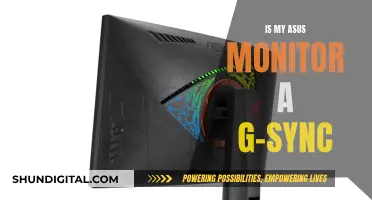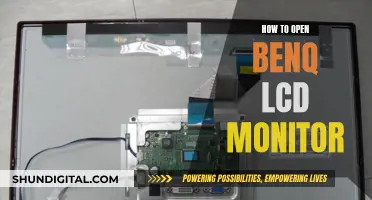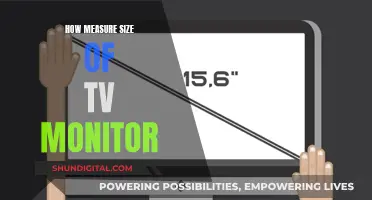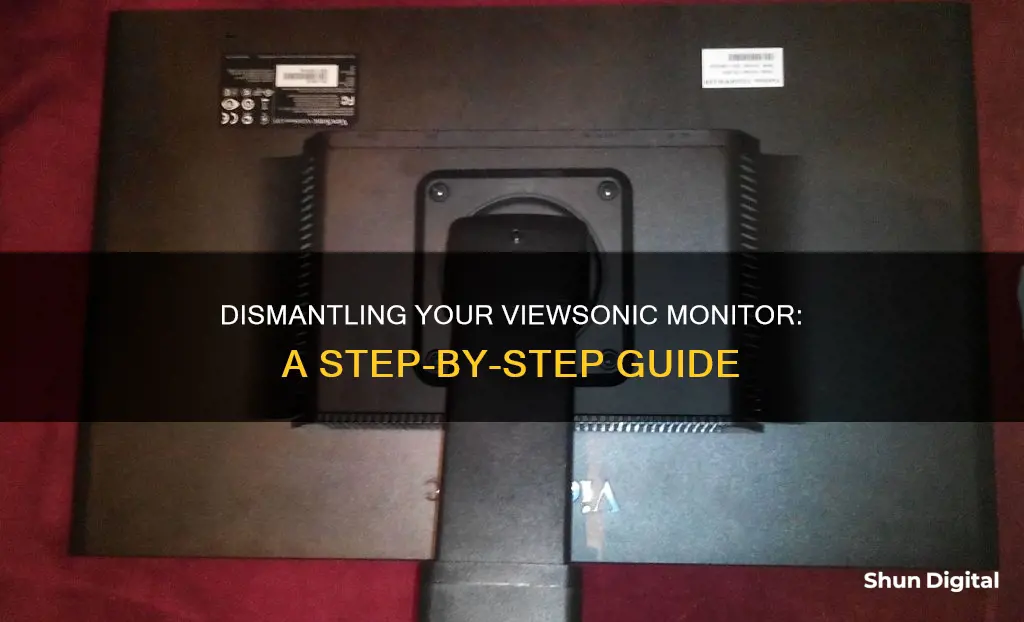
If you want to remove your ViewSonic monitor, the first step is to unplug the monitor power cord from the power source and disconnect the monitor cables from the computer. Then, place a towel on a flat surface and lay the monitor on its side on the towel to avoid damaging the screen. The next steps depend on the type of monitor you own. If you have a standard monitor, slide the monitor base forward to access the locking tab on the sub-base, which connects to the bottom of the monitor. Pull up on the locking tab and slide the sub-base towards the front of the monitor to remove it. For LCD flat-screen monitors, you'll need to locate the locking knob on the bottom of the base. Turn the locking knob counterclockwise 90 degrees and then pull the base off the monitor.
What You'll Learn

Unplug the power cord and disconnect the monitor cables
Before you begin to disassemble your ViewSonic monitor, it is important to ensure that the device is turned off and all cables are disconnected. This is a critical safety precaution and will help prevent damage to the device and potential injury. Place the monitor on a flat, stable surface, and power it down if it is not already turned off.
Now, carefully unplug the monitor's power cord from the power source. This step is crucial for safety and will also ensure that the monitor is completely disconnected from the power supply. Once the power cord is unplugged, you can proceed to the next step of disconnecting the monitor cables.
The next step is to disconnect the monitor cables that link the monitor to the computer. These cables facilitate the transmission of data and signals between the monitor and the computer, enabling the display of images and information. By disconnecting these cables, you are effectively severing the connection between the monitor and the computer.
Depending on your specific monitor model, you may need to slide the monitor base forward to access the locking tab on the sub-base. The sub-base is the component that connects the monitor to its stand or mounting equipment. By sliding it forward, you will gain access to the necessary release mechanisms.
Finally, locate the locking knob or tab on the sub-base or the bottom of the monitor base. This locking mechanism secures the base to the monitor. Using your fingers or a suitable tool, turn or pull the locking knob counterclockwise by 90 degrees. This action will release the base from the monitor, allowing you to lift and remove it carefully.
Fixing Burn-In on LCD Monitors: DIY Guide
You may want to see also

Place the monitor on its side on a towel
To remove a ViewSonic monitor, the first step is to place the monitor on its side on a towel. This is important because many ViewSonic monitors have a curved screen, and laying the monitor on its side avoids damaging the screen. Choose a towel that is clean and free of any debris that could scratch the screen. Place the towel on a flat, stable surface to ensure the monitor remains balanced and secure.
Once the monitor is on its side on the towel, you can proceed to the next steps of removing the monitor base. The specific steps will depend on the type of monitor you own. For standard monitors, the base has a sub-base that attaches to the monitor. Slide the monitor base forward to access the locking tab on the sub-base. Pull up on the locking tab and slide the sub-base toward the front of the monitor. Remove the sub-base and base away from the monitor.
For LCD flat-screen monitors, the base locks onto a stem on the back of the monitor. To remove the base, unplug the monitor power cord from the outlet and disconnect the monitor from the computer. Place the monitor screen side down on a towel over a flat surface. Locate the locking knob on the bottom of the base and turn it counterclockwise 90 degrees with your fingers. Pull the base off the monitor.
By following these steps, you can safely and effectively remove the base of your ViewSonic monitor while protecting the screen from damage.
Monitor Bugs: ASUS Warranty Coverage Explained
You may want to see also

Slide the monitor base forward to access the locking tab
To remove the ViewSonic monitor base, you must first identify which type of monitor you own. The standard monitor uses a base that has a sub-base attaching it to the monitor, whereas the LCD flat-screen monitor uses a base that locks onto a stem at the back of the monitor.
Once you have placed your monitor on its side on a towel, you can begin the process of removing the base. Slide the monitor base forward to access the locking tab on the sub-base. The sub-base is connected to the bottom of the monitor, and the base pivots on it. By sliding the monitor base forward, you will be able to reach the locking tab, which is crucial for the next steps.
The locking tab is a small mechanism that secures the sub-base to the monitor. It is typically located on the sub-base, which is connected to the bottom of the monitor. By sliding the monitor base forward, you will expose the locking tab, making it accessible for the next step, which is to pull it up with your thumb.
The process of sliding the monitor base forward to access the locking tab is a crucial step in removing the ViewSonic monitor base. It allows you to reach and engage the locking tab, which is essential for safely detaching the base from the monitor. This step ensures that you can proceed with the removal process without damaging the monitor or its components.
After sliding the monitor base forward and accessing the locking tab, you can continue with the remaining steps to completely remove the ViewSonic monitor base.
Monitors for CAD: Size Considerations for Optimal Design Work
You may want to see also

Pull up on the locking tab and slide the sub-base forward
To remove a ViewSonic monitor, you must first unplug the monitor power cord from the power source and disconnect the monitor cables from the computer. Then, lay a towel on a flat surface and place the monitor on its side on the towel. This is to avoid damaging the screen, as many standard monitors use a curved screen.
Now, you are ready to pull up on the locking tab and slide the sub-base forward. First, slide the monitor base forward to access the locking tab on the sub-base. The sub-base is connected to the bottom of the monitor, and the base pivots on the sub-base. Once you have located the locking tab, pull up on it with your thumb. This will allow you to slide the sub-base toward the front of the monitor and remove it.
It is important to note that the process of removing the base of a ViewSonic monitor may vary depending on the monitor type. The standard monitors have a sub-base attaching the base to the monitor, while the LCD flat-screen monitors have a base that locks onto a stem on the back of the monitor.
Lexus RC Turbo: Blind Spot Monitor Availability and Performance
You may want to see also

Turn the locking knob counter-clockwise and pull off the base
To remove a ViewSonic monitor, you must first unplug the monitor power cord from its power source and disconnect the monitor cables from the computer. Place a towel on a flat surface and lay the monitor on its side on the towel to avoid damaging the screen.
The next steps depend on the type of monitor you own. The standard ViewSonic monitors use a base that has a sub-base attaching it to the monitor. The LCD flat-screen monitor, on the other hand, uses a base that locks onto a stem at the back of the monitor.
For the standard monitor, slide the monitor base forward to access the locking tab on the sub-base. Pull up on the locking tab with your thumb and slide the sub-base towards the front of the monitor.
Now, for the part that you requested more detail on: turning the locking knob counter-clockwise and pulling off the base. The locking knob is located at the bottom of the base. Turn the knob counter-clockwise 90 degrees with your fingers. This will unlock the base so you can pull it off the monitor.
For the LCD flat-screen monitor, the process is slightly different. On the back of the monitor, at the bottom, to the right and left of the "arm" portion of the stand, you will find two screws. Unscrew one screw from each side. Without pulling the arm forward or backward, slide the arm down and out of the slot. A metal bracket from inside the monitor will come out with it. You may need to wiggle the arm slightly from side to side to get it out.
By following these steps, you can safely remove the base from your ViewSonic monitor, whether it is a standard or LCD flat-screen model.
How to Overclock Your ASUS ROG PG278Q Monitor
You may want to see also
Frequently asked questions
First, unplug the monitor and disconnect all cables. Place the monitor on a flat surface, preferably with a towel underneath. For standard monitors, slide the monitor base forward to access the locking tab on the sub-base. Pull the tab and slide the sub-base towards the front of the monitor to remove it. For LCD flat screens, locate the locking knob at the bottom of the base and turn it counterclockwise 90 degrees to pull off the base.
Place the monitor screen-side down on a flat, stable surface. Press and hold the quick-release tab and carefully lift the stand. Pull down slightly to disengage the hooks and remove the stand.
Purchase a UL-certified mount kit/bracket. Attach the mounting bracket to the VESA mounting holes at the rear of the monitor and secure it with four screws (M4 x 10 mm). Follow the instructions provided with the mounting kit for further installation steps.
At the back of the monitor, to the right and left of the "arm" portion of the stand, there are two screws. Unscrew one from each side and slide the arm down and out of the slot. A metal bracket from inside the monitor will come out with it.