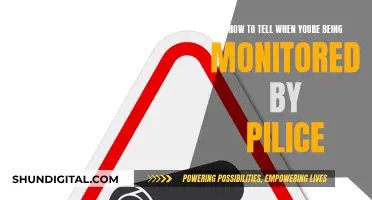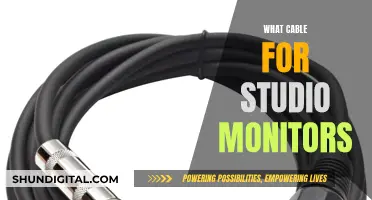When choosing a monitor for CAD work, there are several factors to consider, including size, resolution, colour accuracy, panel technology, brightness, response time, connectivity, ergonomics, budget, and unique features.
In terms of size, a larger screen typically provides more space for designs and can improve productivity. A 27-inch display is often recommended as a minimum, but the ideal size depends on the user's desk size and workspace constraints. Ultrawide monitors, such as the Samsung Odyssey Neo G9 with its 49-inch curved display, can provide an immersive experience and offer a panoramic view for users.
Resolution is another critical factor, with higher resolutions resulting in greater pixel density and sharper images. A resolution of 4K (3840 x 2160) or Quad HD (2560 x 1440) is ideal for CAD work, ensuring that fine details are clear and precise.
Colour accuracy is also essential for CAD professionals, as accurate colour representation is necessary for design work. Look for monitors with a wide colour gamut, such as 100% sRGB or Adobe RGB coverage, and high colour accuracy expressed in Delta E.
Panel technology affects colour reproduction and viewing angles. IPS (In-Plane Switching) or PLS (Plane to Line Switching) panels are recommended for precise colour reproduction and broad viewing angles, ensuring consistent colours even when viewed off-centre.
Brightness and anti-glare coatings are important considerations to prevent eye strain during extended work hours. Sufficient brightness and anti-glare coatings improve comfort and visibility by reducing reflections.
For CAD work, a fast response time of no more than 5ms is recommended to reduce motion blur and guarantee accuracy in dynamic designs.
Connectivity options should also be considered, ensuring the monitor has enough DisplayPort, HDMI, and USB port connectivity to easily integrate with peripherals and the CAD workstation.
Ergonomic features, such as adjustable stands for height, tilt, swivel, and pivot adjustments, can enhance comfort during long design sessions.
Budget is also a crucial factor when choosing a CAD monitor. While purchasing a high-quality monitor is important, it is essential to consider your spending limit and find a balance between features and price.
Some unique features to look for include built-in KVM switches, which allow control of multiple computers with a single set of peripherals, or eye care technology that optimises display performance and reduces eye strain.
Overall, when choosing a monitor for CAD work, it is essential to consider the specific needs and constraints of the user, striking a balance between size, resolution, colour accuracy, ergonomics, budget, and additional features to create a smooth connection between creativity and the digital canvas.
| Characteristics | Values |
|---|---|
| Screen size | 25-49 inches |
| Resolution | 1920 x 1080 - 5120 x 2160 pixels |
| Response time | 1-5ms |
| Refresh rate | 60-240Hz |
| Panel technology | IPS, PLS, VA, TN |
| Brightness | N/A |
| Anti-glare coating | Yes |
| Connectivity | DisplayPort, HDMI, USB |
| Ergonomics and adjustment | Height, tilt, swivel, pivot |
What You'll Learn
- Resolution: 4K or Quad HD for sharp, clear fine details
- Colour accuracy: Accurate colour representation is necessary
- Panel technology: IPS or PLS for precise colour reproduction and broad viewing angles
- Brightness and anti-glare coating: Sufficient brightness to avoid eye strain
- Response time: No more than 5ms to reduce motion blur

Resolution: 4K or Quad HD for sharp, clear fine details
When it comes to monitors for CAD work, resolution is a key consideration. The higher the resolution, the more detailed and accurate your designs can be.
4K Monitors
4K monitors offer incredible image quality, high pixel density, and exact rendering. With a horizontal resolution of around 4,000 pixels, 4K monitors provide twice the horizontal and vertical resolution of FHD displays. This means that intricate details of a CAD model can be displayed at much lower zoom levels, and jagged edges on diagonal lines are eliminated.
The benefits of 4K for CAD users include crisp geometry, beautiful renderings, and less time spent zooming in and out of models. Additionally, 4K monitors allow far more information to be displayed on a single screen, eliminating the need for a dual-display setup.
However, there are some potential drawbacks to consider. 4K monitors can cause eye strain due to the smaller text, icons, and dialogue boxes. They may also require more powerful hardware to run correctly, particularly in terms of RAM and graphics cards.
Quad HD Monitors
While 4K monitors offer high resolution, Quad HD (QHD) monitors with a resolution of 2560 x 1440 pixels can also be a good option for CAD work. QHD monitors provide sharp and detailed images, and can be more affordable than 4K options.
The ASUS ROG Swift PG279QM is a 27-inch QHD monitor that offers incredible colour accuracy, covering 97% DCI-P3 wide colour gamut and 150% sRGB colour space. It also has a fast refresh rate of 240Hz, making it suitable for gaming as well as CAD work.
Both 4K and Quad HD monitors can be good options for CAD work, depending on your specific needs and budget. If you require the highest possible resolution and can afford the potential additional costs of hardware upgrades, a 4K monitor may be the best choice. However, if you are looking for a balance between resolution and affordability, a Quad HD monitor could also provide sharp and detailed images for your CAD work.
It's important to consider the size of the monitor as well. For example, a 27-inch 4K monitor may provide an optimal balance between screen size and image clarity, while a larger 32-inch 4K monitor might require you to sit further away to comfortably view the screen.
Additionally, it's worth checking that your CAD software and hardware are compatible with 4K displays to ensure a smooth transition.
Monitoring Internet Usage: Free LAN Solutions
You may want to see also

Colour accuracy: Accurate colour representation is necessary
Colour accuracy is an important consideration when choosing a monitor for CAD work. It ensures that the colours displayed on the monitor accurately represent the colours in the digital content being created or viewed. This is particularly crucial for professionals in fields such as graphic design, photography, and video editing, where precise colour reproduction is essential.
The accuracy of colour representation can be measured through various methods, including the use of colourimeters and software that analyse colour accuracy, white balance, gamma, and colour temperature. These tools help ensure that the displayed colours match the intended colours as closely as possible.
When selecting a monitor for CAD, it is recommended to prioritise those with excellent colour accuracy. This typically involves investing in higher-quality displays that utilise specialised technologies to achieve precise colour reproduction. While these monitors can be more expensive, they are essential for professionals who rely on accurate colour representation in their work.
Additionally, it is worth noting that the type of screen panel used can also impact colour accuracy. In-plane switching (IPS) panels are often preferred for colour precision, offering superior colour accuracy compared to vertical alignment (VA) or twisted nematic (TN) panels.
- ASUS ROG Swift PG279QM: This 27-inch monitor offers "incredible colour accuracy", covering 97% DCI-P3 wide colour gamut and 150% sRGB colour space. It provides bright and vibrant colours, ensuring precision in designs.
- ViewSonic VP2468: This budget-friendly 24-inch monitor is an excellent choice for beginners or those with limited funds. It covers 100% of the sRGB colour space and comes factory-calibrated with Delta E < 2, ensuring high colour accuracy.
- BenQ PD2700U: This 27-inch 4K HDR monitor offers excellent colour accuracy with 100% sRGB coverage and true 10-bit colour depth, delivering 1.07 billion colours. It also features an ergonomic stand and a KVM switch for added convenience.
- ViewSonic VP2785-4K: A 27-inch 4K monitor with exceptional colour accuracy, featuring HDR, 14-bit 3D LUT, and coverage of sRGB and Adobe RGB colour spaces. It comes factory-calibrated with Delta E < 2 and includes an ergonomic stand.
- ASUS PA329Q: A premium 32-inch 4K monitor offering unparalleled colour accuracy and uniformity. It covers Adobe RGB, Rec. 709, DCI-P3, and Rec.2021 colour spaces, comes factory-calibrated, and supports hardware calibration.
Finding Volume Controls on Your ASUS Monitor
You may want to see also

Panel technology: IPS or PLS for precise colour reproduction and broad viewing angles
When it comes to choosing a monitor for CAD work, one of the most important considerations is the panel technology. Two of the most popular options are In-Plane Switching (IPS) and Plane-to-Line Switching (PLS) panels, which offer precise colour reproduction and broad viewing angles.
IPS panels are known for their wide viewing angles, allowing users to look at the screen from different angles without significant changes in colour or brightness. This feature is particularly useful for collaborative work on shared monitors. IPS panels also offer superior image quality with accurate colours and uniform brightness, making them ideal for applications that require precise colour rendering, such as graphic design and photo editing. However, IPS panels tend to have higher power consumption and can be more expensive to produce than other LCD technologies.
On the other hand, PLS panels offer similar viewing angles and image quality to IPS displays, with accurate colours and uniform brightness. While PLS panels may not be considered superior in terms of colour accuracy, they still deliver excellent performance for most uses. One of the key advantages of PLS panels is their energy efficiency, making them a more cost-effective and portable option for battery-powered devices like smartphones and tablets.
For CAD users, both IPS and PLS panels offer distinct benefits. IPS panels provide slightly better colour accuracy and are ideal for stationary setups, while PLS panels offer comparable performance with lower power consumption, making them a more cost-effective and portable option. Ultimately, the choice between IPS and PLS will depend on the specific needs, budget, and intended use of the user.
In addition to panel technology, other factors to consider when choosing a CAD monitor include screen size, resolution, and refresh rate. For CAD work, it is generally recommended to opt for larger screens, higher resolutions, and faster refresh rates to facilitate detailed designs and smooth animations.
Monitoring Data Usage: Mediacom's Essential Guide
You may want to see also

Brightness and anti-glare coating: Sufficient brightness to avoid eye strain
When choosing a monitor for CAD work, it's important to consider features that can help reduce eye strain, such as brightness and anti-glare coating. Here are some key points to keep in mind:
Brightness:
The brightness of your monitor should be adjusted to match the ambient light in your workspace. If you're working in a bright room, increase the brightness so that the screen doesn't appear dull or grey. On the other hand, if you're in a dimly lit space, turn down the brightness. This will make the text easier to read and reduce eye strain. It's recommended to keep the monitor's brightness between 60% and 70%, but you can adjust it to a level that feels comfortable for your eyes.
Anti-Glare Coating:
An anti-glare screen uses a special coating to diffuse light and reduce reflections. This feature is especially useful if you're working in a bright environment or near windows, as it minimizes harsh glare and improves visibility. Anti-glare screens create a softer, matte appearance, reducing eye strain and providing a more comfortable viewing experience. They also eliminate mirror-like reflections, allowing you to focus better on the screen content.
Other Considerations:
In addition to brightness and anti-glare coating, there are a few other factors that can impact eye strain:
- Contrast: Increasing the contrast between the darkest black and brightest white on your screen can make it easier to read and reduce eye strain.
- Color Temperature: Adjust the color temperature based on the surrounding light. Use a warmer, yellowish temperature in dark rooms and a colder, bluer temperature in bright rooms.
- Dark Mode: If you're working at night or in a dimly lit room, consider using dark mode, which replaces the white screen with a black one. However, in bright rooms, stick to a white background.
- Blue Light: Blue light from screens can interfere with your body's natural rhythm. Consider using blue light filters, such as special glasses or screen coatings, to reduce eye strain.
By adjusting the brightness, utilizing anti-glare coatings, and considering other eye-strain reduction techniques, you can create a more comfortable and healthy viewing experience when working with CAD software.
Monitoring Calories and Portions: A Health Priority
You may want to see also

Response time: No more than 5ms to reduce motion blur
When using a monitor, the speed at which the screen changes is of utmost importance. This is known as the "response time". It is measured in milliseconds (ms) and indicates how fast the monitor can display new images. A lower response time is desirable as it ensures that pixels can change quickly, which is ideal for fast-moving content like games and videos.
A response time of no more than 5ms is recommended to reduce motion blur. A higher response time may result in motion blur or ghosting, where images seem to leave a trail behind them, causing a reduction in the overall clarity of the image. For instance, the BenQ Mobiuz EX3210U, which is considered the best overall monitor for CAD, boasts a response time of 1ms.
The response time of a monitor is distinct from the refresh rate, which refers to the number of times a monitor can update or refresh a new image per second and is measured in Hertz (Hz). When a fast response time is combined with a high refresh rate, motion blur is minimised and motion smoothness is enhanced. This is particularly advantageous for gamers, who require clear visuals during swift in-game actions.
For CAD users, a monitor with a fast response time is crucial to ensure that 3D models are displayed with as much detail as possible. A lower response time will result in smoother and clearer visuals, allowing architects, game designers, engineers, and industrial designers to view their intricate designs with precision.
Water Usage Monitoring in California: How Does It Work?
You may want to see also
Frequently asked questions
While a resolution of 1920x1080 (HD standard) is the minimum for using CAD software, it is worth considering a UHD-1 (3840x2160) monitor as they offer four times the pixels per square inch. A larger screen will also help you view your designs more accurately.
The most important features to look for in a monitor for CAD work are colour accuracy and visual clarity. A larger screen, higher resolution, and faster refresh rate will help with this. You should also look for a monitor with a fast response time to reduce blurriness.
The ViewSonic VX3276-4K-MHD is a good budget option for a CAD monitor. It offers a 32-inch, 4K display with a 60Hz refresh rate and eye-care technology to reduce eye strain.
The Samsung Odyssey Neo G9 is a good premium option for a CAD monitor. It is a 49-inch curved ultrawide monitor with a high resolution and fast refresh rate. It also offers local dimming and accurate colours.