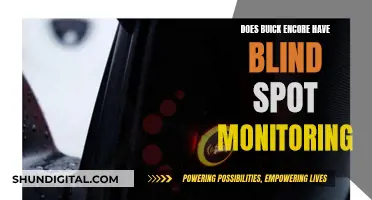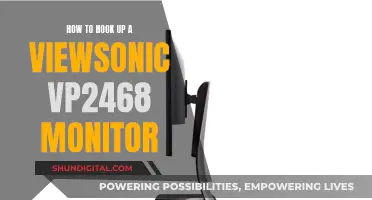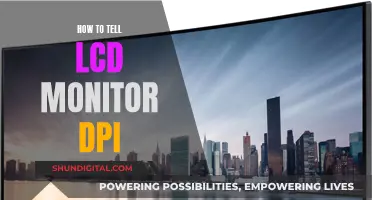Studio monitors are an essential component of any recording studio or radio station, used to mix music, dialogue, and sound effects. Unlike regular speakers, studio monitors have a flat frequency response, meaning all frequencies are played at the same volume level. This accuracy is crucial for ensuring that your mix will sound good on all types of playback systems.
When it comes to powering studio monitors, there are two types: active and passive. Active monitors have built-in amplifiers, making them simpler to use and ideal for a plug-and-play setup. On the other hand, passive monitors require external amplifiers, offering more flexibility in terms of amplifier choice.
When setting up your studio monitors, it's important to consider the placement and listening position. The monitors should be angled at about 45 degrees towards your listening position, with the high-frequency tweeters at ear height to ensure a rich and detailed listening experience. Additionally, spacing is crucial, forming an equilateral triangle between the two speakers and your listening position.
To connect studio monitors to a computer, you'll typically need an audio interface or mixer, as well as the appropriate cables. The most common cable types include XLR, 1/4-inch jack, and RCA. It's important to ensure that the cables are balanced to reduce unwanted noise and maintain signal integrity.
| Characteristics | Values |
|---|---|
| Speaker type | Studio monitor speakers |
| Speaker design | 2-way or 3-way |
| Monitor type | Active or passive |
| Amplifier configurations | Single-amp, bi-amp, or tri-amp |
| Speaker size | Varies; e.g., 3.5", 5", 8" |
| Wattage | 50-75 watts per channel for beginners; higher for bigger studios |
| Cost | $200-$400 for beginners; $400-$1,000 for intermediate; upwards of $1,000 for professionals |
What You'll Learn

Active vs. passive monitors
Studio monitors are designed for use in recording studios, radio stations, and other professional audio environments. They are used to mix music, dialogue, and sound effects during the recording, mixing, and mastering processes.
There are two types of studio monitors: active and passive. Active monitors have built-in amplifiers, making them simpler to use, while passive monitors require external amplifiers, offering more flexibility.
Passive monitors are traditional stereo hi-fi systems that consist of a source component, an integrated amplifier, and a pair of passive speakers. The source component plays the music, which can be a CD player, music streamer, record player, or even a computer or phone. The signal then passes through a preamplifier section, which controls the volume and switches between sources. If you have a record player, you will also need a phono stage to increase the output and equalise the signal before feeding it to the preamp. After the preamp, the signal goes into a power amplifier, which increases the signal enough to drive the speakers.
Active monitors, on the other hand, have the same setup as passive monitors until after the preamplifier stage. The signal from the preamp goes into an active crossover network, which works at line level rather than speaker level, allowing for more precise and optimised sound. Each separated frequency band is then sent to a dedicated power amplifier that feeds the drive units responsible for delivering those frequencies.
One advantage of passive monitors is the flexibility they offer in terms of upgrades. With passive monitors, you can upgrade the speakers and the amp separately, allowing for a more gradual and cost-effective progression to better-quality gear. In contrast, active monitors offer limited upgrade options as you will need to change both the speaker and its integrated amp when upgrading.
Another consideration is the cost. Active monitors tend to be more expensive than similar-looking passive monitors because of the built-in amplification. However, when you break down the respective costs, the active option may offer better value as a passive set typically requires a single stereo amp to work its four drive units, while an active set has multiple power amplifiers.
In terms of sound quality, active monitors have several advantages. Their crossover design gives the designer greater control over the signal and is less prone to losses and distortion compared to passive monitors. Additionally, the built-in amplification in active monitors is optimised for the specific drive unit, resulting in better overall sound quality.
However, one downside of active monitors is that there are limited options for speaker manufacturers to choose from when it comes to amplification. As a result, the sound performance of the final active speaker may not always meet expectations.
Both active and passive monitors have their advantages and disadvantages, and the choice between the two ultimately depends on your specific needs and preferences. If you are looking for an easy, plug-and-play solution with reliable and accurate sound, active monitors may be the way to go. On the other hand, if you want more flexibility and are willing to put in the effort to set up an external amplifier, passive monitors might be a better choice.
Stuck Pixels: How to Spot Them on Your Monitor
You may want to see also

Amplifier configurations
The single-amp configuration is the simplest setup, typically found in active studio monitors. In this configuration, a single amplifier powers both the left and right speakers, with the amplifier integrated into one of them. While common for computer speakers, it is rarely used in studio monitors.
The bi-amp configuration, on the other hand, features two amplifier modules in each speaker. In a 2-way design, each driver has its own dedicated amplifier, allowing for greater control over the frequency response and more precise sound reproduction. Bi-amp setups are often used in professional studios where accuracy and detail are of utmost importance.
The tri-amp configuration is the most advanced and complex of the three. In this setup, each driver in a 3-way speaker (woofer, midrange, and tweeter) has its own dedicated amplifier for low, mid, and high frequencies. This provides ultimate control over the frequency response and enables the most precise sound reproduction. Tri-amp configurations are typically found in high-end professional studios that require the highest level of accuracy.
When choosing an amplifier configuration, it is important to consider the specific needs and requirements of your studio setup. The single-amp configuration offers simplicity, while the bi-amp and tri-amp configurations provide greater control and precision over the sound output.
Best Places to Buy Power Cords for Monitors
You may want to see also

Speaker placement
The placement of your studio monitors can have a huge impact on the sound you get from them. Here are some tips to help you get the best sound from your speakers.
Symmetry is Key
The room you are in will impact the sound you hear. Different room shapes can affect the sound coming from the left and right speakers. A symmetrical room is best as any imbalances will be uniform across the stereo field. Centre your speakers on a single wall, rather than in the corner of a rectangular room.
Position Along the Short Wall
Sonic reflections that bounce off a nearby wall and back to your ear will arrive earlier and with more intensity than reflections off a wall further away. In smaller spaces, it is best to position your monitors along the shorter wall.
Get Your Monitors at Ear Level
Position the tweeters of your speakers at head height so that your ears are directly in front of the speakers. The sound pattern emanating from the speaker varies as you move, so set up so that you are facing the speakers at ear level. Use speaker stands if your desk or console is too low.
Avoid Reflections from Hard Surfaces
Hard surfaces reflect sound in the same way a mirror reflects light. When the direct sound from the speaker combines with a reflected sound, the sound is altered. Use a mirror to detect these reflections and, if you see the speaker reflected, apply absorption to that surface.
Angle Speakers Towards Your Ears
Angle your speakers towards your ears at a 30-45 degree angle. This will ensure you hear more direct sound and give you a richer, more detailed, and accurate listening experience.
Create an Equilateral Triangle
Your head should be the third point of an equilateral triangle formed by your two speakers. The distance between the two speakers should be equal to the distance from your head to each speaker.
Avoid Exact Multiples
When positioning speakers, avoid placing them at exact multiples of the distance from the back wall. For example, if your speaker is 1.5 feet from the rear wall, don't place it 3 feet or 4.5 feet from the side wall. This will minimise the undesirable effects of room modes.
Use Acoustic Treatment
Acoustic treatment can help to minimise flutter echoes and clean up your stereo imaging. Use squares of acoustic foam on the sidewalls and, if your room has a low ceiling, add a foam square to the ceiling above your mixing board.
Fixing Burn-In on Your 144Hz Monitor: A Step-by-Step Guide
You may want to see also

Connecting to a computer
Connecting studio monitor speakers to a computer is a straightforward process, but there are some nuances worth considering. Firstly, assess the types of connections available on your studio monitors. Most monitor speakers will offer some or all of the following connection points: RCA, TRS, and XLR.
Next, determine the connection option available on your computer. Typically, you will have access to a 3.5mm or 1/8" connection point. Once you know both connection types, you will need the appropriate cable to connect your studio monitor accordingly.
Depending on your studio monitor, you might also have the option to connect via Bluetooth. In this case, you can pair your studio monitor with your computer or laptop if it supports Bluetooth. If your computer does not have built-in Bluetooth functionality, you can easily add it by purchasing a USB Bluetooth dongle. However, keep in mind that Bluetooth audio quality can vary, and you may experience lag, making it a less ideal choice for activities like watching movies or detailed studio work.
For a more direct connection, you can use a 3.5mm or 1/8" cable to connect your computer's headphone jack to the studio monitor's inputs. If your studio monitor only has RCA inputs, you will need a 3.5mm or 1/8" to RCA cable. Simply plug the 3.5mm or 1/8" stereo jack into your computer's headphone port and connect the RCA jacks to the corresponding inputs on the speaker (red to the right channel and black/white to the left channel).
If your studio monitor has 1/4" inputs, you will need a 3.5mm or 1/8" to 1/4" cable. Again, connect the 3.5mm or 1/8" jack to your computer's headphone port, and then connect the 1/4" connectors to the corresponding inputs on the speakers (red to the right and black to the left).
While these direct connection methods are simple and cost-effective, they may not provide the best audio quality. For a significant upgrade in sound quality, it is recommended to use a dedicated audio interface. An audio interface will provide higher-quality sound and open up multiple connection options. Additionally, it will handle the conversion of analog audio signals from your studio monitors into digital signals for your computer.
When using an audio interface, connect your computer to the interface using a USB cable. Then, connect the audio interface to your studio monitors using the appropriate cables. For example, if your interface has 1/4" outputs and your monitors have 1/4" inputs, use a 1/4" TRS cable.
By following these steps, you can easily connect your studio monitor speakers to your computer, ensuring optimal sound quality and a versatile setup for your audio needs.
The Evolution of Standard Monitor Sizes
You may want to see also

Monitor settings
Now that you've set up your studio monitors, it's time to configure the settings to get the best sound quality.
First, ensure that the monitor knob on your audio interface and the volume knobs on your speakers are turned all the way down. This will protect your monitors from accidental damage by preventing loud signals from being played through them.
Next, connect your monitors to your audio interface and turn them on. Adjust the gain level by playing something through the interface and turning up the interface volume to about halfway or two-thirds of the way up. Then, adjust the speaker volume until it reaches a comfortable level.
Your studio monitors may have settings for LF (low-frequency) and HF (high-frequency) trim, which will boost or cut the low and high frequencies. Choose the settings that suit your taste, but make sure these settings are the same on both speakers for consistency.
You may also find an input sensitivity switch on your studio monitors, which relates to the line-level voltage of your audio interface.
To further optimise the performance of your studio monitors, consider using acoustic treatment and correction software.
A Simple Guide to Removing Lines from Your Monitor
You may want to see also
Frequently asked questions
Active studio monitors have built-in amplifiers, meaning you don't need an external amplifier to use them. Passive monitors, on the other hand, require an external amplifier.
Active monitors are simpler to use and don't require any additional equipment, making them a good plug-and-play solution. The built-in amplifiers are also specifically designed for the monitors, which can lead to better overall sound quality.
You will need an audio interface and two cables. The audio interface will have at least two outputs, labelled 1 and 2, or L and R, to correspond to the left and right speakers. Depending on the monitors, you may need an XLR or a 1/4-inch jack cable to plug into the monitors.
The most important thing to consider is height and angle. The high-frequency drivers of your monitors should be at ear height relative to you, so that your ears receive more direct sound. The monitors should also be angled towards your listening position, forming an equilateral triangle between each speaker and your head.
Some popular powered studio monitors include the Yamaha HS5 and HS8, the JBL 305P MKII and 308P MKII, the KRK ROKIT 5 G4 and 8 G4, and the IK Multimedia iLoud Precision.