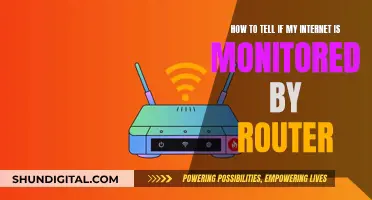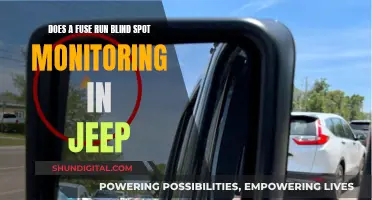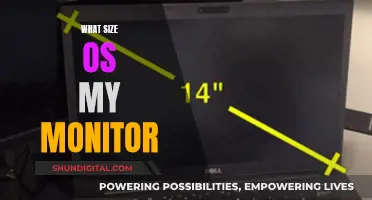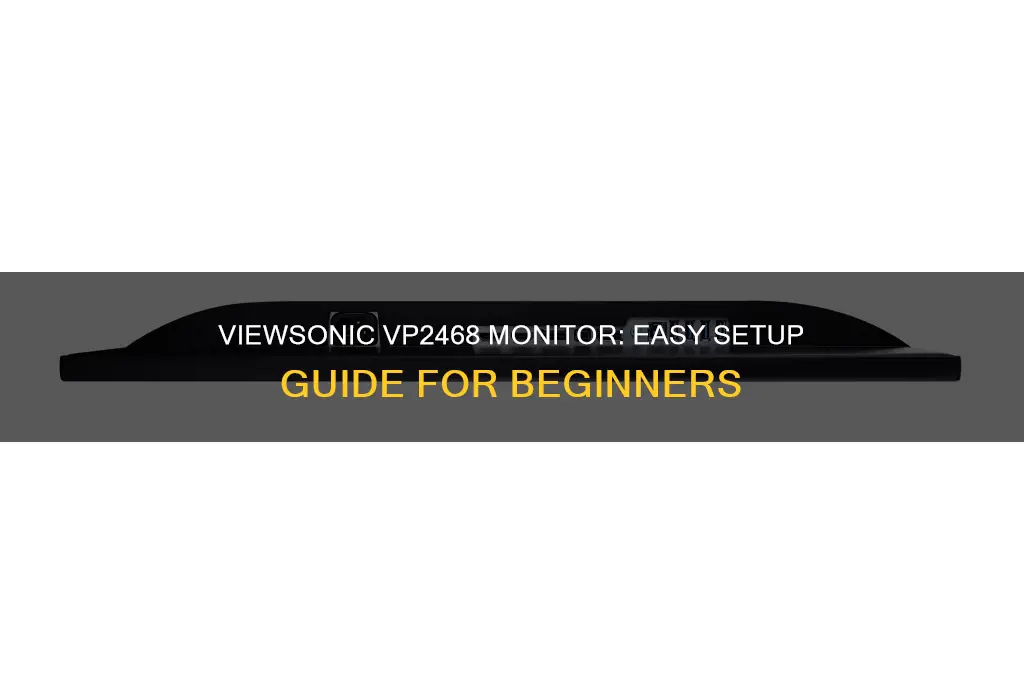
The ViewSonic VP2468 is a 24-inch monitor with a Full HD display and a sleek, frameless design. It offers a range of connectivity options, including HDMI, DisplayPort, and Mini DisplayPort, making it compatible with various devices such as laptops, PCs, and Apple/Mac operating systems. The monitor also features advanced ergonomic adjustments for height, swivel, tilt, and pivot, ensuring a comfortable viewing experience.
To set up the ViewSonic VP2468 monitor, users should carefully follow the instructions provided in the user manual. The process typically involves assembling the monitor stand, connecting the power cable, and using the appropriate video cables to connect the monitor to a computer or other external device. It is important to ensure that the correct input source is selected and that the video cables are securely connected.
The ViewSonic VP2468 monitor is designed for professionals and offers unmatched color accuracy, making it ideal for photographers, graphic designers, and other color-critical applications.
What You'll Learn

Connecting the monitor to a power source
To connect your ViewSonic VP2468 monitor to a power source, first ensure that the monitor is placed on a flat, stable surface. Then, connect the power cord to the AC IN jack at the rear of the monitor. Finally, plug the power cord into a power outlet.
The power cord should be connected to a 3-pin plug (CEE22) and the monitor's power consumption is typically 22W, with a maximum consumption of 25W. The power supply is internal, and the monitor is compatible with power voltages between AC 100-240V (universal) and frequencies of 50-60Hz.
It is important to note that the monitor should not be placed near any objects that may increase its temperature, such as radiators or heat registers. Additionally, ensure that there is adequate ventilation around the monitor and that the power cord is not treaded upon or pinched.
Monitoring GPU Performance: FPS, Temps, and Usage During Gameplay
You may want to see also

Connecting the monitor to a computer
To connect the ViewSonic VP2468 monitor to a computer, follow these steps:
Place the monitor on a flat, stable surface:
Ensure the screen is facing down, then align and connect the two points on the monitor stand's base with the monitor stand's neck. Use the captured screw in the monitor stand's base and secure it to the neck.
Connect the power cord:
Connect the power cord to the AC IN jack at the rear of the monitor, then plug the power cord into a power outlet.
Connect to an external device:
Use the included video cables to connect the monitor to an external device (e.g., a PC or laptop). You can use an HDMI cable, DisplayPort cable, or USB-C cable for this step, depending on your computer's ports and your preferences.
Connect using HDMI:
Connect one end of an HDMI cable to the HDMI port on the monitor, then connect the other end to the HDMI port on your computer. The monitor is equipped with one HDMI 1.4 port.
Connect using DisplayPort:
Connect one end of a DisplayPort cable to the DisplayPort port on the monitor, then connect the other end to the DisplayPort or mini DisplayPort (mini DP) port on your computer.
Connect using USB-C:
If your computer has a USB-C port, you can use a USB-C cable to connect it to the monitor's DisplayPort/USB-C port. This method also supports Multi-Stream Transport (MST), allowing you to daisy-chain connect up to four monitors.
Additional connections:
You can also connect audio devices, such as headphones, by plugging them into the monitor's Audio Out port. For network connectivity, connect one end of a LAN (RJ45) cable to the monitor's LAN port, then connect the other end to your network.
By following these steps, you should be able to successfully connect your ViewSonic VP2468 monitor to a computer and take advantage of its advanced features and connectivity options.
Repairing Acer LCD Monitors: A Step-by-Step Guide
You may want to see also

Adjusting the monitor's settings
The ViewSonic VP2468 monitor comes with a range of features that allow you to adjust its settings. The monitor has an On-Screen Display (OSD) that can be controlled using pressable buttons on the rear of the screen. The OSD includes the following settings:
- Input Select
- Audio Adjust
- ViewMode
- Color Adjust
- Manual Image Adjust
- Setup Menu
The monitor also has advanced ergonomic features, including tilt, swivel, pivot, and height adjustment options. These features help reduce eye strain and physical fatigue.
In terms of colour settings, the VP2468 offers:
- 6-axis colour enhancement, which lets you individually adjust six primary colours: red, yellow, green, cyan, blue, and magenta.
- Hue and saturation fine-tuning.
- Five gamma settings ranging from Gamma 1.8 to Gamma 2.6, optimising colour performance and contrast ratio for graphic design, video editing, photography production, and more.
- Hardware calibration using the optional ViewSonic Colorbration Kit, which allows for quick and easy calibration for photography, graphic design, content creation, and other colour-critical applications.
The Future of LCD Monitors: When Will They Become Obsolete?
You may want to see also

Adjusting the monitor's position
The ViewSonic VP2468 monitor has advanced ergonomic features, including tilt, swivel, pivot, and height adjustability, to provide a comfortable viewing experience and vivid images from any vantage point.
To adjust the monitor's height, press down firmly along the adjustment track while holding the monitor with both hands on the side and lower or raise it to the desired height (between 0 and 130 mm).
To swivel the monitor, simply turn it left or right to achieve the desired viewing angle (up to 60 degrees).
To tilt the monitor, tilt it forward or backward to the desired viewing angle (between -5 and 21 degrees). When adjusting the tilt, be sure to support the stand firmly with one hand while tilting the monitor with the other.
The VP2468 monitor also allows for screen orientation adjustment (monitor pivot). To do this, adjust the monitor height to the highest position and tilt the monitor backward to the full tilt position. Then, rotate the monitor 90 degrees clockwise or counterclockwise from landscape to portrait orientation. When adjusting the orientation, hold both sides of the monitor firmly with both hands.
The Auto Pivot function allows the monitor to automatically detect the image display and adjust the image's orientation when the screen is pivoted vertically or horizontally. To enable this function, ensure that the DDC/CI setting is turned on in the Setup Menu.
These adjustment features provide users with flexibility and comfort, ensuring an optimal viewing experience for a variety of applications.
Connecting a Desktop to a Projector: Monitor Setup
You may want to see also

Wall-mounting the monitor
The ViewSonic VP2468 monitor can be wall-mounted using a UL-certified wall mount kit/bracket. The monitor is VESA-compatible with a 100 x 100 mm hole pattern.
To wall-mount the monitor, first, turn off the device and disconnect all cables. Place the device on a flat, stable surface with the screen facing down. Remove the four screws and pull down slightly to disengage the hooks and remove the stand.
Next, attach the mounting bracket to the VESA mounting holes at the rear of the monitor. Secure it with four screws (M4 x 10 mm). Follow the instructions provided with your chosen wall mounting kit to mount the monitor onto the wall.
To prevent theft, you can use a security slot locking device to secure the monitor to a fixed object. Additionally, fastening the monitor to a wall or fixed object using a security cable can help support the monitor's weight and prevent it from falling over.
The ViewSonic VP2468 monitor also comes with a three-year limited warranty, so you can have peace of mind when purchasing and using this product.
Understanding Monitor Types: LCD or LED?
You may want to see also
Frequently asked questions
The ViewSonic VP2468 monitor is compatible with MacBook. Before proceeding, ensure that the connectivity ports on your MacBook are compatible with the monitor. You can then connect the monitor to your MacBook using an HDMI or DisplayPort cable.
The ViewSonic VP2468 monitor features advanced ergonomic capabilities, including height adjustment. You can adjust the height of the monitor by lifting it up or pushing it down to the desired height.
The ViewSonic VP2468 monitor supports multi-monitor setups. You can daisy-chain multiple monitors using a single DisplayPort cable.
You can tilt the monitor forwards or backwards to achieve your desired viewing angle. When adjusting, support the stand firmly with one hand while tilting the monitor with the other hand.
To clean your ViewSonic VP2468 monitor, first ensure that it is turned off and unplugged. Use a soft, dry, lint-free cloth to wipe the screen and case. If needed, apply a small amount of non-ammonia, non-alcohol-based glass cleaner onto the cloth before wiping the screen.
The ViewSonic VP2468 monitor comes with factory calibration for accurate colors straight out of the box. However, if desired, you can perform hardware calibration using the optional ViewSonic Colorbration Kit.