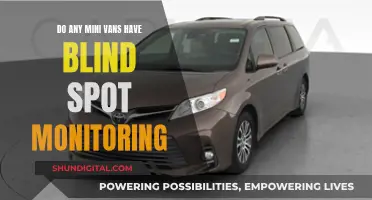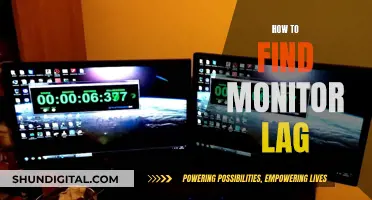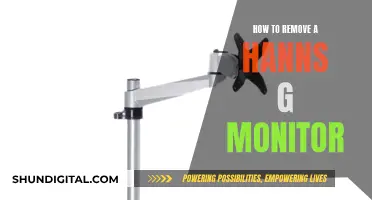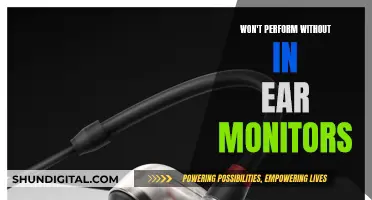Monitoring RF usage in Powercells is a crucial aspect of maintaining an efficient and well-functioning system. Powercells, introduced by RFTools, are energy storage devices capable of storing up to 1,000,000 RF and transferring up to 5,000 RF/t through each face. To effectively monitor RF usage, several tools and techniques are available. One approach is to utilise the RFTools network monitor tool, which can display a list of all machines connected to a specific conduit and provide RF/t information. Additionally, the RF Monitor, another RFTools feature, can be placed adjacent to compatible RF-consuming devices, such as Powercells, to monitor their RF storage. It outputs a Redstone signal when the monitored device goes above or below a set threshold. For more complex setups, the EnderIO power monitor can be utilised, offering the ability to set separate input and output power settings. This allows for precise control and monitoring of power usage and generation. Furthermore, ComputerCraft can be employed, using code to calculate the amount of RF being drained or added to an energy storage device every tick. By disabling all inputs to the cell, one can determine the RF usage of individual machines. These methods empower users to optimise their systems, ensuring efficient power distribution and preventing excessive power draw by specific machines.
| Characteristics | Values |
|---|---|
| Storage capacity | 1,000,000 RF |
| Transfer capacity | 5,000 RF/t through each face |
| Infusion | Increases transfer rate to 7,500 RF/t per face |
| Linking | Requires Powercell Cards |
| Configuration | All faces can be configured at once in the GUI or individually with a Smart Wrench |
| Charging | Items that run on RF can be charged in the charging slot |
| Picking up | Use Sneak and right-click with a Smart Wrench |
| Monitoring | RFTools network monitor tool, EnderIO capacitor bank, ComputerCraft |
What You'll Learn
- Utilise the RFTools network monitor tool to select a conduit and view a list of connected machines
- Use the Power Monitor tool to detect energy levels and toggle power sources on/off
- Place an energy cell between the source and consumer, adjusting the input rate to maintain a constant energy level
- Use a capacitor bank to determine output, ensuring it only sends energy and not receives it
- Use ComputerCraft with OpenPeripherals to calculate power usage by calling the current and max charge of certain blocks

Utilise the RFTools network monitor tool to select a conduit and view a list of connected machines
The RFTools Network Monitor tool is a useful feature that allows you to select a block and view connected devices. To utilise this tool, right-click or shift-right-click on a block, and the tool will identify all blocks that use or produce RF, which are directly or indirectly connected to the selected block. This feature is especially helpful for debugging RF-related network issues.
When you open the RFTools Network Monitor tool, you will see a GUI that displays a list of all the connected blocks. This list also includes information on how much RF is in each block and their coordinates. If you want to focus on a specific block, you can double-click on it in the list, and the window will close, highlighting the selected block for five seconds (this duration is configurable).
The RFTools Network Monitor tool is particularly useful when you want to monitor RF usage. For example, if you notice that a server reactor connected to a tesseract is consuming a lot of power, you can use the RFTools Network Monitor tool to identify the machine responsible for high power consumption. Simply select a conduit with the tool, and it will display a list of all the machines connected to that conduit. Then, switch to RF/t mode to view the RF usage.
Additionally, the RFTools Power Powercell is another feature that can help you monitor RF usage. It allows you to measure how full an RFTools Power Powercell is by outputting a Redstone signal when the monitored device is over or under a set threshold. You can set the Mode to "Less" or "More" and adjust the slider to specify the threshold percentage.
Monitoring App Bandwidth: A Comprehensive Guide to Track Usage
You may want to see also

Use the Power Monitor tool to detect energy levels and toggle power sources on/off
The Power Monitor tool is an effective way to detect energy levels and manage power sources. It is a block added by RFTools that can monitor the RF storage of compatible devices, such as a Coal Generator or Powercell. When placed next to an RF-consuming device, it scans and displays compatible devices in the GUI, allowing users to select the device to monitor.
The Power Monitor tool provides users with the ability to set a specific mode and threshold percentage for energy detection. If the selected device's energy level goes above or below the set threshold, the Power Monitor will output a Redstone signal. This signal can be used to control power generation or activate specific power cells.
Additionally, the Power Monitor tool can be used in conjunction with other tools, such as the Power Buffer or EnderIO Relay, to toggle power sources on or off. This enables users to prioritize certain power sources and manage their energy usage efficiently.
By utilizing the Power Monitor tool, individuals can gain better visibility and control over their energy levels, helping them make informed decisions about their power consumption and allowing them to optimize their energy usage accordingly.
CenturyLink and Cox: Monitoring Your Internet Data Usage?
You may want to see also

Place an energy cell between the source and consumer, adjusting the input rate to maintain a constant energy level
To monitor RF usage with a powercell, you can place an energy cell between the source and consumer, adjusting the input rate to maintain a constant energy level. This method allows you to observe and manage the energy flow between the source and the consumer.
Here's a step-by-step guide on how to do this:
Step 1: Choose an Appropriate Energy Cell
Select an energy cell that is compatible with the system and capable of handling the power requirements. It should be able to store sufficient energy and facilitate the desired input rate adjustments.
Step 2: Position the Energy Cell
Place the energy cell between the source and the consumer in the power circuit. Ensure that the connections are secure and in accordance with the circuit's design.
Step 3: Monitor the Energy Level
Use appropriate tools or instruments to monitor the energy level within the energy cell. This can be done by measuring voltage, current, or other relevant parameters, depending on the specifics of your system.
Step 4: Adjust the Input Rate
Based on your observations in Step 3, adjust the input rate accordingly to maintain a constant energy level. If the energy level is decreasing, increase the input rate, and if it is increasing, decrease the input rate. Fine-tune the adjustments until you achieve a stable energy level.
Step 5: Continuous Monitoring and Adjustment
Continuously monitor the energy level to ensure that it remains constant. Make adjustments to the input rate as needed to compensate for any fluctuations. This step may require regular or even continuous attention, depending on the stability of your system.
By following these steps, you can effectively monitor RF usage by placing an energy cell between the source and the consumer and adjusting the input rate to maintain a constant energy level. This technique provides you with control over the energy flow and helps ensure a balanced and efficient system.
Additionally, tools like the RF Monitor, which is a block added by RFTools, can be used to monitor the RF storage of compatible devices and output a Redstone signal when the device is over or under a set threshold.
Monitoring Marijuana Usage Across America
You may want to see also

Use a capacitor bank to determine output, ensuring it only sends energy and not receives it
Capacitors are a fundamental component of most circuits. They are used to store energy and can be used to determine output.
To ensure that a capacitor bank only sends energy and does not receive it, you can use a combination of tools and configurations. Here are some steps to achieve this:
- Use RF Tools: RFTools offers an RF Monitor block that can help you monitor the RF storage of compatible devices, such as Powercells. Place the RF Monitor adjacent to the Powercell and select the device in the GUI. Set the mode to "Less" or "More" and adjust the slider to specify the threshold percentage. The RF Monitor will then output a Redstone signal when the Powercell's RF storage goes above or below the set threshold.
- Utilize Redstone Conduit: Combine the RF Monitor with EnderIO redstone conduit. This conduit can be snapped to the power conduit in a single block, providing a compact solution.
- Prioritize Power Sources: If you have multiple power sources, you can prioritize passive power sources to be used first. For example, if you have Thermoelectric Generators and BioDiesel Generators, set up your system to utilize the Thermoelectric Generators first, and only activate the BioDiesel Generators when the passive power sources cannot meet the demand.
- Implement a Power Buffer: Use a Power Buffer or Relay to control the flow of power. This allows you to toggle various power users ON/OFF and restrict throughput. You can set exact input and output limits, ensuring that the capacitor bank only sends energy and does not receive it.
- Sequence Power Sources: With the help of Power Monitors, you can sequence your power sources. Start with cheaper, renewable power sources, and only activate more expensive sources if additional power is needed. This way, you can control the flow of energy and ensure it only goes in one direction.
- Visualize the Setup: Design your setup in a way that is not only functional but also aesthetically pleasing. Consider the placement of blocks and conduits to minimize clutter and create a neat arrangement.
By combining these steps, you can effectively use a capacitor bank to determine output and ensure that it only sends energy. This setup will help you manage your power sources and control the flow of energy in your system.
Monitoring Memory Usage: Tips for Mac Sierra Users
You may want to see also

Use ComputerCraft with OpenPeripherals to calculate power usage by calling the current and max charge of certain blocks
To calculate power usage by calling the current and max charge of certain blocks, you can use ComputerCraft with OpenPeripherals. This allows you to access information about various blocks, including their current and max energy storage. Here's a step-by-step guide:
- Set Up: Ensure you have ComputerCraft and OpenPeripherals installed. Place a computer next to the energy storage block you want to monitor (e.g., a Thermal Expansion Energy Cell). You can also connect the computer and block via a wired modem if they are not adjacent.
- Wrap the Block: Use the `peripheral.wrap()` function to wrap the block as a peripheral. If the block is adjacent, specify the direction ("bottom", "top", "left", or "right"). If using a wired modem, use the string that appears in the chat when clicking on the modem to turn it red. For example: `c = peripheral.wrap("bottom")`.
- Get Current and Max Energy: Use methods like `getEnergyStored()` and `getMaxEnergyStored()` to get the current and max energy values. You may need to provide an argument for these methods; if unsure, try using "unknown" as the argument. For example: `p1 = c.getEnergyStored()`.
- Calculate Power Usage: By regularly checking the current energy stored and comparing it with the max energy, you can calculate how much power is being used or generated. For example, you can subtract the current energy from the previous reading to get the amount of energy change over time, which represents power usage or generation.
- Display or Act on the Data: You can now use this data as needed. For example, display it on a monitor, trigger alerts when power usage is high, or automate turning devices on or off based on power levels.
Here's an example code snippet from one of the sources:
Lua
C = peripheral.wrap("bottom")
P1 = c.getEnergyStored()
Sleep(0.05)
Print(p1)
This code will print the amount of RF that's being drained or added to your storage every tick. Positive numbers indicate energy being added, while negative numbers show energy being drained from the storage.
Monitoring Power Usage: Breakers in Your Home
You may want to see also
Frequently asked questions
You can put an energy cell between the source and the consumer and adjust the input rate until the stored energy level remains constant. Alternatively, you can use an EnderIO capacitor bank, which will tell you what the output is.
The RFTools network monitor tool can be used to monitor RF usage. Simply select a conduit with it and it will show a list of all machines connected to that. Then switch to RF/t mode.
The RF Monitor is a block added by RFTools that monitors the RF storage of compatible devices and will output a Redstone signal when the monitored device is over or under a set threshold.
Craft two Powercell Cards and place them into the top-left slot of the Powercell. Both cards will be assigned the same channel number. Remove one card and place the other in the top-left slot of another Powercell. The two Powercells are now linked.
You can pick up a Powercell by sneaking and right-clicking with a Smart Wrench.