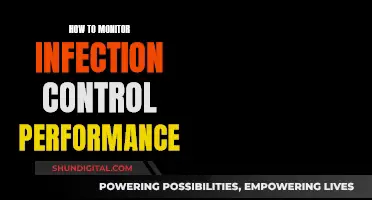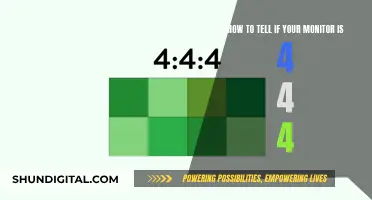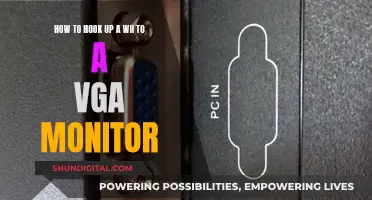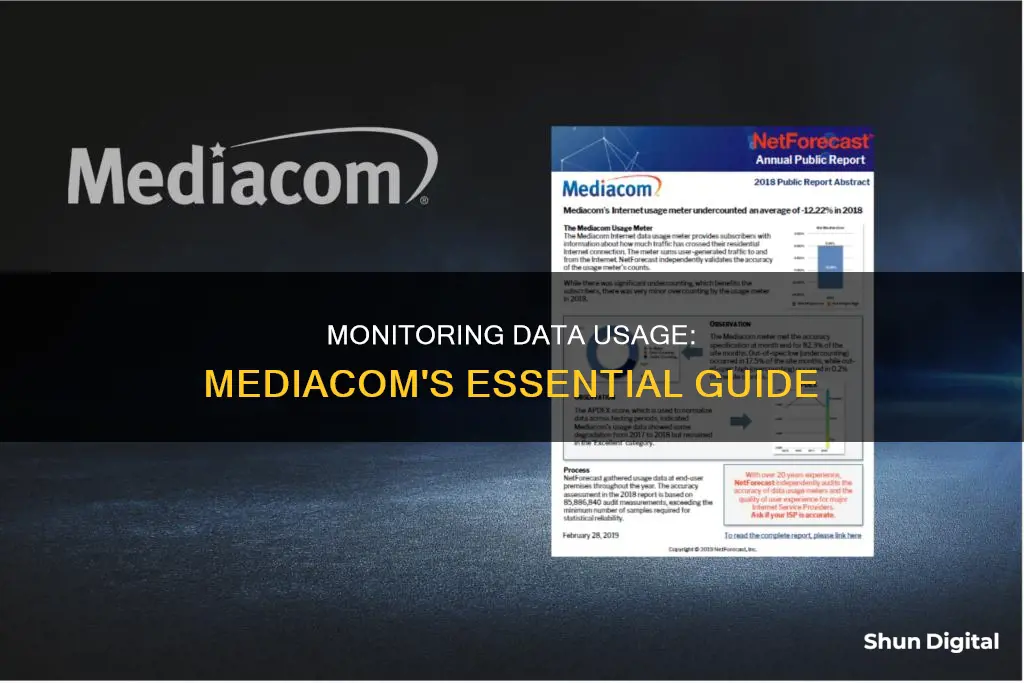
Mediacom offers wired internet service (Xtream Internet) and fixed wireless internet service (Bolt Internet), which are subject to limits on use and a monthly data usage allowance. The company does not employ internet data caps, but there are usage allowances in place depending on the internet package. It is important to monitor your data usage to ensure you are not consuming more than what you signed up for. There are several ways to monitor your Mediacom internet usage, including visiting the Mediacom website and using the MediacomConnect MobileCARE app.
| Characteristics | Values |
|---|---|
| Data Caps | Mediacom does not employ data caps |
| Usage Allowances | Usage allowances are in place and vary depending on the internet package |
| Monitoring Usage | Visit https://support.mediacomcable.com/#!/Log/In or use the MediacomConnect MobileCARE app |
| Faulty Usage Meter | Change Wi-Fi password, run isolation tests, check background apps, monitor third-party usage, set data caps for connected devices |
What You'll Learn

Using the MediacomConnect MobileCARE app
The MediacomConnect MobileCare app is a convenient way to monitor your data usage. The app is designed to make your life a little easier and gives you the freedom to access your account whenever and wherever you need to without having to make a phone call.
To use the app, simply enter your Mediacom ID, which is the email address and password associated with your account. If you haven't set up a Mediacom ID yet, you can do so by following the instructions on the Mediacom website. Once you're logged in, you'll be able to view your data usage, including your total download and upload consumption, as well as a 3-month comparison graph.
In addition to monitoring your data usage, the MediacomConnect MobileCare app also offers a range of other features. You can view and pay your bill, store and modify payment methods, and find a payment center. You can also check for outages, troubleshoot issues, and view upcoming service appointments. The app also provides technical support, with how-to guides and FAQs for your TV, internet, and phone services.
The app is available for both iOS and Android devices and can be downloaded from the App Store or Google Play, respectively.
With the MediacomConnect MobileCare app, you can easily keep track of your data usage and manage your Mediacom account on the go.
Verizon's Data Usage Monitoring: What You Need to Know
You may want to see also

Logging into your Mediacom ID account
- Visit the Official Website: Go to the official Mediacom website, which is https://support.mediacomcable.com/#!/Log/In. This is where you'll access your account and view your data usage details.
- Login with Credentials: On the website, you'll need to log in using your Mediacom ID credentials. This includes your username and password. If you haven't set up your Mediacom ID yet, you'll need to do so before proceeding.
- Navigate to the Dashboard: Once logged in, click on the 'Dashboard' section of your account. This is where you'll find various account-related information, including your data usage details.
- Access Internet Usage Information: Within the Dashboard, locate the Internet Usage area. This section will display your data usage for the current billing period. It will show you how much data you've used and help you monitor your usage.
- View Usage History: If you want to see your data usage over previous months, click on 'View History'. This will provide a history of your data usage, allowing you to track patterns and identify any unusual spikes in usage.
- Check Usage on the Mobile App: Alternatively, you can monitor your data usage through the MediacomConnect MobileCARE app. This app is available for both iOS and Android devices. Simply download the app, log in with your Mediacom ID credentials, and access your data usage information on the go.
Remember, it's important to keep track of your data usage, especially if you have a limited plan or want to avoid unexpected charges. Mediacom offers customised usage allowances based on your specific internet package, so monitoring your usage regularly can help you stay within your allowance and avoid additional fees.
Monitoring Data Usage: Vivo's In-Built Data Manager
You may want to see also

Checking the data usage tab
To check your data usage on Mediacom, you can use either the official website or the MediacomConnect MobileCARE app.
Using the Website
- Go to the official Mediacom website and log in with your Mediacom ID credentials.
- Click on 'Dashboard'.
- Go to the Internet Usage area of the page.
- If you want to see your usage over the last few months, click on 'View History'.
Using the App
- Download the MediacomConnect MobileCARE app on your iOS or Android device.
- Log in using your Mediacom ID credentials.
- You will be able to check your data usage at any time.
Please note that if your ID has the role of 'User', you will not be able to access the 'Internet Usage' section. You will need to update your role to 'Admin' or 'Owner' to access this information.
Monitoring Solar Usage: ActewAGL's Smart Meter Revolution
You may want to see also

Monitoring your monthly internet usage
Use your Mediacom ID
You can check your monthly internet usage by logging into your Mediacom ID on the official website. Go to the Dashboard, then the Internet Usage area of the page. Here, you can quickly view your usage for the current billing period and click 'View History' to see your usage over the last few months.
Download the MediacomConnect MobileCARE app
The MediacomConnect MobileCARE app is available for both iOS and Android devices. Once you log in using your account credentials, you can easily check your data usage anytime, anywhere.
Check your bill
Your bill will state the name of your internet service package, which you can then match with the following information to determine your speed of service:
- Download speed: Up to 1 Gbps
- Upload speed: Up to 50 Mbps
- Monthly usage allowance: Unlimited
Other tips
If you believe that your internet usage is higher than it should be, there are a few things you can do to troubleshoot. First, change your Wi-Fi password to ensure that no unauthorised people are using your internet connection. Second, perform an isolation test by connecting only one device at a time to see if a particular device is responsible for high data usage. Finally, check for third-party apps running in the background, as these may be constantly downloading files and data without your knowledge.
Monitoring App Usage: Android's Built-in Tools for Control
You may want to see also

Changing your Wi-Fi password
To monitor your data usage on Mediacom, you can use your Mediacom ID by visiting the official website and logging in with your username and password. You can then check your data usage in the menu. Alternatively, you can download the MediacomConnect MobileCARE app, which is available for both iOS and Android devices. Once you log in to the app using your account credentials, you can easily check your data usage at any time.
Changing your Mediacom Wi-Fi password is a straightforward process and can be done in a few simple steps. Here's a detailed guide to help you secure your network:
- Access your router's interface: Start by opening a web browser and entering your router's IP address, which is typically http://192.168.0.1.
- Log in: On the login page, enter your username and password. The default username is usually "admin", and if you haven't changed it before, there is no default password. You can find your credentials printed on the back of your Mediacom router if you've forgotten them.
- Navigate to Wireless Settings: Once you've logged in, scroll down to the "Wireless Settings" or "Wireless" section. From there, select Wireless "Security".
- Enter a new password: In the provided field, create a new strong and unique password for your Wi-Fi network. It's recommended to use a combination of uppercase letters, lowercase letters, numbers, and special characters to enhance security.
- Save and restart your router: After entering your new password, click "Save Settings" to store the changes. Finally, restart your router to apply the new password.
By following these steps, you've successfully changed your Mediacom Wi-Fi password and improved the security of your network. Remember to store your new password securely, and consider using a password manager for added convenience and protection. Mediacom recommends changing your Wi-Fi password every three to six months to maintain maximum protection for your data.
CenturyLink and Cox: Monitoring Your Internet Data Usage?
You may want to see also
Frequently asked questions
You can monitor your data usage on the Mediacom website or on the MediacomConnect MobileCARE app, which is available on iOS and Android devices.
Go to https://support.mediacomcable.com/#!/Log/In and log in with your Mediacom ID.
Download the MediacomConnect MobileCARE app on your device and log in with your account credentials.
There are several steps you can take, including changing your Wi-Fi password, running isolation tests, and checking for apps on your devices that run in the background.
Mediacom offers two types of internet service: Xtream Internet and Bolt Internet. The download/upload speed and monthly usage allowance vary depending on the specific plan chosen.