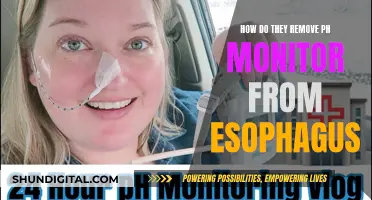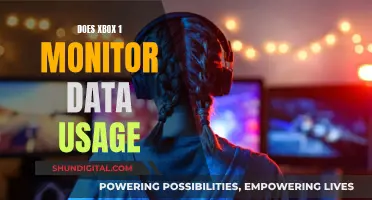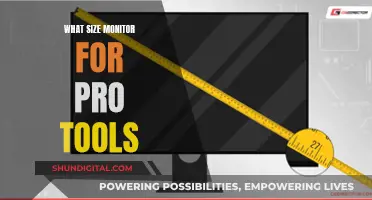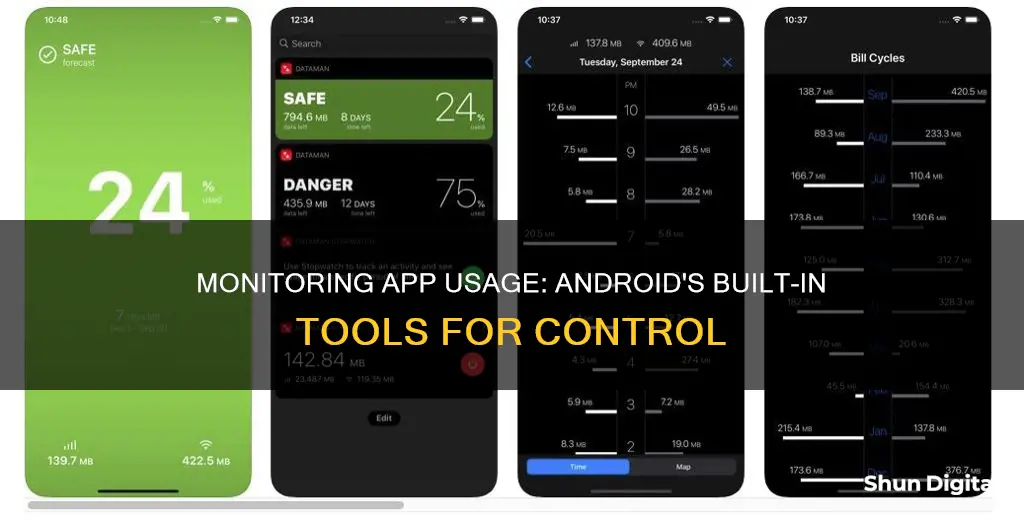
In today's digital world, it is important to monitor app usage to maintain a healthy balance between screen time and daily activities. There are several ways to check your app usage on an Android phone or tablet. This can be done by tracking battery usage, data usage, and time spent on each app. This information is usually available in the Settings app under sections like Battery, Network & Internet, and Digital Wellbeing. Additionally, there are third-party apps available that offer more advanced features for monitoring app usage, such as gamification or parental controls. These apps can help users reduce screen time, increase productivity, and gain insight into their smartphone habits.
| Characteristics | Values |
|---|---|
| Operating System | Android |
| Methods | Built-in options, Third-party apps |
| Data tracked | Battery usage, Time spent on apps, Data usage, Number of app launches, Time spent using each app |
| Data presentation | Graphs, Lists, Reports |
| Data storage | Up to 10 days of usage data stored on device |
| Additional features | Parental controls, Notifications management, Screen time limits, Background data usage |
What You'll Learn

How to monitor app usage on Android without a third-party app
Monitoring app usage on your Android device is a great way to keep track of your digital habits and maintain a healthy relationship with your phone. Here's a step-by-step guide on how to do it without installing any third-party applications:
Step 1: Access Digital Wellbeing
On your Android device, open the Settings app and look for "Digital Wellbeing & parental controls." This feature is available on various Android brands, including Samsung, Google Pixel, Xiaomi, Vivo, Realme, OPPO, and Motorola.
Step 2: Review App Usage Statistics
Once you're in the Digital Wellbeing section, you'll find an overview of your app usage. It will typically show your total screen time for the day, along with a list of apps you've used. You can tap on any app to see more detailed usage data, such as how long you've spent on that particular app.
Step 3: Customize App Settings
Digital Wellbeing also allows you to customize your app experience. You can set app timers to limit your usage, schedule display changes, manage notifications, and even activate a "Bedtime mode" to help you wind down before sleeping. These features empower you to make conscious decisions about your phone usage and improve your digital wellbeing.
Step 4: Monitor Child's App Usage
If you're a parent, you can also use Digital Wellbeing to monitor your child's app usage. It provides tools like activity reports, usage limits, and instant alerts. Additionally, you can manage their screen time and app access directly from your device, helping you guide their digital habits even when you're not physically present.
Step 5: Check App Battery Usage
Apart from tracking app usage time, you can also see which apps are consuming the most battery power. Go to your Settings, find "Battery and device care," and click on "Battery usage." This will give you insights into which apps are draining your battery the most, allowing you to make informed decisions about your app usage.
By following these steps, you can effectively monitor and manage your app usage on Android devices without the need for any third-party applications. It's a great way to promote a healthier digital lifestyle and gain insights into your daily habits.
Monitoring Solar Usage: ActewAGL's Smart Meter Revolution
You may want to see also

How to check app battery usage on Android
It's easy to check your app usage stats on an Android device. Here's how to check your app battery usage:
For a typical Android phone:
- Open the Settings app on your phone.
- Click on the "Battery and device care" option.
- Tap on "Battery" or "Battery Usage" on the new page to see the app battery usage.
For a Samsung Galaxy device:
- Go to Settings.
- Select "Battery and Device Care".
- Tap "Battery".
- You can view a graph showing the apps used since the last full charge or seven days.
For a Google Pixel:
- Open Settings.
- Tap "Battery".
- Tap any app under "App usage since the last full charge".
- Check the selected battery usage option for the listed app.
For a OnePlus/OPPO/Realme phone:
- Open the Settings app.
- Click on the "Mobile network" option.
- Tap "Data usage".
- You should see your total data usage for the month.
For a Xiaomi phone:
- Open Settings.
- Click on the "Connection & sharing" option.
- Tap "Data usage".
- You should see your total data usage for today, or you can change the time frame by using the up and down arrow.
Verizon's Home Internet Monitoring: What You Need to Know
You may want to see also

How to check app time usage on Android
There are several ways to check your app usage on an Android phone or tablet.
Check App Time Usage on Android
Firstly, you will need to open the Settings app on your device. From there, you can follow one of the methods below:
- Click on "Digital Wellbeing and parental controls". You will see the total hours spent on your phone for that day. Click on any app on the screen to see how much time you have used it, or click on the Dashboard option.
- Navigate to "Digital Wellbeing & Parental Controls". This page presents an overview of your app usage, screen time, and unlocks. Tap on the dashboard for more in-depth statistics regarding individual apps.
Third-Party Apps
If you want to check how much time your child is spending on apps, you can use third-party apps such as AirDroid Parental Control or MoniMaster. These apps provide parents with monitoring tools and features like activity reports, usage limits, and instant alerts.
Hilton's Internet Monitoring: What You Need to Know
You may want to see also

How to check app data usage on Android
There are several ways to check your app data usage on an Android phone or tablet. Here is a step-by-step guide:
For Google Pixel and most Android devices:
- Open the phone Settings app on your device.
- Click on "Network & Internet".
- Tap on "SIMs" or "Internet" or "Data usage".
- You should see your total data usage or tap on "Settings".
- Click on "App data usage" to see more details like graphs and specific app data usage.
For Samsung Mobile and Tablets:
- Open the phone Settings app on your device.
- Click on "Connections".
- Tap on "Data usage".
- You should see your total data usage.
- Click on "Mobile data usage" to see more details and specific app data usage.
For OnePlus/OPPO/Realme Phones:
- Open the phone Settings app on your device.
- Click on the "Mobile network" option.
- Tap on "Data usage". You should see your total data usage for the month.
For Xiaomi Phones:
- Open the phone Settings app on your device.
- Click on the "Connection & sharing" option.
- Tap on "Data usage". You should see your total data usage for today, or you can change the time frame by using the up and down arrow.
Using the Digital Wellbeing & parental control app:
- Open the Settings app on your device.
- Click on "Digital Wellbeing and parental controls". You will see the total hours you have spent on your phone today.
- Click on any app on the screen to see how much time you have used it, or click on the "Dashboard" option.
- Once an app has been selected directly or in the Dashboard, you can manage the app by clicking "App timer".
- Set the App timer to your preference and click "Done".
Using a third-party app:
If you want more advanced features, you can use a third-party app such as MoniMaster or AirDroid Parental Control. These apps provide parents with monitoring tools to track their child's app usage and set usage limits.
Monitoring Internet Usage: Strategies for Parents and Guardians
You may want to see also

How to monitor app usage on Android with a third-party app
There are several third-party apps that can help you monitor app usage on your Android device. These apps offer insights into your phone usage patterns, help you set usage limits, and provide detailed reports and analytics. Here are some popular options:
StayFree
StayFree is a user-friendly app that tracks app usage and screen time. It offers customisable settings, usage limits, and reminders to help you develop healthier digital habits. The app provides detailed analytics and reports to give you a clear picture of your phone usage. While some advanced features require a premium subscription, StayFree is a great option for those seeking a simple yet effective solution.
Forest
Forest takes a unique approach to reducing screen time by using gamification. It encourages users to stay focused by planting virtual trees that grow when they spend time away from their phones. You can compete with friends, set goals, and even contribute to the app's mission of supporting environmental causes. Forest may not be as feature-rich as traditional usage trackers, but its engaging interface makes it a fun and motivating option.
SPACE
SPACE is a mindfulness-focused app that goes beyond traditional usage tracking. It offers insights into phone usage patterns and includes daily challenges to reduce screen time. The app also integrates meditation and relaxation exercises to help improve your mental well-being. While some users may find the meditation exercises repetitive, SPACE is a great choice if you're looking for a holistic approach to managing your phone usage.
YourHour
YourHour provides comprehensive insights into your phone usage patterns and habits. It allows you to set daily usage goals and limits, offering personalised recommendations for a digital detox. While the free version has limited features, the premium subscription provides full access to all the tools you need to take control of your digital life.
OffScreen
OffScreen is a simple and effective app that helps you stay focused by blocking distracting apps during specified times. It offers customisable schedules and exceptions, along with motivational messages and statistics. If you're looking for a straightforward solution to minimise distractions during work or study, OffScreen is a great choice.
ScreenZen
ScreenZen takes a balanced approach to phone usage management by combining intuitive tracking with focus features. It allows you to set limits on specific apps or categories and includes a focus mode for uninterrupted work or study sessions. While some features may require a premium upgrade, ScreenZen is an excellent option for those seeking flexibility and mindfulness in their phone usage.
Engross
Engross is a productivity-focused app that helps you boost focus and accomplish your goals with minimal distractions. It includes timers, progress tracking, and motivational quotes to keep you on track. While Engross lacks some advanced features found in dedicated usage tracker apps, it is a great choice if you're primarily concerned with task management and productivity.
AppBlock
AppBlock is a powerful tool for combating smartphone addiction and distractions. It allows you to block access to selected apps or websites during specified times and offers usage schedules and time limits. The strict mode even prevents uninstallation, ensuring that you stay focused. While the interface may be less intuitive than some other apps, AppBlock provides precise control over your app usage.
Social Fever
Social Fever is a unique app that specifically targets social media addiction. It monitors your time spent on social media platforms and provides insights into your usage patterns. With goal-setting and reminders, Social Fever helps you regain control of your social media habits and prioritises meaningful activities. While it focuses solely on social media usage, Social Fever is an effective tool for managing your time online.
AirDroid Parental Control
AirDroid Parental Control is another reliable solution for monitoring app usage, especially if you're a parent. It provides monitoring tools that show how much time is spent on each app and offers features like activity reports, usage limits, instant alerts, and real-time location tracking. This app is an excellent choice for parents who want to keep their children safe and maintain a healthy balance between screen time and other activities.
How VMware's Hardware Usage Monitor Optimizes Performance
You may want to see also
Frequently asked questions
You can check your app usage history by going to Settings > Digital Wellbeing & parental controls. This will show you a summary of your app usage, and you can click on the Dashboard for more detailed information.
To see which apps are using your battery, go to Settings > Battery. Here, you will be able to see a list of apps and the percentage of the total battery they are using.
Yes, you can use third-party apps such as AirDroid Parental Control or MoniMaster to monitor your child's app usage. These apps provide features like activity reports, usage limits, and instant alerts.
To check your app data usage, go to Settings > Network & Internet > Data Usage. Here, you can see your total data usage and specific app data usage.
Yes, there are apps like Forest, SPACE, and YourHour that can help you reduce your screen time. These apps use gamification, mindfulness practices, and personalised recommendations to encourage you to spend less time on your phone.