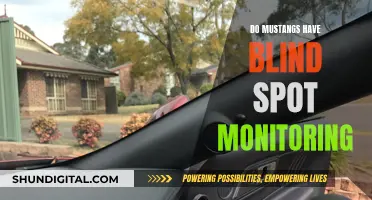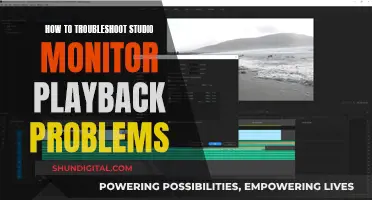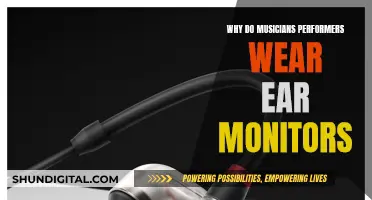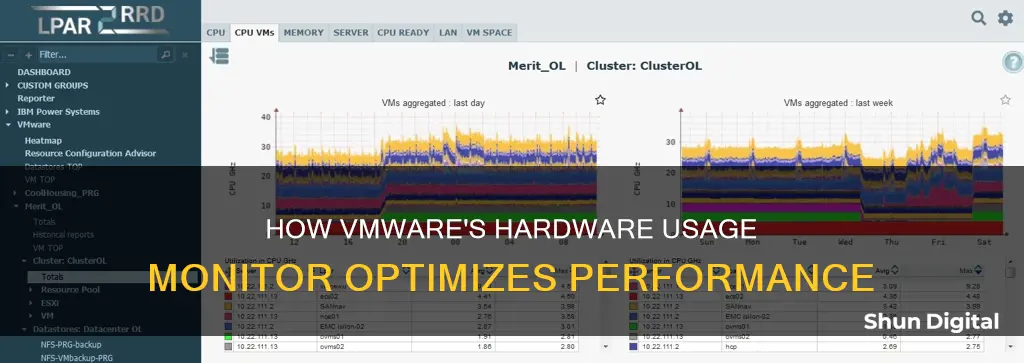
VMware's vSphere is a virtualization platform that allows users to manage multiple virtual machines (VMs) on individual physical servers. With vSphere, organizations can centrally manage their infrastructure and set up fault-tolerant virtual environments. To ensure that available resources meet the demands of the applications and services running on the vSphere infrastructure, it is vital to monitor the environment's overall performance and capacity at different layers, including the VMs running workloads and the underlying hosts. This includes monitoring the underlying server hardware, the virtualization layer, and the virtual machines. VMware provides various tools and metrics to monitor hardware usage, such as CPU usage, memory metrics, disk metrics, and network metrics.
| Characteristics | Values |
|---|---|
| Monitor Hardware Health Status | Yes, in the vSphere Client or Web Client |
| Monitor CPU Usage | Yes, in the Virtual Machines view of the host Performance tab |
| Monitor Memory Usage | Yes, at the VM and host level |
| Monitor Disk Usage | Yes, at the datastore, VM, and ESXi host level |
| Monitor Network Usage | Yes, at the host and VM level |
What You'll Learn

Monitor hardware health status in the vSphere client
VMware's vSphere Client allows users to monitor the health status of host hardware. This includes monitoring the state of host hardware components such as CPU processors, memory, fans, and other components. The host health monitoring tool presents data gathered using Systems Management Architecture for Server Hardware (SMASH) profiles. The information displayed depends on the sensors available on the server hardware.
To monitor hardware health status in the vSphere Client, follow these steps:
- Select a host in the vSphere Client.
- Click on the "Monitor" tab, then select "Hardware Health".
- Choose the type of information you wish to view.
The vSphere Client will then display all sensors in a tree view. If the status is blank, it indicates that the health monitoring service cannot determine the status of the component. You can click on the "Expand All" icon to view all sensors under each group or the "Collapse All" icon to see descriptive details for each sensor.
Additionally, the vSphere Client will display alerts and warnings, as well as the system event log. This allows for proactive monitoring of the hardware's health, ensuring that any potential issues are identified and addressed promptly.
It is important to note that the interpretation of hardware monitoring information may vary depending on the hardware vendor. Therefore, it is recommended to consult with the hardware vendor to fully understand the results of the host hardware components monitoring.
Monitoring Electricity Usage: A Guide to Tracking Your Power Consumption
You may want to see also

CPU usage
VMware has a hardware usage monitor that can be used to monitor CPU usage. This is done through the vCenter Server Appliance Management Interface, which allows users to monitor the overall CPU and memory usage of the vCenter Server Appliance. The CPU Usage chart displays the CPU usage of up to 10 virtual machines on the host with the most CPU usage. This can be found in the Virtual Machines view of the host Performance tab. The amount of CPU being used by each virtual machine on the host is represented as a percentage, with 100% representing all CPUs.
Temporary spikes in CPU usage are not a cause for concern, but consistently high CPU usage may indicate a problem. Consistently high CPU usage can lead to increased ready time and processor queuing of the virtual machines on the host. If a virtual machine's CPU usage is above 90% and the CPU ready value is above 20%, application performance will be impacted. This could be due to a lack of CPU resources, too many virtual CPUs relative to physical processor cores, or the Guest OS generating too much load for the CPU.
To address high CPU usage, there are several actions that can be taken. Firstly, verify that VMware Tools are installed on every virtual machine on the host. Compare the CPU usage value of the virtual machine with the usage of other virtual machines on the host or in the resource pool. If the high ready time is due to the CPU usage time reaching the CPU limit, increase the CPU limit on the virtual machine. Increasing the CPU shares will also give the virtual machine more opportunities to run.
Additionally, increasing the amount of memory allocated to the virtual machine may help reduce disk and network activity for applications that cache, which can lower disk I/O and reduce CPU utilization. It is important to reduce the number of virtual CPUs on a virtual machine to only what is required to execute the workload. If the host is not in a DRS cluster, consider adding it to one and migrating one or more virtual machines to a new host. Upgrading the physical CPUs on the host may also be necessary.
VMware's hardware usage monitor provides valuable insights into CPU usage, allowing users to identify and address high usage to optimize virtual machine performance.
Internet Surveillance: Schools' Monitoring of Students' Online Activity
You may want to see also

Memory metrics
VMware's vSphere is a virtualization platform that allows users to manage one or more virtual machines (VMs) on individual physical servers. Memory metrics are a critical component of monitoring a vSphere environment, as memory is often a leading resource constraint in virtual environments where multiple VMs must share a limited capacity.
There are three layers of memory to consider in vSphere: host physical memory, guest physical memory, and guest virtual memory. Host physical memory refers to the memory available to ESXi hypervisors from underlying hosts. Guest physical memory is the memory available to operating systems running on VMs, while guest virtual memory is the memory available at the application level of a VM.
Additionally, memory ballooning and swapping are techniques used by ESXi hosts to reclaim free memory from VMs and allocate it to others when memory is overcommitted. However, excessive use of these techniques can degrade VM performance, so it is important to monitor metrics such as "Balloon Driver (vmmemctl) Capacity", "Memory Swapped In/Out", and "Active Memory vs Consumed Memory" to ensure optimal memory allocation and performance.
Memory usage at the VM and host level can also provide insights into potential bottlenecks and performance issues. For instance, if a VM is consistently using a large portion of its configured memory, it may be less resilient to spikes in memory usage. Similarly, high memory usage at the host level may indicate the need for memory ballooning or swapping, which can impact VM performance.
How Closely Does Comporium Monitor User Activity and Bandwidth?
You may want to see also

Disk metrics
VMware has several tools that can be used to monitor disk metrics and hardware usage. One such tool is the VMware Host Hardware Status (SOAP) sensor, which monitors the hardware status of a VMware host server using the Simple Object Access Protocol (SOAP). This sensor provides a general status overview, displaying the total number of items in normal, warning, and alert statuses. While this sensor does not provide detailed hardware metrics, it serves as a good starting point for monitoring overall system health.
For more detailed insights into disk metrics, the VMware Host Hardware (WBEM) sensor can be utilised. This sensor employs the management IP address of the ESXi server as the parent device, allowing for the monitoring of specific hardware components such as temperature, power, and fans. By selecting the desired components during sensor creation, administrators can track detailed hardware-related information.
Another relevant tool is the VMware Virtual Machine (SOAP) sensor, which monitors metrics such as CPU, memory, disk, and network usage within a single sensor per virtual machine. This sensor is particularly useful when multiple servers are involved, ensuring that migrations between ESXi hosts do not trigger false down alarms.
Additionally, the VMware Datastore (SOAP) sensor plays a crucial role in monitoring disk usage and availability. This sensor is essential when using thin-provisioned virtual machine disks or when the sum of VM disks exceeds the datastore capacity. By setting warning and alarm limits, administrators can proactively avoid potential issues like freezing, kernel panics, and data corruption caused by a fully filled datastore.
VMware also offers the VMware Host Performance (SOAP) sensor, which provides performance-related measurements, including CPU, memory, and disk-related values. This sensor delivers critical insights into the performance of the VMware environment, helping administrators optimise and troubleshoot as needed.
How TP-Link HS105 Monitors Your Energy Usage
You may want to see also

Network metrics
VMware offers hardware usage monitoring through its VMware vSphere product. Monitoring a virtualized environment is critical as any failure will impact many services. VMware vSphere allows you to monitor the entire stack, from the hardware up to the services within your virtual machines.
The VMware Host Hardware Status (SOAP) sensor monitors the hardware status of a VMware host server using the Simple Object Access Protocol (SOAP). This provides a general status overview, showing the total number of items in a normal, warning, or alert status.
For more detailed hardware metrics, the VMware Host Hardware (WBEM) sensor can be used. This provides hardware-related information, such as temperature, power, and fans, with each selected component monitored by a separate sensor.
VMware Aria Operations for Networks collects VM network utilization metrics to display the performance of VMs based on network utilization. These metrics are critical for tracking network activity and throughput. The metrics include:
- Rx Packet Per Second: The average rate at which packets are received per second.
- Tx Packet Per Second: The average rate at which packets are transmitted per second.
- Total Packet Per Second: The average number of packets received and transmitted per second.
- Network Traffic Rate (Kbps): The average rate of network utilization for transmitting and receiving packets across all vNICs during the interval.
- Network Rx Rate (Kbps): The average rate at which data is received across the virtual machine's vNIC during the interval, representing the bandwidth of the network.
- Network Tx Rate (Kbps): The maximum network data rate during the selected duration.
Monitoring Employee Internet Usage: Company Surveillance Exposed
You may want to see also
Frequently asked questions
You can monitor the health status of host hardware in the vSphere Client or vSphere Web Client. Select a host, click the Monitor tab, then click Hardware Health or Hardware Status. You can then select the type of information you want to view, such as sensors, storage sensors, alerts, and warnings.
Yes, you can monitor CPU usage in the Virtual Machines view of the host Performance tab. This will show the amount of CPU being used by each virtual machine on the host, with 100% representing all CPUs. You can also view a stacked line chart on the host's Virtual Machine view, which shows the CPU usage for virtual machines on the host.
Yes, you can use third-party tools such as PRTG to monitor the entire stack, from the hardware up to the services within your virtual machines. PRTG offers built-in sensors for monitoring server hardware health, including temperature, fans, and power supplies.