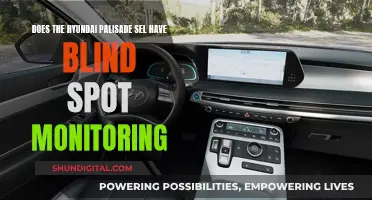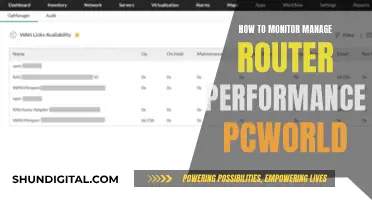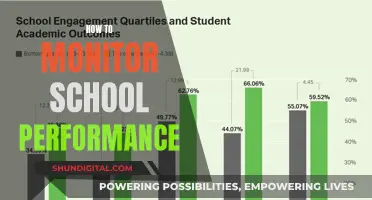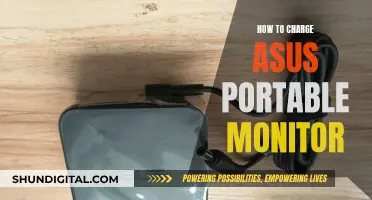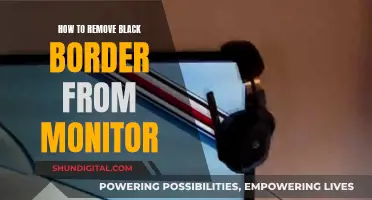There are a variety of ways to set up power usage monitors, depending on what you want to monitor and how accurate you want your readings to be. If you want to monitor the power usage of your PC, you can use a wattage meter at the mains socket, which will give you an accurate reading. You can also use software such as HWiNFO to measure the power consumption of your computer's most energy-intensive components, although this method is less accurate. For a whole-home monitoring system, you can use a system like the Emporia – Vue, which allows you to track power usage for eight individual circuits in your home. There are also smart plugs available that can monitor power usage, such as the BN-Link – BNC-60, which is controlled through an app.
| Characteristics | Values |
|---|---|
| Accuracy | Depends on the device and its price |
| Affordability | From $11 to $30 for a basic watt meter |
| Compatibility with other devices | Depends on the model and brand |
| Data analysis | Some devices provide detailed data analysis |
| Data history | Some devices allow you to track usage history |
| Ease of setup | Varies, but smart plugs are generally easy to set up |
| Flexibility | Some devices allow monitoring of individual circuits or appliances |
| Installation | Some devices require installation by a qualified person |
| Portability | Some devices are portable |
| Power source | Plug-in or battery-operated |
| Screen readability | Varies, some have backlit screens |
| Size | Varies, some are designed to be compact |
| Smart home system compatibility | Compatible with Amazon Alexa, Google Home, Apple HomeKit, etc. |
| Solar system compatibility | Some devices are compatible with solar power systems |
What You'll Learn

Using a wattage meter
Choosing a Wattage Meter:
- Accuracy: Look for a wattage meter with a high accuracy range, ideally less than 0.5%. A lower accuracy range will provide a more precise measurement.
- Design: Choose a wattage meter with a functional and user-friendly design. Look for one with easy-to-understand buttons and a clear digital readout. Some wattage meters have a 2-part design, with the digital readout separate from the main unit, allowing for more convenient placement.
Setting Up the Wattage Meter:
- Plug the wattage meter into a powered electrical outlet, power strip, or extension cord that accepts 3-prong plugs. Ensure it is connected to a standard 110-volt grounded electrical outlet if you are in the US.
- Turn on the wattage meter by pushing a button or flipping a switch, if necessary. Most models turn on automatically.
Testing Phantom Power:
- Plug a device into the wattage meter but do not turn it on.
- Wait for about 5 minutes to check for "phantom power," which is power usage when a device is turned off. Many modern appliances, such as TVs, draw a small amount of power even when they appear to be off.
- If the digital display reads "0 W," your appliance does not draw phantom power.
Measuring Wattage:
- Turn on the device plugged into the wattage meter.
- Compare the real-time wattage readout on the meter to the device's wattage rating, usually found on a label or tag on the back or underside of the device.
- Keep the wattage meter in place for several hours or days to get a more accurate representation of the device's average wattage.
Testing Another Appliance:
- Once you have finished testing the first device, unplug it and the wattage meter.
- Repeat the above steps with another appliance to build a fuller picture of your total power usage.
Monitoring Plex Usage: A Comprehensive Guide to Tracking Activity
You may want to see also

Using software
HWInfo
HWInfo is an excellent tool for tracking your PC's power usage, but it requires a bit of math. First, head to the HWInfo official site and download the app. Install it like you would any other app, following the on-screen instructions. Run the app, and when prompted, select "Sensors only" and then "OK".
HWInfo has a lot of detail, so you'll need to scroll down until you find the "CPU" section. Here, look for "CPU Package Power", which will show the total power your CPU is pulling at that time. Next, look for your graphics card and find either "Total Graphics Power" or "Total Board Power". Add these figures together to get a good idea of how much power your system uses. If your motherboard and memory support it, you may also have power sensors for those, which you can add for greater accuracy.
Open Hardware Monitor
This is a free, open-source, and lightweight application that can give you real-time power draw readings. It's also easy to use. Just go to the website, download the software, and unpack the zip archive. It is a portable tool and requires no installation. Once you run the program, it will collect data from all of your components, such as monitor voltages, memory load and data usage, temperatures, fan speeds, and so on. It will then give you real-time readings of your individual components' power usage.
Windows 11 Resource Monitoring
While not as robust and advanced as the downloadable power draw tools, Windows 11 has a few tricks up its sleeve when it comes to energy monitoring. One of these tools is called Resource Monitoring, which is one of the latest additions to the Windows Widgets dashboard. Resource Monitoring allows you to track things like your PC's processor utilization, memory usage, and GPU temperature. However, it is only available through Microsoft's Dev Home Preview app.
Monitoring Home Wi-Fi Data Usage: Tips for Beginners
You may want to see also

Using smart plugs
Smart plugs are a great way to monitor your energy usage and can be an effective tool for those with mobility issues. They are also a good option for those who want to build a smart home without having to commit to buying only smart devices.
Smart plugs are simple to set up and can be controlled remotely via a smartphone app or smart speaker. They can be used to power any device that has an on/off function, such as lamps, fans, TVs, and chargers.
There are a variety of smart plugs available on the market, with features such as real-time energy monitoring, away mode, and sunrise/sunset scheduling. Some smart plugs also have USB ports for charging devices.
Kasa Smart Plug HS103P4
This smart plug can help you keep track of your energy usage and identify devices that draw more power than expected while on standby. It is compact in size and easy to fit into your home. It is also affordable, making it a good option for those who are new to smart home devices.
Amazon Smart Plug
The Amazon Smart Plug is a good choice for those already invested in the Amazon smart ecosystem. It is easy to set up and supports up to 15A, allowing you to plug in most home electronics.
TP-Link Kasa Smart Wi-Fi Plug Slim (EP25)
This smart plug offers a range of features, including real-time energy monitoring and away mode, at a competitive price. It is widely compatible with major smart home platforms such as Amazon Alexa, Apple Home, and Google Home. It also includes physical buttons for manual control and is quick to set up and use remotely.
TP-Link Tapo TP25 Outdoor Plug
If you're looking for an outdoor smart plug, the TP-Link Tapo TP25 is a good option. It has a robust IP65 weather-resistance rating and independently controllable dual outlets. It can also track device running time and is compatible with major smart home platforms.
Govee Smart Plug with Energy Monitoring
The Govee Smart Plug allows you to monitor energy usage and track device runtime. It is compatible with Alexa and Google Assistant and does not require a hub for setup.
SONOFF S31 WiFi Smart Plug with Energy Monitoring
The SONOFF S31 is a smart plug that offers energy monitoring and is compatible with Alexa, Google Home, and IFTTT. It has a timer function and is ETL certified.
Energizer Connect Smart Indoor Plug with Energy Monitor
The Energizer Connect Smart Plug allows you to control and monitor your energy usage remotely. It has a timer function and works with Amazon Alexa and the Google Assistant.
These are just a few examples of the many smart plugs available that can help you monitor your power usage.
Monitoring CPU Usage: JMeter's Performance Insights
You may want to see also

Using a power meter
Types of Power Meters:
- Plug Load Monitors: These power meters are incorporated into an electrical socket, and you can plug in whatever device you want to measure. They often include a data logger and price calculator to estimate how much that device contributes to your electricity bill.
- Smart Plugs: Smart plugs with built-in energy monitoring allow you to track energy usage and can be controlled remotely via a smartphone app. They are convenient and easy to set up but do come with some security risks as they connect to your home network.
- Whole-House Electricity Monitors: These systems use sensors placed on lines at the household junction box to gather data about your energy usage. They can identify individual devices and their energy consumption.
Using a Plug Load Monitor:
- Purchase a plug load monitor like the P3 Kill A Watt EZ or the BN-Link BNC-60.
- Plug the device you want to measure into the power meter, and then plug the power meter into an electrical outlet.
- The power meter will display the energy consumption in kilowatt-hours (kWh).
- You can also input the cost of electricity in your area to calculate the cost of running that device.
Using a Smart Plug:
- Install the smart plug app and set up an account.
- Connect the smart plug to your home Wi-Fi network.
- Plug the device you want to measure into the smart plug.
- Use the app to track energy usage and control the device remotely.
Using a Whole-House Electricity Monitor:
- Purchase a system like TED Pro, Sense Energy, or Eyedro.
- Hire an electrician to install the sensors at your household junction box, or follow the instructions provided with the system if you feel confident doing it yourself.
- Access the data gathered by the sensors via a web interface or a dedicated app.
- These systems can identify individual devices and their energy usage, giving you a detailed breakdown of your energy costs.
Remember, by identifying and reducing energy usage from power-hungry devices, you can save money on your electricity bill and also reduce your carbon footprint!
Monitoring Hot Water Usage: Smart Meter Solutions
You may want to see also

Using a power supply calculator
One popular power supply calculator is the OuterVision Power Supply Calculator. This calculator is trusted by computer enthusiasts and manufacturers alike and can help you select a suitable power supply unit for your system. It offers both a basic and an expert version. The basic version allows for a quick estimate of power consumption with a minimal selection of PC parts, while the expert version allows for more granular control, including the selection of various PC parts and components, and can calculate PC energy consumption and project energy costs.
Another option is the be quiet! PSU Calculator, which is incredibly easy to use and perfect for novice PC builders. It functions similarly to the OuterVision calculator but is perhaps more streamlined. It's worth noting that this calculator uses the peak power consumption of each component, so you're getting an estimate of the maximum power draw when all components are under full load.
In addition to online calculators, there are also software applications that can provide more accurate estimates of your PC's power consumption. One such application is the Open Hardware Monitor, which is a free, open-source, lightweight tool that provides real-time power draw readings. It's compatible with all versions of Windows and is easy to use. However, it only measures the power draw of individual components, and you'll need to add up the power draw values to find the total power draw of your PC.
For a truly accurate measurement of your PC's power consumption, you can use a wattage meter, also known as a power meter. This hardware device is plugged into a wall socket, and then your PC is plugged into the wattage meter, providing a real-time display of power consumption. This method includes the power draw of your monitor and peripherals, giving you a comprehensive view of your PC's power usage.
Monitoring Data Usage on iPhone: Tips and Tricks
You may want to see also
Frequently asked questions
You can use a wattage meter at the mains socket. Plug your computer's main power pin into the watt meter and then plug the watt meter into a wall socket.
Yes, there are online PC power consumption calculators that can provide an estimate of your device's power usage. You input your components, how long you use them, and any power-intensive activities, and the calculator will give you an estimate.
Yes, there are lightweight applications like Open Hardware Monitor that can give you real-time power draw readings.
Some options include the TP-Link Kasa Matter Smart Plug and the BN-Link – BNC-60.