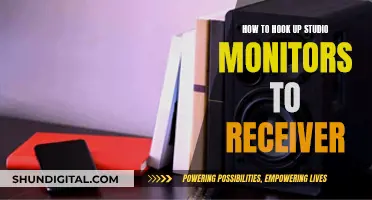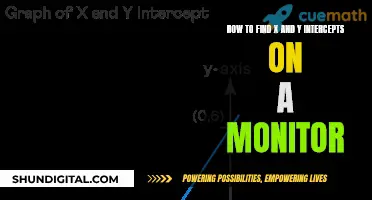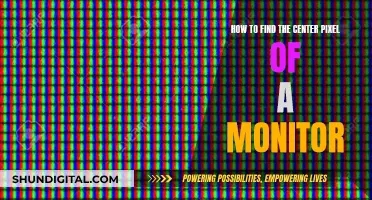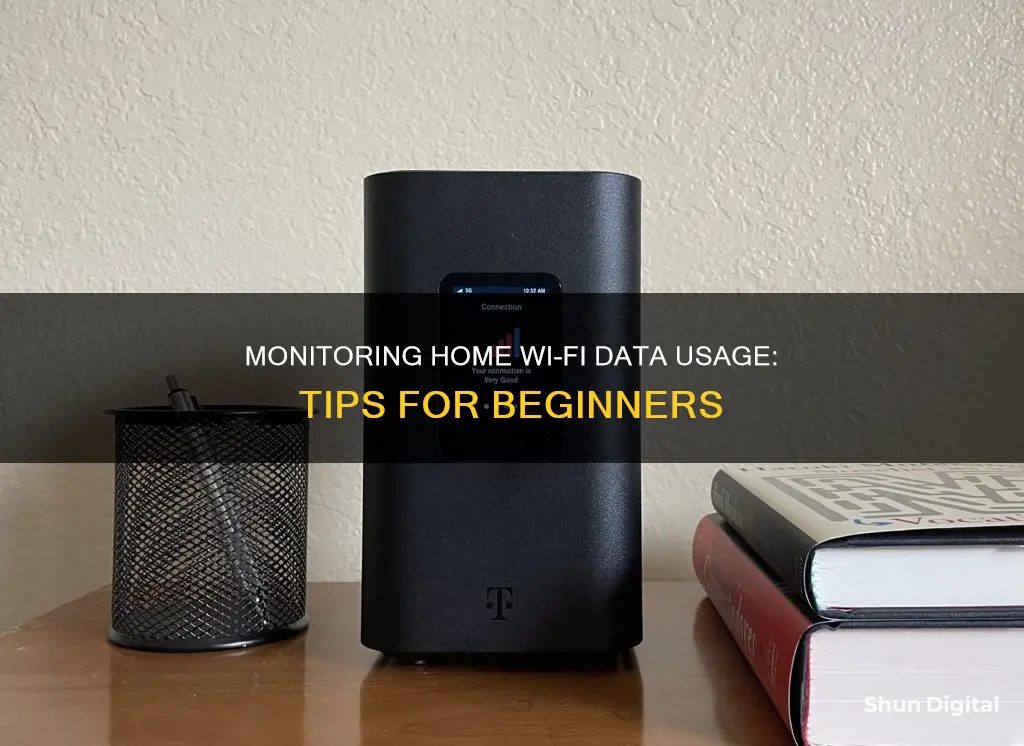
Monitoring data usage on a home Wi-Fi network is important for several reasons. Firstly, it helps identify devices or users that are consuming a lot of bandwidth, which can slow down the network. Secondly, it allows you to keep track of your data usage to avoid exceeding your data limit and incurring extra fees. There are several ways to monitor data usage on a home Wi-Fi network, including using your router's built-in tools, third-party applications, and smartphone operating system settings.
| Characteristics | Values |
|---|---|
| Devices | Routers, modems, smartphones, tablets, computers, third-party applications |
| Actions | Monitor data usage, set usage limits, restrict access to websites, manage WiFi network, track data usage per device, monitor bandwidth, prevent overloads, identify bandwidth hogs, check traffic analysis, enforce quotas, monitor cloud services, databases, virtual environments, availability and uptime |
| Data Presented | Data consumption, connection quality, signal strength, speed, latency, device count |
| Benefits | Avoid extra fees from internet service providers, optimize network performance, troubleshoot issues, maintain productivity, avoid malfunctions in backups, prevent bottlenecks, check if your internet service provider delivers the promised bandwidth |
What You'll Learn

Monitor usage through your router
Most routers have built-in data tracking that can be accessed via the router's admin settings page. This can be found by navigating to the router's admin login screen and logging in as an administrator. If you haven't changed the login details, you can find the default login credentials on the router sticker, in its manual, or on the manufacturer's website.
Once you're logged in, navigate to the router's status or statistics page. Here, you'll find the Traffic Statistics, which detail how many Bytes and Packets have been sent and received, which can be extrapolated into megabytes and gigabytes of data. This may include any wired Ethernet connections you are using.
For more detailed statistics on how much data individual Wi-Fi frequencies are using, you can navigate to the Wireless Statistics page in your router settings for each frequency. The specific steps to do this will vary depending on the router model and manufacturer, so consult your manual or the manufacturer's website for detailed instructions.
For example, if you have a TP-Link router, you can check the Wireless Statistics page under the Wireless 2.4GHz heading. This will show individual devices' MAC addresses and bytes sent and received on the 2.4GHz wireless network. If your devices can use the secondary 5GHz band, be sure to check the statistics for that frequency as well to get a complete picture of your data usage.
To get started monitoring your Wi-Fi usage, it's recommended to reboot your router to reset the bytes received and sent, giving you a firm baseline to work from.
Some routers offer individual device tracking by providing the MAC address of each device. However, if you're looking for more in-depth monitoring, you can use a third-party network analyzer tool such as Wireshark. These tools can provide a wealth of information about which devices are using your Wi-Fi connection and how much data they're consuming.
Is Your App Usage Being Monitored? Here's How to Know
You may want to see also

Use your ISP's home network management app
Many internet service providers (ISPs) offer apps that allow you to monitor your data usage. These apps are often the easiest way to monitor your internet usage and they offer a range of features for managing your WiFi network. For example, Race Communications' CommandIQ app tracks your data usage and provides insights into which apps are using the most data. It also allows you to set usage limits and alerts to help you stay within your data limit.
Using your ISP's home network management app has several benefits. Firstly, it is often the easiest way to monitor your internet usage, as the app will be designed to work seamlessly with your specific ISP and plan. Additionally, these apps often offer a range of features beyond just data usage tracking, such as the ability to set up guest networks or schedule times when the WiFi is turned off.
Another advantage of using your ISP's app is that it may provide insights into your data usage that are specific to your plan. For example, if you have a data cap, the app may help you keep track of your usage relative to your limit and avoid any overage charges.
Finally, using your ISP's app can help you manage your WiFi network more efficiently. For instance, you may be able to use the app to set up parental controls, restrict access to certain websites, or troubleshoot any issues with your connection.
Overall, if your ISP offers a home network management app, this is often the best way to monitor your data usage. It provides an easy and convenient way to track your data usage, manage your WiFi network, and stay within your data limit.
Monitoring CPU Usage: MSI Afterburner Guide
You may want to see also

Use third-party applications
If you want to monitor your home Wi-Fi data usage, you can use third-party applications for more detailed statistics. These are especially useful if your router doesn't track data usage.
One such application is GlassWire, a free network-monitoring tool that runs on your computer and monitors your internet usage in real-time. It provides detailed information about the transferred data, including which websites and applications use the most data. GlassWire also has features like alerts that notify you when you're approaching your data limit, and it lets you set usage limits for specific devices or applications. GlassWire is available for all versions of Windows, and there are similar tools for macOS and mobile devices.
Another option is to use a third-party router firmware like DD-WRT, which offers the ability to see live bandwidth usage and check which devices are using the most data. This firmware also has an add-on called "My Page" that can monitor data usage over an extended period, although it requires additional storage on your router. Buffalo offers routers with DD-WRT pre-installed, and Asus routers are also compatible with this firmware.
There's also Gargoyle, an OpenWRT-based router firmware designed for bandwidth and data usage monitoring. Gargoyle can enforce quotas on specific devices to prevent them from using too much data.
For more in-depth monitoring, you can use a third-party network analyser tool like Wireshark. This tool can provide you with information about which devices are using your Wi-Fi connection and how much data they're using.
Monitoring Power Usage: Simple Steps for Your Home
You may want to see also

Monitor usage on your smartphone
If you want to monitor internet usage on your smartphone, you can use the built-in tools on your phone’s operating system. The process will differ depending on the make of your phone.
IPhone
On an iPhone, you can go to the “Cellular” section of the Settings app to see how much data each app has used. You can also set usage limits or turn off cellular data for specific apps to help you stay within your data limit.
Android
Android phones have a similar function. In the “Data usage” section of the Settings app, you can see how much data each app is using, and set limits or restrict data usage for specific apps.
Other Options
If you want to monitor data usage on a specific Wi-Fi network, you will need to use third-party apps. Android's built-in data-usage monitor only allows you to monitor all Wi-Fi data usage, not data usage on a specific network. iPhones and iPads only allow you to monitor cellular data usage, so you will also need a third-party app to monitor Wi-Fi usage on these devices.
Monitoring Data Usage on Android: Tips and Tricks
You may want to see also

Monitor individual devices
Monitoring data usage for individual devices on a home Wi-Fi network can be challenging, as most routers lack the ability to provide detailed insights into per-device data usage. However, there are several methods you can use to gain a better understanding of data consumption by specific devices. Here are some approaches to consider:
Router Firmware and Third-Party Tools
One effective way to monitor individual device data usage is to utilise custom router firmware or third-party network analyser tools. For example, DD-WRT is a router firmware that enables you to see live bandwidth usage and identify devices consuming the most data. To use DD-WRT, you may need to purchase a compatible router, such as those offered by Buffalo or Asus. Additionally, you can use a tool like Wireshark, which is a third-party network analyser that provides in-depth monitoring of network traffic, allowing you to identify devices and their respective data usage.
Built-in Router Features
While not all routers offer per-device data usage tracking, some higher-end routers may provide this functionality. It is worth checking the features of your router by consulting the manufacturer's website or manual. Typically, you can access these features by logging into your router's web-based interface or dedicated app using the administrator credentials. Once logged in, navigate to the status or statistics page to find data usage information.
Device-Specific Monitoring
Another approach is to utilise built-in tools or third-party apps on individual devices to monitor their data usage. For instance, Windows users can take advantage of GlassWire, a free network-monitoring tool that tracks data usage across all versions of the operating system. On Windows 10 and 8, you can also set a connection as "metered," allowing Windows to track data usage for that connection. For macOS devices, an app called Bandwidth+ from the Mac App Store can be used for data monitoring. As for mobile devices, Android offers a built-in data-usage monitor, while iOS users can utilise third-party apps to track Wi-Fi data usage.
ISP's Home Network Management App
Your Internet Service Provider (ISP) may offer a home network management app that provides insights into data usage. These apps often allow you to view data usage, set usage limits, and manage your Wi-Fi network. For instance, Race's Race CommandIQ app tracks data usage, identifies apps consuming the most data, and enables you to set usage limits and alerts.
Monitoring Data Usage on Xbox One: What You Need to Know
You may want to see also
Frequently asked questions
You can monitor data usage on a home Wi-Fi by logging into your router and checking the statistics section.
Some third-party applications that can help monitor data usage include GlassWire, DD-WRT, Gargoyle, and Wireshark.
On an iPhone, you can go to the "Cellular" section of the Settings app to see how much data each app has used. On Android phones, you can find this information in the "Data usage" section of the Settings app.
Monitoring data usage can help you identify any devices that are using too much bandwidth, optimize your network performance, and avoid exceeding your data limit.