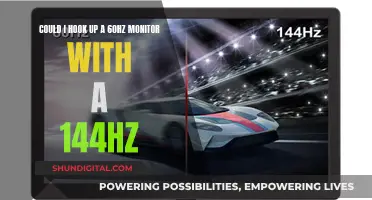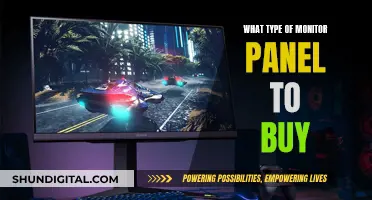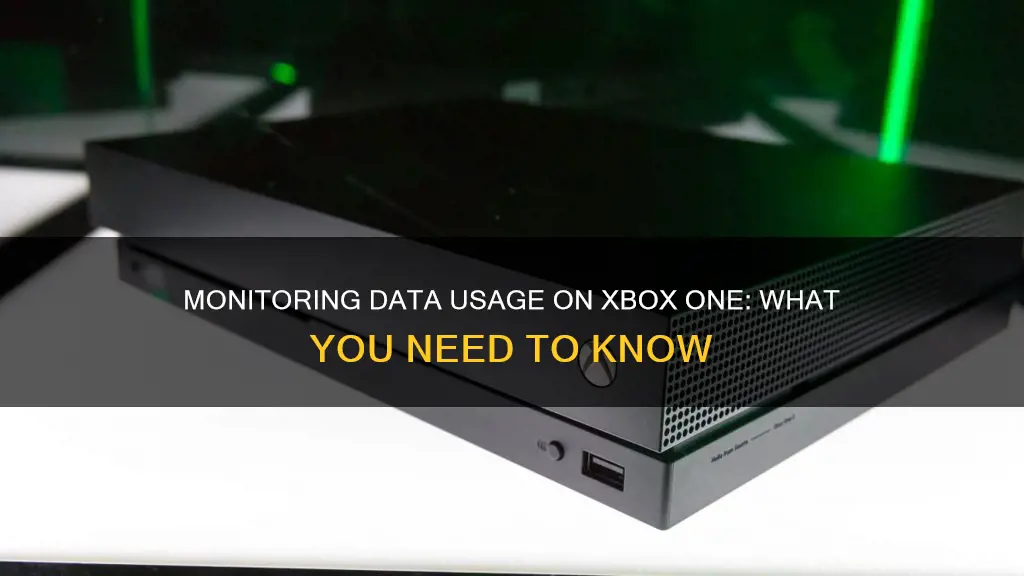
Xbox One users can monitor their data usage by checking their Network Settings. This is important for those with data caps, as it helps them stay within their monthly limit and avoid overage fees or throttled speeds. To check data usage, users can go to Settings > Network > Bandwidth Usage. This will show a breakdown of hourly and monthly usage. Additionally, users can reduce their data usage by turning off auto-updates, playing games with fewer players, and disabling voice chat.
| Characteristics | Values |
|---|---|
| How to check data usage | Go to Settings --> Network --> Bandwidth Usage |
| How to check bandwidth usage | Navigate to Bandwidth usage setting in your Network settings |
| How to turn off auto-updates | Press the Xbox button to open the guide, select System --> Settings --> System --> Updates, and click the checkbox to turn auto-updates on or off |
| How to reduce data usage | Play games with fewer players, play without voice chat, reduce your frame rate, play on a 64-tick server |
| Average data usage for online gaming | 40MB to 300MB/hr |
| Average data usage for streaming apps and services | Music: up to 100+ MB/hr; Netflix's 4K streaming: up to 7 GB/hr; SD quality: around 1 GB/hr |
What You'll Learn

How to check data usage on Xbox One
If you play Xbox Live on an installed mobile broadband connection, monitoring your Xbox One data usage is important to avoid exceeding your plan's data limit. Luckily, you can easily check your data usage by following these steps:
- Press the Xbox button to open the guide.
- From the guide, select "System."
- In the System menu, select "Settings."
- In the Settings menu, select "All Settings."
- In the All Settings menu, select "Network."
- In the Network menu, select "Network Settings."
- In the Network Settings menu, select "Troubleshooting."
- Finally, select "Bandwidth Usage" from the drop-down menu on the right-hand side of the screen.
The "Bandwidth Usage" section provides a detailed log of your console's bandwidth usage. This log breaks down your data usage by hour for the last 24-hour period and by month for as long as you've used Xbox Live. It allows you to see how much data you're currently using, how it relates to your monthly data limit, and how it compares to your past data usage.
Additionally, if you find yourself exceeding your data limit, there are a few tips you can follow to reduce your data usage when playing Xbox Live:
- Turn off auto-updates: Game downloads, patches, and updates consume a significant amount of data. By turning off auto-updates, you can manually update your games when you have extra data available.
- Play games with fewer players: Multiplayer games with a large number of players require more data exchange between networks. Opting for games with fewer players can help reduce data usage.
- Disable voice chat: Voice chat can almost double your data usage. Playing without voice chat can significantly reduce the amount of data consumed.
- Lower your frame rate: A higher frame rate results in more frequent data exchanges with other players. By turning off the VSync setting, you can manually adjust your frame rate to a lower value.
- Choose a server with a lower refresh rate: A 128-tick server uses approximately twice as much data as a 64-tick server. Playing on a server with a lower refresh rate can help conserve data.
Medical Device Safety Compliance: Who Monitors Usage?
You may want to see also

Tips to reduce data usage
If you play Xbox Live on an installed mobile broadband connection, you may need to monitor your Xbox One data usage closely. This is because, unless you have unlimited 4G LTE, your carrier will throttle your speeds or charge you for exceeding your plan's data limit. Luckily, you can monitor your data usage by checking your bandwidth usage in your console's Network settings.
To reduce your data usage, try the following:
- Turn off auto-updates: Game downloads, patches, and updates use far more data than gameplay. Keep yourself from exceeding your monthly data limit by turning off auto-updates and manually updating your games when you know you have extra data.
- Play games with fewer players: The more players in a game, the more data your network exchanges with other players' networks. This data includes information like the stats, score, and locations of each player. To save data, avoid "Battle Royale"-style modes and, instead, choose multiplayer modes with fewer players.
- Play without voice chat: Using voice chat while playing Xbox Live uses almost twice as much data. For example, playing PUBG for an hour without voice chat uses less than 30 MB of data, while playing with voice chat uses 50 MB.
- Reduce your frame rate: A higher frame rate refreshes the game more often, so you exchange more up-to-date information with other players. While a higher frame rate helps you react faster in the game, it also uses more data. By turning off the VSync setting, you can adjust your frame rate manually with Freesynch.
- Play on a 64-tick server: A 128-tick server uses about twice as much data as a 64-tick server. To save data, play on a server with a lower refresh rate.
Monitoring Energy Usage: A Guide to Understanding Your Consumption
You may want to see also

How to check bandwidth usage
If you play Xbox Live on an installed mobile broadband connection, monitoring your data usage is important to avoid reduced speeds or overage fees. Luckily, you can check your bandwidth usage in your console's Network settings. Here's how to do it:
- Press the Xbox button to open the guide.
- Select 'System'.
- Select 'Settings'.
- Select 'All Settings'.
- Select 'Network'.
- Select 'Network Settings'.
- Select 'Troubleshooting'.
- Select 'Bandwidth Usage' from the drop-down menu on the right side of the screen.
The 'Bandwidth Usage' section provides a detailed log of your console's bandwidth usage. It breaks down your data usage by hour for the last 24-hour period and by month for as long as you've used Xbox Live. This information helps you understand your current data usage, how it relates to your monthly data limit, and how it compares to your past data usage.
Additionally, if you're using a mobile hotspot or a limited data plan, there are a few extra steps you can take to monitor and reduce your data usage:
- Turn off auto-updates: Game downloads, patches, and updates can consume a lot of data. Go to 'System > Settings > System > Updates' and turn off auto-updates.
- Play games with fewer players: Multiplayer games with many players exchange more data between networks.
- Play without voice chat: Voice chat can almost double your data usage.
- Reduce your frame rate: A higher frame rate refreshes the game more often, exchanging more data.
- Use a 64-tick server instead of a 128-tick server: A lower tick server refreshes the game less frequently, reducing data usage.
Electricity Usage: Are Police Monitoring Your Power Consumption?
You may want to see also

Data usage for online gaming
Playing online games uses a lot less data than you might think. In fact, it's one of the least data-intensive activities you can do online. For example, Fortnite and Minecraft use around 100 MB of data per hour, with most modern games using somewhere between 40 MB and 300 MB per hour. This is far less than streaming Netflix in HD, which uses up to 3 GB per hour, or having a Zoom meeting, which uses 0.81 GB per hour.
However, downloading games is a different story. Many digital game downloads are huge, with some newer games pushing past 50 GB and even going up to 100 GB. For example, Red Dead Redemption 2 is a 105 GB download, and Star Wars Jedi Survivor 2 is 155 GB. If you have a limited data plan, downloading a single game could burn through nearly 50% of your monthly allowance.
If you're playing on an Xbox One, you can check your data usage by navigating to the Bandwidth Usage setting in your Network settings. This will show you a log of your console's bandwidth use, broken down by hour and month.
To reduce your data usage when playing online games, you can try the following:
- Turn off auto-updates and manually update your games when you know you have extra data.
- Play games with fewer players, as more players mean more data exchanged between networks.
- Play without voice chat, as this can almost double your data usage.
- Reduce your frame rate, as a higher frame rate means exchanging more up-to-date information with other players.
- Play on a server with a lower refresh rate, as a higher refresh rate uses more data.
Electricity Usage Monitoring: What UK Energy Companies Can See
You may want to see also

Data usage for streaming services
If you play Xbox Live on an installed mobile broadband connection, monitoring your data usage is important to avoid throttling or overage charges. Luckily, you can monitor your data usage in your Xbox One's Network settings.
To check your bandwidth usage, which is the same as your data usage on an installed mobile broadband connection, navigate to the Bandwidth usage setting in your Network settings. Here's how:
- Press the Xbox button to open the guide.
- Select "System" > "Settings" > "All Settings" > "Network" > "Network Settings" > "Troubleshooting."
- Select "Bandwidth usage" from the drop-down menu on the right-hand side of the screen.
Bandwidth usage will show you a log of your console's bandwidth use, broken down by hour (for the last 24-hour period) and by month (for as long as you've used Xbox Live). This will help you understand your data usage patterns when streaming games.
While there is no standard data usage rate for streaming services, some users have reported data usage of about 800 MB per hour for console streaming, which can vary with activity and inputs. Streaming a game on xCloud, Microsoft's cloud gaming service, may use around 3 GB per hour, similar to streaming services like Netflix.
To manage your data usage when playing Xbox Live, consider the following tips:
- Turn off auto-updates and manually update games when you have extra data.
- Play games with fewer players to reduce data exchange between networks.
- Avoid using voice chat, as it can almost double your data usage.
- Reduce your frame rate, as a higher rate leads to more frequent data exchange.
- Play on a 64-tick server instead of a 128-tick server to halve your data usage.
Monitoring Bandwidth Usage: Strategies for Effective Network Management
You may want to see also
Frequently asked questions
To check your data usage, go to Settings > Network > Bandwidth Usage. This will show a breakdown of the amount of data used per hour within a 24-hour time frame, as well as a log of how much data has been used each month.
On average, games use between 40MB and 300MB per hour. However, downloading and updating games can quickly use up your data package. For example, Call of Duty: Modern Warfare is about 200GB.
To reduce data usage, you can turn off auto-updates, play games with fewer players, avoid using voice chat, and reduce your frame rate.