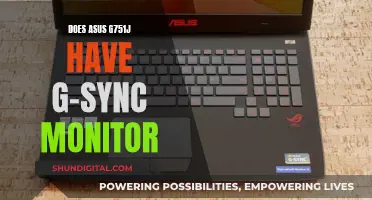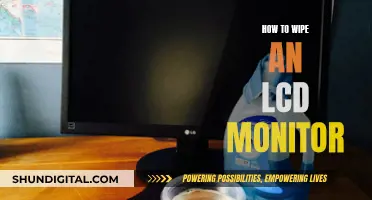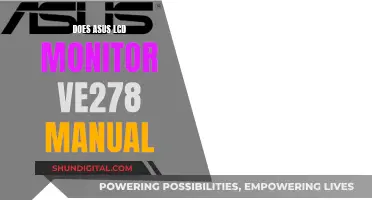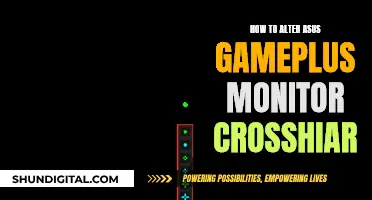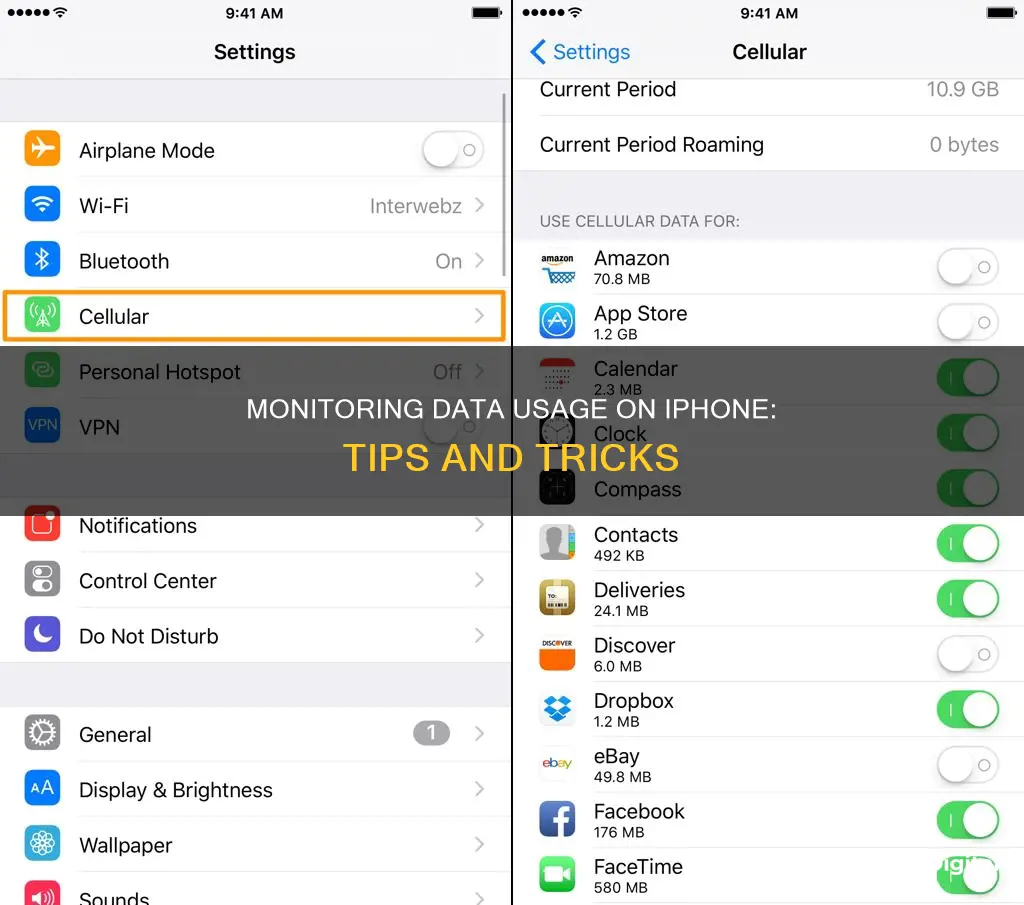
Monitoring your data usage on an iPhone is a great way to keep track of your data usage and ensure you don't exceed your monthly limit. In this article, we will outline the steps to monitor your data usage on your iPhone, including how to view your data usage in your iPhone settings, how to request data usage information from your carrier, and how to download your carrier's app to monitor your data usage.
What You'll Learn

Check data usage in Settings > Cellular or Mobile Data
To monitor your iPhone's data usage, you can check your settings. Here's how to do it:
- Open your iPhone's Settings: This is the grey app with gears that you'll likely find on your Home Screen.
- Tap "Cellular" or "Mobile Data": This option is near the top of the "Settings" page. If you're using a UK English keyboard, tap "Mobile Data".
- Scroll down to view the "Cellular Data Usage" section: Here, you'll see two options: "Current Period" and "Current Period Roaming". "Current Period" shows all data usage since you last cleared your data statistics, while "Current Period Roaming" displays data usage for areas outside your carrier's coverage (e.g. international travel).
- View a list of apps using Cellular Data: These will be listed under the "CELLULAR DATA" heading, and any app with a green switch next to it can use data. The number below an app's name indicates how much data it has used since the "Current Period" was reset.
- Check System Services data usage: If "System Services" appears below "Cellular Data", tap on it to see how much data your phone's features have used.
- Reset your data statistics: If needed, you can reset your data usage statistics by tapping "Reset Statistics" at the bottom of the page.
By following these steps, you can effectively monitor your data usage on your iPhone through the Settings app.
Monitoring KWH Usage: A Simple Guide to Energy Tracking
You may want to see also

Call your carrier's data hotline
To monitor your data usage on an iPhone, you can check your cellular data usage in your settings. However, if you want to call your carrier's data hotline to enquire about your data usage, here is what you can do:
Firstly, find your carrier's customer service number. You can usually find this on their website or by searching for it online. Once you have the number, simply dial it from your iPhone or any other phone. You may be prompted to enter your phone number or account number, so have that information ready.
When connected, you can follow the automated prompts to reach the data usage section, or you may be connected directly to a customer service representative who can help you. They will be able to provide detailed information about your data plan, usage, and any charges incurred.
Some carriers may also offer an online portal or a mobile app where you can log in and view your data usage details. This information can often be found in the "My Account" or "Usage" sections of their website or app.
Additionally, your carrier may provide a specific data hotline or support number that you can call to speak directly to a data specialist. This number may be different from their general customer service line, so be sure to check their website or your monthly bill for this information.
By calling your carrier's data hotline, you can get accurate and up-to-date information about your data usage, as well as any additional data plans or options that may be available to you. They can also help troubleshoot any issues or answer any questions you may have about your data plan.
Monitoring PSU Usage: A Comprehensive Guide to Tracking Power Supply Performance
You may want to see also

Download your carrier's app
If you want to monitor your data usage on your iPhone, one of the best ways is to download your carrier's app. Most major carriers have an app that allows you to monitor your data usage and plan information. Here are the steps to follow:
- Verizon Users: Download the My Verizon app. Once installed, you can monitor your data usage and plan information within the app.
- Sprint Users: Download the My Sprint Mobile app. This app will allow you to track your data usage and plan details.
- T-Mobile Users: T-Mobile users should download the T-Mobile app. This provides an easy way to monitor your data usage and plan information on your iPhone.
- AT&T Users: For AT&T users, the myAT&T app is available. This app will help you keep track of your data usage and provide plan information.
- TELUS (CA) Users: If you're a TELUS customer, download the TELUS My Account app. This will enable you to monitor your data usage and plan details on your iPhone.
- Vodafone Users: Vodafone customers can download the My Vodafone app. This app will provide you with the tools to manage your data usage and plan information.
- Rogers (CA) Users: For Rogers customers in Canada, the MyRogers app is available. With this app, you can easily monitor your data usage and plan information.
By downloading your carrier's app, you'll have convenient access to your data usage information and plan details. This will help you stay informed about your data consumption and make adjustments as needed.
Monitoring Linux CPU Usage: A Comprehensive Guide
You may want to see also

Contact your carrier directly
If you're struggling to monitor your data usage on your iPhone, you can always contact your carrier directly. This is a good option if all else fails, and it's a simple and effective way to get the information you need. By calling your carrier's support line or visiting a store, you can ask them directly about your data usage. They will be able to tell you how much data you've used and how much remains in your current cycle. This is a good opportunity to discuss your plan and consider an upgrade if you feel it would benefit you.
Each carrier has a different way of helping you access this information. For example, Verizon users can dial #DATA and press the "Call" button, and they will receive a text message with all their usage details for that billing cycle. AT&T users can dial *DATA# and press "Call" to receive a text message detailing their usage and monthly limit. T-Mobile users can dial #WEB# and press "Call" to receive similar information. Sprint users can dial *4, call, and follow the voice prompts to check their usage.
These direct methods of contacting your carrier are a quick and easy way to get accurate information about your data usage. It's worth noting that you can also download your carrier's app, which will allow you to monitor your data usage and plan information. However, if you're unsure about your data usage or want more tailored advice, contacting your carrier directly is a great option.
Monitoring WiFi Usage: Track, Analyze, and Optimize Your Network
You may want to see also

Turn cellular data on or off
To turn cellular data on or off, go to Settings, then tap Cellular or Mobile Data. If you're using an iPad, you might see Settings > Cellular Data.
If you want to use a cellular data connection for individual apps, go to Settings, then Cellular or Mobile Data, and scroll down to find the apps that are using cellular data. You can turn cellular data on or off for each app. When cellular data is turned off for an app, it will use Wi-Fi for data instead.
If you're using an iPhone with Dual SIM, you can see how much cellular data you've used with your selected cellular data number. Go to Settings > Cellular or Settings > Mobile Data, and tap the selected number to view your data usage.
You can also turn on or off cellular data for system services. Go to Settings > Cellular or Settings > Mobile Data, and tap System Services to view the data usage for each service. However, note that you cannot turn cellular data on or off for individual system services.
Additionally, you can enable LTE, 4G, or 3G to select the type of network connection for voice and data. Go to Settings > Cellular or Mobile Data, and under Cellular Data Options, you'll find these options.
Monitoring Power Usage: A Comprehensive Guide to Energy Efficiency
You may want to see also
Frequently asked questions
Go to Settings, then tap Cellular or Mobile Data. Scroll down to view the "Cellular Data Usage" section. You'll see two options listed below this heading: "Current Period," which reflects all data usage since you last cleared your data usage statistics, and "Current Period Roaming," which shows data usage for areas in which your phone wasn't covered by the carrier.
Scroll down to view a list of apps that use Cellular Data. The number below an app's name reflects how many kilobytes (KB), megabytes (MB), or gigabytes (GB) that app has used since the "Current Period" was last reset. If "System Services" appears below "Cellular data", tap it to see a list of features and how much data they each use.
Call your carrier's data hotline. While checking the data usage in your Settings will show you how much you've used, it won't show you what your limit is. You can quickly check how close you are to your monthly limit by entering the code for your carrier into the Phone app.
Go to Settings, then click on Cellular. Scroll down and you will see toggle switches. To disable certain apps from using data, toggle the switch next to the app you want to disable. If the toggle switch is green or dark grey, that app is using data.