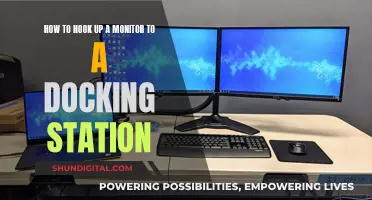The Asus VE278Q is a 27-inch LED monitor with a 2ms response time, offering a bright and clear viewing experience. Its wide viewing angles of 170° horizontal and 160° vertical ensure comfortable viewing from different positions in the room, while its VGA port enables easy connectivity to other devices. The monitor has a display resolution of 1920 x 1080 pixels, providing sharp visuals for work and entertainment. The VE278Q has a typical brightness rating of 300 cd/m², ensuring clear and vibrant content on the screen. With a quick response time, this monitor delivers smooth rendering of fast-moving images, reducing motion blur and enhancing the overall viewing experience.
What You'll Learn

Monitor base assembly
To assemble the monitor base of the Asus VE278 Series LCD monitor, follow these steps:
First, attach the base to the arm and fix it with the screw to join them tightly. You can easily tighten the screw with your fingers. Next, adjust the monitor to the angle that is most comfortable for you. It is recommended that you cover the table surface with a soft cloth to prevent damage to the monitor. Ensure that the base is screwed tightly to the arm.
Now, connect the cables. The required cables are included in the package: a power cord, a VGA cable, a DVI cable, and an audio cable. If you have the VK278Q model, you will also have a WebCam USB cable and an HDMI cable. If you have the VE278H model, you will have an HDMI-DVI cable instead of a DVI cable.
Finally, connect the cables you need based on the instructions in Chapter 1.5.2 of the user manual.
Setting Up a Home Wi-Fi Data Usage Monitor
You may want to see also

LCD monitor introduction
The VE278 Series is a widescreen LCD monitor from ASUS, offering a crisp, broad, and bright display with a host of features that enhance the viewing experience. This monitor has a 27-inch screen size, providing an immersive viewing experience with ample screen space for multitasking or multimedia consumption.
The VE278 Series features a high level of brightness, with a typical rating of 300 cd/m², ensuring clear and vibrant visuals even in well-lit environments. With a fast response time of 2 ms, this monitor delivers smooth rendering of fast-moving images, reducing motion blur and ensuring a seamless viewing experience. The display resolution is 1920 x 1080 pixels, providing sharp and clear visuals for both work and entertainment.
The viewing angles are 170° horizontally and 160° vertically, allowing comfortable viewing from various positions in the room. The wide viewing angles help to minimise colour distortion and maintain image accuracy for users sitting at different angles. This monitor also includes a VGA (D-Sub) port for easy connectivity to other devices such as laptops or computers using a VGA cable.
The VE278 Series LCD monitor has a detachable stand that is designed for VESA wall mounting. It features multiple video preset modes (Scenery Mode, Standard Mode, Theater Mode, Game Mode, Night View Mode, and sRGB Mode) with SPLENDID™ Video Intelligence Technology. It also includes the QuickFit function, which provides common grid patterns, paper sizes, and photo sizes for accurate viewing and editing of photos, documents, and designs.
Overall, the VE278 Series LCD monitor from ASUS delivers an immersive viewing experience with its large display, high brightness, fast response time, and wide viewing angles. Its features, such as the preset modes and QuickFit function, enhance the usability and visual experience for users.
Monitor Bandwidth and Data Usage Like a Geek
You may want to see also

Detaching the arm/stand for VESA wall mount
The VE278 Series LCD monitor's stand is detachable and designed for VESA wall mounting. To detach the arm/stand and prepare the monitor for wall mounting, follow these steps:
Disconnect the cables: Unplug all power and signal cables from the monitor. This is an important safety precaution to prevent any potential damage or electrical hazards.
Place the monitor face down: Carefully lay the monitor face down on a clean, flat surface, such as a table. This will ensure that the screen remains protected during the detachment process.
Remove the screws: Using a screwdriver, remove the two screws that secure the stand to the monitor. These screws are located on the rear of the monitor, near the VESA wall mount screw holes.
Detach the stand: Once the screws are removed, gently lift the monitor off the stand or detach the stand from the monitor. Be careful not to drop or damage the monitor during this step.
After detaching the stand, you can proceed with mounting the monitor on the wall using a compatible VESA wall mount. Ensure that you follow the instructions provided with the wall mount for a safe and secure installation.
It is important to note that the process of detaching the arm/stand may vary slightly depending on the specific model of the VE278 Series monitor. Always refer to the user manual for your specific model for the most accurate and detailed instructions.
Monitoring Bandwidth Usage: Android Tips and Tricks
You may want to see also

Monitor adjustment
To adjust your ASUS VE278 monitor, first ensure that you are viewing the full face of the monitor. Then, adjust the monitor to an angle that is comfortable for you. Hold the stand to prevent the monitor from falling while changing its angle. You can adjust the monitor's angle from -5° to 20°.
To adjust the brightness and contrast, press the Menu button on the monitor, navigate to the Picture settings, and then select Brightness/Contrast. Use the arrow buttons to adjust the desired levels and press Enter to confirm. The brightness adjusting range is from 0 to 100, and the contrast adjusting range is also from 0 to 100.
You can also adjust the monitor's colour settings. The VE278 monitor contains six sub-functions that you can select from: each mode has a Reset selection, allowing you to maintain the default settings. The colour temperature contains three preset colour modes (Cool, Normal, and Warm), as well as one User Mode. The skin tone setting contains three colour modes (Reddish, Natural, and Yellowish). In the User Mode, the colours red, green, and blue are user-configurable, with an adjusting range from 0 to 100.
To adjust the sound settings, press the Menu button, navigate to the Audio settings, and select Speaker Setup. Choose the desired audio source and adjust the volume accordingly. The volume adjusting range is from 0 to 100.
To set the display resolution, press the Menu button, go to System Setup, choose DisplayPort/HDMI (depending on your connection), and select the appropriate resolution. The recommended display resolution for the VE278 monitor is 1920x1080 (Full HD).
Fortigate Bandwidth Monitoring: Security, Performance, and Cost Savings
You may want to see also

On-screen display (OSD) menu
The On-Screen Display (OSD) menu on the Asus VE278 Series LCD monitor can be activated by pressing the MENU button. Once the OSD menu is active, you can navigate through the functions using the and buttons. To highlight and activate a desired function, press the MENU button again. If the selected function has a sub-menu, you can navigate through the sub-menu functions by pressing the and buttons again. To activate a desired sub-menu function, press the MENU button. You can then adjust the settings of the selected function using the and buttons. To exit the OSD menu, press the MENU button again or adjust any other function.
The OSD menu allows you to configure various settings on your monitor, including image, input select, and system setup options. Under the "Image" function, you can adjust the sharpness, trace free, aspect control, position, and focus of the display. The "Input Select" function lets you choose between different input sources such as VGA, DVI, HDMI, and DisplayPort. The "System Setup" function offers adjustments for Splendid demo mode, volume, OSD setup, language, and all reset.
Additionally, the OSD menu provides access to the Splendid function, which includes six video preset modes: Scenery Mode, Standard Mode, Theater Mode, Game Mode, Night View Mode, and sRGB Mode. You can also adjust the colour settings, including brightness, colour, contrast, saturation, colour temperature, and skin tone. The monitor's response time, aspect ratio, dynamic contrast ratio, and audio settings can also be configured through the OSD menu.
It is important to note that the availability of specific functions and options within the OSD menu may vary depending on the model of your Asus VE278 Series monitor. Be sure to refer to the user manual for your specific model to explore all the features and adjustments available through the OSD menu.
Monitoring Bandwidth Usage on Apple Extreme Router
You may want to see also
Frequently asked questions
To assemble the monitor base, attach the base to the arm and fix it with the screw. You can tighten the screw with your fingers. Adjust the monitor to your preferred angle and ensure the base is screwed tightly to the arm before connecting the cables.
Before setting up the monitor, carefully read all the documentation provided. To prevent fire or shock hazards, never expose the monitor to rain or moisture. Do not attempt to open the monitor cabinet, as it contains dangerous high voltages. If the power supply is damaged, do not try to fix it yourself; contact a qualified technician or your retailer. Ensure all cables are correctly connected and not damaged before use.
First, disconnect the power and signal cables. Place the front of the monitor face down on a clean table. Use a screwdriver to remove the two screws securing the stand to the monitor, then detach the stand.
Press the Menu button, navigate to the Picture settings, and select Brightness/Contrast. Use the arrow buttons to adjust the levels and press Enter to confirm.
Press the Menu button, navigate to the Audio settings, and select Speaker Setup. Choose your audio source and adjust the volume as needed.