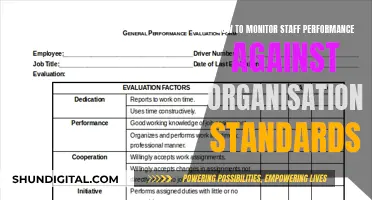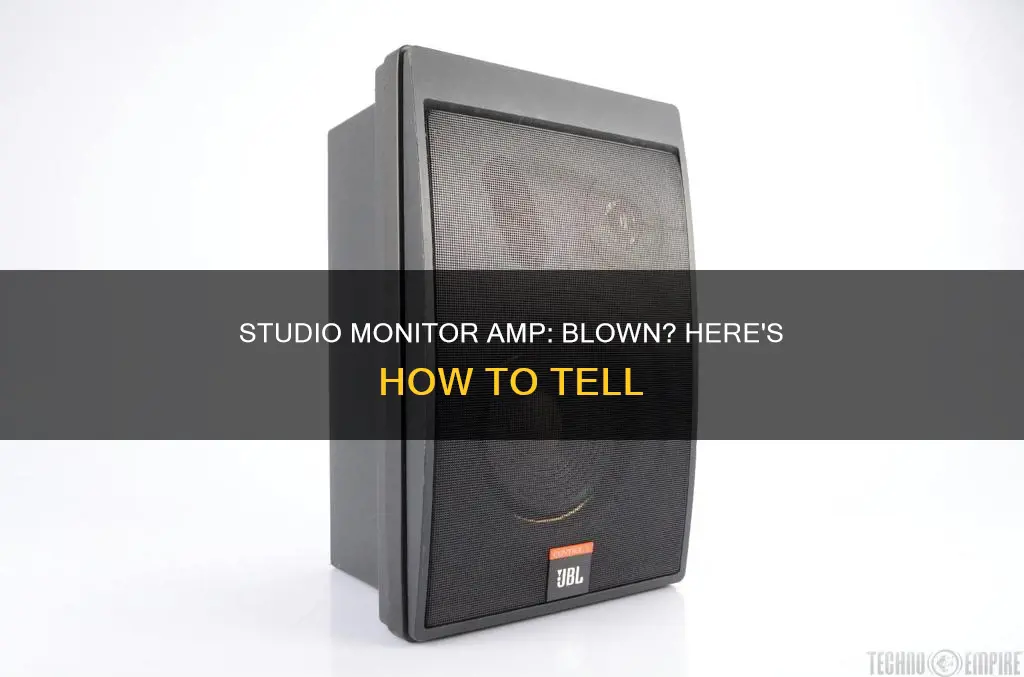
Studio monitors are specialised speakers used for audio referencing in recording studios. They are designed to be near-field or mid-field, which means the listener needs to be sitting close to the monitor to achieve the desired effect. Studio monitors are built with flat responses, meaning no frequency is boosted or cut to emphasise the listening experience.
A blown studio monitor refers to any form of damage or weird sound coming from the speaker. Blown studio monitors may produce heavy distortion, pops, hissing, cracks, no sound at all, rumbling, and humming. This can be caused by overpowering or underpowering the monitors, overdriving the speakers with too much bass or treble, using damaged or low-quality cables, or exposure to heat or other environmental factors.
To identify a blown studio monitor, you can check for any visible physical damage, perform a listening test for unusual sounds or distortions, or use a multimeter to check the resistance of the speakers. If you suspect a blown amplifier, connect another speaker to the same amplifier to see if it produces sound. If the other speaker works, the monitor is likely the issue.
| Characteristics | Values |
|---|---|
| Sound | Distortion, pops, hissing, cracks, no sound, rumbling, humming |
| Physical condition | Visible damage, such as cracks or tears in the speaker cone |
| Wires and connections | Loose, damaged, or broken |
What You'll Learn

Check for physical damage
To check for physical damage to your studio monitor amp, you should first turn off the power and unplug the unit from the wall to ensure your safety. Then, carefully inspect the amp for any signs of damage. Look for any cracks, tears, or other visible damage on the exterior of the amp. If the amp has a fan, make sure there is no dust or debris buildup, as this can lead to overheating.
Next, check the wires and connections. Ensure that all wires are securely connected and intact, with no signs of damage or fraying. Inspect the solder joints for any cracks or cold solder joints, which can cause intermittent connections. If you notice any issues with the solder joints, you may need to re-solder or replace the affected components.
Additionally, check the volume knob and other controls for any signs of damage or malfunction. If adjusting the volume knob temporarily fixes the issue, as described in one source, there may be a problem with the potentiometer (the component connected to the knob) or its solder connections.
If your studio monitor amp has a removable panel, you can carefully open it to inspect the internal components for any damage. Be extremely cautious when working with powered electronics, as there may be lethal voltages present inside. Unless you are experienced and have the necessary test equipment, it is recommended to seek the assistance of a qualified technician for internal inspections and repairs.
Acer Monitor Sizes: Understanding the Dimensions for Your Display
You may want to see also

Check the wires and connections
When checking the wires and connections of a studio monitor to see if its amp is blown, it is important to ensure that all the cables are properly connected and that there are no loose connections. You should also visually inspect the cables to ensure they are not damaged or frayed. If there is any damage, replace the cables immediately to prevent further damage to the speakers.
If you have switched the cables from side to side and the problem persists on the same speaker, then you have confirmed it is a speaker problem and not a cable issue. If the problem is with the cables, use TRS cables instead of unbalanced cables, as they provide better sound quality and are less likely to cause interference.
If you are using the TRS inputs, apply some side-to-side or up-and-down pressure to the connector and observe if the sound changes. If the sound drops out or improves, you may have a broken solder joint on the input board. This is not an uncommon problem with studio monitors.
In addition to checking the cables, you should also check the driver leads and terminals to ensure they are attached properly and that their soldering is still good. You can use a multimeter to test if the leads and terminals are working correctly.
Finally, check the internal wiring of the studio monitor. Ensure that all the endpoints are still soldered correctly and that the wires are not bent, damaged, or broken.
Asus Monitors: LED-Only or Not?
You may want to see also

Listen for unusual sounds
Pops and crackling sounds are common indicators of an issue. If you hear intermittent popping or a consistent crackling sound, it suggests that your studio monitor amp may be blown. Additionally, a rattling or buzzing sound can also be a symptom of a blown amp.
Humming or hissing sounds are another cause for concern. If you detect a persistent humming noise or a high-pitched hissing sound, it could be a sign that your amp is not functioning properly.
In some cases, you may experience a complete absence of sound. If your studio monitor turns on but produces no audio, it could be due to a blown amplifier. While this issue is less common, it is important to consider this possibility.
To confirm your suspicions, you can perform a simple test by connecting another speaker to the same amplifier. If the other speaker produces sound, it is likely that your studio monitor amp is the source of the problem.
Televisions as Monitors: Easy Setup Guide for Beginners
You may want to see also

Compare with another speaker
If you suspect that your studio monitor amp is blown, one way to find out is by comparing it with another speaker. This can help you identify whether the issue lies with the speaker itself or with the amp. Here's a step-by-step guide on how to do this:
Step 1: Set Up the Speakers
Place the speaker you suspect is blown and another working speaker in similar positions and at the same distance from your listening position. Make sure they are connected to the same audio source, such as a stereo system or audio interface. If possible, use speakers that are of the same model or have similar specifications.
Step 2: Play the Same Audio Track
Play the same audio track on both speakers simultaneously. Choose a track with a variety of frequencies, dynamics, and volumes to thoroughly test the speakers. Start at a low volume and gradually increase it as you compare the sound between the two speakers.
Step 3: Listen for Differences
Pay close attention to the sound coming from each speaker. Here are some things to listen for:
- Distortion: If the suspected blown speaker produces distortion, fuzz, or hissing sounds while the other speaker remains clear, it may be blown.
- Absence of Sound: If the speaker doesn't produce any sound at all, it could indicate a blown speaker or a problem with the connection or amp.
- Lack of Vibration: Place your hand on each speaker to feel for vibration. If one speaker lacks vibration, it may indicate an issue with the cone or the power supply.
- Incomplete Frequency Response: If the suspected blown speaker is lacking bass or high frequencies compared to the other speaker, it could be a sign of a blown woofer or a damaged cone.
- Physical Damage: Visually inspect the cone of the speaker for any tears, rips, or separation from the surrounding fabric. This can be a clear indicator of a blown speaker.
Step 4: Swap the Speakers
To confirm your findings, swap the positions of the speakers and repeat the test. This will help ensure that the differences you noticed are due to the speaker itself and not caused by external factors such as room acoustics or varying distances.
Step 5: Compare at Different Volumes
Play the same audio track at different volume levels, from low to high. A blown speaker may exhibit more distortion, buzzing, or other issues as the volume increases, while the working speaker should remain relatively consistent.
Remember, it's important to trust your ears and make comparisons based on your listening experience. If you notice significant differences between the two speakers, it's likely that the suspected speaker is blown or damaged in some way. In this case, you may need to repair or replace the speaker to restore its functionality.
HD Monitor Sizes: Understanding the Options for Your Setup
You may want to see also

Check the volume
If you suspect that your studio monitor may be blown, one of the first things you should do is check the volume. Start by turning down the amplifier and audio interface's volume, then gradually increase it to see if the distortion returns. If it does, you may have a blown speaker. It's important to ensure that the volume is not set too high, as this can cause the speakers to blow out.
If you experience issues with your studio monitor, such as distortion or unusual noises, it's recommended to adjust the volume as a troubleshooting step. By lowering the volume and then gradually increasing it, you can determine if the problem is related to the volume level. If the distortion or unusual noises persist or become more pronounced as you increase the volume, it's likely that your monitor is blown.
In addition to adjusting the volume, you should also check the channel on your amplifier or audio interface. Ensure that the channel you are using is set to the correct input, as using the wrong input can lead to distortion and potential damage to your speakers. This simple step can help you identify and resolve the issue without concluding that your monitor is blown.
It's worth noting that blown studio monitors can exhibit various signs, including popping, crackling, rattling, humming, hissing, and unpleasant distorted sound, even at low volumes. Therefore, if you suspect an issue, adjusting the volume and checking the channel input can be initial steps to identify the problem. Remember to maintain a comfortable listening level and avoid turning the volume up too high to prevent potential damage to your studio monitors.
Monitoring Electrical Usage: Individual Breakers and Their Secrets
You may want to see also
Frequently asked questions
There are several signs that your studio monitor may be blown. One of the most obvious signs is distortion in the sound. If you notice that your audio is sounding distorted, it could be a sign that your studio monitor is blown. Other signs include popping, hissing, no sound at all, rumbling, and humming.
If you suspect your studio monitor is blown, there are several things you can do. First, check for any visible physical damage. If you don't find any, you can perform a listening test to check for unusual sounds or distortions. You can also use a multimeter to check the resistance of the speakers.
Common reasons for a blown studio monitor include over-amplification, overheating, and electrical interference.
To prevent your studio monitor from blowing, ensure that you are not pushing your monitor beyond its limits, keep it in a well-ventilated area, and use balanced cables to minimize electrical interference. Additionally, take good care of your studio monitor by cleaning it regularly, avoiding harsh chemicals, and storing it properly when not in use.
If you identify that your studio monitor amp is blown, you should consider repairing or replacing it. Contact the manufacturer to inquire about replacement parts or recommendations for technicians who can repair your studio monitor.