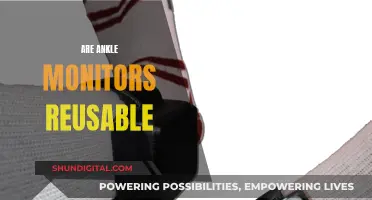Cleaning an LCD monitor can be a daunting task, but it is important to do so from time to time. Before you start, make sure to shut down the system, disconnect it from its power source, and let it cool down. It is also important to note that you should never spray liquid cleaners directly onto the screen. Instead, spray the cleaning solution onto a cloth and gently wipe down the screen. A simple and effective cleaning solution is a mixture of equal parts distilled water and 50% isopropyl alcohol. Be sure to use a soft, non-abrasive cloth such as a microfiber cloth to avoid scratching the screen. With these tips, you can safely and effectively clean your LCD monitor.
How to Clean an LCD Monitor with Alcohol
| Characteristics | Values |
|---|---|
| Type of alcohol | Isopropyl alcohol |
| Alcohol concentration | 50% |
| Other ingredients | Distilled water |
| Alcohol:water ratio | 1:1 |
| Application method | Spray on a cloth, not the screen |
| Cloth type | Microfiber |
| Motion | Up and down or side to side |
| Power status | Off and unplugged |
What You'll Learn

Preparing the LCD monitor for cleaning
Before you begin cleaning your LCD monitor, there are several important steps to follow to ensure the safety of your device and achieve the best results. Here is a detailed guide on preparing your LCD monitor for cleaning:
Power Down and Disconnect:
Start by powering down your LCD monitor completely. This step is crucial to reduce the risk of electrocution and make it easier to identify smudges and dust on the screen. It is also recommended to unplug the monitor from its power source to ensure it is entirely disconnected.
Allow the Monitor to Cool Down:
After powering down, let the monitor rest for a few minutes to cool down. This step is often overlooked, but it is essential to prevent accidentally damaging your device during the cleaning process.
Gather the Right Cleaning Tools:
It is vital to use the appropriate cleaning tools to avoid scratching or damaging your LCD screen. Avoid using paper towels, tissues, or any abrasive materials. Instead, opt for a soft, lint-free microfiber cloth. Microfiber cloths are highly recommended as they are gentle, absorbent, and effective at trapping dust and dirt without leaving streaks. If you don't have a microfiber cloth, a soft 100% cotton cloth, such as an old T-shirt, can be used.
Prepare a Suitable Cleaning Solution:
For a simple and effective cleaning solution, mix equal parts distilled water and isopropyl alcohol (also known as rubbing alcohol). Distilled water is preferred over tap water to avoid leaving mineral spots and streaks on your screen. Be sure to use only 50% isopropyl alcohol; if you have a higher concentration, adjust the formula to use less alcohol and more distilled water. Remember that isopropyl alcohol is flammable, so exercise caution and avoid spraying it directly onto the screen. Instead, spray it onto your chosen cloth.
Remove Dust First:
Before applying any liquid, it is essential to remove dust from the screen. Gently wipe the screen with your chosen cloth, using smooth, long strokes from one side of the monitor to the other. Work your way down the screen in sections, being careful not to press too hard. You can also use a duster, such as a Swiffer, or compressed air to blow away the dust before proceeding with the cleaning solution.
How to Track Printer Ink Usage Efficiently
You may want to see also

Using the right cloth
It is also important to ensure that the cloth is clean and free of any grit or dirt before using it to wipe the screen. A single speck of dirt or sand could cause scratches or damage to the LCD monitor. Therefore, it is recommended to keep the microfiber cloth in a safe, dust-free space, such as its own small box.
When wiping the screen, use smooth, gentle strokes, working from the top to the bottom or in a counter-clockwise direction. Avoid using circular motions or applying too much pressure, as this can damage the screen. It is also crucial to never spray any liquid directly onto the screen, as this can cause liquid to seep into the monitor and damage sensitive components. Instead, spray the cleaning solution onto the cloth and gently wipe the screen.
LCD Monitors: UV Emission Mystery Solved
You may want to see also

The alcohol solution
What you'll need:
- Isopropyl alcohol (also known as 'rubbing alcohol')
- Distilled water (not tap water)
- A spray bottle
- A soft, lint-free cloth (preferably microfibre)
Step 1:
Prepare your LCD monitor for cleaning by shutting down the system, disconnecting it from its power source, and letting it cool down. This will reduce the risk of electrocution and make it easier to clean without leaving streaks.
Step 2:
Prepare your cleaning solution by mixing equal parts isopropyl alcohol and distilled water in the spray bottle. Isopropyl alcohol is flammable, so be sure to keep the amount of alcohol in your mixture to a minimum.
Step 3:
Spray your cleaning solution onto your cloth. It is important that you do not spray liquid directly onto the screen, as this could cause liquids to penetrate the surface and cause internal damage.
Step 4:
Gently wipe down the screen with your cloth, using either an up-and-down or side-to-side motion. Be careful not to press down too hard, as this could damage the top layer or anti-gloss coating of the screen.
Step 5:
Wipe the screen with a dry cloth to remove any remaining liquid, and then plug your monitor back in and turn it on.
Tips:
- If you are looking for a cheaper, ready-made cleaning solution, try CD/DVD cleaner, which is often 50% isopropyl alcohol and is not harmful to most plastic surfaces.
- Avoid using tissues, paper towels, or any cloth containing polyester, as these can scratch your screen. Instead, opt for a soft, 100% cotton cloth, such as an old t-shirt or sock, or a microfibre cloth.
Best Monitor Sizes for Bartop Arcade Cabinets
You may want to see also

Wiping techniques
Before you start cleaning your LCD monitor, it is important to prepare the screen to reduce the risk of liquids penetrating the surface and causing internal damage. Shut down the system entirely, disconnect it from its power source, and let it cool down. This will reduce the risk of electrocution and make it easier to clean the screen without leaving streaks.
When it comes to wiping your LCD monitor, always remember to use a soft, non-abrasive cloth, such as a microfiber cloth, cotton cloth, or a soft 100% cotton cloth or shirt. Never use paper towels, tissues, or any cloth with polyester in it, as these can scratch the screen.
Spray your chosen cleaning solution onto the cloth, never directly onto the screen. Gently wipe the screen in a consistent motion, such as counter-clockwise, or use light pressure with wide, sweeping motions from side to side or top to bottom. Avoid using circular motions or buffing a single spot, as this can create uneven pressure and lead to screen damage. Be careful not to press too hard on the screen, as this can permanently damage it.
If you are just removing dust, a simple dry microfiber cloth will be enough. Wipe the screen gently from one side to the other, using smooth strokes from the top to the bottom of the screen.
For a deeper clean, dampen your cloth with distilled water or a mixture of distilled water and 50% isopropyl alcohol. You can also use a solution of equal parts distilled white vinegar and plain water, or a mild dish soap and water mixture. Remember to wring out the cloth thoroughly before wiping the screen.
If you are using a commercial LCD cleaner, moisten the cloth with the cleaner and wipe the screen using broad strokes from one side to the other, starting at the top and working your way down.
Accessing the Boot Drive: ASUS Monitor Guide
You may want to see also

Drying the monitor
After you've cleaned your LCD monitor with a cloth dampened in distilled water or a mixture of distilled water and isopropyl alcohol, it's important to dry the monitor thoroughly. Here are some detailed instructions to ensure your monitor is dried effectively:
Firstly, after you've finished wiping the screen with your damp cloth, go over it again with a dry, soft, lint-free microfiber cloth. Make sure to use gentle, smooth strokes, working from the top to the bottom of the screen. This will help absorb any remaining liquid on the screen and prevent streaks. It's important to ensure the cloth is clean and free of any grit or dirt before using it to dry the screen.
Secondly, allow the screen to air-dry completely before turning the monitor back on. This is crucial to prevent any potential damage to the internal components of the screen and to avoid the risk of electrical shock. Make sure to give the screen enough time to dry thoroughly.
Additionally, if you notice any streaks or remaining marks on the screen after it has dried, you can gently buff them away with a dry microfiber cloth. Use light pressure and wide, sweeping motions when doing this.
It's also worth noting that, as mentioned earlier, you should never spray any liquid directly onto the screen. Instead, spray your cleaning solution onto the cloth and then wipe the screen gently. This will help prevent excess liquid from dripping into the sides of the monitor, which could cause damage.
By following these steps, you can effectively dry your LCD monitor after cleaning it, ensuring that it is streak-free and safe to use again.
ASUS Monitor Aspect Control: Adjusting Display for Optimal Viewing
You may want to see also
Frequently asked questions
Mix equal parts distilled water and 50% isopropyl alcohol in a bottle. Dip a microfiber cloth into the solution and gently wipe the screen in a side-to-side or circular motion.
It is recommended to use a microfiber cloth to clean an LCD monitor. Microfiber cloths are lint-free and soft enough to clean without causing damage.
No, you should never spray cleaning solution directly onto an LCD monitor. Spray the solution onto the cloth instead and gently wipe down the screen.
Avoid using ammonia-based products, such as glass cleaners, or other heavy-duty cleaning agents. These can damage the anti-reflective coating on the screen.