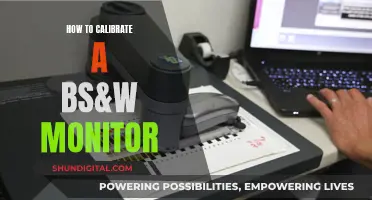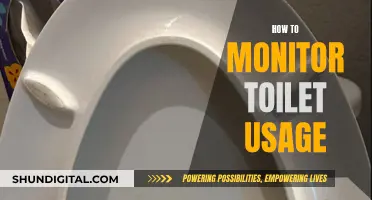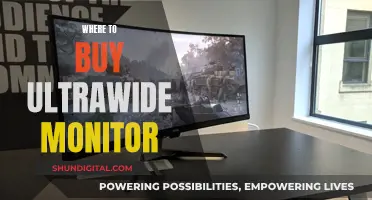Monitoring your power supply unit (PSU) usage is important to ensure your computer is running efficiently and to prevent hardware failure. There are several ways to monitor your PSU usage, including using software, hardware devices, and online tools. Software such as HWMonitor and PC Wizard can help monitor your computer's health sensors, including power consumption and temperature. Online tools like OuterVision Power Supply Calculator and PSU Wattage Calculator can provide estimates of your power consumption. For more accurate readings, you can use a dedicated power meter like the P4460 Kill A Watt EZ or the Belkin Conserve Insight F700-INSIGHT-PWR, which allow you to measure power consumption directly from an outlet. Additionally, certain PSU models come with cables that connect to the motherboard, providing real-time operation data via software. By understanding and monitoring your PSU usage, you can optimize your computer's performance, prolong its lifespan, and reduce energy costs.
| Characteristics | Values |
|---|---|
| Software to monitor PSU usage | HWMonitor, PC Wizard, HWInfo64, Ryzen Master, Power Gadget, GPU-Z |
| Hardware to monitor PSU usage | P3 International P4400 Kill A Watt Electricity Usage Monitor, ElmorLabs PMD-USB, Belkin Conserve Insight F700-INSIGHT-PWR, P4460 Kill A Watt EZ |
What You'll Learn

PSU monitoring software
Monitoring your PSU usage can help you identify issues with your computer's performance. While there is no software that can read the power consumption of every component, there are several PSU test software and hardware tools that can help you monitor your PSU usage. Here are some options:
- Open Hardware Monitor: This is a free, open-source tool that can monitor temperature sensors, fan speeds, load, and voltages. It can also check your system power supply and CPU temperature.
- HWMonitor: HWMonitor is a lightweight system monitoring tool that reads your system's primary health sensors. It provides detailed reports on your CPU, hard disk, or graphics card, including fan speed capacity, temperature for each core, airflow temperature, and graphics card voltage.
- AIDA64 Extreme: An advanced system diagnostics utility that functions as a PSU test software. It provides information about your system hardware and identifies the voltage or temperature status of your PC. It also includes a 64-bit stress testing module to help you learn about your PC's performance limits.
- Iolo System Mechanic: An all-in-one PC optimizer that improves overall performance by removing bloatware and useless startup programs. It also boosts CPU and RAM resources, helping your system run high-demand programs.
- Sidebar Diagnostics: A built-in diagnostic tool within Windows that provides a convenient solution for viewing and analyzing hardware data. It includes graphs for different metrics, binding hotkeys, and customization options.
PSU Monitoring Hardware
- Kill-A-Watt Meter: A device that measures power usage by connecting between the wall plug and the PSU's power cord.
- Current Clamp: A device used to measure the flow through the wires feeding each component.
- Passmark Inline PSU Tester: A device that enables diagnostics and troubleshooting for desktop PC power supplies. It can measure supply voltages, power consumption, ripple voltage, and timing for each voltage rail. It can be used in inline or standalone mode and can be connected to a PC via USB to monitor PSU statistics.
Medical Device Safety Compliance: Who Monitors Usage?
You may want to see also

PSU power draw
To monitor PSU power draw, you can use a power supply calculator. This tool will help you determine the required watts and amps for your PC build by multiplying the total amperage (amps) drawn by all components by the total voltage (volts) they need.
There are various power supply calculators available online, such as Newegg's PSU calculator, which allows you to select the components you want, such as the CPU, GPU, and motherboard, and then estimates the power needs based on those components. It is highly accurate and can help you avoid issues like system instability.
Another option is to use a watt meter, which you can plug into the wall outlet before your PSU’s power cord to see exactly how much power is being drawn. You can then multiply that number by the efficiency of your PSU (usually indicated by a sticker on the PSU) and divide by 100 to get the actual power draw.
While there are software solutions that claim to monitor PSU power draw, these are generally inaccurate and not recommended.
Monitoring GPU Usage: A Comprehensive Guide to Tracking Performance
You may want to see also

PSU power consumption
There are several methods to monitor PSU power consumption, including software, hardware devices, and online tools.
Software
Measuring PSU power consumption through software is a convenient and often free method. However, it's important to note that software can only display power usage if the device contains appropriate sensors and associated 'flags'. CPUs and GPUs typically have these sensors, but most other devices do not. Examples of software that can be used to monitor PSU power consumption include HWMonitor, PC Wizard, Ryzen Master, and Power Gadget. While these programs can provide real-time power usage data, they may not always be accurate, especially for components without the necessary sensors.
Hardware Devices
For accurate readings of your PSU power consumption, dedicated hardware devices can be used. These devices are plugged into an outlet, and your PC is then plugged into the device, allowing it to measure the power drawn by your computer. Examples of such devices include the P4460 Kill A Watt EZ and the Belkin Conserve Insight F700-INSIGHT-PWR. The Belkin device also includes an easy-to-read LCD screen and two USB ports for device charging.
Online Tools
Online tools, such as the OuterVision Power Supply Calculator and the PSU Wattage Calculator from The Tech Buyer's Guru, can provide estimates of your PSU power consumption based on your PC's components. While these tools are convenient, they may not always give accurate readings.
Combination of Methods
For the most accurate assessment of your PSU power consumption, a combination of software and hardware methods is recommended. This can include using software to monitor individual component power usage, such as CPU and GPU power draw, while also utilising a dedicated power meter to measure the total power consumption of your PC.
By understanding and monitoring your PSU power consumption, you can make informed decisions to reduce your PC's power usage, optimise its performance, and prolong its lifespan.
Monitoring Electricity Usage: A Guide to Tracking Your Power Consumption
You may want to see also

PSU power meters
There are a few ways to monitor your PSU usage. One way is to use a power supply calculator, which will help you determine the required watts and amps for your PC build. You can find these calculators on websites like Newegg and OuterVision. These websites also offer tips on choosing the right PSU for your needs and offer product suggestions.
Another way to monitor your PSU usage is by using a watt meter. This device is plugged in between the wall plug and your PSU's power cord, and it will show exactly how much power is being drawn. You can then multiply this number by the efficiency of your PSU to get the total power consumption.
Additionally, some PSU units from manufacturers like Corsair have built-in features that allow you to monitor the voltages and other relevant data.
It is worth noting that there doesn't seem to be reliable software that can accurately monitor PSU usage. Any software that claims to do so is likely inadequate and unreliable.

PSU power-saving
If you're looking to save power and money on your electricity bill, investing in a high-efficiency power supply unit (PSU) could be a good idea. Here are some things to keep in mind:
80 Plus Certification
Look out for the 80 Plus certification when buying a new PSU. This means that the PSU is at least 80% efficient at 25%, 50%, 75%, and 100% of full load. The original concept has been revised, and now there are different levels of efficiency: Titanium, Platinum, Gold, Silver, and Bronze. These higher tiers have stricter efficiency requirements and generally come at a higher price.
Power Supply Efficiency
Power supply efficiency is the amount of power provided to your computer components divided by the amount of power drawn from the wall. So, for example, a 50% efficient PSU that needs to provide 50W of power will draw 100W from the electrical grid, losing the other 50W as heat. Most PSUs run at maximum efficiency at around 50% load.
Cost Savings
Whether you will save money by investing in a high-efficiency PSU depends on the average power draw of your PC and your local cost per kilowatt-hour. The higher the power draw, the more you will benefit from even small increases in efficiency. Similarly, the higher the cost per kilowatt-hour, the more you will save with a more efficient PSU.
Longevity and Reliability
More efficient PSUs tend to have better longevity and reliability. Less efficient PSUs generate more heat, which can cause more wear and tear and increase the failure rate. Extreme heat can also degrade other components in your PC, so a more efficient PSU can help extend the lifespan of your computer as a whole.
Standby Power Consumption
Even when your computer is shut down, the PSU continues to draw some power, known as standby or vampire power. Newer PSUs, especially those sold in Europe, draw less than 0.5W in this mode. If power conservation is important to you, look for a model with ErP Lot6 2013 support.
Frequently asked questions
You can monitor your PSU usage by using a dedicated power meter like the P4460 Kill A Watt EZ or the Belkin Conserve Insight F700-INSIGHT-PWR.
Monitoring your PSU usage can help you save on energy costs, prolong the life of your computer, and optimise its performance.
Yes, there are lightweight monitoring programs like HWMonitor, PC Wizard, and OuterVision Power Supply Calculator that can help you measure your PSU usage.
Yes, you can use a monitor that plugs into a wall socket to measure the power consumption of your PSU.
You can reduce your PSU usage by using the most efficient settings on your computer, upgrading your hardware to newer components that use less power, and using a more efficient power supply.