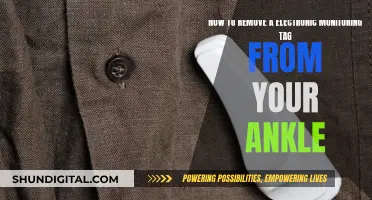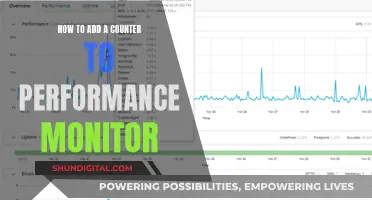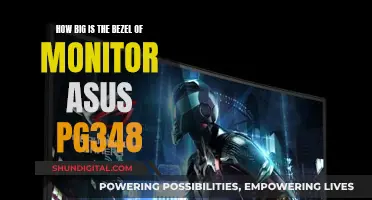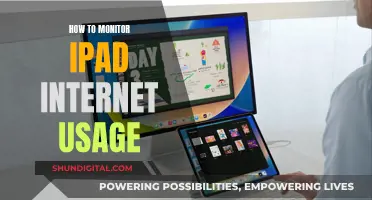ASUS offers a range of monitors with G-SYNC technology, which was developed by NVIDIA to eliminate screen tearing and minimize display stutter and input lag. G-SYNC technology allows the use of different frequencies to refresh the screen, addressing the issue of tearing that occurs when a VGA card GPU connects and synchronizes with an LCD monitor. ASUS's G-SYNC-compatible monitors include the ROG Strix XG27ACG-W, the ROG Strix XG27UCG, and the ROG Swift OLED PG32UCDP, which offer features such as fast IPS response times, Extreme Low Motion Blur Sync, and custom heatsinks.
| Characteristics | Values |
|---|---|
| Technology | G-SYNC™ |
| Developed by | NVIDIA |
| Purpose | To eliminate screen tearing and minimize display stutter and input lag |
| Monitor refresh rate | 60 times/sec (Hz) |
| VGA card GPU connection | Persistent tearing |
| V-SYNC (or Vertical-SYNC) | Eliminates tearing but causes increased lag and stutter |
| G-SYNC indicator | Red light |
| Supported GPUs | NVIDIA GeForce® GTX 650 Ti BOOST GPU or higher |
| Supported laptops | NVIDIA GeForce® GTX 980M, GTX 970M or GTX 965M GPU or higher |
| Operating system | Windows 7, 8.1,10 or above |
| Display Port | Must support Display Port 1.2 directly from the GPU |
| G-Sync enablement | Automatically enabled with compatible graphic card or manually via control panel |
What You'll Learn

How to check if G-Sync is running
G-Sync is a technology developed by NVIDIA to eliminate screen tearing and minimize display stutter and input lag. It can support most games, but some titles may not perform well with the feature.
To check if G-Sync is running, you can look for a light indicator on your monitor. Typically, when G-Sync is on, the indicator will be red. You can also check by accessing the NVIDIA Control Panel. Click on Display from the menu bar and then select "Show indicator for G-SYNC." Depending on the type of monitor connected, the menu item could also read "Show indicator for G-SYNC Compatible" or "Show indicator for G-SYNC/G-SYNC Compatible." The indicator will then appear on your screen to let you know if G-Sync is active.
If you are unsure whether your ASUS monitor is G-Sync compatible, you can check the model number and specifications to confirm. ASUS PG series monitors, for example, support the G-Sync feature. Additionally, G-Sync requires specific NVIDIA GPUs, such as the GeForce® GTX 650 Ti BOOST GPU or higher for desktop PCs, and the GeForce® GTX 980M, GTX 970M, or GTX 965M GPU or higher for laptop PCs.
Monitoring Solar Power Usage: A Comprehensive Guide
You may want to see also

How to enable G-Sync
G-Sync is a technology developed by NVIDIA to eliminate screen tearing and minimize display stutter and input lag. It can support most games, but a few of their performances are not good.
To enable G-Sync, you must first ensure that you have a compatible system. The minimum system requirements for G-Sync are:
- A monitor that supports the G-Sync feature, such as the PG series model.
- A G-SYNC-supported NVIDIA GPU: NVIDIA GeForce® GTX 650 Ti BOOST GPU or higher.
- For a laptop PC: NVIDIA GeForce® GTX 980M, GTX 970M or GTX 965M GPU or higher.
- Windows 7, 8.1, 10 or above.
- Support for Display Port 1.2 directly from the GPU.
If you have a compatible system, you can enable G-Sync by following these steps:
- Open the NVIDIA Control Panel.
- Under the Display section, click on Set up G-SYNC to open the associated page.
- If the Enable G-SYNC/G-SYNC Compatible checkbox is not already checked, click on it to check it.
- Select either Full-screen mode or Windowed and full-screen mode, depending on your system and preferences.
- Choose a display-specific application of G-SYNC settings.
- Follow the rest of the instructions on the page to enable G-SYNC.
You can check if G-Sync is running by looking at the light indicator—when G-SYNC is on, it shows a red light.
Connecting the Asus R554L to a Monitor: A Step-by-Step Guide
You may want to see also

G-Sync compatible monitors
G-Sync is a technology developed by NVIDIA that uses a different frequency to refresh the screen. This eliminates screen tearing and minimises display stutter and input lag. G-Sync can support most games, but a few of their performances are not good. Customers can use the NVIDIA control panel to pause the G-Sync function.
ASUS monitors that support the G-Sync feature include the PG series model. G-Sync compatible monitors include the OMEN by HP 27-inch QHD 240Hz Gaming Monitor, the OMEN by HP 31.5-inch QHD 165Hz Curved Gaming Monitor, the OMEN 27c QHD Curved 240Hz Gaming Monitor, the OMEN by HP 23.8-inch FHD 165Hz Gaming Monitor, and the OMEN by HP 34-inch WQHD 165Hz Curved Gaming Monitor.
Other G-Sync compatible monitors include the LG UltraGear 45GR95QE, the Samsung Odyssey OLED G9, the Sony Inzone M9, the AOC AGON Pro AG246FK, the Alienware 34 AW3423DWF, the BenQ Mobiuz EX3210U, and the Lenovo Legion Y25-30.
Monitoring Bandwidth Usage: Airport Extreme Edition
You may want to see also

G-Sync supported NVIDIA GPUs
G-Sync is a technology developed by NVIDIA to eliminate screen tearing and minimize display stutter and input lag. It works by allowing a video display's refresh rate to adapt to the frame rate of the outputting device, such as a graphics card or integrated graphics array.
To use G-Sync, a device must contain a proprietary G-Sync module sold by NVIDIA. This module is based on an Altera Arria V GX family FPGA and features 156K logic elements, 396 DSP blocks, and 67 LVDS channels. It is produced using the TSMC 28LP process and is paired with three DDR3L DRAM chips, giving it an aggregate 768 MB capacity.
The following NVIDIA GPUs are compatible with G-Sync:
- GeForce GTX 650 Ti BOOST GPU or higher (for G-Sync and G-Sync Ultimate)
- GeForce 10 series (Pascal) and above (for G-Sync Compatible)
- GeForce GTX TITAN X Series
- GeForce GTX 1070 Series
- GeForce GTX 1060 Series
- GeForce GTX 1050 Series
- GeForce GTX TITAN Series
- GeForce GTX 980 Series
- GeForce GTX 970 Series
- GeForce GTX 960 Series
- GeForce GTX 950 Series
- GeForce GTX 780 Series
- GeForce GTX 770 Series
- GeForce GTX 760 Series
- GeForce GTX 750 Series
- GeForce GTX 690 Series
- GeForce GTX 680 Series
- GeForce GTX 670 Series
- GeForce GTX 660 Series
- GeForce GTX 650 Series
- GeForce GTX 1650 Super
- GeForce GTX Titan Black
- GeForce RTX 2060 Super
- GeForce RTX 2070 Super
- GeForce RTX 2080 Super
It's worth noting that G-Sync faces some criticism due to its proprietary nature and the fact that it is still promoted when free alternatives, such as AMD's FreeSync, exist. Additionally, G-Sync requires an NVIDIA-made module, which increases the price of G-Sync monitors compared to their FreeSync counterparts.
Monitoring Internet Usage: Security, Productivity, and Privacy
You may want to see also

G-Sync vs V-SYNC
G-Sync and V-Sync are both technologies designed to improve your gaming experience by reducing screen tearing. However, they go about this in different ways and offer varying levels of performance and pricing.
V-Sync
V-Sync, or Vertical Sync, is a software setting that lowers the frames per second of a graphics unit to match the capabilities of your monitor. It is designed to keep your gaming screen running in sync with your computer's GPU, preventing screen tearing. When enabled, V-Sync forces your graphics hardware to match (or sync) with the refresh rate of your display, reducing the likelihood of screen tearing.
V-Sync is accessible within a game as a setting and is available for free. It does not require any additional purchases or hardware. However, V-Sync introduces a few issues. It limits the frame rate to the refresh rate of your display, which may result in a decrease in performance. Additionally, it can cause input lag, which can be problematic for games that demand high levels of precision, such as rhythm or fighting games.
G-Sync
G-Sync, developed by NVIDIA, is a completely separate piece of technology built into certain monitors. It is a hardware solution that adapts the monitor's refresh rate to the frame rate your PC is outputting. G-Sync eliminates screen tearing and minimises display stutter and input lag. It offers superior performance compared to V-Sync, providing a smoother gaming experience.
However, G-Sync is more expensive. To use G-Sync, you need to purchase a G-Sync-equipped monitor, which can be a significant additional cost. G-Sync also requires specific hardware to run, such as a GTX 650 TI GPU for desktops or a GTX 900M for laptops with built-in G-sync displays.
G-Sync and V-Sync both aim to reduce screen tearing and improve your gaming experience. G-Sync is the superior technology, offering smoother performance with fewer problems. However, it comes at a higher cost and requires specific hardware. V-Sync, on the other hand, is a free software setting but may introduce issues such as decreased performance and input lag.
When deciding between the two, consider your gaming habits and preferences. If you play high-end games with demanding graphics, G-Sync or V-Sync can be beneficial to reduce screen tearing. However, if you play fast-paced games that require lightning-fast reflexes and high frames per second, you may not need either technology, as they can introduce input lag. Ultimately, G-Sync is the better option if you're willing to invest in the required hardware and can justify the higher cost.
Unlocking G-Sync on Your ASUS FreeSync Monitor
You may want to see also
Frequently asked questions
G-Sync technology was developed by NVIDIA to eliminate screen tearing and minimize display stutter and input lag.
Screen tearing occurs when a VGA card GPU tries to connect and synchronize with an LCD monitor with a fixed refresh rate.
Your ASUS monitor may be G-Sync compatible if it is a PG series model or one of the following:
- ROG Strix XG259QNG-W gaming monitor
- ROG Strix OLED XG27ACDNG gaming monitor
- ROG Swift OLED PG27AQDP gaming monitor
- ROG Strix XG27UCG-W Dual mode Gaming Monitor
- ROG Strix XG27ACMG USB Type-C Gaming Monitor
- ROG Strix XG27ACG USB Type-C Gaming Monitor
- ROG Strix XG27ACG-W USB Type-C Gaming Monitor
- ROG Swift OLED PG32UCDP gaming monitor
You can check if G-Sync is running by looking for a red light indicator on your monitor or by checking the NVIDIA Control Panel.