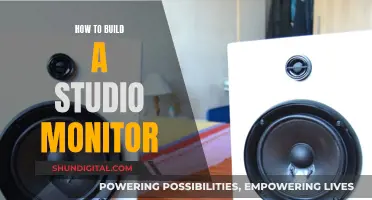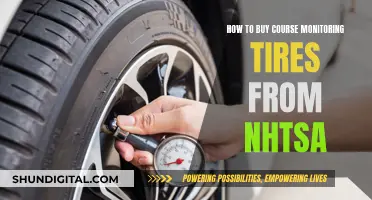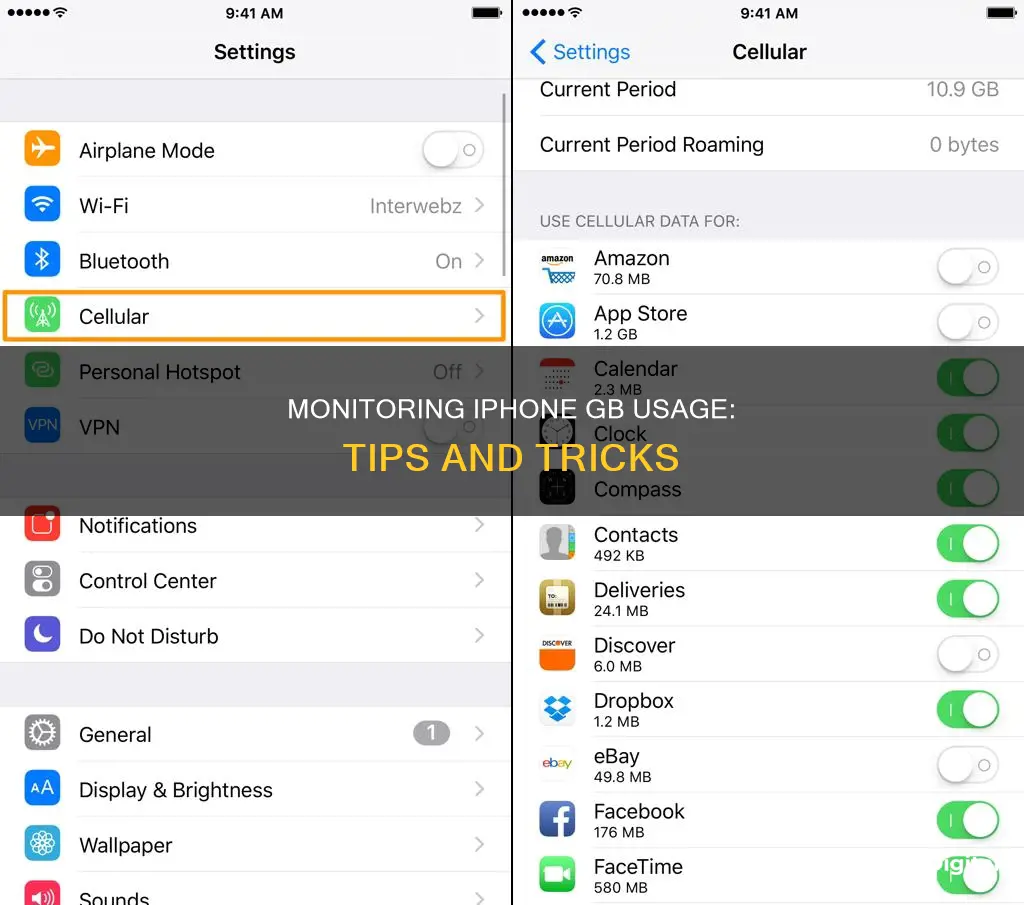
Monitoring your GB usage on an iPhone is important to avoid nasty overage charges at the end of the month. There are several ways to check your data usage on an iPhone. You can use Apple's built-in settings, visit your carrier's website, or use third-party apps. Apple's native data usage stats can be accessed by going to Settings > Cellular. This will show you a summary of your billing cycle and the total data sent and received. However, this method is not accurate and only provides a summarized form of your data usage. An alternative way is to call your network carrier, or download their app, to check your data usage. Lastly, you can use third-party apps such as My Data Manager VPN Security, DataMan – Data Usage Widget, and Data Usage Pro, which are available on the Apple App Store. These apps allow you to monitor your data usage in real time and set custom data limits.
| Characteristics | Values |
|---|---|
| How to check data usage | Go to Settings > Cellular/Mobile Data > Scroll down to the Cellular Data section |
| How to reset data usage counters | Go to Settings > Cellular/Mobile Data > Scroll down to the bottom of the screen > Tap Reset Statistics |
| How to turn off cellular data | Swipe down from the top-right corner to bring up the Control Center > Tap the green button in the top-left panel to turn off cellular data |
| How to turn off Wi-Fi Assist | Go to Settings > Cellular/Mobile Data > Scroll down to the bottom of the screen > Tap the switch to turn off Wi-Fi Assist |
| How to turn off cellular data when roaming | Go to Settings > Cellular/Mobile Data > Tap Cellular Data Options > Tap the switch beside Data Roaming to turn it off |
| How to save data with Low Data Mode | Go to Settings > Cellular/Mobile Data > Tap Cellular Data Options > Tap Data Mode > Tap Low Data Mode |
| Third-party apps to monitor data usage | My Data Manager VPN Security, DataMan – Data Usage Widget, Data Usage Pro, Data Usage, Traffic Monitor with Widget, Network Utility App, Databit |
What You'll Learn

Check your data usage
Checking your data usage on your iPhone is simple. You can use Apple's in-built data usage settings, or you can download a third-party app to monitor your data usage.
Using Apple's in-built data usage settings
- Open the Settings app on your iPhone or iPad.
- Tap the Cellular option. This may also be called Mobile Data or Cellular Data, depending on your device, iOS version, and regional settings.
- Scroll down to the Cellular Data section. Here, you will see an overview of your data usage for the current period, including the total data used, and data used while roaming.
- Scroll down further to see a list of your apps and how much data each has used.
- To reset your data usage counters, scroll to the bottom of the screen and tap Reset Statistics. This will clear all of the data counters and the Current Period call time.
Using a third-party app to monitor data usage
There are several third-party apps available on the Apple App Store that can help you monitor your data usage. These include:
- My Data Manager VPN Security
- DataMan – Data Usage Widget
- Data Usage Pro
- Data Usage
- Traffic Monitor with Widget
- Network Utility App
- Databit
These apps can provide more detailed insights into your data usage and offer features such as data usage limits and notifications.
Monitoring CPU Usage: Performance Monitor Guide
You may want to see also

Reset your data usage counters
Resetting your data usage counters is a good idea at the start of each billing cycle, as this will help you monitor your current period's data use and prevent overage charges. It is important to note that data usage statistics do not automatically reset each billing cycle, so you must do this manually.
- Open the Settings app. This is the app icon that looks like a pair of gears on a light grey background.
- Tap "Cellular". This may be labelled as "Mobile Data" or "Cellular Data", depending on your device, iOS version, and regional settings.
- Scroll down to the bottom of the "Cellular Data" screen to find "Reset Statistics".
- Tap "Reset Statistics" and confirm. This will reset the data counters and set the current period stats to 0 bytes.
Please note that resetting your data usage statistics will not erase anything on your iPhone, such as pictures or text messages. It merely resets the counters.
Monitoring Data Usage: DD-WRT for Device Control
You may want to see also

Turn off cellular data
Turning off your cellular data is a good way to ensure that you don't exceed your monthly data limit. When your cellular data is off, your iPhone will only use Wi-Fi for data. Here's how to turn off cellular data on your iPhone:
Method 1:
- Open the Settings app on your iPhone.
- Tap "Cellular" or "Mobile Data". The name of this option may vary depending on your device, iOS version, and regional settings.
- Scroll down to the "Cellular Data" section.
- Tap "Cellular Data" or "Cellular Data Options" to access the settings.
- Tap the switch beside "Data Roaming" to turn it off. This will disable cellular data usage when you're roaming to avoid roaming charges.
Method 2:
- Swipe down from the top-right corner of your iPhone's home screen to bring up the iOS Control Center. If you have an iPhone with a Home button, such as an iPhone 8 or iPhone SE, swipe up from the bottom instead.
- Tap the green button in the top-left panel of the Control Center to turn off cellular data. The button should turn grey.
- You can also tap and hold on this panel and expand it to confirm that cellular data is off.
- Repeat these steps to turn your cellular data back on. The button should turn green when cellular data is enabled.
Method 3:
- Go to Settings > Cellular > Cellular Data and turn it off.
- Alternatively, you can turn off cellular data individually for specific apps by going to Settings > Cellular > Apps by Usage and turning off the desired apps.
Monitoring Water Usage: Efficient Daily Tracking Methods
You may want to see also

Turn off Wi-Fi Assist
To turn off Wi-Fi Assist on your iPhone, follow these steps:
- Open the Settings app on your iPhone or iPad.
- Tap the "Cellular" option. This may also be called "Mobile Data" or "Cellular Data", depending on your device, iOS version, and regional settings.
- Scroll down to the very bottom of this screen.
- Look for "Wi-Fi Assist". It should be right below your list of apps.
- Note the amount of data that has been used by Wi-Fi Assist during the current period.
- If you want to disable Wi-Fi Assist, tap the switch to turn it off. This will ensure that your iPhone only uses your Wi-Fi network and doesn't fall back on your cellular network.
Wi-Fi Assist is a feature on your iPhone that uses cellular data to boost your Wi-Fi connection when it's not working properly. While this can be helpful, it can also use up your data allowance and battery life. By turning off Wi-Fi Assist, you can control your data usage and maximise your battery life.
Inns and Internet Privacy: What You Need to Know
You may want to see also

Turn off cellular data when travelling (roaming)
When travelling, you may want to turn off your cellular data to avoid roaming charges. Here is a step-by-step guide on how to do this on your iPhone:
Step 1: Open the Settings App
From your iPhone or iPad home screen, find and open the Settings app. This is the grey app with gears, likely found on your Home Screen.
Step 2: Tap the "Cellular" Option
In the "Settings" page, tap "Cellular". This may also be called "Mobile Data" or "Cellular Data", depending on your device, iOS version, and regional settings.
Step 3: Find "Cellular Data Options"
At the top of the "Cellular" screen, look for "Cellular Data Options".
Step 4: Check if "Roaming" is On or Off
If "Roaming" is off, you're good to go—your iPhone will automatically disable cellular data when it detects that it's roaming on another carrier's network.
Step 5: Turn Off "Roaming"
If "Roaming" is on, tap this option to open your "Cellular Data Options". Then, tap the switch next to "Data Roaming" to turn it off.
Step 6: Repeat to Turn "Roaming" Back On
To turn your cellular data back on, simply repeat the steps above.
Additional Tips:
- If you want to take extra measures to avoid roaming charges, you can turn off cellular data completely. To do this, go to "Settings", tap "Cellular", and then tap the switch next to "Cellular Data" to turn it off.
- You can also enable Airplane Mode, which will disable calls in addition to turning off data. Go to "Settings" and tap the slider next to "Airplane Mode" to turn it on.
Monitoring Internet Usage: Strategies for Companies to Track Activity
You may want to see also
Frequently asked questions
You can monitor your data usage by opening the Settings app, tapping "Cellular", and scrolling down to the "Cellular Data Usage" section. Here, you can view your data usage for the current period, including total data used and data used by each app.
To reset your data usage counters, open the Settings app, tap "Cellular", scroll to the bottom of the screen, and tap "Reset Statistics". This will clear all data counters and the current period call time.
If you have a limited data plan, it's important to keep an eye on your data usage to prevent overage charges. In addition to using the built-in data monitoring tools in the Settings app, you can download third-party apps like My Data Manager VPN Security or DataMan – Data Usage Widget to track your data usage in real time and receive alerts before reaching your data limit.