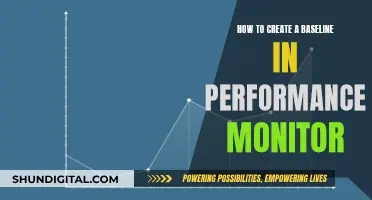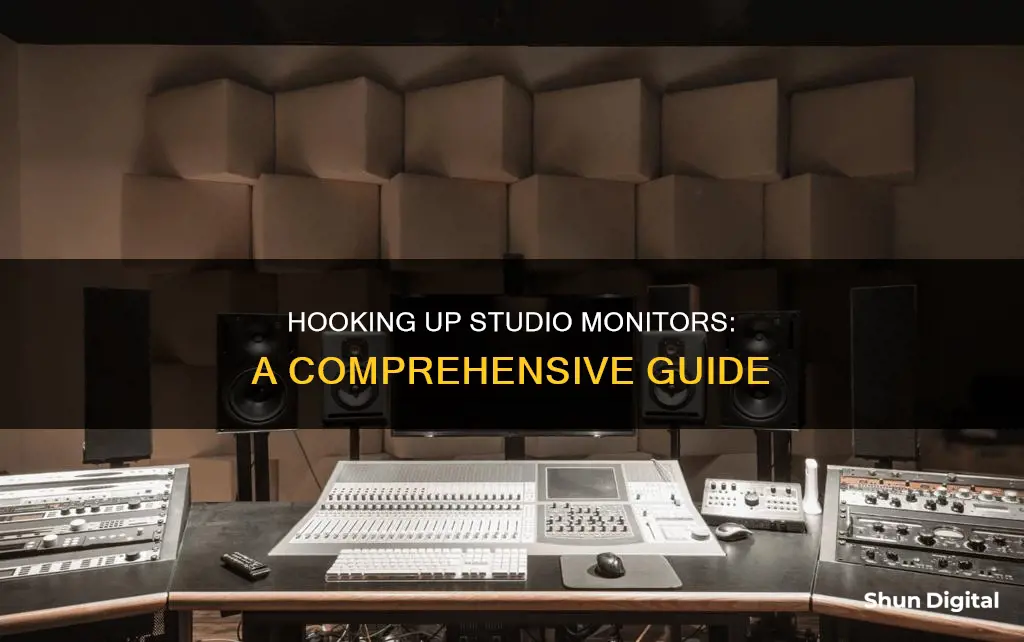
Setting up four studio monitors can be a complex process, but it's a great way to improve your audio experience. The first step is to consider your output source, which could be an audio interface, desktop mixer, monitor controller, or console. You'll also need to identify the inputs on your monitors, which may be 3-pin XLR, 1/4-inch jack, or both. It's important to ensure your speaker cables are balanced and in TRS format to reduce unwanted noise. The next step is positioning your monitors, which should be angled towards your listening position with the high-frequency drivers at ear height. Finally, you can adjust the gain level and trim settings to optimise sound quality.
What You'll Learn

Speaker placement
The placement of your studio monitors is essential to ensuring an accurate listening experience. The position of both the listener and the monitors, as well as their relation to the room, will have a huge effect on sound quality.
Firstly, it is important to understand that placing your setup in the centre of the room is not recommended as that is where the sound is likely to be least reliable. If your setup is intended primarily for making music, you should place it in the front area of the room, with your listening position centred relative to the wall it faces. Your monitors should be equidistant from the walls to their side and back, with different distances between those two. If your room is rectangular, you should prioritise one of the long walls as the one your listening position will be centred against to help minimise potential reflections from the side walls.
Next, you'll want to create an equilateral triangle setup with your monitors and listening position. This refers to positioning the left and right speakers so that they are equidistant from each other and the listener, forming an equal-sided triangle. This helps create an accurate stereo image and a balanced soundstage. The listener's position at the apex of the triangle allows them to experience the most accurate representation of the audio being played, minimising phase issues and discrepancies in frequency response. The monitors should be angled to face the listening position, with the high-frequency tweeters directed towards the listener's ears for the best frequency balance.
Monitor stands can be useful for adjusting the distance and orientation of your monitors. If stands are not an option, you can try decouplers or isolation pads to mitigate vibrations and resonances.
You should also avoid placing monitors directly against walls or corners as this can lead to a buildup of low-frequency energy and cause uneven frequency distribution, imbalanced stereo imaging, and increased likelihood of sound reflections and phase cancellation. As a rule of thumb for nearfield monitors, you want a minimum distance of 20 to 30 cm between the monitors and walls, and a maximum distance of between 60 and 90 cm.
Finally, you can add a subwoofer to your monitoring system. Unlike monitors, the subwoofer does not need to be placed within the equilateral triangle of the sweet spot. Going back to a 'typical' music production setup, a subwoofer can be placed off-centre along the front wall, at a distance that avoids reflective surfaces.
Monitors: Choosing the Right Screen Size for You
You may want to see also

Connecting to a computer
Connecting studio monitors to a computer is a straightforward process, but there are some nuances worth considering. First, assess the types of connections your studio monitors offer. Most monitor speakers will offer some or all of the following connection points: RCA, TRS, and XLR.
Next, check what connection options are available on your computer. You'll most likely have access to a 1/8" connection point. Once you know both connection types, you'll need the appropriate cable and can connect your studio monitor accordingly. Depending on your studio monitor, you might also have the option to connect via Bluetooth. In that case, you can pair your studio monitor with your computer or laptop if it supports Bluetooth. If your computer does not support Bluetooth, you can always purchase a USB Bluetooth dongle to add that functionality.
Keep in mind that Bluetooth audio quality can vary depending on the codec involved. You can also experience lag, which might make a Bluetooth connection a poor choice for watching movies or for detailed studio work.
If you want to get the best performance from your speakers, there are a few key principles to keep in mind. Before connecting the speakers or turning them on, make sure that the volume knobs on the speakers are turned all the way down. This will protect you from accidentally playing loud signals through the speakers and possibly damaging them.
You could theoretically connect the headphone output of your computer to the inputs of the monitors with a 3.5mm-to-Dual 1/4-Inch or XLR adapter, but this is not recommended. It is much better to use a USB audio interface that provides higher-quality audio outputs and a volume control knob.
Additionally, when setting up your studio monitors, you'll want to consider the spacing and placement of the speakers relative to your listening position. The location of each speaker and your listening position should be equally distant, forming an equilateral triangle. The point of the triangle should be just behind your head. You can adjust the spacing of the speakers until they are an equal distance from one another and your listening position. You'll also want to angle the speakers to face your listening position.
Monitoring Social Media Performance: Strategies for Success
You may want to see also

Monitor settings
Once you have your monitors connected, you'll need to adjust the settings to optimise sound quality.
First, set the gain level. Play something through the interface out to the speakers. Adjust the interface volume to about halfway or two-thirds of the way up, then start to adjust the speaker volume until it reaches a comfortable level.
Your studio monitors might also have settings for LF and HF Trim. These will boost or cut the low and high frequencies. Choose whichever settings suit your taste, but make sure these settings are the same on all speakers.
You may also find an Input Sensitivity switch on your studio monitors. This relates to the line-level voltage of the interface you are using.
If you want to further optimise the performance of your studio monitors, you can consider acoustic treatment and correction software.
Connecting Studio Monitors
Before connecting your studio monitors, make sure that the monitor knob on the interface and the volume knobs on the speakers are turned all the way down. This will protect you from accidentally playing loud signals through the speakers and possibly damaging them.
You could connect the headphone output of your computer to the inputs of the monitors with a 3.5mm-to-Dual ¼-Inch or XLR adapter, but this is not recommended.
It's better to use a USB audio interface that provides higher-quality audio outputs and a volume control knob.
There are three connector types that you might find on your interface and monitors: ¼-inch, XLR, and RCA. You may need to use adapters to connect the interface outputs with the speakers' inputs.
Monitor Placement
When positioning your monitors, the most important thing to consider is height and angle. The high-frequency tweeters of your speakers are much more directional than the woofer, so it's important to be on-axis with the speakers for the best frequency balance.
The high-frequency drivers of your monitors should be at ear height relative to you. This helps your ears receive more direct sound from your monitors, resulting in a richer and more detailed listening experience. This same principle applies to the angle of your monitors.
You'll also want to angle the speakers to face the listening position. Your monitors should be placed around 8 to 12 inches away from any walls and corners. This should help prevent reflections from your front walls.
Consider your two speakers as two points of a triangle, with your head being the third. Ideally, you want the distance between your pair of monitors to be equal to how far back your head is from them – on all sides.
Monitor Stands
Floor monitor stands tend to be quite large, which means you need a bigger studio space to make the most out of them and position your monitors on them correctly.
Desktop monitor stands are perfect for a quick, compact solution to monitor positioning. They also tend to be shorter, meaning that you may need something taller if your desk is low down.
USB-DVI Connection: Easy Monitor Setup Guide
You may want to see also

Acoustic treatment
There are some common acoustic problems that you’re going to face regardless of the room that you’re in. These issues include comb filtering, flutter echo, room modes, and excessive decay time.
The first step is to optimise the listening position of your room. This will allow you to minimise acoustic problems, making the application of acoustic treatment easier, cheaper, and more effective.
Absorption
Energy can neither be created nor destroyed, but it can be changed from one form to another. Absorbers convert sound into heat. When a sound wave comes into contact with an absorptive material, its energy is reduced. Dense, porous materials work well as absorbers; sound enters through the pores, gets trapped inside, and is then converted into heat. Common types of absorbers include porous absorbers, panel absorbers, and volume or resonance absorbers. Porous absorbers are great at absorbing high frequencies, whereas panel and volume absorbers are more suited for low frequencies.
Reflection/Diffusion
When a sound comes into contact with a reflective material, its energy is redirected. In practice, some of this energy will likely be absorbed by the material the sound wave comes in contact with, but most of the energy will be focused into a new direction. Hard, organic materials like wood do a great job of reflecting sound. Reflectors also tend to be unique in their shape, often with jagged designs meant to diffuse the energy of sound waves throughout rooms.
If you’re trying to minimise the impact a room has on the music you’re producing, you could get rid of the reflectors/diffusors and use a ton of absorbers. Rooms like this are called anechoic chambers, but they’re expensive to build, and prolonged exposure can cause hallucinations. It’s okay for your room to sound like a room, but you should do your best to deal with issues that are going to cause you to make poor mixing and mastering decisions. By adding too many absorbers, you may deaden your room to the point where it sounds unnatural. One workaround for this is to use reflectors/diffusors in place of some absorbers to keep the room sounding lively, while simultaneously dispersing sound throughout the room to avoid issues like flutter echo and standing waves.
Decoupling & Coupling
The sound waves your speakers produce are the result of a membrane vibrating back and forth. A speaker’s enclosure can actually cause playback inaccuracies if it vibrates in addition to the vibrating membrane. Two common ways of preventing enclosure vibration include decoupling or coupling your speakers with the floor of your studio.
Decoupling involves reducing the amplitude of vibrations that pass from your floor to your speakers (and vice versa) by using damping pads or damping feet. These damping devices work like absorbers in the sense that their purpose is to convert the energy of vibrations into heat. If your floor is made of wood, and it's responsive to footsteps or the rolling of your studio chair, decoupling your speakers from your speaker stands and your speaker stands from your floor can help prevent jostling the enclosure of your speakers.
Coupling attempts to join your speakers with your floor using speaker spikes. You’ll only want to use coupling for dense floors made of materials like concrete that have a large mass. The large mass of the floor is what will allow you to dissipate vibrations from your speaker enclosure effectively.
Critical Treatment Zones
The four most problematic areas in your studio include the ceiling above your desk and the walls to the left and right of it, the corners of your room, the parallel walls to the rear of your room, and the back wall of your studio. Applying appropriate acoustic treatment to these critical positions can significantly reduce acoustic problems.
The direct sound from your speakers will arrive at your ears before any of the room’s reflections. This initial wavefront is the most unhindered version of your mix. It's in your best interest to create a clear separation between the direct sound generated by your speakers and the early reflections created by your room.
Early reflections arrive at your ears soon after the direct sound, with the first early reflections bouncing off the walls to the side of your desk, as well as the ceiling above it. Early reflections can end up reflecting off the back wall of your studio too. Depending on the orientation of your desk and speakers, you can also experience early reflections bouncing off the flat surface of your desk.
Room modes end up in corners, so this is where bass builds up. Placing bass traps in the corners of your room helps to convert this low-end energy into heat. Bass traps come in the form of panels or wedges that butt up into the corners of your room. A common place to install bass traps is where your walls meet one another, but some people also choose to apply bass traps where the walls meet the ceiling, and/or where the walls meet the floor.
Exposed parallel walls, like the rear sidewalls in your studio, are something that you want to avoid because they can cause flutter echo. Installing reflectors/diffusors in this critical zone will scatter the sound that hits them, and prevent flutter echo from occurring.
Your back wall and the front wall in your studio are also parallel with one another, so flutter echo is a potential issue yet again. On top of this, standing waves are of particular concern. Having moved your desk around, you should have already minimised the effect of standing waves to the best of your ability, but there is acoustic treatment you can apply to the back wall of your studio to further reduce the adverse effects of standing waves.
Your back wall is where you’ll definitely want to make use of thick hybrid acoustic treatment. Absorption will reduce the energy of bass frequencies, significantly lessening the adverse effects of standing waves, and reflection will help with diffusion, effectively dealing with flutter echo.
Optimising Your Studio’s Acoustics
Once you’ve applied acoustic treatment to your studio in a way that theoretically makes sense, the next step is to refine your setup using room analysis software. This process can be a little bit time-consuming, but Room EQ Wizard (REW) is free software, and the only expense is a room calibration microphone, which sells for anywhere between $49-99, depending on whether you purchase the condenser microphone or USB microphone.
REW includes tons of different acoustic-focused modules. The two that are of particular importance when applying acoustic treatment are the room simulator, which can help you predict where it’s a good idea to use acoustic treatment, and the real-time analyser (RTA) that will provide you with visual feedback regarding the frequency response of your listening position. REW also allows you to measure impulse responses.
The black foam acoustic panels that you can buy on Amazon are painfully ineffective. Using them is better than working in a room with exposed drywall, but they're useless for mid to low-end frequency absorption; this is because they simply aren’t thick or dense enough to provide broadband acoustic treatment. In the same vein, stapling egg cartons to your walls won’t do much to help with room acoustics either.
Hanging moving blankets on your walls is another popular acoustic treatment option, but if you’re going to use them, you need to make sure that you find thick ones with extra padding. The heavier they are, the better; however, You may want to see also When it comes to studio monitor stands, there are a few things to keep in mind to ensure optimal sound quality and precision. Firstly, stability and vibration reduction are crucial. A good stand should be robustly constructed to provide stability and feature foam padding to minimise vibration. Adjustable height and tilt controls can also help you achieve the perfect angle and height for your monitors. Secondly, consider the weight of your monitors and choose stands that can safely support them. If you need to move your monitors around, opt for lightweight stands made from materials like plastic. For permanent placement, metal stands are a more durable option. Additionally, internal cable routing in the stands can help keep your studio neat and organised by concealing cables. Remember, the right stands will help you position your monitors correctly, ensuring you get the most accurate and precise sound possible. You may want to see also You can use an audio interface that provides higher-quality audio outputs and a volume control knob. You can also use XLR "splitter" cables to divide your two existing XLR outputs into four. The ideal placement for studio monitors is to form an equilateral triangle with the listener at the third point. The high-frequency tweeters of the speakers are more directional than the woofer, so the listener should be on-axis with the speakers for the best frequency balance. TRS connectors are balanced and in stereo jack format, indicated by two black rings on the jack connector. TS connectors are unbalanced and in mono jack format, indicated by a single black ring on the jack connector. XLR connectors are typically used for professional audio equipment and have three pins. RCA connectors are commonly used for consumer electronics and have two pins. The ideal height for studio monitors is to have the high-frequency drivers at the same height as the listener's ears. This helps the listener receive more direct sound from the monitors, resulting in a richer and more detailed listening experience.Asus Monitors: DVI Cable Inclusion or Exclusion?

Monitor stands
Fixing LCD Dark Spots: Can They Be Removed?
Frequently asked questions