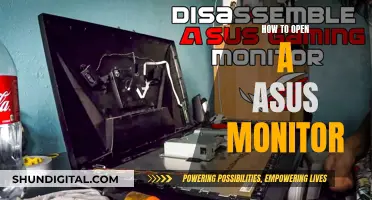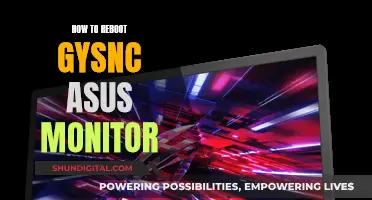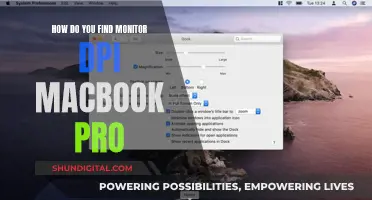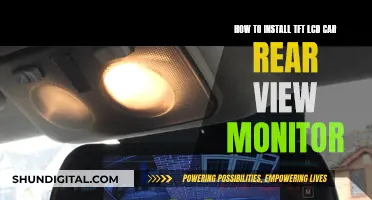When buying a new monitor, it's important to consider its purpose, resolution, features, size, and budget.
The type of monitor you buy depends on its intended use. For example, a professional monitor is designed for creative projects like graphic design, 3D modelling, photo editing, and video production, and typically offers pre-calibrated colour accuracy. In contrast, a gaming monitor offers fast response times to display motion graphics and can often be connected directly to a games console.
Screen resolution, or the number of pixels a monitor can display, is another key consideration. The higher the resolution, the better the picture quality. Common resolutions include 1080p, also known as Full HD, and 4K, or Ultra HD.
In terms of features, a curved screen can provide a more uniform colour display and help reduce eye strain, but tends to be more expensive. An adjustable stand can also be beneficial, allowing for a more comfortable viewing angle.
Monitor size is an important factor, with the most common size being 27 inches. Larger screens are generally better for graphic designers, digital illustrators, and photographers. However, it's important to ensure the monitor fits comfortably on your desk.
Lastly, budget will play a significant role in your decision. Professional monitors tend to be more expensive due to their specialised features. It's important to carefully evaluate your needs and budget to ensure you get the best monitor for your specific requirements without overspending.
| Characteristics | Values |
|---|---|
| Screen size | 24-inch, 27-inch, 32-inch, 34-inch, 49-inch |
| Aspect ratio | 16:9, 16:10, 21:9, 32:9 |
| Resolution | FHD (1080p), QHD (1440p), UHD (4K), 5K |
| Panel type | TN, IPS, VA, OLED, Mini-LED |
| Brightness | 250-400 nits (office use or gaming), 1000 nits (OLED and QD-OLED) |
| Contrast ratio | Higher is better |
| Refresh rate | 60Hz, 120Hz, 144Hz, 240Hz, 360Hz, 540Hz |
| Response time | 5ms, 2ms, 0.5ms |
| Ports | HDMI, DisplayPort, DVI, VGA, USB-C |
| Stand | Fixed, adjustable (height, tilt, swivel, pivot) |
| Mounting | VESA compliant |
| HDR | Mini-LED, OLED |
| Speakers | Yes, No |
| Webcam | Yes, No |
What You'll Learn

Screen size and aspect ratio
When buying a new monitor, the screen size and aspect ratio are important factors to consider. The size of the monitor you choose will depend on external factors such as the size of your desk, other devices on your desk, and the intended use of the monitor.
The most common monitor size is currently 27 inches, which offers a good amount of screen space without taking up too much desk space. For competitive gaming, 24-inch monitors are popular as they are geared for refresh rate rather than pixel count, giving gamers a competitive edge. 32-inch displays are becoming more common, but they can feel large on standard-sized desks. Anything over 32 inches is usually an ultrawide monitor, which could be up to 49 inches diagonally. Ultrawide monitors provide the benefits of dual monitors without bezels in the middle.
Most monitors have an aspect ratio of 16:9, the same as widescreen TVs. Some productivity monitors have aspect ratios of 16:10 or 3:2 to provide more vertical space for documents. Ultrawide monitors typically have a 21:9 aspect ratio, with larger models offering a 32:9 ratio. The choice of aspect ratio ultimately comes down to personal preference.
When deciding on a screen size, it's important to consider the resolution you want. For example, a 27-inch monitor is a good size for FHD (1080p), QHD (1440p), or UHD (4K). Lower resolutions are generally more affordable and can support higher refresh rates, but higher resolutions offer improved image quality and the ability to have multiple apps open at once.
In summary, when choosing a monitor, it's crucial to take into account factors such as desk space, intended use, aspect ratio, and desired resolution to ensure the screen size aligns with your needs and preferences.
Calibrating Your ASUS Monitor: Perfect Color Display
You may want to see also

Resolution
The most common resolution available is 1920 x 1080 (also known as 1080p or Full HD), which is the minimum resolution recommended for a monitor. However, for larger monitors, a higher resolution is preferable as it provides a sharper image and more screen space. For example, a 27-inch monitor is typically recommended to have a resolution of 1440p (2560 x 1440), while 4K (3840 x 2160) is ideal for larger monitors of 27-inches or more.
It's worth noting that as the resolution increases, so does the price of the monitor. Additionally, higher resolutions result in smaller text and images on the screen, which may be an important consideration depending on your intended use. If you require a specific amount of screen space for your work, an ultrawide monitor may be worth considering. These monitors have a 21:9 aspect ratio and provide more horizontal space compared to standard widescreen monitors, which typically have a 16:9 aspect ratio.
When choosing the resolution of your new monitor, it's important to also consider the capabilities of your computer. If you have an older computer or one with lower specifications, it may not be able to support higher resolutions. Additionally, your graphics card will need to be powerful enough to handle the increased number of pixels, especially if you intend to use the monitor for gaming or other demanding tasks.
In summary, when deciding on the resolution of your new monitor, take into account the size of the monitor, your intended use, and the specifications of your computer and graphics card to ensure you get the best possible viewing experience.
Monitoring Employee Emails: Ethical or Not?
You may want to see also

Panel type
When it comes to panel types, there are four main options to choose from: IPS, VA, TN, and OLED. IPS panels are known for their high colour accuracy, good off-axis viewing quality, and bright and crisp images. However, they tend to have lower contrast ratios and can appear hazy when viewing dark images. VA panels, on the other hand, offer improved contrast ratios and darker black levels, resulting in better overall image quality. While VA panels have decent colour accuracy, their viewing angles are more limited, and the image quality can degrade when viewed from an angle. TN panels are inexpensive and offer very quick pixel response times, but they fall short in terms of contrast and colour performance. Lastly, OLED panels provide the best colour accuracy, infinite contrast ratio, high peak brightness, and self-emissive pixels that can turn off completely to form true black levels. However, they tend to be more expensive and less readily available.
IPS panels are a good choice for those seeking high image quality, responsiveness, and off-axis viewing. If you work in a light-controlled environment, a VA panel may be preferable due to its higher contrast ratios. For gamers, TN panels can be an affordable option, while OLED panels offer the highest image quality but come with a higher price tag. It's important to consider your budget and specific needs when deciding which panel type is best suited for your new monitor.
Mounting an LCD Monitor: A Step-by-Step Guide
You may want to see also

Ports and connections
When buying a new monitor, it's important to consider the ports and connections it has to ensure it can be hooked up to your computer and other devices. Here are some things to keep in mind:
Types of Ports and Connections
The most common types of ports found on computer monitors include HDMI, DisplayPort, DVI, and VGA.
- HDMI is the most common type of connection and can be found on most computer monitors. It carries both video and audio signals, making it ideal for playing HD content from your computer, gaming console, Blu-ray player, and other devices.
- DisplayPort connectors are the best choice for very high resolutions and frame rates. They carry both video and audio signals like HDMI but offer a smoother picture for fast-moving games and movies.
- DVI connections provide a similar video signal to HDMI but usually do not carry audio. The supported resolution can vary for DVI connections.
- VGA is the old analog technology and is rarely found on modern computers or laptops. It can carry high resolutions and frame rates but won't provide the crystal-clear images of digital connections like DVI or HDMI.
In addition to these standard connections, some monitors also offer USB ports, which can be useful for connecting devices like smartphones, digital cameras, and camcorders. USB-C, in particular, is a versatile and reversible connection that can be used for multiple devices.
Choosing the Right Ports and Connections
When choosing a monitor, it's important to consider the ports and connections that are compatible with your computer and other devices. Here are some things to keep in mind:
- Check the ports on your computer and devices to ensure they match the ports on the monitor. Adapters and cables are available, but it's best to have direct compatibility for optimal performance.
- Consider the number of devices you need to connect. If you require multiple connections, look for a monitor with a variety of port options to accommodate all your devices.
- If you plan on using a laptop with your monitor, keep in mind that laptops often use USB-C for external displays. Ensure the monitor has the appropriate ports to connect to your laptop.
- For gamers, it's important to have ports that support high refresh rates and frame rates. DisplayPort and HDMI are good choices, but also consider the specific requirements of your graphics card, such as Nvidia G-Sync or AMD FreeSync.
- For audio, ensure the monitor has the appropriate ports to connect speakers or headphones if needed.
Host Resource Monitor: Tracking Guest Memory Usage?
You may want to see also

Stand and mount
When buying a new monitor, it's important to consider the stand and mount options available. While often overlooked, the ergonomics of a monitor can have a huge impact on how you use it. A good stand should offer adjustments for swivel, tilt, and height, allowing you to find a comfortable viewing angle. If you plan on using a monitor arm, ensure the monitor has VESA mounting support, preferably native support, so you can achieve the perfect ergonomic position.
When shopping for a monitor, look for stands that offer height and tilt adjustment. Height adjustment is crucial, as it ensures the monitor is positioned at eye level, reducing neck strain. Additionally, the ability to tilt the monitor helps to reduce glare and adjust the screen to your preferred viewing angle. If the monitor is a second display, consider stands with swivel adjustment, which allows you to change the angle horizontally, and pivot adjustment, enabling you to rotate the monitor 90 degrees for portrait orientation.
For those seeking a dual-monitor setup, dual-monitor stands are available. These stands let you dock two monitors on a single stand, providing a seamless multitasking experience or the ability to view spreadsheets side by side.
If you plan to mount your monitor to a wall or desk, ensure it is VESA compliant. VESA compliance means the monitor has an industry-standard hole pattern on the back for mounting. Check both the weight and VESA pattern of the monitor to ensure compatibility with your chosen mount.
Heart Rate Monitor: What You Need to Know
You may want to see also
Frequently asked questions
There are four main types of monitors: TN, IPS, VA, and OLED. TN panels are typically used by hardcore gamers due to their quick pixel response times, but they have poor colour contrast. IPS panels are the most common and offer high colour accuracy and good off-axis viewing quality. VA panels have the best contrast and image depth but are prone to looking washed out when viewed from an angle. OLED panels offer the best colour accuracy, highest peak brightness, and infinite contrast ratio, but they are very expensive.
The size of your monitor depends on the size of your desk, what other devices you have, and what you plan to use it for. The most common size is currently 27 inches, but competitive gamers often opt for 24-inch displays, and 32-inch displays are becoming more common. Ultrawide monitors can be up to 49 inches diagonally.
The higher the resolution, the better the picture. A resolution of 1920 x 1080 (1080p or Full HD) is the minimum you need, but you'll get sharper images with QHD (2560 x 1440) or 4K (3840 x 2160). For a 27-inch monitor, QHD or UHD (also known as 1440p or 4K) is recommended.