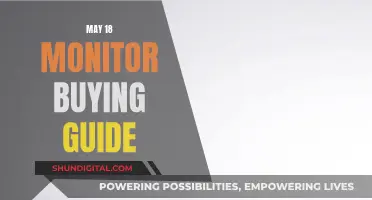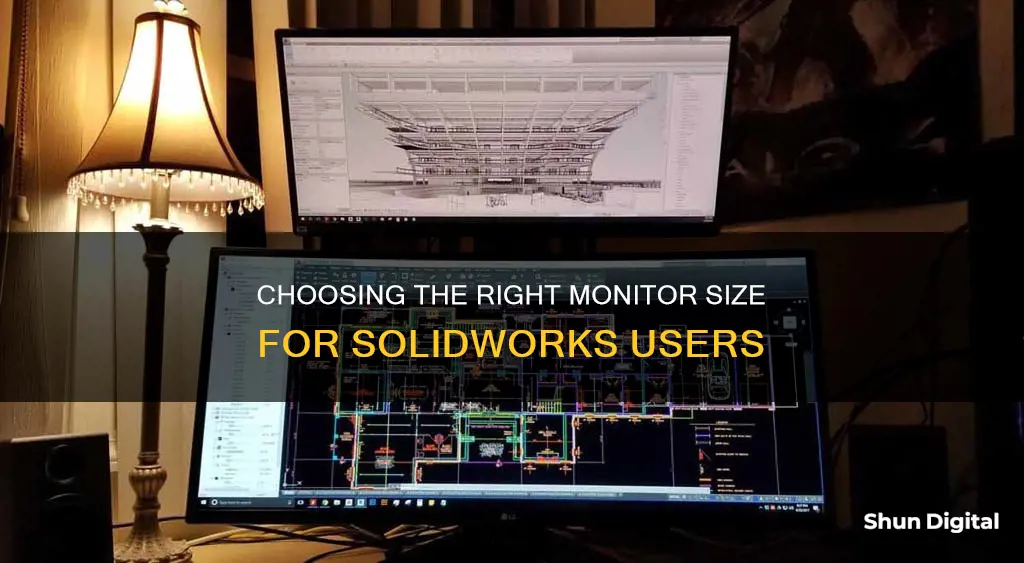
When choosing a monitor size for SOLIDWORKS, a 3D CAD software, it is important to consider the impact of monitor size and resolution quality on your productivity and efficiency in your digital workspace. While some users opt for multiple smaller monitors, others prefer a single ultrawide monitor to see and do more on one screen. Ultrawide monitors offer a larger interactive space, support collaboration, provide more screen space for computing tasks, and deliver a greater colour range and accuracy.
| Characteristics | Values |
|---|---|
| Display Quality | Critical |
| Monitor Size | 27", 29", 32", 34", 35", 38", 42", 49" |
| Resolution | 720p, HD 1080p, UHD 4K |
| Number of Monitors | 1, 2, 3 |
| Aspect Ratio | 16:9, 21:9, 32:9 |
| Refresh Rate | 60Hz, 144Hz, 360Hz |
What You'll Learn

Ultrawide monitors improve productivity
When it comes to choosing a monitor for SolidWorks, a wider display is often preferred. This is because it allows users to see and do more on one screen, eliminating the need to constantly switch between tasks and providing a larger interactive space for collaboration.
Ultrawide monitors, in particular, can improve productivity by offering more screen space for computing tasks and a greater color range and accuracy. For instance, the Dell U3821DW 38" monitor provides nearly a 50% increase in resolution compared to dual 24" monitors.
The additional screen real estate of an ultrawide monitor can be especially beneficial for those working with complex interfaces, large amounts of data, and big workspaces. For example, developers can code in one window while simultaneously viewing the results in another, without having to switch between them. Multitasking is also improved, as an ultrawide format provides more breathing space compared to a standard 16:9 monitor.
However, it's important to note that the benefits of an ultrawide monitor depend on the user's specific needs and working style. Those who prefer a distraction-free, single-window environment may not fully utilize the additional screen space, and in such cases, a high-quality 16:9 monitor may be a better investment.
Overall, while ultrawide monitors can improve productivity for certain use cases, they may not be the best choice for everyone. It's essential to consider your specific requirements and working style before investing in an ultrawide monitor.
Monitoring Internet Usage: Netgear Genie's Parental Controls
You may want to see also

Resolution and screen size
When choosing a monitor for SOLIDWORKS, it's important to consider the resolution and screen size. The ideal setup will depend on your specific needs and preferences, but there are some key factors to keep in mind.
Firstly, a wider display can be beneficial as it allows you to see and do more on one screen, eliminating the need to constantly switch between tasks. An ultrawide monitor can also provide a larger interactive space, which is useful for collaborative work, and offer a greater colour range and accuracy. For example, Dell's UHD (ultra-high-definition) 4K monitors provide a much bigger virtual workspace compared to standard HD resolutions.
When deciding on a screen size, consider the resolution you will be working in. If you are working in full HD or low resolution, or with older graphics cards, it is best to pair these with smaller monitors. There is a perfect density for pairing size and resolution, so taking into account the specific resolution of your chosen monitor is important.
Additionally, the size of on-screen elements, such as text and icons, can be affected by the display settings and the DPI (dots per inch) scaling settings. If you are running Windows 8.1 or Windows 10 with a 4K external display, the operating system will automatically choose a scaling setting, but you may need to adjust this to suit your needs.
Finally, some users prefer to have multiple monitors to increase their screen space. This can be a more cost-effective option than investing in a single large, high-cost monitor. However, it is important to consider not just the size of the monitor but also the resolution, as lower resolutions may not provide enough screen space for your needs.
Autosync Monitor and TV Sizes with HDMI: A Quick Guide
You may want to see also

Curved monitors
When it comes to choosing a monitor for Solidworks, a curved screen can offer several advantages over a flat one. Curved monitors provide an immersive viewing experience, mimicking the natural curve of the human eye and offering a wider field of view. This can be particularly beneficial for Solidworks users who need to work with intricate details and require a large interactive space for their designs.
One of the key benefits of a curved monitor for Solidworks is the increased display size and improved viewing angles it offers. The curved design eliminates the need for multiple screens, providing a seamless visual experience without the bezels of traditional dual-monitor setups. This means no more distracting borders in your line of sight, allowing you to focus solely on your designs.
The Dell UltraSharp 34" Curved Monitor (U3415W), for example, offers a 21:9 aspect ratio and a native resolution of 3440 x 1440, resulting in a significant amount of "real estate" for your work. This extra screen space can be invaluable for Solidworks users, allowing them to have multiple applications open simultaneously without feeling cramped.
Another advantage of curved monitors is their ability to maintain the integrity of lines and shapes. Despite the curve of the screen, lines are displayed as they would be on a conventional monitor, ensuring that your designs are accurately represented. Additionally, curved monitors often come with multiple inputs, allowing you to connect and toggle between different computers, further enhancing your workflow.
When choosing a curved monitor for Solidworks, it's important to consider the resolution, aspect ratio, and physical screen size to ensure it meets your specific needs. While curved monitors offer a more immersive experience, they may not be suitable for all workspaces or preferences, so it's worth trying one out before making a decision.
Monitoring App Usage: Android's Built-in Tools for Control
You may want to see also

Monitor setup
When choosing a monitor setup for SolidWorks, there are several factors to consider, including screen size, resolution, and quantity.
For screen size, users have recommended monitors ranging from 24 inches to 49 inches. The most popular sizes mentioned are 27 inches, 32 inches, and 24 inches. It's important to consider your available space and ensure the monitor is not too big for your setup. One user with an ultrawide 49-inch monitor suggests that even bigger would be better, with the ideal setup being multiple monitors to provide a full 360-degree workspace. However, another user cautions that anything larger than 29 inches wouldn't work for them.
Resolution is another critical factor. Dell's UHD (ultra-high-definition) 4K monitors offer a significant increase in resolution compared to dual HD 1080p monitors. For example, moving from dual 24-inch monitors to a single 38-inch Dell U3821DW monitor results in a near 50% increase in resolution. However, it's important to note that if you're working with older graphics cards, smaller monitors are recommended.
Some users prefer a single, wider display to see and do more on one screen, eliminating the need for constant task switching. On the other hand, some users opt for multiple monitors to have dedicated screens for different tasks. For instance, one user has a 32-inch primary monitor and a 24-inch widescreen secondary monitor for support documents and file management. Another user has two 27-inch monitors, with one dedicated to SolidWorks and the other to email, teams, and browsing.
In conclusion, when choosing a monitor setup for SolidWorks, consider your available space, desired resolution, and whether you prefer a single or multiple monitor setup. While some users appreciate the simplicity of a single, large monitor, others find that the productivity gains of having multiple monitors dedicated to different tasks are invaluable.
Asus Monitor Warranty: How to Check Your Coverage?
You may want to see also

Cost
The cost of a monitor for Solidworks can vary depending on several factors, including the size, resolution, brand, and additional features. Here are some considerations regarding the cost of choosing a monitor for Solidworks:
- Size: The cost of a monitor usually increases with its size. For example, a 27-inch monitor may be more affordable than a larger 32-inch or 49-inch option. However, larger screens can provide a more immersive experience and offer more screen real estate for complex Solidworks projects.
- Resolution: Monitors with higher resolutions, such as 2K (2560 x 1440) or 4K (3840 x 2160), tend to be more expensive. Higher resolutions provide clearer visuals and finer details, which can be crucial for precision work in Solidworks.
- Brand: Reputable brands like BenQ, Dell, ASUS, and Samsung offer high-quality monitors specifically designed for Solidworks and CAD work. These branded options often come with advanced features and reliable performance but may carry a higher price tag.
- Additional Features: The cost of a monitor can also depend on the inclusion of additional features. For example, integrated speakers, height adjustment, tilt and swivel adjustments, blue light filters, and noise-cancellation microphones can enhance the overall experience but may increase the price.
- Budget Options: If budget is a concern, there are more affordable options available. For instance, the Dell S2722QC 27-inch monitor is recommended as a budget-friendly choice without compromising on essential features for Solidworks. Additionally, some users suggest that having multiple lower-cost monitors can be a more cost-effective solution than investing in a single high-cost monitor.
- Cost-Performance Trade-off: It's important to strike a balance between cost and performance. While more expensive monitors may offer superior visuals, responsiveness, and accuracy, it's crucial to assess your specific needs and budget constraints. Some monitors provide a good balance between cost and features, ensuring you get a reliable Solidworks experience without breaking the bank.
Resetting Your ASUS Monitor: A Step-by-Step Guide
You may want to see also
Frequently asked questions
Display quality is critical when working with 3D CAD software like SOLIDWORKS. Monitor size and resolution quality can influence productivity and efficiency in your digital workspace.
A wider display lets you see and do more on one screen, eliminating the need to constantly switch between tasks. It also provides a large interactive space for collaboration, more screen space for computing tasks, and a greater colour range and accuracy.
The ideal monitor size depends on your setup and personal preference. Some users prefer a single ultrawide monitor, while others opt for multiple smaller monitors. Common monitor sizes for CAD work include 24", 27", 29", and 32".
In addition to size, it's important to consider the resolution and viewing distance. If you're working in full HD or with older graphics cards, smaller monitors may be a better option.