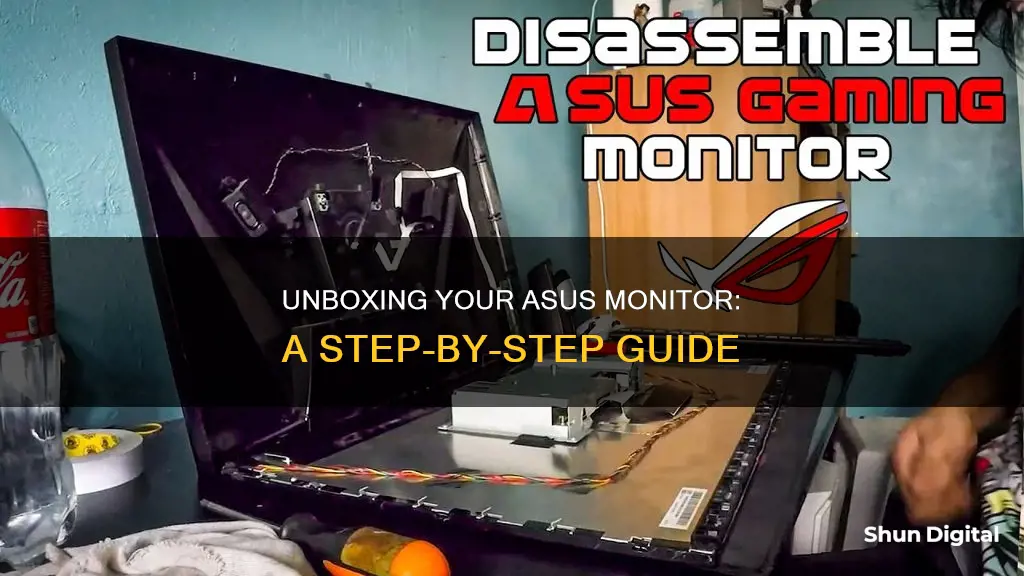
If you need to open your Asus monitor, you may be wondering where to start. The process will depend on the model of your monitor, but there are some general guidelines you can follow. First, lay the monitor face down on a clean, smooth surface. Then, remove the monitor stand. You may need to unscrew some Philips screws to do this. Next, you'll want to remove the bezel. Be careful not to use any prying tools that could damage the LCD—it's best to just use your fingers, or a thin cloth to protect your fingertips and the screen. Finally, lift the LCD out of the rear case. This should give you access to the internal components of the monitor.
What You'll Learn

Removing the monitor stand
To remove the stand from an Asus monitor, you will need to follow a sequence: first the base, then the vertical stand, and finally the connector.
Step 1: Remove the Base
Place your monitor on a flat surface, preferably with a cloth underneath to protect the screen from scratches. Different monitors have different shapes of bases (rectangular, circular, triangular or arc), but the process for removing them is the same. Look closely at the bottom surface of the base and you will find a screw. Some monitors have a hook; rotate this in an anti-clockwise direction to remove. If there is no hook, use a screwdriver to remove the screw, then gently remove the base plate from the vertical stand.
Step 2: Remove the Vertical Stand
Once the base is out, check whether the vertical stand is connected to a point. Some monitors have a vertical stand that is connected to the monitor, in which case you will need to remove the back part of the monitor and remove the vertical stand from there.
Take the Asus MX239 monitor as an example: first, remove the base. Then, you will see two screws on the back of the monitor. Take them off and remove the back cover. You will then see three screws; remove these with a screwdriver and take out the vertical stand.
If you own an Asus ROG monitor, first remove the base and then take a look at the back of the monitor. You will find a circular plastic cover; remove this with a screwdriver. After removing the cover, you will see four screws. Take them out and then remove the vertical stand.
Some vertical stands have no screws. In this case, you will need to remove it by pulling it down gently.
Step 3: Remove the Connector or Vertical Stand Holder
To remove the connector or vertical stand holder, you will need to remove the back panel of the monitor. Remove the screw from the back of the monitor, then gently take out the back panel. Be sure to remove all cables connecting to ports and buttons on the panel. Once the panel is free, remove any screws attaching to the vertical stand mount. Connect all cables and reassemble the monitor.
Monitoring Data Usage: Mediacom's Essential Guide
You may want to see also

Unscrewing the rear
To unscrew the rear of your Asus monitor, you will first need to lay the monitor face down on a smooth, clean surface. This is important to avoid damaging the screen.
Next, you will need to remove the four rubber covers that are hiding the screws in the rear of the monitor. You can do this by prying them out with a stiff, pointed tool, such as a metal spudger. Once the rubber covers are removed, you can then remove the four screws that are securing the monitor stand. The size of these screws may vary depending on your specific monitor model, so be sure to check before proceeding.
After removing the screws, you can then remove the stand from the display. The display bezel is held to the rear case by plastic clips that can be released by pulling straight up on the bezel. It is recommended to use your fingers or a thin cloth to do this, as using prying tools could damage the LCD.
Gently grip the centre of each side of the bezel and lift straight up. You will feel the clips in the centre pop free. Be careful to pull straight up and not to pry against the display, as pushing down on it could cause damage. Repeat this process for all four sides, moving clockwise or anti-clockwise around the display.
Once you have freed the centres of all four sides, you can move on to the corners. Each corner is secured by two large clips that cannot be freed by simply pulling straight up like the sides. Using a thin, stiff prying device, such as a Jimmy, press against the bottom clip in the lower left corner (usually located beneath the HDMI logo). While pressing the clip in, pull up on the lower edge of the bezel. The entire corner should pop free.
If you are having trouble freeing the corner, you can try repeating the previous step on that specific corner. Once one corner is freed, you should be able to gently twist the bezel off, freeing all of the remaining corners.
How Do Apartments Monitor Water Usage by Each Unit?
You may want to see also

Unclipping the front bezel
To unclip the front bezel of your Asus monitor, you will need to lay the monitor face down on a smooth, clean surface. This is important to avoid damaging the screen.
Next, you will need to remove the monitor stand. This will involve removing a few screws. The number of screws varies depending on the model, but generally, there are four screws securing the monitor stand. There may also be a screw at the bottom of the monitor, covered by a "warranty void if broken" seal.
With the stand removed, you can now focus on the bezel. The bezel is held in place by plastic clips that can be released by pulling straight up on it. It is recommended to use your fingers for this step, as prying tools could potentially damage the LCD screen. For added protection, you can use a thin cloth to grip the bezel and prevent smudging on the LCD.
Start by placing the cloth over one of the long edges of the display and gently lifting the bezel straight up. Repeat this process for the remaining three sides, working your way around the display. Be careful to pull straight up and not to pry against the display, as pushing down on it could cause damage.
Once you have freed the centers of all four sides, you can move on to the corners. The corners are secured by larger clips that cannot be released by simply pulling straight up. For this, you will need a thin, stiff prying device, such as a Jimmy. Press this tool against the bottom clip in the lower left corner (usually located beneath the HDMI logo) while simultaneously pulling up on the lower edge of the bezel. The entire corner should then pop free.
After freeing one corner, you should be able to gently twist and remove the bezel, releasing the remaining corners.
Host Resource Monitor: Tracking Guest Memory Usage?
You may want to see also

Disassembling the hinge cover
To disassemble the hinge cover of your Asus monitor, you will need to first lay the monitor face down on a smooth, clean surface. This is an important step to ensure that you do not damage the screen during the disassembly process.
Next, you will need to locate the four rubbery covers hiding the screws in the rear of the monitor. Use a stiff, pointed tool, such as a metal spudger, to pry out these plastic covers. Once the covers are removed, you can then remove the screws securing the monitor stand. The number of screws may vary depending on your specific Asus model, but for the VS239H model, there are four screws to remove the STAND_ASSY 23, followed by one more screw to fully disassemble the stand.
After removing the screws, carefully remove the stand from the display. The display bezel is typically held to the rear case by plastic clips that can be released by pulling straight up on the bezel. It is recommended to use your fingers or a thin cloth to grip the bezel and lift, rather than using any prying tools that could potentially damage the LCD.
Now that the stand has been removed, you can focus on disassembling the hinge cover. For the VS239H model, the hinge cover can be removed by unscrewing the four screws attaching it to the STAND_ASSY 23. Be sure to keep track of the screws removed so that you can properly reassemble the monitor if needed.
With the hinge cover screws removed, you can now carefully separate the hinge cover from the rest of the monitor assembly. This may require gently prying or twisting the hinge cover away from the monitor, being mindful of any remaining clips or attachments.
By following these steps, you should now have successfully disassembled the hinge cover of your Asus monitor. Remember to keep your workspace organised and be gentle with the components to avoid any damage during the disassembly process.
Brain Glucose Metabolism: Monitoring with PET Scans
You may want to see also

Lifting the LCD from the rear case
Now, you are ready to lift the LCD out of the rear case. The row of adjustment buttons will come out of the case with the display, attached by a thin ribbon cable. Take care not to damage the cable. With the casing removed, you now have access to the button board, cables, and the housing over the motherboard components.
To reassemble your device, follow these instructions in reverse order.
Asus Monitors: LED-Only or Not?
You may want to see also
Frequently asked questions
First, lay the monitor face down on a smooth, clean surface. Remove the monitor stand by unscrewing the screws at the bottom and on the sides of the base. Then, remove the plastic covers hiding the screws in the rear of the monitor with a stiff pointed tool, like a metal spudger. Pull the bezel away from the rear case by pulling straight up on it, using your fingers or a thin cloth to protect your fingertips and prevent smudging. Be careful not to push down on the display as this could damage it.
Look around the monitor for any screws, including under stickers and rubber coverings. If there are no screws, the monitor is likely held together by plastic tabs. Try to gently pry the monitor open with a thin, stiff prying device, like a guitar pick or putty knife, being careful not to damage the plastic.
Before opening your monitor, ensure you have disconnected the cables and power cord. Additionally, some monitors may have a "warranty void if broken" seal, which you will need to remove to open the monitor.







