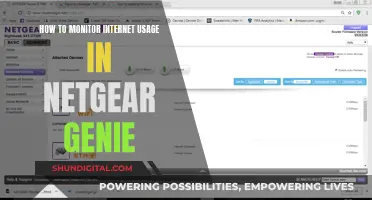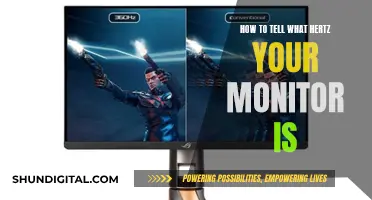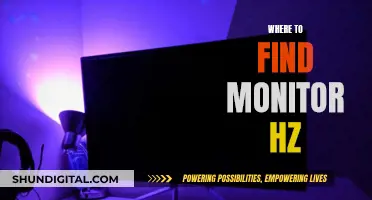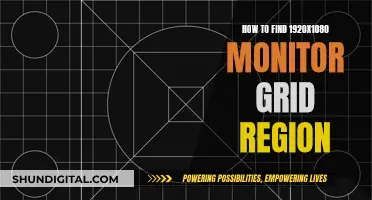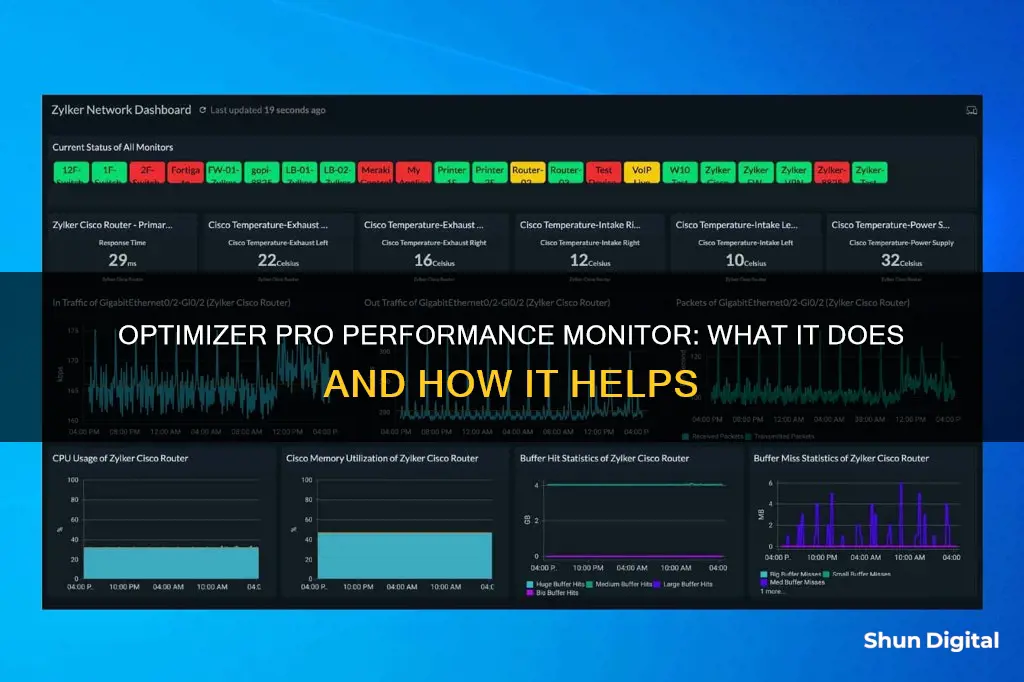
Optimizer Pro Performance Monitor is a rogueware or fake antivirus program that claims to be an antivirus and scans computers without permission. It then shows false results, requiring users to buy its full version. It can be challenging to remove, as it prevents users from running any antivirus software and blocks the antivirus process. To remove it, one must end its process in the task manager, uninstall it from the control panel, and delete all corrupted entries in the registry. While it is possible to do this manually, it is recommended that users seek professional help to ensure complete removal.
| Characteristics | Values |
|---|---|
| Categorization | Rogueware or fake antivirus |
| Functionality | Scans computer without permission and shows false infections or viruses |
| Purpose | Scare users into buying the full version of the software |
| Installation | Clicking pop-ups or links from insecure sites, downloading from unknown sites and installing those programs |
| Impact | Can avoid detection by antivirus software due to small size, scan your computer, transfer your information, come along with other threats, and change system settings and modify registry entries |
| Removal | Step 1: End its process in the task manager; Step 2: Uninstall it from the control panel; Step 3: Delete corrupted entries in the registry |
What You'll Learn

How to remove Optimizer Pro Performance Monitor
Optimizer Pro Performance Monitor is a rogue program that can be installed on a computer without the user's consent. It is designed to look like an antivirus program and performs fake scans of the user's computer, claiming that there are many viruses or infections present. It then asks the user to buy the full version of the program to remove these threats. This program can block antivirus software from running and may also transfer the user's information to malicious third parties. It can also slow down the computer's performance and cause system crashes.
To remove Optimizer Pro Performance Monitor, the following steps can be taken:
- Restart your computer and continuously tap "F8" before Windows launches. Choose the "Safe Mode with Networking" option and press Enter.
- Open the Task Manager by pressing "Ctrl + Alt + Del". Find and end the process related to Optimizer Pro Performance Monitor.
- Uninstall the program from the Control Panel. Click "Start", then "Control Panel", then "Programs", and finally "Uninstall a program". Find "Antiviral Factory", right-click on it, and choose "Uninstall".
- Delete any corrupted registry entries related to the program. Be careful when modifying the registry as incorrect changes can cause system instability. The following registry entries may be related to Optimizer Pro Performance Monitor:
- HKEY_CURRENT_USER\Software\Microsoft\Windows\CurrentVersion\Uninstall\Antiviral Factory 2013
- HKEY_LOCAL_MACHINE\SOFTWARE\Wow6432Node\Microsoft\Windows\CurrentVersion\Uninstall\{6CEBB80B-CE61-48B4-A410-7DE1AD52A837}_is1
- HKEY_LOCAL_MACHINE\SOFTWARE\Wow6432Node\Microsoft\Windows\CurrentVersion\Uninstall\{A92DAB39-4E2C-4304-9AB6-BC44E68B55E2}
- HKEY_USERS\S-1-5-21-2635123476-153970720-303829369-1000\Software\Microsoft\Windows\CurrentVersion\Explorer\StartPage\NewShortcuts
- HKEY_USERS\S-1-5-21-2635123476-153970720-303829369-1000\Software\Microsoft\Windows\CurrentVersion\Uninstall\Antiviral Factory 2013
Reboot your computer to normal mode.
If you are unsure about any of these steps or require further assistance, it is recommended to seek professional help from computer support services or PC experts.
Unlocking G-Sync: Updating Your ASUS Monitor to G-Sync 10
You may want to see also

How Optimizer Pro Performance Monitor is installed
Optimizer Pro Performance Monitor is a rogue program that can be installed in a computer system without the user's consent. It is a fake antivirus program that scans computers and displays non-existent viruses and infections. It then prompts users to buy its full version to remove these issues. This program can be installed when users click on pop-ups or links from insecure sites or download programs from unknown sources.
To install the Optimizer Pro Performance Monitor, follow these steps:
- Gain access to harmful websites, read junk email attachments, or download freeware from unknown sources.
- Once the program is accessed, it will automatically install itself on your computer.
- Every time the system is launched, the program will pop up on the screen, offering to scan the system.
- After the scan, it will list numerous junk and risky items that require removal and ask users to sign up and pay for the registered version of the program.
It is important to note that Optimizer Pro Performance Monitor is a bogus program, and neither the trial version nor the registered version will optimize the computer as claimed. It is a risky anti-spyware program that collects money from unsuspecting users and damages computer systems.
If you unintentionally install this program and wish to remove it, here are the steps to do so:
- Restart your computer and before Windows launches, continuously tap "F8" to enter "Safe Mode with Networking." Then, press the Enter key.
- Press "Ctrl + Alt + Del" together to open the Windows Task Manager and end the Optimizer Pro Performance Monitor process.
- Uninstall the program from the control panel by clicking "Start > Control Panel > Programs > Uninstall a program." Find and right-click on "Antiviral Factory" and choose "Uninstall."
- Delete the associated files from your PC, including "%AppData%\NPSWF32.dll," "%AppData%\Protector-," and "%AppData%\result.db."
- Locate and delete the following registry entries related to Optimizer Pro Performance Monitor:
> - HKEY_CURRENT_USER\Software\Microsoft\Windows\CurrentVersion\Uninstall\Antiviral Factory 2013
> - HKEY_LOCAL_MACHINE\SOFTWARE\Wow6432Node\Microsoft\Windows\CurrentVersion\Uninstall\{6CEBB80B-CE61-48B4-A410-7DE1AD52A837}_is1"
> - HKEY_LOCAL_MACHINE\SOFTWARE\Wow6432Node\Microsoft\Windows\CurrentVersion\Uninstall\{A92DAB39-4E2C-4304-9AB6-BC44E68B55E2}"
> - HKEY_USERS\S-1-5-21-2635123476-153970720-303829369-1000\Software\Microsoft\Windows\CurrentVersion\Explorer\StartPage\NewShortcuts"
> - HKEY_USERS\S-1-5-21-2635123476-153970720-303829369-1000\Software\Microsoft\Windows\CurrentVersion\Uninstall\Antiviral Factory 2013"
Reboot your computer to return to normal mode.
Note: Be cautious when dealing with the registry and Task Manager. If you are unsure about any steps, it is recommended to seek professional technical assistance.
Exploring CleanMyMacX: Monitor Location and Its Functions
You may want to see also

How Optimizer Pro Performance Monitor works
Optimizer Pro Performance Monitor is a rogue ware or fake antivirus program that can be installed on a computer without the user's consent. It performs an unauthorized scan of the computer and displays false infections or viruses, prompting the user to purchase its full version. This program can block antivirus software and prevent it from detecting or removing it. It may also modify system settings and registry entries, potentially compromising sensitive information.
To remove Optimizer Pro Performance Monitor, one must first enter the task manager and end its process. Then, one should uninstall it from the control panel. Finally, one must delete all corrupted registry entries associated with the program.
Regarding the actual functionality of the software, it is designed to improve the performance of a computer by freeing up resources and optimizing various components. It achieves this by identifying and disabling unnecessary programs and background processes that consume processor, memory, or internet resources. These programs are put into a ''Sleep' mode and reactivated when needed, resulting in improved speed and performance.
Additionally, it is worth noting that there are alternative software options available, such as CCleaner, McAfee PC Optimizer, and IObit Advanced SystemCare, which offer similar functionality to improve computer performance and protect user privacy.
Adjusting Text Size: Upgrading Monitors, Maintaining Comfortable Viewing
You may want to see also

How to prevent Optimizer Pro Performance Monitor
Optimizer Pro Performance Monitor is a rogueware or fake antivirus program that can be difficult to detect and remove. It can be inadvertently installed by clicking on pop-ups or links from insecure sites or by downloading something from unknown sites and installing those programs.
- Be cautious when clicking on pop-ups or links: If you don't recognize or trust a website, avoid clicking on any pop-ups or links. This is a common way for unwanted programs like Optimizer Pro to be installed on your computer.
- Only download from trusted sources: Stick to reputable websites and avoid downloading files or programs from unknown or insecure sites. This will reduce the risk of inadvertently installing Optimizer Pro or other unwanted software.
- Keep your antivirus software up to date: Regularly update your antivirus program to ensure it can detect and remove the latest threats, including rogueware like Optimizer Pro.
- Be vigilant during software installations: When installing new software, pay close attention to the installation process. Sometimes, additional programs or toolbars might be bundled with the software you want to install. Opt for custom installation options and carefully read each step to avoid installing unwanted add-ons.
- Regularly review your installed programs: Periodically check your list of installed programs and uninstall anything you don't recognize or remember installing. This can help you identify and remove Optimizer Pro or similar unwanted software.
If you suspect that you have Optimizer Pro Performance Monitor or other rogueware on your computer, it is recommended to seek professional help to remove it safely and effectively.
Monitor Facing: How to Ensure Correct Viewing Angle
You may want to see also

Alternatives to Optimizer Pro Performance Monitor
Optimizer Pro Performance Monitor is a rogueware or fake antivirus that falsely claims to detect viruses and infections on your computer. It then requires you to buy its full version to remove these non-existent threats. Here are some legitimate alternatives that can help monitor and improve your computer's performance:
- McAfee PC Optimizer™: This application boosts your computer's processing speed and overall performance. It helps free up space on your PC by removing junk files, unnecessary programs, and temporary files. It also improves your hard drive efficiency and can speed up your system.
- Microsoft Process Monitor: This tool allows you to monitor file system, Registry, and process activity on your computer. It provides insights into active processes and helps manage system performance.
- Open Hardware Monitor: A free and simple software that monitors the conditions of your computer's hardware, including CPU and motherboard temperatures.
- Task Manager Extension: An extended task manager for Windows, providing additional features to manage and monitor system resources and performance.
- Wise System Monitor: This tool helps you observe system status and monitor CPU, memory, and disk usage. It provides insights into resource utilisation and can help identify potential bottlenecks.
- Big Meter Pro: A utility that displays core usage and allows you to monitor your CPU, memory, and disk usage. It provides real-time insights into system performance.
- CPU Meter Pro: A utility that displays CPU core usage and provides information about your computer's specifications. It helps you keep track of your system's performance and resource utilisation.
Setting Up Yamaha HS5 Monitors: A Beginner's Guide
You may want to see also